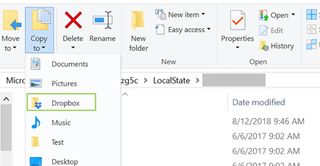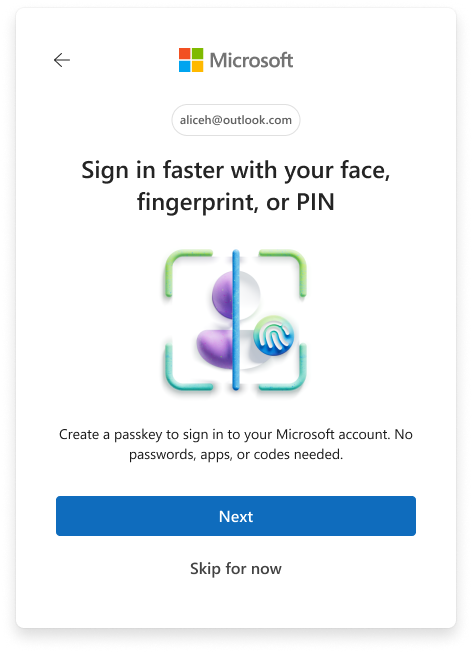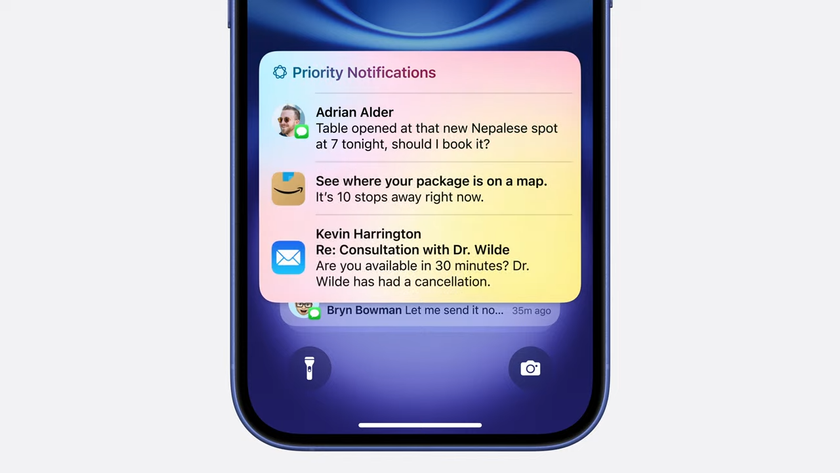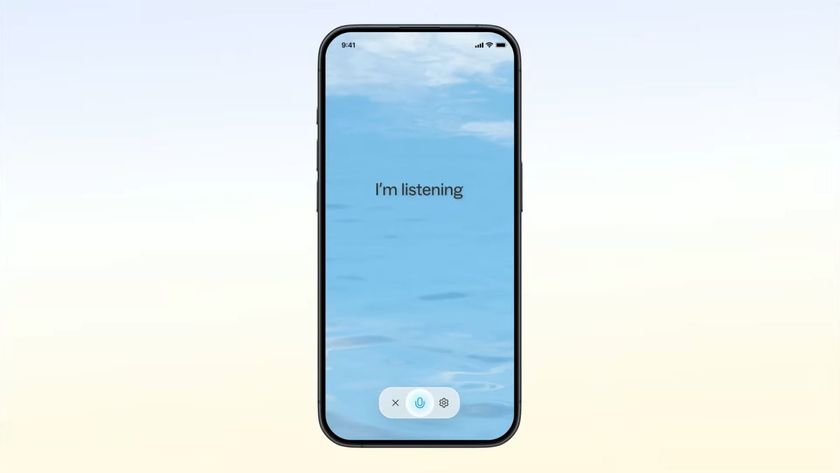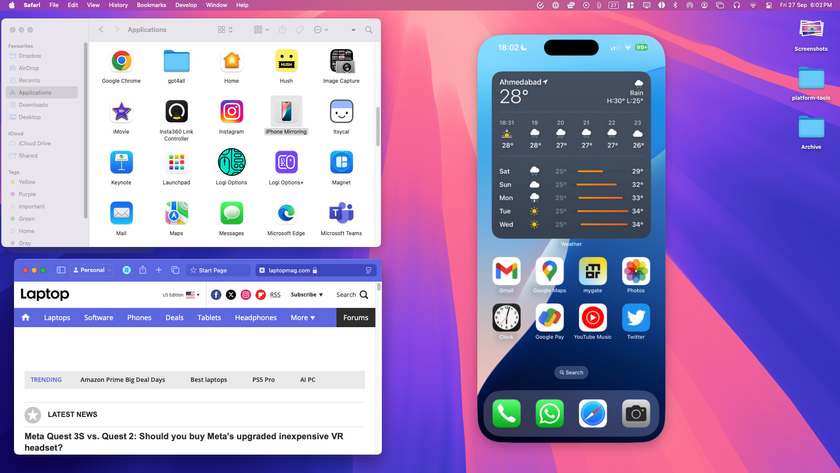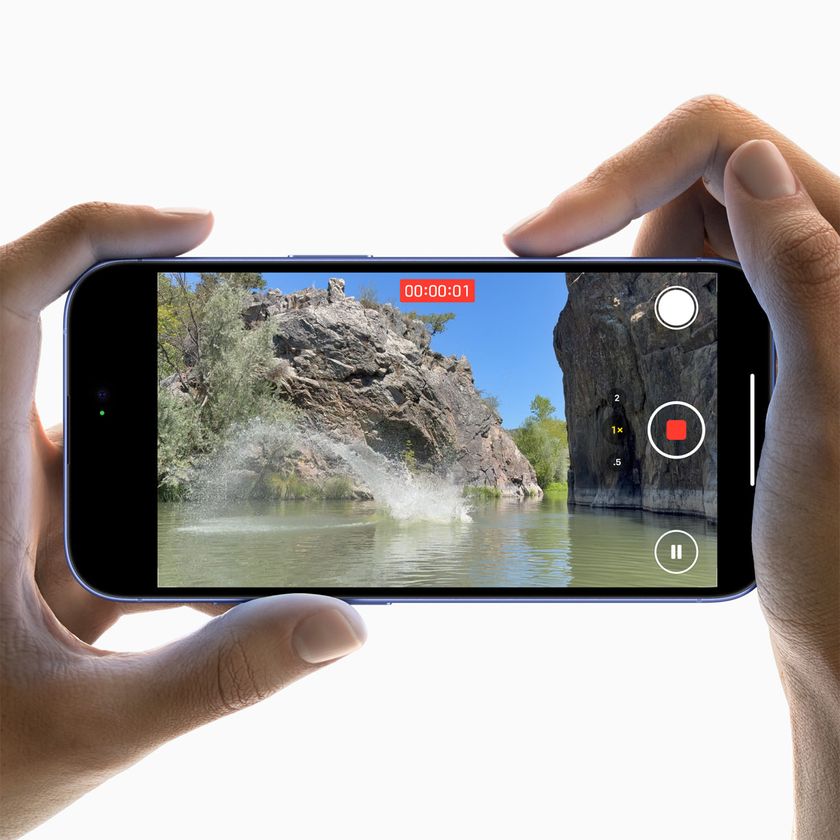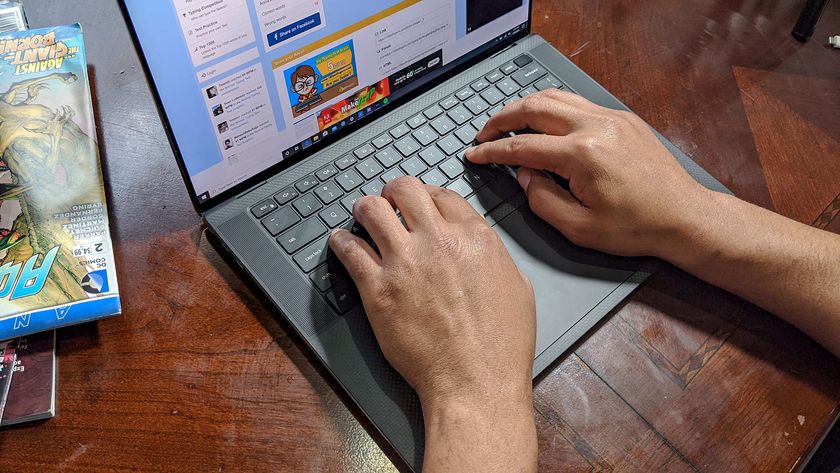How to Back up Your Skype Chat History on Windows 10
Here's an easy way to save all your Skype chat history using Windows 10
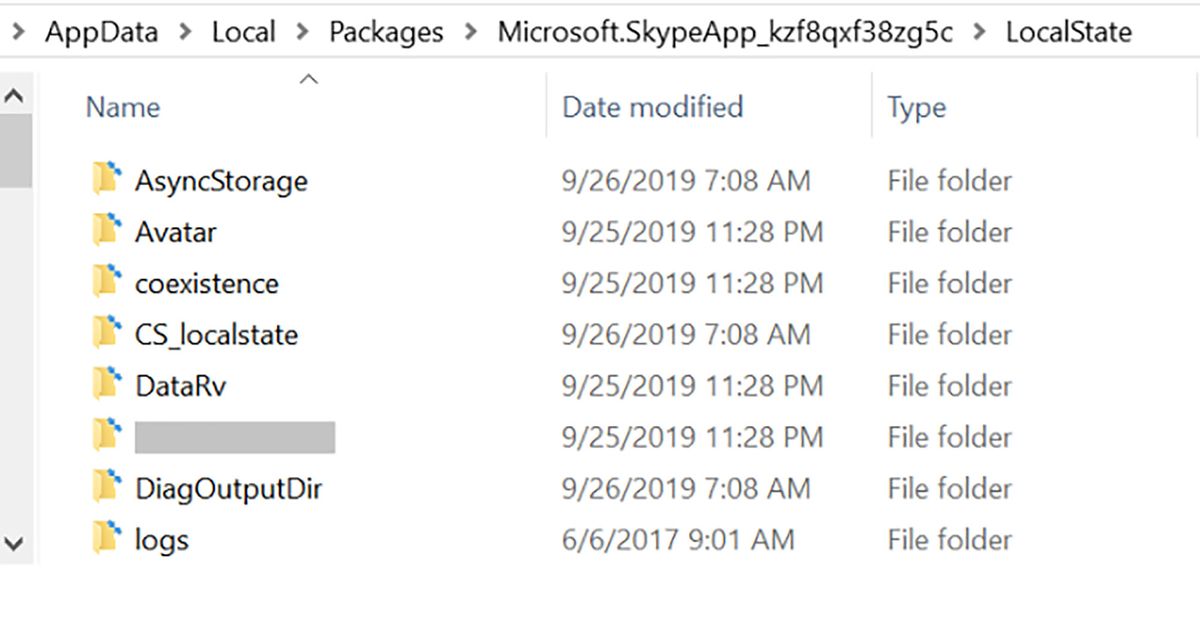
Skype takes a backup of your chats and stores it in a database or .db file on your computer. The database file is updated every 30 days. If you expect to go back to chats more than a month old, it is a good practice to copy the file and store it in another location every month. The Skype desktop app saves the backup file in %appdata%\skype\<Skype Name>main.db. Now that many of the Windows 10 computers have discontinued Skype desktop, the database is in a slightly different location.
1) In the Search box on the Toolbar type Run.
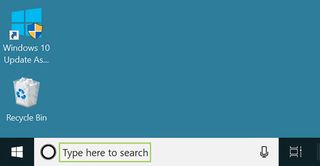
2) Click Run in the search options.
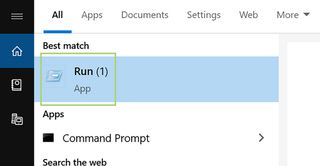
3) Type or paste the following in the run dialogue box: %localappdata%\Packages\Microsoft.SkypeApp_kzf8qxf38zg5c\LocalState.

4) Click OK to open the location. Note: You can also browse to the folder path in File Explorer.

5) In the File Explorer window, open the folder with your Skype username.

6) Select the file main.db.
Stay in the know with Laptop Mag
Get our in-depth reviews, helpful tips, great deals, and the biggest news stories delivered to your inbox.

7) In the toolbar on top click Copy to.
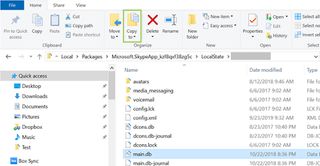
8) Select a location to take a backup of the file.