ThinkPad Type-Off: Is Lenovo's New Island Keyboard Better or Worse?

Lenovo ThinkPads have a strong, almost cult-like following, and for good reason. This sturdy, high-performance line of business notebooks has long-set the gold standard for keyboard quality, with fantastic tactile feedback, great key layouts and slightly convex keys that are easy to find by feel. So when the company ditched the classic keyboard for a new island-style unit on its entire 2012 lineup, many ThinkPad fans were understandably concerned.
Would the new keyboard be as good as last year's model or was Lenovo just trying to make its notebooks look more contemporary, while sacrificing quality? To answer this question, we put last year's ThinkPad T420 (classic keyboard) head-to-head against the new ThinkPad T430 in a no-keys-barrred type-off. We also talked to Lenovo's Chief Designer David Hill and Keyboard Guru Aaron Stewart of Lenovo to get their perspective on the change.
Key Placement
In order to simplify the keyboard and free up some space, Lenovo removed the tiny 7th row of keys that appeared in the upper right corner of the keyboard on the T420 and previous-generation models. As part of the move, some keys relocated to other parts of the keyboard and others just didn't make it.
The Break/Pause and Scroll Lock keys were completely removed, though you can still launch either of those functions through key combinations (Fn + P gives you pause). However, since both of these functions date back to terminal computing and the MS-DOS days, we doubt that many people will miss them. Gone also are the Application key, which sat between the right ALT and CTRL keys, and the page forward/back buttons that sat atop the arrow key block. Nobody will mourn for the menu key, which did nothing more than emulate a right click, but the forward/back buttons were useful for navigating in a web browser.
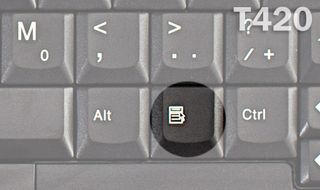
The Page Up and Page Down keys have been relocated from the upper right corner of the keyboard to the lower right, adjacent to the arrow keys, which is a different place than where you'll find them on most keyboards, but still makes sense because they help you navigate through documents just like the arrows. The Print Screen button sits in a rather bizarre location, to the right of the right ALT key.

"The PrintScreen function is the one legacy function that our data suggests that people use quite often. So we put a new key where we had some availability, but we also like the idea of putting it next to Alt," Stewart told us. "Not everyone knows this, but Alt + PrintScreen will print just the active window, not the entire screen. So there was some method to why we put it next to that Alt key."
Not every deal is worth a squeal. Get only the good stuff from us.
The deal scientists at Laptop Mag won't direct you to measly discounts. We ensure you'll only get the laptop and tech sales that are worth shouting about -- delivered directly to your inbox this holiday season.

Winner: Thinkpad T420. Though we appreciate the simpler layout and don't miss the keys that were eliminated, we prefer having the Page Up, Page Down and Print Screen keys in the upper right, which is consistent with their standard position on desktop keyboards and most other notebooks.
Key Size and Shape
By reorganizing the ThinkPad's keyboard and moving to an island-style design, Lenovo was able to provide noticeably larger keys on the ThinkPad T430 than it has on the ThinkPad T420. By our measurements, that results in the average letter key being 14-percent wider and 7-percent taller (7 x 7.5 mm versus 8 x 8 mm).

There's the same 10.5mm of space between keys on both generations of keyboard, but because the sides of the keys are no longer sloped on the T430, there's a sharper delineation between keys, making it easier to feel one's way around and avoid adjacent key errors.
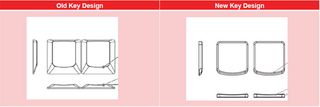
| Key | ThinkPad T420 | ThinkPad T430 |
| A | 7 x 7.5 mm | 8 x 8 mm |
| L | 7 x 7.5 mm | 8 x 8 mm |
| ?/ | 7 x 7.5 mm | 8 x 8 mm |
| Spacebar | 51 x 7 mm | 50 x 8 mm |
| Esc | 7 x 11.5 mm | 11 x 5.5 mm |
| Delete | 7 x 11.5 mm | 11 x 5.5 mm |
| Backspace | 17 x 7.5 mm | 18.5 x 7.5 mm |
| Spacing between keys | 10.5 mm | 10.5 mm |
Unfortunately, not all the keys got larger in the transition from the classic style keyboard on the ThinkPad T420 to the island-style unit on the ThinkPad T430. The Escape and Delete keys, which were enlarged for easier targeting on the T420, have been shrunken down to match the size of all the functions keys in the sixth row.
The Spacebar is a wash as it its 1 mm wider on the T420, but 1 mm taller on the T430. However, the Backspace key is a solid 1.5mm wider, making it easier to erase your typos.
One advantage all ThinkPad keyboards have over many competitors is their concave key shape, which allows your fingers to easily latch onto the correct key without accidentally slipping over to an adjacent one.
"If you have square fingers type on a square keyboard," Hill told us. "But having that slight concavity gives you an advantage, because not only does it feel better, but it also kind of directs your finger toward the center of the key and helps mitigate any mispresses or incorrect keystrokes."
Lenovo says that the level of concavity should be the same on the new keyboard as the old, but in our testing, the old T420 keyboard's keys felt just a little a bit deeper than the T430's. However, the more curved shape on the bottom of the T430's keys combines with the flatter top to create a greater "forgiveness zone" between keys, potentially reducing errors.
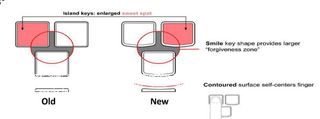
Winner: ThinkPad T430. The larger letter keys and clearer delineation between them make targeting easier on the T430.
Tactile Feedback
Perhaps because they are distant descendants of the IBM's clicky original PC Keyboard which itself descended from the IBM Selectric typewriter, Lenovo's ThinkPads offer the strongest tactile feedback you can find on a notebook. This allows users to type faster, because they get a quick and clear confirmation that their strokes have been accepted by the keyboard.
Fortunately, both the classic ThinkPad T420 keyboard and the island-style T430 keyboard provide plenty of tactile feedback. Lenovo says that both keyboards have exactly the same underlying mechanism and the same amount of key travel.

"The mechanics beneath the keys are basically the same. There’s some adjustments needed to handle backlighting [on models that have the backlight], but that doesn’t affect the touch and feel," Stewart said. "Underneath the keys, it's virtually the same."
However, in our subjective tests, the T420 and T430 keys did not feel exactly the same. While a few members of the LAPTOP preferred the ThinkPad T420's level feedback, most of us agreed that the T430's keys were noticeably springier.
Winner: ThinkPad T430. You can never be too rich, too thin or have too much tactile feedback.
Audible Feedback
It's not enough for a keyboard to feel comfortable to your fingers; it needs to provide a nice sharp clack to let you know that your strokes have registered. Unfortunately, most notebook vendors prioritize silence over typing comfort, but not Lenovo.
"Audible feedback and force feedback are directly related, so there’s kind of this careful balancing act between having a nice level of force feedback and this kind of quality tone of audible feedback," Stewart said. "We’ve actually tested the idea of 'soundless' key press and a vast majority of people that we’ve involved in that kind of study do not prefer it."
Both the older ThinkPad T420 and the new ThinkPad T430 offer a decent amount of audible feedback. However, the keyboards sound completely different.
When typing on the T430, the sound had more high frequency transients, sharper rise times and a spikier more metallic feel. In non-technical terms, the T430's keyboard sounds a lot more like a classic mechanical keyboard while the T420's keyboard sounded more muted and rubbery.
"It’s really important, just like closing a door on a BMW, it has a certain sound that telegraphs quality," Hill said of the ThinkPad's keyboard sounds.
Winner: ThinkPad T430. The T430's island-style keyboard sounds more like the original IBM PC keyboard, which set the gold standard for audio feedback.
User Typing Performance
To see if there's a noticeable difference in typing speed or error rate, we asked five LAPTOP staff members to take the Ten Thumbs Typing Tutor test on both notebooks and record their scores. The results were pretty much the same on both systems. Some users were able to achieve faster typing rates or lower error rates on the T420 or T430, but even these deltas were so tiny that they could be attributed to random changes in the user's performance from one instance of the test to another.
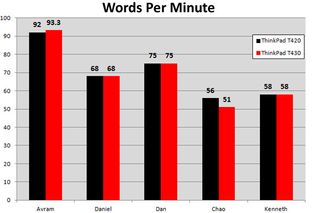
Winner: Tie. Users achieved nearly identical typing scores on both the ThinkPad T430 and its predecessor.
Special Features
Both the classic ThinkPad T420 and the brand new ThinkPad 430's keyboards are spill-resistant, using a drainage system to route any water or soda out the bottom of the system. Both notebooks also come standard with an overhead light that emanates from the top of the bezel, enabling users to see the keyboard and touchpad, even in dark environments.
However, the new ThinkPad T430 is available with an optional backlit keyboard. For an additional $40 when configuring your ThinkPad Lenovo.com, you get an LED light behind the keys which can be set to low, high or off. Business users who do a lot of work on airplanes will really appreciate the backlight for typing on all those dark red eye flights.
Winner: ThinkPad T430. The backlight option puts the newer model over the top.
Verdict

Though some users may prefer the classic ThinkPad keyboard's look and key placement, the new island-style keyboard delivers in the areas that matter most: comfort and efficiency. With its larger key surface, slightly stronger tactile feedback and even more satisfying sound, the new keyboards found on the ThinkPad T430 and the rest of Lenovo's 2012 T, W, and X series ThinkPads provide an even better typing experience than their industry-leading predecessors.
Overall Winner: ThinkPad T430
| Round | ThinkPad T420 (classic keyboard) | ThinkPad T430 (new keyboard) |
| Key Placement | X | Row 1 - Cell 2 |
| Key Size and Shape | Row 2 - Cell 1 | X |
| Tactile Feedback | Row 3 - Cell 1 | X |
| Audio Feedback | Row 4 - Cell 1 | X |
| User Typing Performance | X | X |
| Special Features | Row 6 - Cell 1 | X |
| Total: | 2 | 5 |
- Which ThinkPad is Right for You?
- 5 Things to Look for in Your Next Notebook Keyboard
- Looking for Nub: Best and Worst Pointing Sticks
Lenovo Laptop Guide
