Laptop Mag Verdict
A cool flip-hinge design can't compensate for sluggish touch software and poor battery life.
Pros
- +
Attractive, sturdy design
- +
Responsive touch screen
- +
Good netbook performance
Cons
- -
Sluggish touch software
- -
Short battery life
- -
No video-out or memory card slot on unit
Why you can trust Laptop Mag
From Lenovo to Gigabyte to Viliv, a few companies have tried their hand at selling convertible touchscreen netbooks, with limited success. With tablets a hot commodity and a netbook market starved for innovation, Dell is entering the game with the cleverly designed Inspiron Duo. This $549 dual-core netbook sports a screen that flips around 180 degrees while remaining inside the lid. The Duo's attractive, rubberized design and Dell Stage touch software look gorgeous at first glance, but does this system have enough oomph to overcome Windows 7's touch-unfriendly pedigree?
Design
At 11.2 x 7.7 x 1 inches and 3 pounds, the Dell Inpsiron Duo is a bit larger and bulkier than typical 10-inch netbooks such as the Toshiba NB305 (2.8 pounds), HP Mini 5103 (2.8 pounds), and the ASUS Eee PC 1015PEM (2.8 pounds). However, that's the price you pay for having a swiveling touchscreen
Before opening the lid, the first thing you'll notice on the Inspiron Duo is the attractive design of the exterior chassis. The bottom and sides of the system are made from a sturdy rubberized material, which also frames the top of the lid. The center portion of the lid, which is actually the back of the swivel screen, has a glossy paisley design emblazoned with the Dell logo. The chassis also keeps the same color on the bottom, sides, and even air grilles, so if you get the red or blue versions (which look much nicer than the default gray), the entire exterior will be color-coordinated.

Click to enlarge
When you open the Inspiron Duo, you'll notice the screen, which is the first one we've ever seen that flips vertically within the lid, rather than forcing you to pivot the entire top of the machine. Dell's solution here is definitely innovative because it allows the hinges to stay nice and firm like a regular notebook. The trade-off is that there's a sizeable 1.1 inches of bezel surrounding the display.
The good news is that the mechanism feels really sturdy. Every time we swiveled it, the lid snapped quickly into place, giving us confidence that it won't wear out too quickly.
Keyboard and Touchpad
On its inside, the Inspiron Duo has a pleasant-looking QWERTY keyboard with keys that have a soft-plastic feel. Unfortunately, the keys have a flat surface and not a lot of tactile feedback, so touch typists may find themselves committing more errors than they'd like. On the ten thumbs typing test, we managed our typical 80 words per minute, but with a relatively high 4-percent error rate.

Click to enlarge
The 2.7 x 1.6-inch touchpad has a reasonably responsive feel and a slightly-textured surface that made navigating around the desktop easy. Multitouch gestures such as pinch-to-zoom were smooth and simple. The two discrete mouse buttons offered decent tactile feedback, but a small 0.25-inch space--wasted, in our opinion--between the buttons and the lip of the system had us tapping empty plastic by accident.
Ports and Webcam
The Inspiron Duo has fewer connections than the average netbook: Just two USB ports and a headphone jack located beneath a panel on the left side. If you want Ethernet or an SD card reader, you'll need to buy the optional $100 JBL speaker dock that has those ports, plus another two USBs. Sadly, there's no way to do video out.

Click to enlarge
The 1.3-megapixel webcam provided decent images under direct lighting, but in the dim light of a cubicle, our face was covered in shadow.
Sound and Video
You wouldn't expect hi-fidelity sound from a 10-inch netbook, so it's no surprise that the Dell Inspiron Duo delivers audio that's relatively clear, but not at all rich or colorful. When we streamed a heavy metal tune from Napster and played a jazz tune from the hard drive, the sound lacked the typical tinniness, but the volume was rather low.
With its 1366 x 768 resolution glossy display, the Inspiron Duo's 10.1-inch screen is larger than what you'll find on a typical netbook of this size. Images were sharp and colors bright, but video playback was a mixed bag. Despite the Broadcom HD accelerator, both a streamed 720p YouTube video and a fully downloaded 720p QuickTime trailer of Tron had mediocre frame rates of 21 and 23 frames per second, respectively.
Viewing angles were solid from 45 degrees to the left or right when we watched the dark scenes in a couple of Tron trailers, but when we streamed a more colorful scene from Fringe, colors washed out when we were at the same angle. In tablet mode, you'll need to hold the Duo at an angle to see clearly, as colors completely wash out when the chassis is laid flat on its back.
Touchscreen and Tablet Experience
The Duo's capacitive touchscreen was responsive to our touches. Using the display, we were able to draw with two fingers at once in Windows paint, to rotate and resize photos in Windows Photo Gallery, and to pinch-zoom in IE 8 and Google Chrome browser, though the zooming was a bit delayed in IE 8.

Click to enlarge
That said, Windows 7's user interface is not finger-friendly on any device. Dragging windows around or resizing them with just one's finger is a huge hassle, as is hitting the X to close a window or the box to maximize/minimize it. Navigating through the tiny icons and folders in the Windows 7 Start Menu with just your index finger can be an exercise in frustration. Worst of all is Windows' virtual keyboard, which either floats above your content, potentially obstructing your view of what you're typing, or docks to the top/bottom of the screen and also covers content.
Dell Stage Software
The Inspiron Duo ships with Dell Stage, a custom UI layer that rides on top of Windows 7. Unfortunately, with its small selection of scaled-down, slow-loading touch apps and inability to keep us away from Windows makes it a huge disappointment.
You first launch the stage software, either by clicking on its shortcut icon in the taskbar or, in theory, just by flipping the screen around. Too bad the latter method only worked on an earlier, pre-production model we tested and not on the final unit.
The Stage UI consists of seven large, finger-friendly buttons you can use to load the associated apps. The buttons are labeled Books, Games, Internet, Music, Paint, Photo, and Video. Those buttons are the only game in town; there is no way to add your own shortcuts. So if you want to launch Microsoft Office, for example, you'll need to go outside the Stage UI, which isn't difficult to do since the Windows taskbar and start menu remain at the bottom of the screen at all times. You can also close Stage entirely by tapping the big X in the upper right corner of the screen.
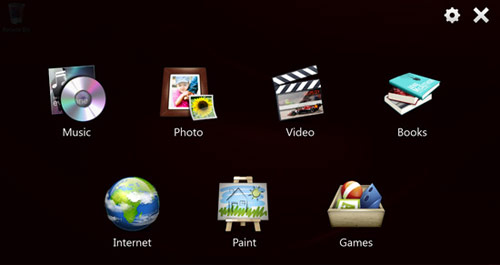
Click to enlarge
The Dell MusicStage app provides a very touch-friendly way to organize and play your downloaded music. Sorting your music by artists, album, and genre, it contains additional information such as album cover art. It also has tabs for two music services: Napster, a music rental service with a 14-day free trial, and RadioTime, a streaming music directory and locator with a neat mapping feature that shows you what stations are based where on the globe. Unfortunately, it took a whopping 26 seconds to load, during which time you have to sit and watch the Windows circle of fire turn and turn.
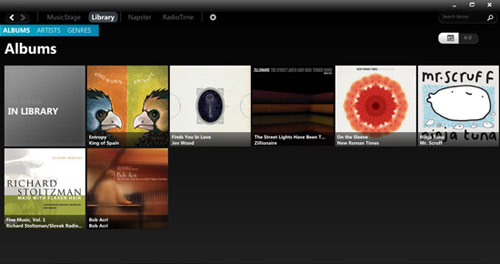
Click to enlarge
Dell PhotoStage loaded in a sluggish but more reasonable 7 seconds. This app provides a gallery that lets you organize your pictures, share them on Facebook or Twitter, and do some basic editing tasks such as cropping and rotating. It also has a tab labeled "apps" that allows you to download Windows Live Photo Gallery, but nothing else. Despite its simplicity, we liked the attractive UI and the simple touch-friendly editing tools, such as the crop box you can drag around with your finger. Unfortunately, things such as the crop box only support a single finger gesture when we'd really like to be able to pinch with two fingers.
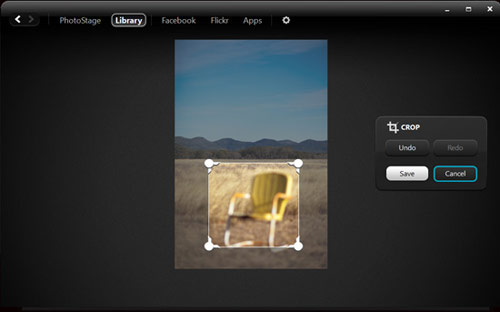
Click to enlarge
Dell VideoStage took a slow 15 seconds to open and provides a very scaled-down video player that won't make anyone forget Windows Media Player, QuickTime, or VLC Player. It also has a connection to the CinemaNow store so you can buy and rent movies ($3.99 for new release rentals). The selection is roughly equivalent to Amazon Video on Demand and iTunes.
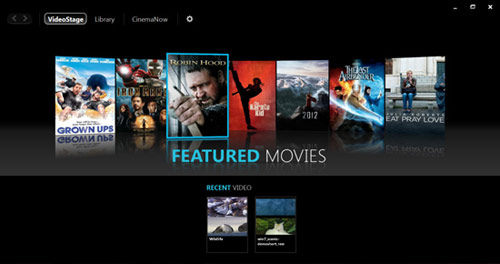
Click to enlarge
The Dell BookStage eReader application is simply a relabeled Blio eReader and bookstore that allows you to choose from thousands or free and paid titles. Once you've opened a book, you can flip pages either by clicking with the house or flipping with your finger. You can zoom in and out on text, and you can make notes and highlight sections.
The Internet shortcut just launches plain old Internet Explorer, with no special touch features added. Because IE and other browsers have tiny buttons and require you to type into their address bars using the same Windows 7 virtual keyboard, they can be difficult to use without a physical keyboard and touchpad. Dell could have included a browser shell with large touch-friendly buttons as ExoPC has tried to do (with some limitations) in its UI layer.
The paint shortcut launches YouPaint, a simple drawing program that seems like it's made for children. We'd recommend downloading Art Rage instead. Finally, there's a Games shortcut that simply pops up the Games folder from the Windows Start Menu. However, a few of the games in the folder are from the Microsoft Touchpack. Our favorite of these, Garden Pond, involves moving origami boats around a serene Japanese pond.
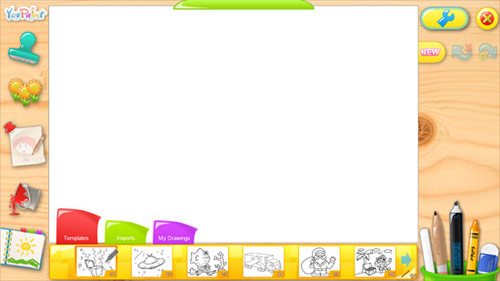
Click to enlarge
Performance
With its dual-core 1.5-GHz Atom N550, 7,200-rpm hard drive, and 2GB of RAM, the Inspiron Duo provides pretty good performance for a netbook. However, as noted above, several of the touch-friendly apps were slow to load and HD video played at less-than-optimal frame rates, despite the Broadcom CrystalHD accelerator.
On PCMarkVantage, a benchmark that measures overall system performance, the Duo scored a strong 1538, noticeably higher than the 1338 netbook category average and about on a par with the HP Mini 5103 (1516).
The 7,200-rpm 320GB hard drive booted Windows 7 Home Premium in a decent 57 seconds. It also took 3 minutes and 39 seconds to complete the LAPTOP File Transfer test, which involves copying 4.97GB of files. That's a rate of 23.2 MBps, significantly higher than the 19.26 MBps category average.
On 3DMark06, which measures graphics prowess, the Inspiron Duo scored 148, which is on a par with other dual-core netbooks that have integrated graphics, such as the HP Mini 5103 (147). The mediocre graphics performance showed in everything from Google Earth, which worked but was slow to draw, to QuickTime, which dropped frames at 720p.
Battery Life and Wireless
The Inspiron Duo lasted only 3 hours and 5 minutes on the LAPTOP Battery Test, which involves continuous surfing over Wi-Fi. We can only imagine how short the endurance would be if we were watching videos or playing games. Considering that the average netbook lasts 6 hours and 26 minutes and other dual-core systems such as the HP Mini 5103 (7:20) and Acer D255 (8:14) last more than 7 hours, the Inspiron Duo's battery life is a huge drawback. Even worse, its three-cell battery can't be removed or upgraded, so you'll have to stay close to an outlet wherever you go.
The Atheros AR9285 802.11n Wi-Fi radio managed fairly good transfer rates of 27.8 and 17 Mbps from distances of 15 and 50 feet, respectively. These numbers are on a par with the 25 and 18.3 Mbps category averages.
Dock
For an additional $100, you can purchase the Inspiron Duo Audio station, which is a powered dock with a large JBL speaker. It adds an SD card reader and an Ethernet port, as well as two USB connectors and audio-out. You can only connect the Duo to the dock when it is in slate mode in landscape orientation.
When you pop the system into the dock, it gives you a choice of modes: lock mode, which plays a choice of soothing music and shows the clock, or slideshow mode, which shows an attractive slideshow based on your photo library. The do-nothing mode just maintains whatever was on the screen when you plugged the Duo into the dock.

Click to enlarge
The audio was noticeably louder and richer with the dock on, but we don't see a lot of consumers paying $100 to use the Duo as a stereo or a 10-inch photo frame. The Ethernet port and SD card reader are helpful, but they should have been included on the device itself.
Non-Touch Software, Location Sensor, and Support
In addition to the Dell Stage touch apps, Dell includes a few non-touch utilities on the Inspiron Duo. Among these is the Dell Location Utility, which uses an included Skyhook Wireless XPS location sensor to determine your current whereabouts based on Wi-Fi triangulation, rather than GPS satellites. Once the system has determined your coordinates, you can click the Show My Location link, which launches your browser and points it to dell.loki.com. This site shows local resources such as news, weather, and movie listings.
Dell DataSafe allows you to restore your system to factory settings, but requires you to buy a $39.99 premium version for other forms of backup. Dell Webcam Central allows you to shoot photos and videos with the webcam.
Dell backs the Inspiron Duo with a one year limited warranty on parts and labor. To see how Dell's support stacks up, check out how the company did in our last tech support showdown.
Verdict
While the gorgeous rubberized chassis and responsive touchscreen make the Inspiron Duo seem compelling, its short battery life, sluggish touch software, mediocre media playback, and lack of ports make it a tough sell. For much less than the Duo's $549 price, we recommend buying either a dedicated tablet such as the iPad, a high-quality netbook such as the discrete-graphics-packing ASUS Eee PC 1215N, or a sleek ultraportable such as the Toshiba T235. We'd like to see Dell refine this exciting design and pair it with an operating system that's designed for tablets.
Dell Inspiron Duo Specs
| Bluetooth | Bluetooth 3.0 + EDR |
| Brand | Dell |
| CPU | 1.5-GHz Dual-Core Atom N550 |
| Company Website | www.dell.com |
| Display Size | 10.1 |
| Graphics Card | Intel NM10 with Broadcom CrystalHD Accelerator |
| Hard Drive Size | 320GB |
| Hard Drive Speed | 7,200rpm |
| Hard Drive Type | SATA Hard Drive |
| Native Resolution | 1366x768 |
| Operating System | MS Windows 7 Home Premium (32-bit) |
| Ports (excluding USB) | Headphone |
| RAM | 2GB |
| RAM Upgradable to | 2GB |
| Size | 11.2 x 7.7 x 1-inches |
| Touchpad Size | 2.7 x 1.6 inches |
| USB Ports | 2 |
| Video Memory | 64MB |
| Warranty/Support | 1 year parts and labor |
| Weight | 3 pounds |
| Wi-Fi | 802.11b/g/n |
| Wi-Fi Model | Atheros AR9285 |

