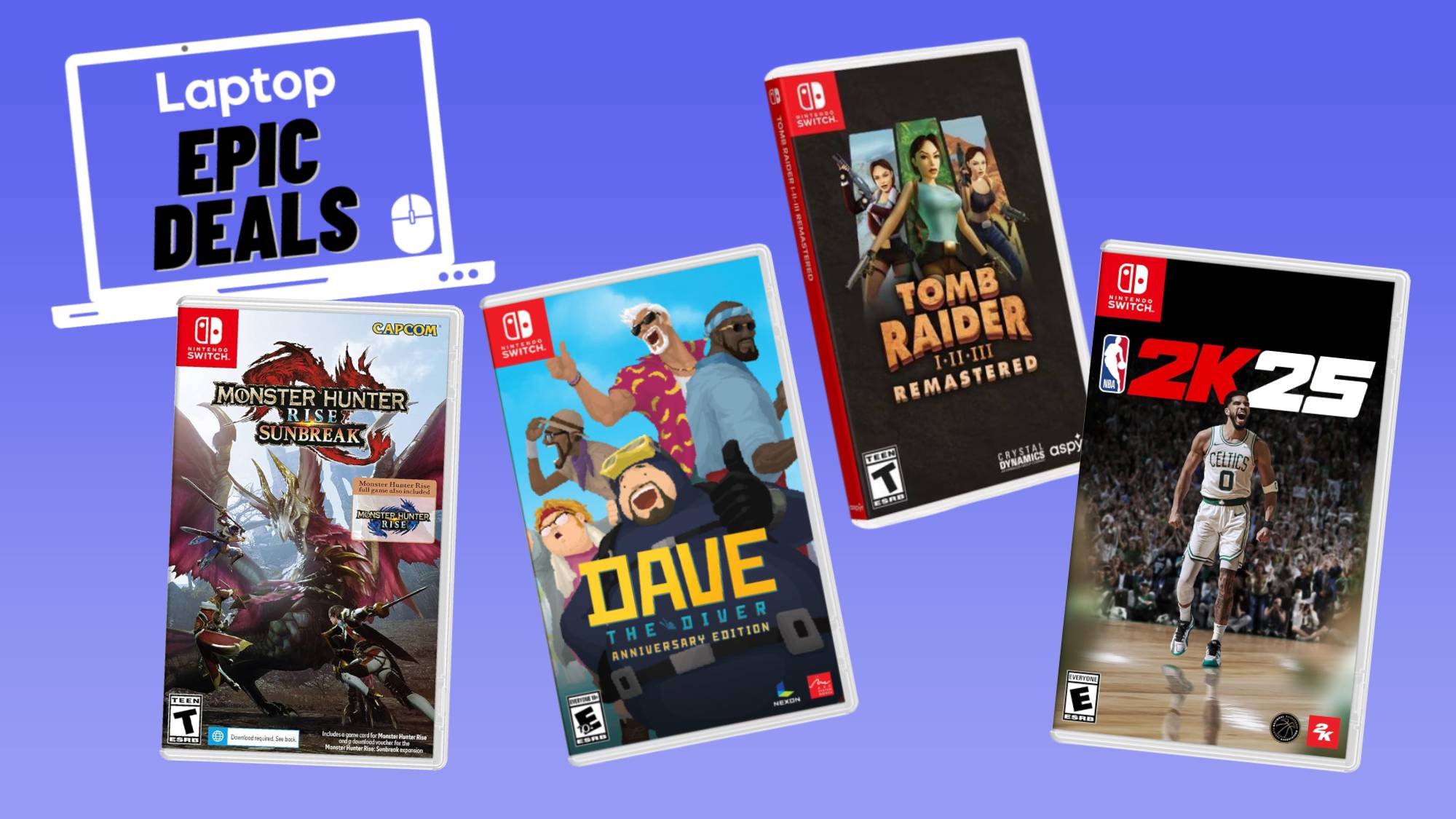Laptop Mag Verdict
Sharpcast's sweet service makes syncing files among multiple computers and mobile phones nearly effortless.
Pros
- +
Automatically updates files on multiple PCs
- +
Easy-to-use interface
- +
Works with Windows Mobile, BlackBerry, and iPhone
- +
Competitive pricing
Cons
- -
Small changes move to the back of the update queue
- -
Uploads of larger files were slow
Why you can trust Laptop Mag
With the release of SugarSync, Sharpcast has changed the way we look at online backup. This remarkable application allows, for example, a user to change a document on one computer and have those changes stored online and reflected almost instantaneously across a number of devices.
Take a picture with a camera phone, and it will automatically be stored in a folder online as well as on any computer on which you've installed SugarSync. It's the perfect solution for frequent travelers or for those who want a lot of data shared across multiple machines without having to carry an external hard drive. We've been using the service for about a week and love what it has to offer.
SugarSync Setup
Data ubiquity is not for penny-pinchers; users can sign up for a 10GB plan ($4.99/month, $49.99/year), or up to a 250GB plan ($49.99/month, $499/year). Users will get a 45-day trial, and those who sign up before April 15th will receive a 50 percent discount on any monthly or yearly plan.
After signing up, we downloaded the SugarSync manager software (required for any computer you wish to back up). The 6.7MB file is available for Mac OS X 10.4 or greater, as well as Windows XP and Vista platforms. At the time of this review, the Mac client was still in beta, although Sharpcast expects the 1.0 version to be available sometime this spring.
During setup, which took less than 2 minutes, you're asked to choose a name and icon for each computer you wish to sync. Once the installation is complete, you can access your computer locally through the SugarSync software, or remotely using SugarSync's Web site, which is essentially a Web version of the software.
Using the SugarSync desktop manager, you can designate which folders you'd like to automatically sync across all of your machines and back up online. For each folder, you can choose two different sync modes: Full Sync and Lite Sync. Full Sync will back up the folder online as well as to any other device you designate. Lite Sync will create a full backup online and will let you work with files from the backup server on other devices, but a hard copy will not be saved on those devices. This option is best for those who plan to use a mobile phone to access their files.
SugarSync automatically creates a folder called the Magic Briefcase, which is always in Full Sync mode, so each file that's dropped into the Magic Briefcase will sync across every device. At the bottom left of the screen is a gauge that tells you how much of your allotted storage has been used.
Testing SugarSync
SugarSync's interface is remarkably intuitive and easy to use, and we were able to find our way around after about ten minutes. If you do happen to get lost, an online help guide offers tutorials. At the top left of the interface is a list of each computer that you've chosen to sync, identifiable by the icons you selected. The software even has a drop-down menu, so you can select computers by their designated names, too.
Using Full Sync mode with smaller files, such as Word documents, was easy and efficient; changes made to a doc on one computer were updated on the others almost instantly. When we tried to sync a 4.5GB folder of MP3s over our (admittedly slow) DSL connection, however, we were stuck with an upload speed of 19 KBps, which the software told us would take two days to complete (note that files protected by DRM will remain so, even when backed up). If you make changes to smaller documents during this time, they won't be synced until everything else has been uploaded; we found this out the hard way when we edited a text document, and it got stuck behind all the MP3s.
You can also upload photos from each computer, and they're stored automatically in your Photo Gallery online. Sharpcast told us that automatic uploads to popular social networking sites such as Facebook and online photo destinations such as Flickr would be coming shortly.
Going Mobile
From the SugarSync Web site, we downloaded the Windows Mobile client (the software also runs on BlackBerrys and the iPhone) and installed it on an HTC Excalibur. The main menu has four options: File Manager, Mobile Photos, Photo Gallery, and Contacts' Albums. File Manager will direct you to a mobile Web page that shows the computers you've synced; Mobile Photos shows you every picture that's on your phone or backed up in your Mobile Photos folder; Photo Gallery displays photos from all synced devices; and Contacts Albums displays images your SugarSync friends have shared with you.
Rather than being stored on your phone, images are streamed from the Internet, so you don't need to worry about getting a large microSD Card. Our album loaded in 29 seconds over an AT&T EDGE network, but once it loaded, each picture took less than a second to open. We loved that photos were resized to fit the phone's display, and we didn't have trouble opening different image formats. Beware that Photo Gallery will also display all album cover art for your MP3s. Even so, we loved being able to view every photo stored on our computer at home.
Using the File Manager, we selected a Word document and were asked if we would like to store it locally. The download took about 5 seconds, and we were easily able to open, edit, and save the doc using the mobile SugarSync software. As soon as it was saved, the changes were viewable online.
One feature that frequent cell phone photographers will love is the camera function: Any photos taken using SugarSync will automatically be stored online and on your synced computers within a matter of minutes. On our tests, we saw the new photos on our computer after 4 minutes--no need to worry about syncing photos via Bluetooth or via a microSD Card anymore.
Sharpcast originally used photos as a way to test its sync technology, and our experience suggests that the company seems to have perfected it; however, we suggest making sure you have an unlimited data plan so that the syncs don't chew up your minutes.
SugarSync Verdict
Aside from slow upload times for large files and an inefficient upload queue, we didn't have any major gripes with SugarSync. We never experienced a crash or a time when we couldn't access to our files. Changes were always made and never vanished over the airwaves. And this service should get even better in the coming weeks and months; Sharpcast told us that additional features, such as the ability to stream music to mobile devices, will be coming in the near future. The company also mentioned that Linux support is on the way but has not said anything about video streaming.
If you just want to store your files online and don't need to access them often, a service like AOL's Xdrive (free for 5GB, $9.95 per month for 50GB) might make more sense. But SugarSync goes so much further. Gone are the days of large folders stored online that act as data dumps. Now you can back up, store, and access data from any computer and mobile device, and you can sync them all in an organized way. This is online storage done right.
SugarSync Specs
| Company Website | http://www.sugarsync.com |
| Platforms | iPhone, Windows Mobile, Windows, Mac, BlackBerry |
| Required RAM | 256MB of RAM |
| Software Required OS: | Windows XP, Vista, Mac OS X 10.4 or later |
| Software Type | Cell Phone App |