Laptop Mag Verdict
The Surface and its innovative Touch Cover proves that Microsoft can make hardware to rival the iPad, but the app ecosystem needs to catch up.
Pros
- +
Striking industrial design
- +
Innovative Touch Cover
- +
Sharp display
- +
Microsoft Office included
- +
Long battery life
Cons
- -
Few high-quality apps available for now
- -
Poor-quality cameras
- -
Sluggish and unresponsive at times
Why you can trust Laptop Mag
One of the most highly anticipated tech products of 2012, the Surface tablet is not only the first Microsoft-branded computer, but also one of the first devices to run Windows RT, a new operating system powered by ARM-based processors such as Nvidia's Tegra 3. With a sleek magnesium chassis, sharp and vivid screen and a magnetic Touch Cover that doubles as a keyboard, the Surface with Windows RT ($499 to start) is one of the most innovative iPad alternatives yet. However, at $599 with the black Touch Cover (and $619 when you choose a different color), it's clear that Microsoft isn't shy about positioning the Surface as a premium product. Is the Surface with Windows RT really a better choice than the third-generation iPad and high-end Android tablets?
[sc:video id="1lODRqcTrqLzpi9gaLr7RzpmciB9xywL" width="640" height="410"]
Design

Click to EnlargeMade from a strong vapor-deposited magnesium frame, the Surface sports a subtle-but-attractive matte dark titanium- colored chassis with a magnesium back that's easy to grip, but not coated in the kind of soft-touch finish we've seen on many other mobile devices.
Pleasantly free from aggressive branding or bling, the back sports a light gray Windows logo while the front has only the Windows home button to decorate its 10.6-inch glossy screen and dark black bezel. Unfortunately, both the glossy Gorilla Glass 2 display and matte back are fingerprint magnets.

Click to EnlargeAt 10.81 x 6.77 x 0.37 inches and 1.5 pounds, the Surface has the same thickness and is just a tiny bit heavier than the third-generation iPad (1.4 pounds, 9.5 x 7.31 x 0.37 inches), despite sporting a larger 10.6-inch display. However, the 10.1-inch ASUS Vivo Tab RT weighs just 1.1 pounds and is only .33 inches thick. Microsoft says that the Surface feels 37 percent lighter than another 1.5-pound device the moment you grab it and, in our tests, it seemed easier to pick up than the iPad. However, the iPad felt a little lighter in hand.

Click to EnlargeA panel on the back of the surface flips up to become a sturdy kickstand, a useful feature for watching movies, giving presentations and typing. With the stand flipped open, the Surface can stand up on its own, either on a table or on your lap, provided that you don't move your legs around too violently. The kickstand uses three magnets in its mechanism, two for opening and closing the latch and a third that gives the mechanism a pleasant clapping sound that's meant to resemble a well-built car door closing.
The Surface doesn't have as many connectivity options as a typical laptop, but it has a lot more choices than the iPad. On the right side sits a full-size USB 2.0 port, which works with millions of Windows-compatible USB devices, from hard drives to printers and input devices. There's also a proprietary HD video out port that can connect to either HDMI or VGA with the help of a $39 adapter.
The top of the Surface holds the power button while the left side houses a headphone jack and volume rocker. A microSD card slot hides on the lower right side, underneath the kickstand.
If you've watched Microsoft's commercials, you know that the Surface's magnet dock, which sits on its bottom side, is one of the device's main selling points. Fortunately, this powerful port lives up to the hype. The Touch Cover snapped on quickly and accurately when we simply held its connectors within an inch of the Surface bottom. The bond between the dock and the covers is so powerful that we were able to grab the cover and let the surface dangle upside down without fear of it falling off.
Display

Click to EnlargeThe 1366 x 768, 10.6-inch display on the Surface offered bright, colorful images, wide viewing angles and sharp text, though its screen just isn't as sharp or colorful as the iPad's. At 373 lux on our light meter, the Surface's screen is nearly on par with the 383 lux iPad. However, the Surface is not nearly as bright as the ASUS Vivo Tab (516 lux).
When we watched a 1080p offline trailer for "Skyfall," images were bright and colorful, but not as sharp as on the iPad. Viewing angles on both tablets were strong from 90 degrees to any side, though fingerprints were more apparent on the Surface.
The color temperature on the iPad was significantly warmer, as reds and yellows popped while the on the Surface these hues were significantly duller with a cold color temperature that prioritized whites and blues. When we looked at both tablets in direct sunlight, however, the Surface's screen was a little bit easier to read because whites stood out more.
Microsoft argues that since users hold a tablet 15 to 25 inches away from their faces, they can barely tell the difference between the 148 pixel-per-inch Surface and the 264 PPI iPad. However, when we looked at the same high-res images on both devices, the iPad clearly showed more detail, such as the rocks on a mountain in a landscape picture or ripples in cloth in a 1080p video. On the bright side, because the Surface's screen is 16:9 aspect ratio, the black bars that appear on the top and bottom of HD videos take up less of the screen.
Microsoft also posits that its ClearType technology, which uses a combination of high-contrast and sub-pixel rendering, makes text crisper than on the iPad. Yet when we put the two tablets next to each other, the text on a NYTimes.com article was noticeably thicker and sharper on the iPad, while the edges appeared a bit fuzzy on the Surface.
Audio
When you carry the Surface with RT, you'll want to pack a pair of headphones. The small side-mounted speakers offer sound that's accurate, but way too quiet. Whether we were watching a video, playing a game or listening to music, the audio level was so low that, even at maximum volume, voices were barely audible in a quiet room. When we played the heavy metal song "Rock of Ages" from Slacker, the guitar and drums were not tinny at all, but a friend standing 5 feet away from us could not even make out the lyrics.
Keyboard Covers

Click to EnlargeMicrosoft offers two different optional covers for the Surface, the $119 Touch Cover and the $129 Type Cover. A unique feat of engineering, the Touch Cover features a touch-sensitive, 6-row QWERTY keyboard with keys that are just slightly raised above the surface of the 3.25mm cover. In lieu of function keys, the top row has keys that control volume and media playback while launching search, sharing, power or settings menus in Windows RT. The bottom of the keyboard holds a rather narrow touchpad with a touch-sensitive button area beneath it.
Though it took some getting used to, we found the Touch Cover an accurate and convenient way to type on the Surface. Because of grooves in the F and J keys, we were able to identify the home row without looking and quickly place our hands into touch typing position.
Because the Touch Cover is able to detect how much force you place on the keys, we were able to rest our fingers on them without accidentally typing. The Touch Cover is also aware of its angle relative to the screen so that if you fold it back behind the tablet, the keys deactivate so you don't enter letters while you're just trying to hold the Surface.
However, the experience of typing on the Touch Cover just wasn't as pleasant as typing on a traditional keyboard. Since the keys do not move up and down, the cover provides no tactile feedback, though the Surface itself provides an audible clicking noise while you type. When we used the Touch Cover on our lap, we had to use a lot more force to hit the keys than when we placed the Surface and the cover on a solid surface. In any position, our wrists hung off of the narrow, 2-inch deep palmrest.
The 2.5 x 1.25-inch touchpad is so small that it was difficult to keep our finger on it and to move across the desktop. The mouse button area below is extremely narrow and flat, which made it harder for us to click than is is on most notebook and tablet keyboards.
Though the touchpad supports two-finger scrolling, tap to click and two-finger tap to right click, it doesn't support other multitouch gestures such as pinch-to-zoom. Worse, the pad doesn't support Windows 8 gestures such as swiping in the from the right to open the charms menu or swiping down from the top to launch the app bar. You'll need to use the touch screen.
The slightly thicker Type Cover has the same key layout as the Touch Cover, but its keys offer real, solid tactile feedback that made our typing a lot faster and more pleasant. The Type Cover also has a 2.5 x 1.25 inch touchpad, but the bottom physically presses down, again providing real tactile feedback.
Since the Type Cover weighs just 0.1 ounces more than the touch cover (7.6 ounces versus 7.5 ounces), the only real disadvantage it has in comparison to the Touch Cover is that it's nearly twice the thickness at 6 mm versus 3.5 mm. Fashionistas will also be disappointed that the Type Cover only comes in black while the Touch Cover is available in cyan, pink, red and white as well.
Virtual Keyboard
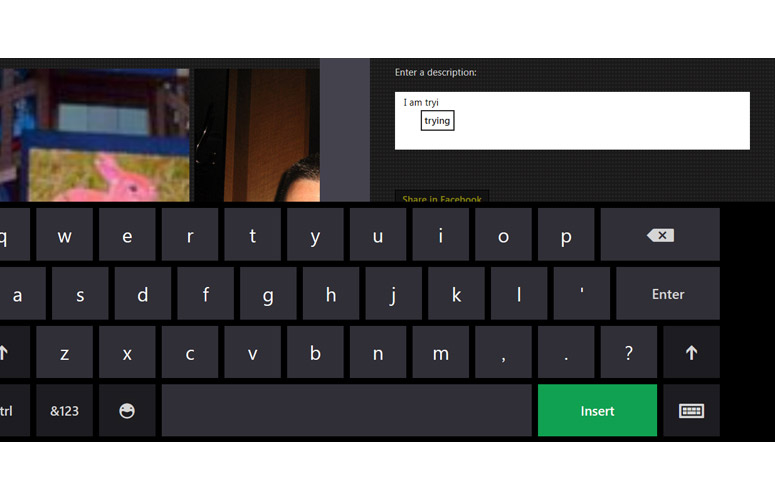
Click to EnlargeIf you need to type on the screen, the Surface's Windows RT operating system provides a serviceable virtual keyboard with large, easy-to-target keys in both portrait and landscape modes. Using this keyboard, we found it easy to enter small amounts of text such as search terms or Web addresses accurately. However, users who want to do serious document editing will need to either buy one of the keyboard covers or attach their own third-party keyboard via USB or Bluetooth.
In rare circumstances, the virtual keyboard can cover the text area you're typing into. In a poorly designed Windows Store app, the docked keyboard can obscure vital content, as with the password field in IM+.
The Surface's screen does not support haptics, so there's no tactile feedback at all, though the home button on the bezel vibrates when you touch it and the surface makes a pleasant clicking noise as you type. In addition to the standard QWERTY layout, Microsoft also offers a split keyboard that makes two-handed typing in landscape mode a bit easier.
We were impressed with the handwriting recognition mode, which allowed us to scribble words with a finger and then watch as they were converted into ASCII text. We found the character recognition fairly accurate and appreciated the way the keyboard automatically put spaces between words and allowed us to erase errant characters by drawing a line through them.
Windows RT Operating System
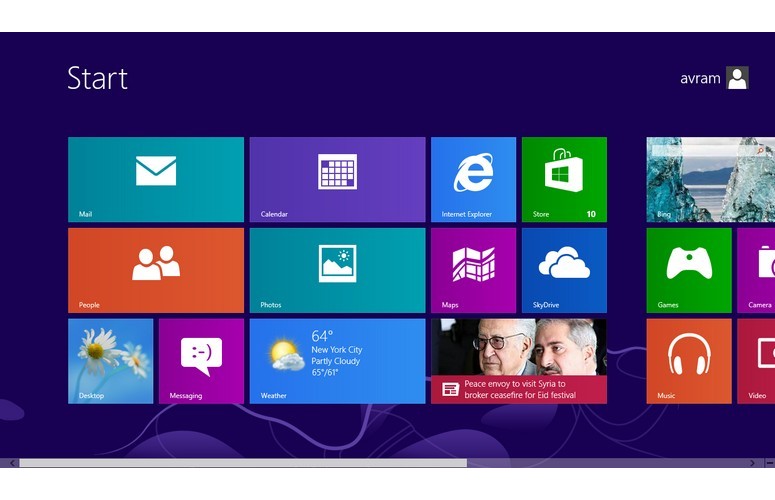
Click to EnlargeThe Surface runs a new version of Microsoft's operating system called Windows RT that is designed for devices that use ARM processors like the 1.3-GHz Nvidia Tegra 3 CPU you'll find inside this device. At first glance -- and even second glance -- Windows RT looks and functions identically to Windows 8.
Unlike its sibling, however, the new OS cannot run any of the millions of available desktop programs that have been developed for Microsoft's platform over the years. So, if you have "World of Warcraft," a copy of Photoshop you want to run or a favorite shareware utility you want to install, forget about it. Users who buy the Surface may only purchase and install Windows Store apps that run in the operating system's Modern Style UI.
If you've never used Windows 8 or Windows RT before, you're in for a shock, because Microsoft has completely redesigned its OS to be more touch-friendly. When you first boot or unlock the Surface, you're presented with a lock screen that has the photo wallpaper of your choice along with the time, date, battery level and widgets that show the weather and, if you choose, your number of unread emails or upcoming calendar events. Once you drag up or tap the lock screen, you must log in either with a password or, if you configure the OS to do so, a picture pattern or PIN number.
After logging in, you are presented with the Windows Start Screen, which is composed of a series of tiles that provide shortcuts to all your most important apps. Some of these tiles are set as Live Tiles that show up-to-date previews of content from their apps, such as a rolling list of new messages on the Mail app tile or trending search terms on the Bing tile. You can drag the tiles around and sort them into groups to customize your computing environment.
Swipe in from the right bezel, and you'll see the Charms menu, a list of common buttons you can use anywhere in the OS, including functions for Search, Share, Devices and Settings that apply either contextually to the foreground app or to the entire system. Tap the Search charm and you can search either within a particular app like the Windows Store or Bing or search all your files and apps. Tap the Share button from within an app and you'll be able to send content to friends either through email or your favorite social network. The Settings button can either configure your current app (for example, adding an account to the Mail app) or allow access to common functions like the Wi-Fi, volume, screen brightness and shutdown buttons.
Swipe in from the left and back and you see the Switcher, a list of thumbnails for all of your open apps. Swipe quickly from left to right and you can cycle through your apps. Swipe down from the top or up from the bottom and you open a context-sensitive app bar with navigation designed just for the current app, like the address bar and tabs in Internet Explorer. Swipe down from top to bottom to close an app.
All the Windows Store (aka "Metro") apps run at full screen, without any actual windows you can resize, maximize or minimize. However, you can dock one app to the right or left third of the screen so you can see some information from it while you use the primary app.
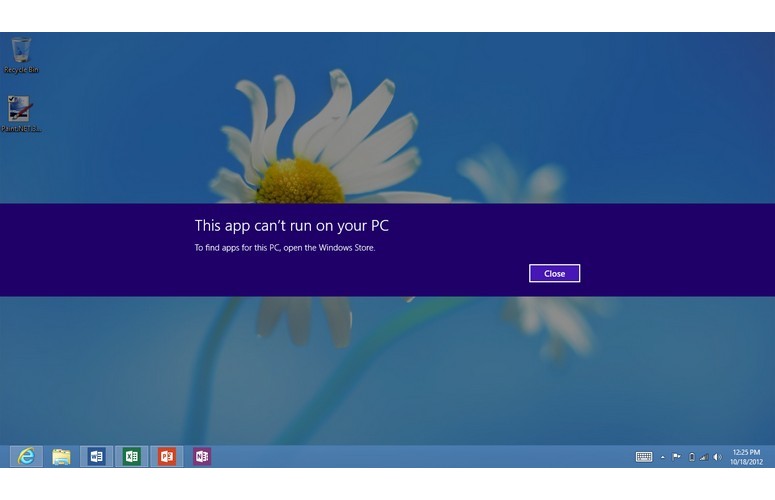
Click to EnlargeThough it can't run desktop or "legacy" apps, Windows RT does have a desktop environment that looks just like the desktop mode in Windows 8, right down to its color scheme and default wallpaper. The preloaded copy of Microsoft Office 2013 (Word, Excel, PowerPoint and One Note) runs in desktop mode only. If you want to copy or manage files and folders, you'll need to use Explorer on the desktop. There's also a desktop version of Internet Explorer 10 that runs in a window, even though there's also a full-screen Modern UI version of the same browser.
You can copy files or pin shortcuts to the desktop, and there's a taskbar for pinning shortcuts and switching between open windows. Though you have to use Windows search to find them, the standard Windows control panel and most of the preloaded Windows desktop apps are also available, including Windows Paint, Notepad, Calculator and the Command Prompt.
Preloaded Apps
The Surface with Windows RT comes preloaded with a special version of Office 2013 Home and Student, which includes fully functional versions of Word, Excel, PowerPoint and One Note that run in their own windows in desktop mode. Though the current preload of Office is technically a preview edition, the final version will automatically appear through a Windows update within the next few months.
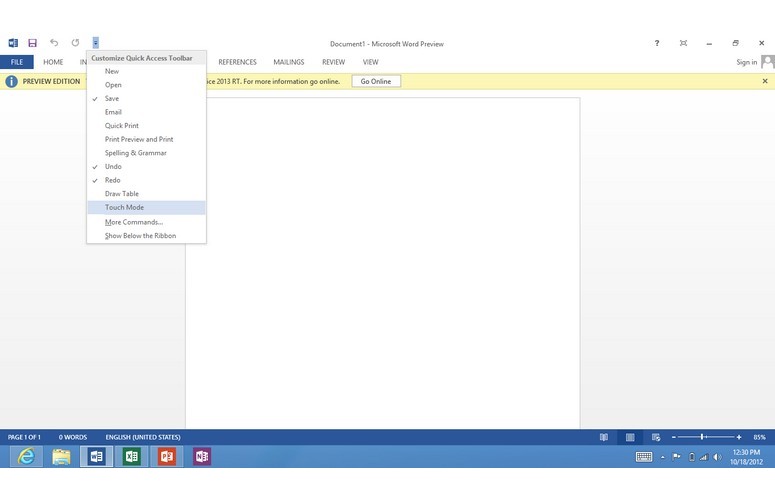
Click to EnlargeThe Windows RT version of Office 2013 appears functionally identical to the regular Windows version with the same ribbon menus, functions and file support. It's so much like the desktop version of Office 2013, that its touch mode - which makes the icons and menus slightly larger and more finger-friendly - is disabled by default.
Using the Windows RT mail app made us wish that Microsoft had also included a Windows RT version of Outlook. Though the app has a space-efficient three-pane interface (mailboxes, messages, current message), its stark interface lacks any kind of visual flair while it doesn't support POP mail or any kind of advanced search, archiving or filtering.
Like Windows 8, Windows RT also comes preloaded with Microsoft's Bing Search app, the News app, the Weather app, Maps app, Calendar App and People App, which combines your list of contacts with a set of updates from your Twitter, Facebook and LinkedIn networks. Xbox games, music and movies allow you to purchase media and software directly from Microsoft. The preloaded messaging app lets you chat with users on Microsoft Messenger or Facebook, but not other IM clients like Google Talk or AOL Instant Messenger.
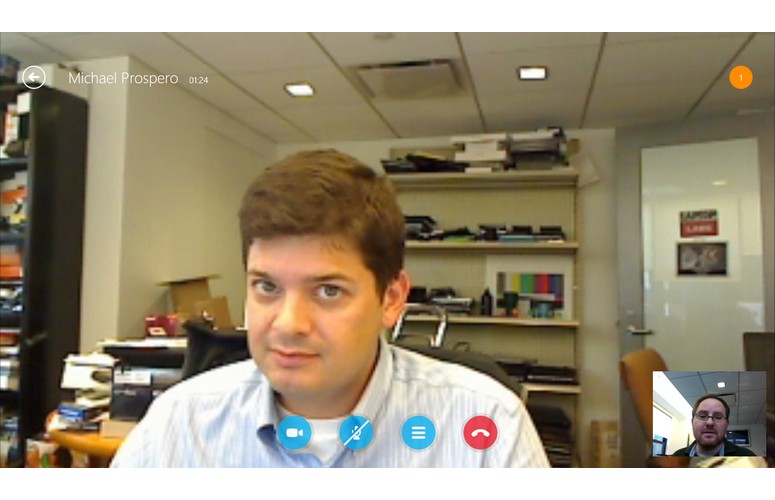
Click to EnlargeFor video conferencing, Microsoft has also just added Skype support to Windows 8 and Windows RT. Using the app, we were able to conduct a video call with a co-worker using Skype on his Windows 7 desktop and, though images were a little blocky, sound was crystal clear and we assume any video issues we experienced were due to our limited bandwidth. Best of all, we were able to dock the Skype app on the side while we used other apps on the main part of the screen.
Windows Store Apps
At present, the Windows Store has less than 5,000 apps, with few truly compelling titles available. We saw many casual games, but only a handful of graphically intensive titles. Other than the built-in Internet Explorer 10, we did not find any Web browsers, nor did we see many useful utilities or, apart from the built-in Microsoft Office, any good productivity apps.
Some compelling apps we tried include Slacker Radio, USA Today, Netflix and Hulu. Skype is on the way, and we anticipate that Facebook and Twitter will soon be added to the Windows Store.
You will also soon be able to download Cyberlink Power Director from the Windows Store. As of this writing, though, there are no Adobe products available nor any other serious graphics or video editors. There is hope on the games front. Nvidia's Tegra Zone collection of Tegra 3-optimized games will soon be part of the Windows Store.
The most annoying thing about the Windows Store is that there isn't a home option. If you dig into a category, you need to continually hit the back button.
Performance

Click to EnlargeWith its 1.3-GHz, quad-core Tegra 3 processor and 2GB of RAM, the Surface with RT had enough power to take on all the tasks we threw at it, from viewing HD videos and using Microsoft Offfice to video chatting and playing demanding games like "Dredd vs Zombies."
However, the system's performance was far from perfect. We often ran into small delays while apps launched. On several occasions, the touch screen was less than responsive when we were trying to swipe to change apps or tap on charms; rebooting usually fixed these problems.
The internal flash memory cold booted the system in 30 seconds, which is pretty fast for a tablet, especially when you consider that most users will be putting the device to sleep rather than shutting it down. Still, some Windows 8 hybrids we've tested with faster SSDs take less than 15 seconds.
The Surface's internal memory took a sluggish 6 minutes and 3 seconds to complete the LAPTOP File Transfer test, in which we copy 4.97GB of mixed media files. That's a rate of just 14 Mbps, which is a few points lower than budget laptops with mechanical hard drives and not in the same league as SSDs, which pull in 80 MBps or more. However, the ASUS VivoTab was even slower at just 10.5 MBps. No wonder that normally fast apps like Microsoft Word took a while to load.
The combination of the IE 10 browser and the Tegra 3 CPU provided strong scores on Web-based benchmarks. The Surface notched a solid 347 on the Peacekeeper browser benchmark, which is just slightly lower than the iPad's mark of 376 but better than the Vivo Tab RT's 338. However, it took just 1,037 milliseconds to complete the Sunspider JavaScript test, far quicker than Safari's time of 1,696 on the iPad.
Cameras

Click to EnlargeIf you're planning to take pictures with your tablet, don't plan on buying the Surface. The 1-MP front and rear facing cameras provided provide some of the worst-quality images and video we've seen on a premium mobile device.
The bundled camera app, which defaults to .9-MP so that images fill the 16:9 aspect ratio screen, provides only the most basic functionality and settings, with no filters or shooting modes available. Whether we were shooting an indoor photo of a baby or an outdoor landscape on a sunny day, images were horribly blurry and noisy with many of the colors washed-out. We also found out the hard way that you cannot shoot pictures with the Touch Cover flipped around, because it obstructs half of the lens.
The front-facing camera was good enough to show our face in Skype, though our features appeared shadowy in every environment we tested. The cameras are capable of shooting 720p video, but the image quality wasn't much better than what we experienced with stills; images were still dull and noisy.
Battery Life
Microsoft promises "all day" battery life on the Surface with Windows RT and, in our experience, endurance was strong as the tablet lasted a full 7 hours and 43 minutes on the LAPTOP Battery Test, which involves continuous surfing over Wi-Fi. That's 50 minutes longer than the tablet category average (6:52) and an hour and 10 minutes longer than the ASUS Vivo Tab RT (6:33), though that tablet's endurance jumps up to 11 hours and 15 minutes when you attach its keyboard dock. However, the third-generation iPad lasted over 10 hours on our test.
Configurations and Warranty
Our fully loaded review configuration of the Surface with Windows RT carries an MSRP of $699. For that price, you get the Surface with 64GB of internal storage and a black Touch Cover included. However, the tablet starts at just $499 with 32GB of storage and no bundled cover. A $599 bundle gives you 32GB of storage and a black Touch Cover.
If you want to buy a Touch Cover separately - which you'll need to do if you want a color other than black - Microsoft sells them for $119 each. The Type Cover, available only in black, goes for $129. Adapters that let you output video to either HDMI or VGA cost $39 a piece.
Considering that the Touch Cover is one of Microsoft's main selling points and that the many colorful versions are the centerpiece of its marketing campaign, it's hard to imagine many users purchasing the Surface without one. That makes the Surface effectively a $599 to $619 product. In our experience, you definitely need a keyboard to take advantage of Microsoft Office and any content creation apps like Mail, though you could economize by purchasing a third-party peripheral.
Microsoft backs the Surface with a standard one-year warranty on parts and labor.
Verdict

Click to EnlargeThe Surface with Windows RT proves that Microsoft can beat its own partners on hardware. Between the build quality, kickstand, and truly innovative Touch Cover, this is a tablet whose design and fresh interface will turn heads away from the iPad. But for how long? For a flagship product with a premium price, Microsoft compromises on too many things by including poor cameras, weak speakers, slow internal memory and a screen that, while better than most, isn't as good as the iPad's Retina display.
Ultimately, the Surface will succeed or fail based on the quality of the apps around it. Right now, $599 (the minimum cost with Touch Cover) is a lot to spend on a fledgling ecosystem. However, with the power of Microsoft and Nvidia behind it, we believe we will see more compelling apps for Windows RT arrive within the next few weeks.
Still, the competition is tough. For around the same price, the fourth-generation iPad provides a sharper screen and over 250,000 native apps For $649, users will soon be able to purchase the Windows 8-powered ThinkPad Tablet 2, which will run desktop apps and include an active stylus.However, if you don't need to shoot photos, the Surface with Windows RT offers a uniquely compelling design you won't find elsewhere.
Microsoft Surface with Windows RT Specs
| Brand | Microsoft |
| CPU | 1.3-GHz Nvidia Tegra 3 |
| Camera Resolution | 1MP |
| Card Readers | microSD |
| Company Website | http://www.microsoft.com |
| Display Resolution | 1366x768 |
| Display Size | 10.6 |
| Front-Facing Camera Resolution | 1MP |
| Has Bluetooth | Yes |
| OS | Windows RT |
| Ports | Accessory Port, USB |
| RAM Included | 2GB |
| RAM Upgradeable | 2GB |
| Size | 10.81 x 6.77 x 0.37 |
| Storage Drive Size | 64GB |
| Storage Drive Type | Flash Memory |
| USB Ports | 1 |
| Warranty / Support | 1 year standard parts and labor |
| Weight | 1.5 pounds |
| Wi-Fi | 802.11a/b/g/n |

