Laptop Mag Verdict
The Google Chromecast is a small HDMI stick that lets you stream Netflix, YouTube and other videos and music on your TV for just $35, but it could use more content partners.
Pros
- +
Easy setup
- +
Compact design
- +
Works on multiple platforms
- +
Good Netflix and YouTube streaming performance
Cons
- -
Very few streaming sources
- -
Tab casting offers pixelated video (for now)
Why you can trust Laptop Mag
Simple and cheap, Google's Chromecast looks like a compelling alternative to Apple TV and Roku's set-top boxes. For just $35, this stick attaches to your TV and lets you stream Netflix and YouTube and even your browser to the big screen, and control what's on using your smartphone, tablet or notebook. Find out if this impulse buy has enough staying power.
Design
If a USB drive and an Android stick were to have a baby, it would look like the Chromecast. This little device is about 2 inches long, with a male HDMI plug at one end, and a microUSB port at the other. The end with the USB port is rounded, and has a small status light. The Chromecast is similar in size to the Plair TV device, and works in much the same way.

We like that Google includes an HDMI extension cable with the Chromecast; it makes it a lot easier to attach if the space behind your TV is limited. Also included is a long USB cord and power plug.
Setup

Click to EnlargeSetting up the Chromecast is fairly straightforward, which is good, because there's almost no documentation in the box. First, plug the device into an open HDMI port on your TV, then attach the USB power cord to the Chromecast.
Next, install the Chome Web browser on your notebook (it supports Windows and Mac OS X), followed by the Chromecast setup app (go to www.google.com/chromecast/setup). The installer will then connect your notebook to the Chromecast via Wi-Fi (you temporarily lose your Internet connection), and configure the Chromecast to work on your local wireless network. In all, the process takes five minutes, tops.
MORE: 6 Best Uses for an Android Mini PC
While Chromecast works with Macs, PCs, Android and iOS, any device that you want to use to control the Chromecast must be on the same wireless network. If you need to switch the network that the Chromecast is using, simply run the installer again.
How Chromecast Works
The Chromecast device connects directly to your Wi-Fi network, so streams don't have to go through an intermediary, such as your phone or laptop. However, because they're on the same network, you can use your mobile device to control what's playing on screen.
There's virtually no interface to speak of; on your notebook, a small icon appears in the corner of the Chrome Web browser, and in the lower right corner of any video from sites that support Chromecast. (Currently, just YouTube, Netflix and Google Play are compatible.)
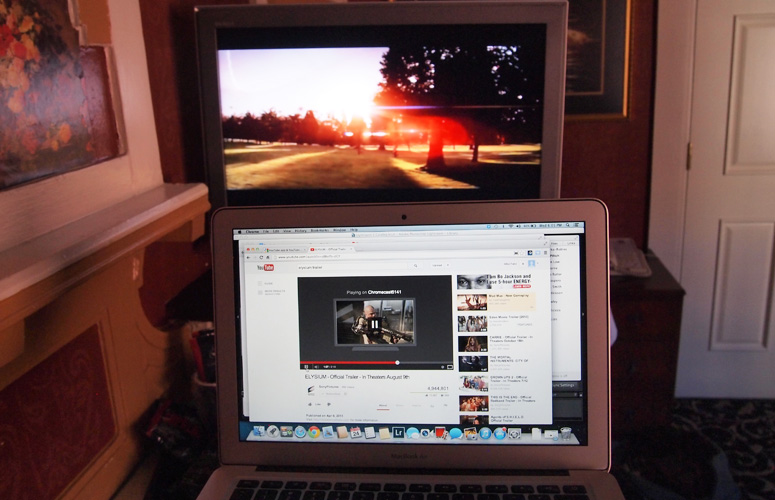
Click to EnlargeWhen you navigate to YouTube or Netflix, that same icon appears in the lower right corner of whatever video you're watching; click on it, and you send a command to the Chromecast to start streaming the video on your TV. As the video is pulled directly from the Internet to the Chromecast, it will only play on your TV, and not your notebook. However, the volume and skip controls on your notebook can be used to control the video on your set. What's neat about this is that, once you start playing a video from your phone, you can then take your handset out of range of the network, and the video will continue to play on your TV.
Clicking on the Chromecast logo in the upper right corner of the browser shows what Chromecasts are visible on your network, shows the title of what's currently being cast to your TV, along with media controls. Here, you also have the option to cast a tab in the Chrome browser to your TV, and to change streaming quality.
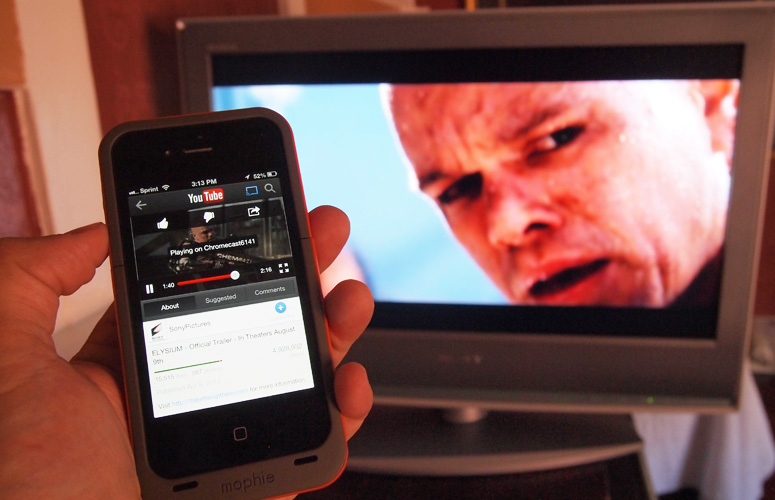
Click to EnlargeOn the iPhone and Android tablets, controls are much more basic, and are built into the supported apps themselves. In the YouTube app, for example, the Chromecast icon appears in the upper right of any video you play; press it, and you're given the option to cast the video to your TV, or to watch it on your device. You can't use the Chrome app on your phone or tablet to cast videos or tabs. Interestingly, if the app doesn't detect a Chromecast device, the icon will disappear.
The competing Plair device also has a plug-in for the Chrome Web browser for PCs and Macs, but on mobile devices (Android and iOS), you must download the Plair app and stream content from the app itself. While there's an extra step involved, it has access to much more content than the Chromecast.
Performance
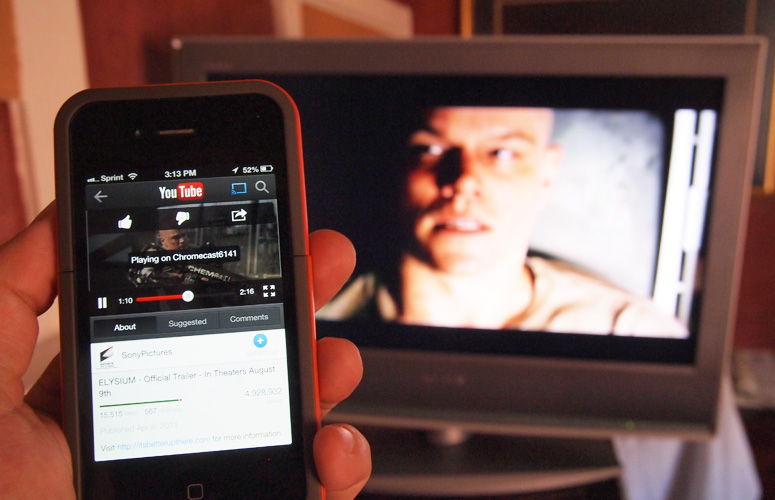
Click to EnlargeOnce we selected a video on YouTube on our notebook, phone or tablet and pressed the Chromecast button, it started playing almost immediately on our TV. Audio and video were always in sync, and we could easily control the volume from any of our devices. Similarly, when we started playing a Netflix video, the image was crystal-clear on our TV, and audio was always in sync.
Google Play Music and Google Play Movies also support Chromecasting, and, as with Netflix and YouTube, streamed smoothly to our TV.
Even cooler is that once a video started playing, we could then leave the app we were using to perform other tasks, and the video would continue playing on our TV, uninterrupted.
Google also boasts that you can hand off control of what's playing from one device to another, but it only worked well part of the time. For instance, when we started playing a video from our phone, we could see in the Chrome browser on our notebook what was playing, and could control the video. However, if we started playing something on our notebook, then opened the YouTube app on our phone, we couldn't tell what video was playing on our TV. When we then tried to stream something from our phone, the Chromecast became confused, and stopped streaming.
Currently, you can only cast video from Netflix, YouTube and Google Play Music and Movies. However, Google has released an SDK for Chromecast, and says it's working with sites such as Hulu Plus and Pandora.
Tab Casting
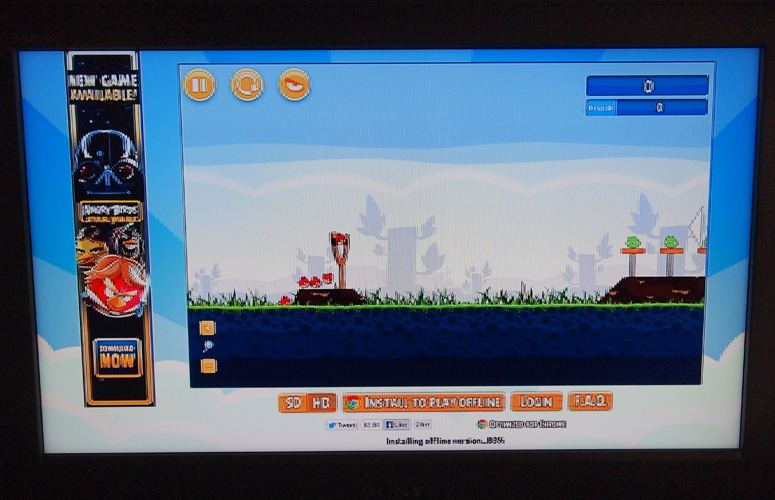
Click to EnlargeYou can view video from other sites, such as CBS, Fox and, yes, Hulu, using a workaround feature called Tab casting, which lets you stream a tab from the Chrome browser to your TV. However, Google says this feature is still in beta--and with good reason. When we tried to cast tabs, everything on our TV screen, from text to images and video, looked pixelated.
Unlike casting YouTube, your TV essentially mirrors what's on your computer screen. So, you can scroll down through Web pages, and play video from sites such as Hulu, but it's nearly impossible to see anything clearly. To be fair, we tried this feature using an LTE hotspot and our hotel's Wi-Fi network; we will retest this feature on our home network, and update this review if necessary.
Update: We tried the Chromecast on two additional Wi-Fi networks at home and in our office, and encountered the same pixelation issues as when we first tested this feature.
Another caveat about Tab casting is that it doesn't show your cursor. So, for example, when we tried playing a round of "Angry Birds," the slingshot appeared to magically pull back on its own. Graphics were so choppy, though, that we'd wait until this feature is more refined.
Unlike Apple TV or the Plair, there's no way to natively stream files stored locally on your notebook, tablet or phone. However, on our notebook, we pressed Control+0 in the Chrome browser to view local content on the browser itself. We then used Tab casting to send it to our TV, but just like before, images and video were heavily pixelated.
Verdict

Click to EnlargeThe Chromecast isn't the first time Google tried its hand at an Internet streaming device that hooks up to your TV. But unlike the much more expensive and high-concept $299 Nexus Q, the $35 Chromecast just focuses on getting one thing right. We love the simplicity of this device, but while it streams YouTube and Netflix well, for now the content selection is fairly limited and the Tab casting feature still needs work.
Those looking for more versatility could spend just a little bit more on an Android Mini PC. For example, the Measy U2C ($56.99) lets you enjoy the entire Google Play Store--including games and apps--right on your TV. The pricier Apple TV and Roku boxes also offer more content options, and Apple's AirPlay lets you stream content from your iOS device to your TV. However, the Chromecast's price makes it a relatively low-risk investment. It's worth plugging into the back of your TV.
Chromecast Specs
| Company Website | https://play.google.com/store/devices/details?id=chromecast |
| Size | .4 x 1.4 x. 0.5 inches |
| Supported Protocols | 802.11a/b/g/n |
| Weight | 1.2 ounces |
Michael was the Reviews Editor at Laptop Mag. During his tenure at Laptop Mag, Michael reviewed some of the best laptops at the time, including notebooks from brands like Acer, Apple, Dell, Lenovo, and Asus. He wrote in-depth, hands-on guides about laptops that defined the world of tech, but he also stepped outside of the laptop world to talk about phones and wearables. He is now the U.S. Editor-in-Chief at our sister site Tom's Guide, where he oversees all evergreen content and the Homes, Smart Home, and Fitness/Wearables categories for the site..
