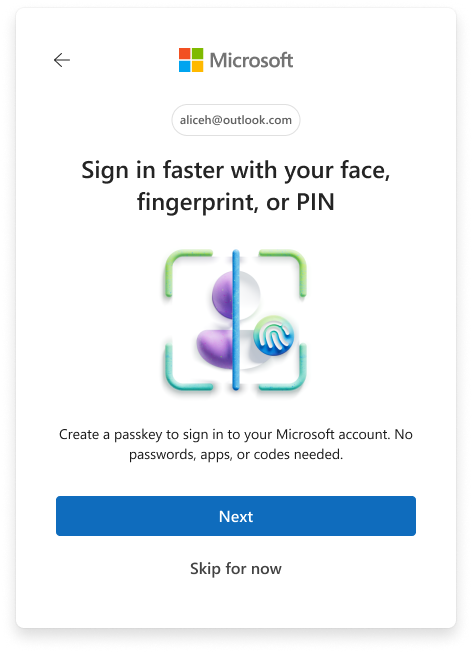Laptop Mag Verdict
Notes Plus isn't cheap, but comes full of features for those who want more than just a basic note-taking app.
Pros
- +
Can record audio notes
- +
Read-only capability
- +
Left-handed mode
- +
Password function
- +
Automatic syncing with Dropbox and Google Drive
Cons
- -
Expensive
- -
iOS only
- -
Handwriting recognition costs extra $1.99
Why you can trust Laptop Mag
With a bevy of free note-taking apps available for your iPad, why pay $7.99 for Notes Plus? While it has a premium price, Notes Plus also comes with premium features such as a built-in browser and handwriting recognition that set it apart from less expensive offerings. Does it go far enough to justify the price? Read on.
Setup
Notes Plus is only available for iOS; after downloading the app, it opens into a tutorial on how to use it. There's no need to create an account or enter any personal information. Tips in the four-page tutorial are written as handwriting, which gives it a less formal feel, but looks a little jumbled and makes it harder to follow.
MORE: Best Apps 2013
Interface
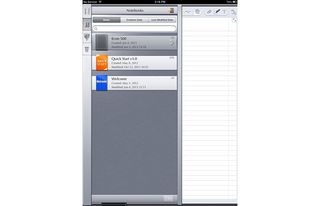
Click to EnlargeNotes Plus does a good job of maximizing the amount of space you have to actually take notes. The majority of the screen is a lined notebook page. Along the top nav bar are tools such as an eraser, a text box tool and a typing tool. A Tools button in the upper left lets you browse your library of notebooks, create a new notebook, insert new pages or photos, make a notebook/page read-only and complete other functions.
In portrait mode, a menu bar which is all but hidden on the left gives options to display your notebooks, record audio notes and trash unwanted notes. A button in the bottom left lets you adjust dozens of settings such as the frequency of auto saves, syncing with Dropbox and Google Drive and gestures. It even offers a left-handed mode (which we southpaws particularly appreciate).
MORE: 40 Best Free Apps for iPhone
Features
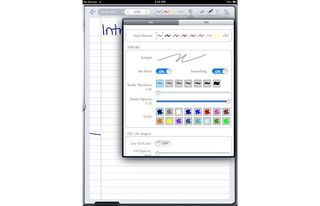
Click to EnlargeAs with other note-taking apps such as Evernote, Notes Plus users can choose their pen style, from thickness to opacity to color. If you find a combo you like, you can pin it to the Pen Style toolbar. To create a highlighter, you must lessen the stroke opacity and increase thickness; we wish there was a separate highlighter tool like in Noteshelf and Notability.
You can also type notes using the iOS keyboard, and can choose your font, text color and font size. Use the eraser tool to get rid of what you don't like, or tap the Undo button to erase the last stroke you made.
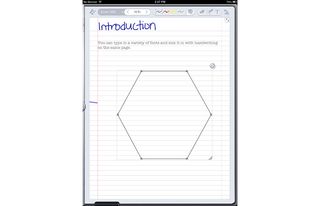
Click to EnlargeIf you draw a shape, such as a square or circle, Notes Plus will automatically straighten the lines and place points at each corner, so you can change the dimensions of the shape. We could see this coming in handy for math or geometry notes, but we wish there was a graph paper option to go along with it. You can also choose from a list of shapes on the Tools menu.
Another nice feature is a built-in Web browser, accessed by pulling the left-hand menu farther to the right. While the browser itself is fairly basic -- there are no tabs or bookmarks -- you can take a screen capture of as much or as little of a page as you want and copy it into a note. However, it saves the screen cap as an image, so hyperlinks won't work. You can also import photos from either the camera or their Camera Roll, and resize them in a note.
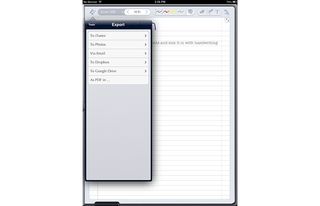
Click to EnlargeTap the Export button within Tools and you have the option to export the entire notebook or just the current page via PDF, image or Web archive. You can also autosync notes with Dropbox. We wish such apps as Noteshelf had this capability, although Evernote can sync notes across various platforms.
MORE: Best Smartphones 2013
Want to make Notes Plus a little smarter? You can purchase Handwriting Recognition, which converts handwriting to text, for an additional $1.99. Although Notes Plus is already the priciest of the bunch, it's the only note-taking app with this feature, which we could definitely see coming in handy when you don't feel like typing up the messy notes you scribbled down during class.
Performance
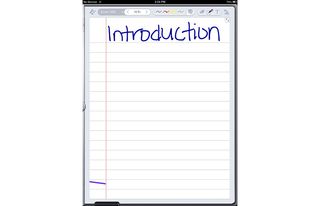
Click to EnlargeWriting in handwriting mode in Notes Plus was quick and efficient. There was almost no lag time with text, and we could easily use the eraser or Undo buttons to get rid of any errors. Although you can zoom in with Noteshelf, Paper and Notability, the Notes Plus zoom feature is unrivaled.
Notes Plus lacks palm rejection, but users can pull up a palm pad from the bottom of the interface to keep the screen from shifting around as you jot notes. You can resize the palm pad to take up as much or as little of the display, but you must be deliberate when using the resizing tab; on more than one occasion, we accidentally drew a line on our page.
Importing a photo from our iPad's Camera Roll was quick, and we liked that we could adjust a photo's size and move it to anywhere on the note. A recorded audio note was pretty clear, and we liked that we could record while taking notes; that way if you miss something you can always reference your recording. As with Evernote, this feature merely inserts an audio recording into a note, but you can use the microphone button on the keyboard for dictation.
MORE: 10 Best iPhone Apps You're Not Using
Verdict
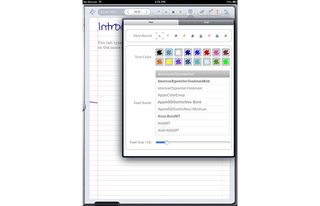
Click to EnlargeAt $7.99, Notes Plus is pricey, but it's one of the most comprehensive note-taking apps, offering a built-in browser, shape detection and even a left-handed mode. We also appreciate the handwriting recognition add-on, but it should be free instead of being another $1.99.
Overall, we prefer Notability, which gives you many of these same note-taking tools for $1.99 and syncs with the cloud. But if Notes Plus' features are ones you can't live without, it's well worth the money.
Notes Plus Specs
| Company Website | http://notesplusapp.com/ |
| Platforms | iOS |