Laptop Mag Verdict
The HP Chromebook 11 delivers a vibrant display and sleek design for less than $300, but you'll sacrifice some battery life and performance.
Pros
- +
Inexpensive
- +
Bright, colorful screen
- +
Lightweight
- +
Responsive keyboard
- +
Attractive design
Cons
- -
Short battery life
- -
Bottom runs hot
- -
Slow app open times
- -
Limited app selection
- -
No pinch-to-zoom
Why you can trust Laptop Mag
These days, you can buy a budget Windows laptop for less than $300, but you usually end up with a refurbished model or a heavy, cheaply made clunker. Enter the $279 HP Chromebook 11, a 2.2-lb. notebook with a bright, 11.6-inch screen; a comfy keyboard; an attractive design; and the very-easy-to-use Chrome OS operating system. There's no doubt that the Chromebook 11 is one of the most affordable laptops around, but is it worth your money?
Design
Despite its budget price, the Chromebook 11 has a premium design that makes it more attractive than many laptops that cost three times as much. The glossy, white plastic chassis and angular edges on our review unit reminded us of the old white MacBook. The machine's distinctly smooth surface lacks screws, vents or other blemishes we find on so many other laptops. HP bonded the shell to a rigid magnesium frame for a fairly sturdy feel.

The Chromebook 11 has an attractive accent color that rings its keyboard and brightens up a pair of luxurious rubberized pads that help prop up the bottom of the system. On our review unit, the accents were a gorgeous slate blue, but you can also purchase the laptop with a green, red or yellow accent color; all four of these colors match the shades used in Google's logo.

Click to EnlargeYou can also purchase the laptop in black. Perhaps the most vibrant splash of color is provided by a thin status light on the back of the lid that lights up in all four Google colors when the notebook is awake.
At 11.7 x 7.6 x 0.7 inches and 2.2 lbs., the Chromebook 11 is one of the lightest laptops you can buy, making it noticeably more portable than the 11.2 x 8 x 1.1-inch, 2.6-lb. Acer C710-2457, which is also a Chromebook with an 11.6-inch display.
Keyboard and Touchpad

Click to EnlargeThe HP Chromebook 11's island-style keyboard has large, well-spaced keys that provide plenty of tactile feedback and vertical travel with no flex at all. We particularly appreciated the extra-large Shift, CTRL and Alt keys, which stand in stark contrast to the undersized keys we've seen on many other notebooks this size. Thanks to these comfortable conditions, we were able to achieve a solid rate of 74 words per minute on the typingtest.com speed test.
The 3.8 x 2.2-inch buttonless touchpad provided accurate navigation around the desktop, with none of the jerkiness we've experienced on so many other clickpads. The pad supports two-finger scrolling but does not offer pinch-to-zoom.
Display

Click to EnlargeThe 11.6-inch, 1366 x 768-pixel display on the Chromebook 11 provides bright, colorful images and wide viewing angles. During our testing, everything from the default purple-and-orange triangle-patterned wallpaper to the light-green pigs in "Angry Birds" had deep, inviting hues. When we watched a YouTube trailer for "The Avengers," colors such as the red in Iron Man's armor and the blue in Captain America's shield were vibrant. Colors remained true at viewing angles up to 60 degrees to the left or right, and only washed out slightly at 90 degrees.
Though it looks bright, the Chromebook measured an average of 218 lux on our light meter, which is less than the 241-lux ultraportable category average. That's still a great deal higher than the 163-lux Acer C710 and the 176-lux Samsung Series 3 Chromebook.
We get our lux score by averaging readings from the four corners and center of the screen, and normally, the different areas offer fairly consistent brightness. However, on the Chromebook 11, the center area of the screen measured a strong 271 lux, whereas the upper corners measured about 220 lux and the lower two corners read in the 180s.
Audio
The Chromebook 11's speakers provided loud, accurate audio. When we tried playing both the guitar-heavy "Shout at the Devil" and the bass-heavy "Forget Me Nots," sound was accurate and pleasant, if not overly rich. At maximum volume, sound was loud enough to fill a living room, though it was a bit tinny when we listened to drums or guitar-laden songs. At 89 decibels, the Chromebook 11 is noticeably louder than the 82-dB ultraportable category average.
Ports and Webcam
Unique among laptops, the Chromebook 11 uses a standard microUSB port for charging, which means that you can use any microUSB-to-USB charging cable to juice it. However, when we plugged the laptop into a USB port on our computer or into our phone's AC adapter, the notebook's quick-settings window showed that we were connected to a "low-power charger" and continued to drain, so you'll want to use the AC adapter it comes with or another one with plenty of power output.

Click to EnlargeThe laptop also has two USB 2.0 ports for connecting to USB Flash drives, hard drives or external mice and keyboards, and a 3.5mm headphone jack. Unfortunately, the Chromebook 11 lacks an SD Card reader.
The VGA webcam captured bright, sharp images of our face under the fluorescent lights of our office. We particularly appreciated the Chrome OS camera app's collection of entertaining filters, which made our face look pixelated, inverted or like it was shot as an old silent film.
Heat
The Chromebook 11's keyboard and touchpad remained relatively cool throughout our tests, measuring 83 degrees and 97 degrees Fahrenheit, respectively, after streaming video for 15 minutes. We consider anything above 95 degrees uncomfortable.
However, the bottom of the laptop got disturbingly hot, particularly when we used the notebook while it was charging. After opening some Google docs and surfing some Web pages with the Chromebook 11 plugged in for a few minutes, the center-bottom area rang up a 113-degree temperature.
Chrome OS
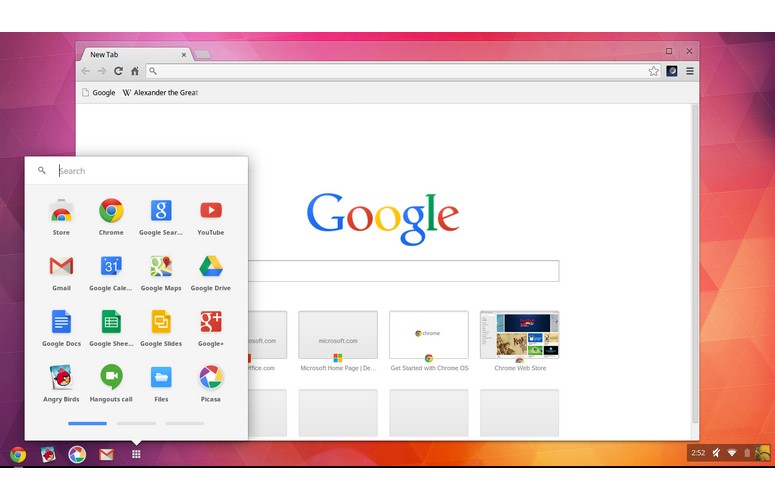
Click to EnlargeUsers who are unfamiliar with Chrome OS will be surprised to discover that it works differently than Windows, Mac or other desktop operating systems. The UI has some familiar elements: a taskbar that lists open apps, a desktop and an apps list button that shows a menu of shortcuts (just like the Windows Start button). You'll also find a tray with a clock, Wi-Fi status and notifications.
However, Chrome OS does not run Windows or Mac programs, and most of its apps are pure Web apps that run in the browser. While a few of these tools run in their own windows and some work offline, most of the app shortcuts do nothing more than launch Web pages.
However, if you spend most of your time living in the browser anyway, Chrome OS could be a great choice. The Chrome browser is speedy, slim and synchronized with your other devices, just as it is on Windows or Mac. You can use it to check email with Gmail or other Web-based services, and edit documents with Google Docs or Microsoft's free Web versions of Word, Excel and PowerPoint. You can even remotely control a Windows PC using the VNC Viewer app in the Chrome store. However, it's important to note that Chrome OS does not support Java, so any Web tools that require that plugin won't run.
Because most of its apps live in the cloud, and because all the apps are heavily sandboxed, Chromebooks are extremely secure. The HP Chromebook 11's 16GB of internal storage is also more than enough for the software and OS, though if you wish to store a lot of local media files, you're out of luck.
Apps
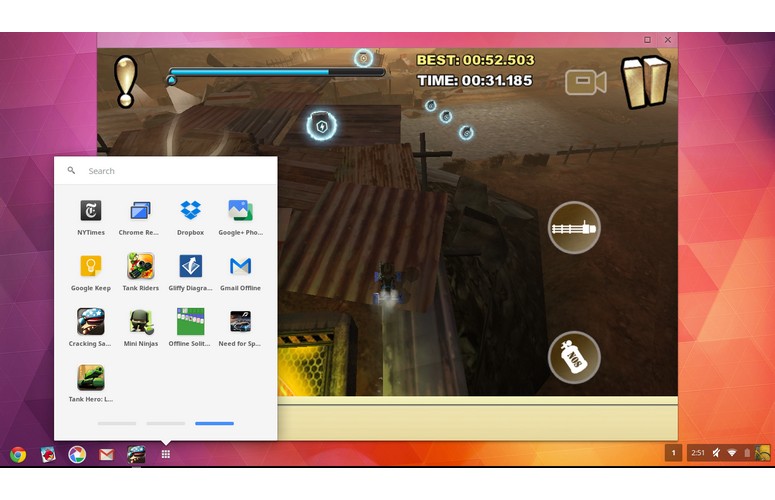
Click to EnlargeAccording to ChromeOSapps.org, a site that tracks Chrome apps, the Chrome Web Store had more than 33,000 apps as of September 2013. However, most of these apps are little more than bookmarks that lead to sites you may have already heard of, such as Dropbox, Evernote and eBay. To be fair, some sites, such as NYTimes.com and Weather.com, have created dedicated pages just for Chrome users and lay out their content in a more applike design. As with the Windows Store, there are a lot of impostor apps that look like they are the official versions from the company but are actually written by third parties. For example, a search for "Wikipedia" or "Pinterest" brings up a slew of apps for those services, but none are from Wikipedia.org or Pinterest themselves.
MORE: Top 20 Chrome Apps for Your Chromebook
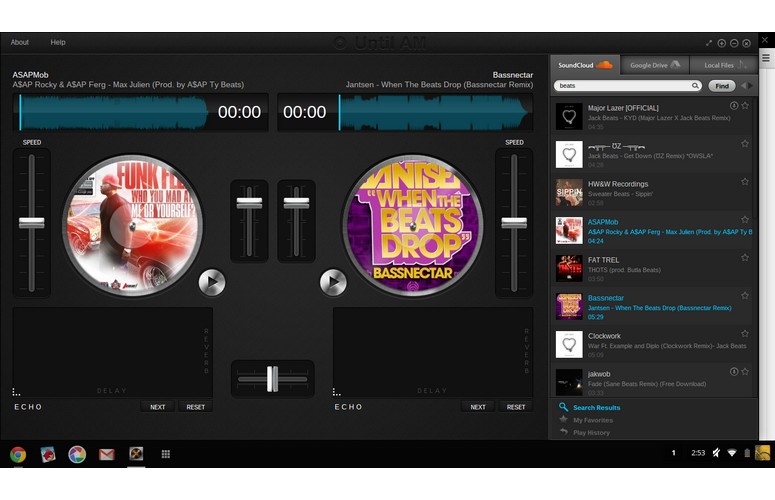
Click to EnlargeDisappointingly, we found that a number of games that are listed in the Chrome OS Web don't run in Chrome OS, even though the store lists them as available. For example, "Need for Speed World," a car racing simulation, appears among the top games, but after you install its shortcut, head to its website and create a separate account there, you're required to download a plugin that only installs in Windows.
About a half dozen games from Core Online -- including "Hitman: Sniper Challenge," "Tomb Raider: Underworld" and "Mini Ninjas" -- present you with an error message saying that they don't run in your browser, even after you've installed them and registered with coreonline.com. Another problem is that many Chrome Web apps require you to register and create separate accounts to use them, rather than leveraging your existing Google login.
Offline Experience and Desktop Apps

Click to EnlargeFortunately, there are some important Web apps that work offline, and there's also a new category of "desktop apps" that fully install themselves as local software and run outside the browser. Among the offline Web apps, Gmail offline allowed us to download up to a month's worth of prior email and then read it, reply or even compose new emails while disconnected. However, we wish this feature were installed and enabled by default as part of the preloaded Gmail app. Many users will not know that they need to run a separate app to sync and view their inboxes offline.
By default, Google Docs does not work offline, but if you load up Google Drive, select the hidden Offline menu (it's under "More") and click Enabled, your documents will be there next time you lose your connection. Annoyingly, creating a new Google doc -- whether online or offline -- took several seconds, which is a lot longer than it takes to open a blank document when you select New in common Windows applications like Microsoft Office or OpenOffice. Google isn't the only company that makes offline-capable browser apps; once installed, offline "Solitaire" launched in a tab and worked really well.
MORE: Top 11 Google Chrome Tips: Control Your Tabs, Work Offline, More
There aren't many desktop apps available yet, with only about 30 listed under the For Your Desktop tab in the Chrome Web Store, but those we tried provided mixed results. Autodesk Pixlr Touch Up allowed us to do some basic photo editing of local files; we were able to crop, resize, rotate or add effects. Gliffy makes attractive flow charts and diagrams, but it took more than 9 seconds to launch. We had a lot of fun playing "Tank Hero," a third-person tank arcade game with modest graphics, but we found the app would randomly close on us in the middle of gameplay several times, without even providing an error message.
Until AM is our favorite desktop app, not because it's incredibly useful but because it's so much fun. The DJ app provides two graphical turntables and a mixing slider. We had a great time dragging music clips onto the turntables, speeding them up, slowing them down and record scratching with the mouse.
Performance

Click to EnlargeIn our tests, the Chromebook 11's 1.7-GHz dual-core Exynos processor provided solid performance that was good enough for playing HD videos and casual games. However, some apps took longer to open than we would have liked, though we're not sure if the hardware or software is at fault. Creating a new document in Google Docs took about 5 seconds, launching the desktop diagram app Gliffey took a glacial 9 seconds and opening the Settings menu took 3.5 seconds. Desktop games, such as "Tank Hero" and "Cracking Sand," were playable but suffered from some jerkiness.
The 16GB of internal storage was fast enough to boot the device in 11 seconds, but very slow when it came to other operations. The Chromebook 11 failed to complete the LAPTOP File Transfer test, which involves copying 4.97GB of mixed media files. After 15 minutes and 12 seconds, it gave up the ghost, with 168 items remaining. In comparison, the Acer Aspire C710-2457 booted in just 8 seconds and completed the file-transfer test in 6 hours and 50 minutes, for a rate of 12.4 MBps.
The Chromebook 11 took a mediocre 679 milliseconds to complete the Sunspider Javascript test. That time is better than the dual-core Exynos-powered Samsung Chromebook Series 3's time of 737 milliseconds but much worse than the 1.1-GHz Intel Celeron 847-enabled Acer Aspire C710-2457 (576 milliseconds) and way behind the Google Chromebook Pixel (229 milliseconds) and its 1.8-GHz Intel Third Generation Core i5 CPU.
HP's notebook also scored a weak 1,134 on Peacekeeper, a synthetic browser benchmark. That compares unfavorably to the scores on the Samsung Chromebook Series 3 (1214), the Acer C710-2457 (1,523) and the Chromebook Pixel (3,754).
Battery Life

Click to EnlargeThough the LAPTOP Battery Test failed to run on the Chromebook 11, we were able to run Peacekeeper's Web-based battery test, which gave us a 3-hour-and-54-minute runtime. We will attempt to modify our test to run on this device and update this review with the results. However, if the Peacekeeper number proves accurate, the Chromebook 11 is way behind the Samsung Chromebook Series 3 (7:34) and dies just a little sooner than the Acer C710-2457 (4:31).
MORE: 10 Laptops with the Longest Battery Life
HP claims that the Chromebook 11 can last up to 6 hours on a charge. Even if the machine matched that claim, the runtime would still be less than the Ultraportable notebook category average (6:18) and Samsung's Chromebook's runtime.
Verdict

Click to EnlargeLike all Chromebooks, the HP Chromebook 11 is best for users with a limited set of needs: the desire to surf the Web and use online tools most of the time. If you want to work while away from the Internet, do a lot of photo editing or play demanding games, the offline experience provided by this device is too primitive and slow to count on.
Users looking for a Chromebook in this price range might be better off with the Samsung Series 3 Chromebook. That system isn't as sleek and has a dimmer display, but it lasts longer on a charge and costs $30 less. However, if you desire a low-cost Web-centric laptop with a premium design, brilliant screen and comfy keyboard, the HP Chromebook 11 is a solid choice.
HP Chromebook 11 Specs
| Bluetooth | Bluetooth 4.0 |
| Brand | HP |
| CPU | 1.7-GHz Samsung Exynos 5250 |
| Company Website | www.hp.com |
| Display Size | 11.6 |
| Hard Drive Size | 16GB |
| Hard Drive Type | Flash |
| Native Resolution | 1366x768 |
| Operating System | Google Chrome |
| Ports (excluding USB) | USB, MicroUSB, Headphone |
| RAM | 2GB |
| RAM Upgradable to | 24GB |
| Size | 11.7 x 7.6 x .7 inches |
| Touchpad Size | 3.8 x 2.2 inhces |
| USB Ports | 2 |
| Weight | 2.2 pounds |
| Wi-Fi | 802.11a/b/g/n |

