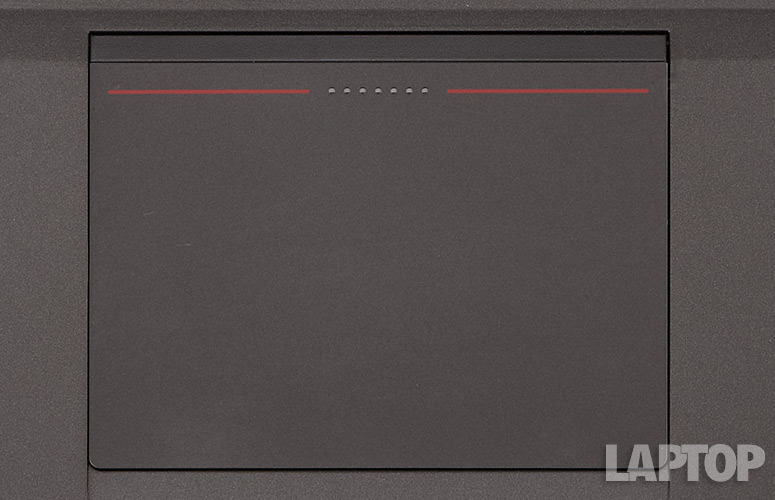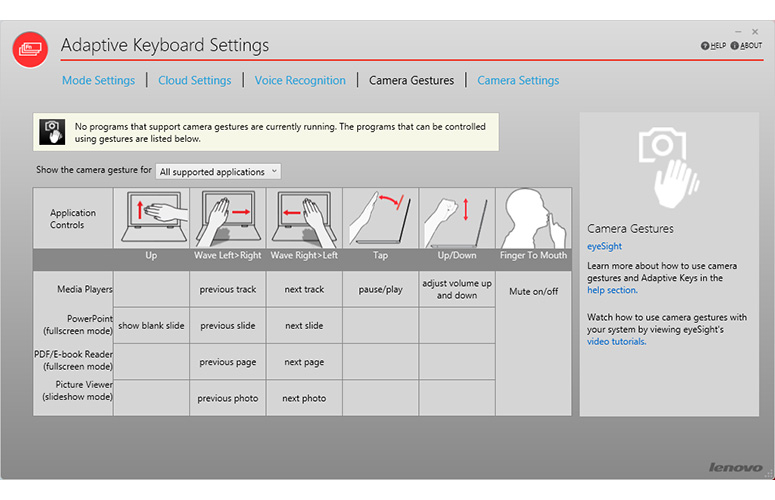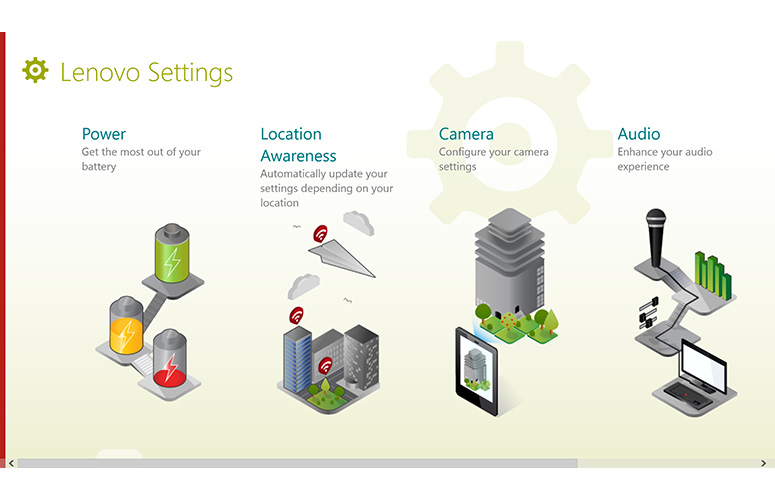Laptop Mag Verdict
The ThinkPad X1 Carbon delivers a sharp display and an uber-thin, lightweight chassis, but other ThinkPads offer more for less.
Pros
- +
Gorgeous WQHD Screen
- +
Durable and lightweight design
- +
Accurate speakers
- +
Runs cool
Cons
- -
Awkward, uncomfortable keyboard
- -
Lackluster touchpad
- -
Relatively slow SSD
- -
Poor quality webcam
Why you can trust Laptop Mag
When Lenovo launched the ThinkPad X1 Carbon in 2012, the uber-light 14-inch laptop took the business notebook world by storm with its svelte, 3-pound carbon-fiber chassis. After adding a touch screen version in 2013, the ThinkPad-maker has released its second-generation ThinkPad X1 Carbon, complete with a power-efficient Intel 4th Generation Core Series processor, an optional QHD (2560 x 1440) screen and a first-of-its-kind Adaptive Function Row with keys that light with different symbols, depending on what application you use. Its new processor and screen offer impressive improvements over the first-gen X1 Carbon, but this $1,679 ($1,299 to start) Ultrabook also has a couple of annoying drawbacks that make it less than a no-brainer for productivity-minded users.
Design
The new ThinkPad X1 Carbon looks nearly identical to its predecessor with a simple, but very thin raven black carbon fiber chassis that's adorned with the ThinkPad logo on its lid and adds a splash of color with the red TrackPoint nub and a couple of red stripes on the clickpad. Unfortunately, Lenovo ditched the luxurious soft touch lid and deck on the original for a less-attractive and comfortable hard matte surface.
The new X1 Carbon is a bit lighter than its predecessor, weighing just 2.8 pounds without touch and 3.15 pounds where the first-gen model was 2.99 and 3.25 pounds, respectively. This machine is also a tiny bit thinner, measuring .69 inches thick without touch and .72 inches with touch as opposed to .74 and .81 inches on the original. Overall, the touch screen version of the X1 Carbon 2nd-generation (13 x 8.9 x.73, 3.15 pounds) is only a little bit larger than the 13-inch MacBook Air (12.8 x 9 x 0.68 inches, 3 pounds) but is much thinner and lighter than other 14-inch business laptops, including the HP ZBook 14 (13.4 x 9.3 x 0.83 inches, 3.96 pounds) and Dell Latitude 7440 (12.2 x 8.3 x .79 inches, 3.9 pounds).
Like the original X1 Carbon, the second-generation model is built to take a bit of a licking. Because of its durable carbon fiber and magnesium chassis, the X1 Carbon has passed a number of MilSpec tests, including ones for humidity, extreme temperatures, sand exposure, high altitudes, vibration and mechanical shocks.
MORE: 9 Best Lenovo Laptops
Sign up to receive The Snapshot, a free special dispatch from Laptop Mag, in your inbox.
Adaptive Keyboard Row
Click to EnlargeOn the new X1 Carbon, Lenovo has made some radical changes to its traditional ThinkPad keyboard, both in terms of layout and functionality. A new Adaptive Function Row sits at the top of the keyboard, replacing the standard function row you'll find on the original X1 Carbon and every other laptop made. Instead of tactile keys, the Adaptive Row has capacitive touch buttons that light up with different symbols depending on what app you're using. Alternatively, you can switch modes manually using a button button to the left.
The Adaptive Row supports four main modes. Home mode, which shows by default, features standard volume and brightness controls along with shortcuts to the task switching menu, the all apps menu, the snipping tool and the voice and gesture controls. Web browsing mode, which appears when you are using Chrome, IE or another browser, shows forward, back and refresh buttons. Web conference mode, which displays when you are using Skype or another video calling app, shows microphone and camera controls. Function mode shows normal function keys F1 to F12. There's also a lay flat mode, which is supposed to appear when you open the lid 180 degrees (it didn't work consistently for us), and provides shortcuts to the voice and gesture control apps.
The symbols on the Adaptive Row keys are built into their gray LED lights so there's no possibility of adding your own shortcuts. Lenovo's settings software allows you to disable any of these modes or set a different default.
Overall, we found the Adaptive Row much less useful than traditional function keys. Because the flat keys offer no tactile feedback and change functions based on what you're doing, we had to look down when hitting them. Unlike traditional keyboards, where we could simply hold down an Fn key and change settings like brightness with one stroke, we had to hit the mode change button one to three times to make it change to the mode we needed. The keys don't change instantly either; there was a small, but noticeable delay each time we changed modes.
Keyboard and Typing Experience
Click to EnlargeLenovo has changed the layout of the other five rows on the keyboard, too. In place of the Caps Lock key, Lenovo has put two half-sized keys for Home and End. To get the caps lock function, you must double tap on the left shift key, after which a small green light on the key illuminates to indicate that the notebook is in caps lock mode. However, we found ourselves accidentally entering caps lock when we hit the Shift key one time too many.
Lenovo has also replaced the full size Backspace key with a half-size Backspace and half-size Delete key. Unfortunately, we found it far too easy to accidentally hit Delete when we wanted to hit Backspace.
ThinkPads as a group are known for having the best laptop keyboards, largely because of their strong tactile feedback and solid key travel. Unfortunately, the new X1 Carbon doesn't quite reach this high standard, as its keys felt stiffer and shallower in our tests than the X240 and T440s. Nevertheless, we achieved our typical rate of 86 words-per-minute with a 2-percent error rate.
The keyboard backlight provides three settings: high, low and off. In either high or low, the light provided more than adequate illumination to see all the keys. Unfortunately, we had to switch to function key mode (which is not the default) on the Adaptive Row to change the keyboard brightness mode.
MORE: Best Laptops 2014
Touchpad and Pointing Stick
Click to EnlargeLike other ThinkPads, the new X1 Carbon offers both a TrackPoint pointing stick and a touchpad. As with other models, we prefer the TrackPoint, because it provides precise navigation around the desktop without forcing us to lift our hands off of the home row. However, the stick's corresponding buttons are now built into the top of the touchpad. On the first review unit we tested, these buttons were unpleasantly stiff, sometimes forcing us to double click two or three times for it to register. On a second unit we tested, the buttons felt less stiff and did not miss any of our double clicks.
The 3.93 x 2.75 inch glass touchpad is slightly larger than the 3.93 x 2.4-inch version on the original ThinkPad X1 Carbon. Unfortunately, the pad was also quite a bit less accurate than the one on its predecessor; it felt slippery in our tests and even occasionally jumped when we clicked while using the pad two handed. However, multitouch gestures such as pinch-to-zoom, rotate, three finger swipe and four-finger vertical swipe worked smoothly. The built-in touchpad buttons required less force and were more accurate than the TrackPoint buttons on top of the pad.
Display and Audio
Click to EnlargeLenovo offers the ThinkPad X1 Carbon with a standard 1600 x 900 display or a QHD (2560 x 1440) touch screen. The 14-inch, QHD panel on our review unit displayed brilliant images with flawless viewing angles. When we watched a 1080p offline trailer for Skyfall, the objects were sharp and colors (like Daniel Craig's blue eyes and the red in a British flag) appeared particularly vivid. Images did not wash out, even at 90 degrees to the left or right.
The X1 Carbon's screen measured 268 lux on our light meter, slightly above the 252 lux category average and about on par with the Apple MacBook Air 13-inch (263 lux). However, the ThinkPad X240 with its 1366 x 768 touch screen (325 lux) and the Acer Aspire S7 (329 lux) are much brigher.
The 10-point touch screen was highly responsive to our touches and even allowed us to draw with all of our fingers at once in Windows Paint. However, when we first got the system, the screen did not accept touch input until we factory resetted it. After that, the touch worked more smoothly for the most part, but we did experience several incidents where the screen stopped working after we woke the X1 Carbon from a long sleep. It started working again as soon as we rebooted.
Lenovo sent us another review unit, which we used only briefly, but we did not experience the above problems. However, Re/Code's Walt Mossberg noted the same issue in his X1 Carbon review.
MORE: Laptop Buying Guide: 9 Essential Tips
Audio
The ThinkPad X1 Carbon delivers impressive audio output for any laptop, let alone a business ultraportable. When we played the bass-heavy "Forget Me Nots," music was rich, clear and loud enough to fill a small room with no distortion even at maximum volume. The guitar-heavy "Symphony of Destruction" was clear and completely free from tinniness, if not overly rich. At 82 dB on our sound test, the X1 Carbon fell slightly below the 83 dB ultraportable category average but was louder than the ThinkPad T440s (81 dB).
Enabled by default, the bundled Dolby Home Theater v.4 software gives you fine control over the audio settings and enhances the sound greatly. When we disabled Dolby, both songs sounded hollow and lifeless.
Ports and Webcam
Click to EnlargeTo make the ThinkPad X1 Carbon this thin, Lenovo made some compromises on the number and type of ports included. On the left side, there's a USB 3.0 port, HDMI out, mini DisplayPort and the power port, which features Lenovo's OneLink connector that allows you to connect it to a docking station for both power and data. On the right side, there's another USB 3.0 port, a Kensington lock slot and a small, proprietary Ethernet port that requires an adapter to plug into wired networks.
Lenovo added the Ethernet port to this version of the X1 Carbon, because IT customers wanted to be able to boot and manage the device over the LAN. However, in order to make room, Lenovo removed the SD Card reader that was present on the original X1 Carbon. If you have to take photos with a DSLR or mirrorless camera and own the X1 Carbon, you'll need to bring your own reader or use USB.
Click to EnlargeThe 720p webcam is a high-definition disappointment. In both low light and under direct overhead lamps in our office, images we shot of our face were extremely noisy. Image quality did not improve when we fired up Skype. In addition to exposure and brightness controls, the camera has a face tracking feature, which did a decent job of following our face.
MORE: 8 Essential Tips for Your New Windows 8 PC
Gesture and Voice Control
Click to EnlargeIf you get tired of using the keyboard and touchpad, you can try waving your hands at the ThinkPad X1 Carbon or talking to it. Lenovo bundles the laptop both with its own gesture control software and Dragon Assistant, a voice control application.
If you enable it, the gesture control application will run in the background and only power on the webcam when you're in an application that supports it. With gesture control enabled, we were able to jog back and forth between photos in the Windows 8.1 Gallery app and between points in a video (but not between videos) by waving a hand to the right or left. We were also able to start and pause the movie by pushing toward the camera with an open hand.
The application is supposed to support a number of eReading apps, office applications (for presentations) and media players. When we kept our hand close to the webcam, the software recognized our gestures most of the time, but when we leaned back in our chair, it missed many of our motions. In theory, the gesture controls would be good for business presentations, but in practice it's easier to use a wireless clicker or hit a key on the computer.
With the included Dragon Assistant software, you can send email, conduct web searches, post to Twitter or Facebook or control a music player on your laptop with your voice. Unfortunately, like the gesture control software, this application is more of a gimmick than a helpful feature. In order to get the software to listen to us, we had to hit a voice assistant button on the keyboard adaptive row; there's no way to have the software always listening. When we did speak to the software, it was often very slow in reacting to our commands and even slower when it went out to the cloud and searched for a response.
We also found that we had to reach for the keyboard and touchpad to close Dragon's email window after we opened the message composer with it and then tried to do something else by asking the software to "Show me something funny." Giving more vague commands such as "show me something funny" brought up a web search of YouTube for comedy but doesn't actually start video playback.
MORE: 12 Gadgets Ahead of Their Time
Heat
The ThinkPad X1 Carbon stayed pleasantly cool throughout our tests. After streaming video for 15 minutes, the touchpad measured a chilly 80 degrees, the keyboard a cool 85 degrees and the underside was a reasonable 93 degrees Fahrenheit. We consider temperatures below 95 degrees comfortable and those under 90 degrees imperceptible.
Performance
Click to EnlargeWith its Intel Core i5-4200U, 8GB of RAM and solid Intel HD 4400 graphics, our review configuration of the Lenovo ThinkPad X1 Carbon offered slightly above average on most of our tests. However, a relatively slow SSD held it back.
On PCMark7, a synthetic benchmark that measures overall perofrmance, the ThinkPad X1 Carbon scored a solid 4,734, which is way above the 3,974 ultraportable category average and the ThinkPad X240 (4040). This socre is even slightly better than the Core i7-4500U powered Sony VAIO Pro 13 (4,698). However, the Acer Aspire S7-392-6411, which also has a Core i5-4200U CPU, scored a slightly higher 5,051.
The X1 Carbon's 128GB Samsung SSD is slower than a modern solid state drive should be. Though it booted to Windows 8.1 in a brisk 11 seconds (faster than the 16.6-second average) it took a lengthy 59 seconds to complete the LAPTOP File Transfer test, which involves copying 4.97GB of mixed media files. That's a mediocre transfer rate of 86 MBps, which is way below the 113.9 MBps category average and miles behind the Sony VAIO Pro 13 (391.5 MBps) and MacBook Air 13-inch (242.4 MBps). Even Lenovo's own ThinkPad X240 was nearly twice as fast (141.4 MBps). We also experienced some lag when opening certain applications, particularly Lenovo utilities.
The ThinkPad X1 Carbon's Core i5-4200U processor completed our OpenOffice Spreadsheet Macro Test (in which we match 20,000 names with their addresses) in just 5 minutes and 26 seconds. This time is nearly a minute faster than the 6:32 category average and about on par with the MacBook Air 13-inch (5:33), though slightly behind the Sony VAIO Pro 13 (5:10).
Graphics
Click to EnlargeThe notebook's integrated Intel HD Graphics 4400 chip offers enough performance for HD playback and light gaming. On 3DMark Ice Storm Extreme, a synthetic graphics test, the ThinkPad X1 Carbon scored a strong 26,342, comfortably above the category average of 20,144.
When we fired up World of Warcraft at 1366 x 768 resolution, the X1 Carbon provided a fairly smooth frame rate of 38 fps at default settings. This dropped to an unplayable 20 fps with the special effects turned up. Those rates are higher than the catgory averages and 31. 8 / 16 fps and the 30/14 fps offered by the Sony VAIO Pro 13. However, the MacBook Air provided slightly higher rates of 42 and 26 fps at a slightly higher resolution of 1440 x 900.
Battery Life
Click to EnlargeBecause it features a power-efficient Intel 4th Generation Core Series processor, the new ThinkPad X1 Carbon offers significantly longer endurance than its predecessor. While the original X1 Carbon with touch screen lasted for only 5 hours and 52 minutes on the LAPTOP Battery Test, which involves continuous surfing over Wi-Fi, the new model managed a more respectable time of 7:15, which is about 30 minutes above the ultraportable category average (6:42). Neverthe less, this runtime is behind Acer Aspire S7 (8:53) and much shorter than the Apple MacBook Air (11:40). With its 6-cell battery, the ThinkPad X240 lasted an incredible 20 hours and 28 minutes
We would expect the non-touch version of the ThinkPad X1 Carbon to last much longer, as the original non-touch model managed a time of 7:45.
MORE: 10 Laptops with the Longest Battery Life
Software and Warranty
Click to EnlargeIn addition to the gesture control and voice software, Lenovo includes only a handful of utilities. The Adaptive Keyboard Settings application provides limited control over which of the adaptive layouts can appear. The overall Lenovo Settings app provides control over some camera, audio and power settings. QuickCast allows you to share files between Lenovo devices that have the software installed. Lenovo Solution Center has a backup function, password vault and update checker.
There's also a fair amount of bloatware on board, including Evernote Touch, Accuweather, rara Music, Kindle, Zinio and drawing app Skitch Touch. All of these apps are available for free from the Windows Store so we would have preferred to download them on our own as necessary.
Lenovo backs the ThinkPad X1 Carbon with a standard one-year warranty on parts and labor. You can also buy extended warranties of up to 5 years, accidental damage insurance or on-site service for prices ranging from $129 to well over $500.
Configuration Options
As of this writing, Lenovo.com only offers two configurations of the Lenovo ThinkPad X1 Carbon. The $1,499 model offers a 1600 x 900 non-touch display, Core i5-4300U CPU and 180 GB SSD, and a $2,099 model with a 2560 x 1440 touch screen, 256GB SSD and a Core i7-4600U processor.
However, the company plans to offer a configure-to-order option on its site within the next few weeks, with prices ranging from a $1,299 option to select different CPUs, SSD sizes, RAM amounts, versions of Windows and your choice of either screen.. Our review unit is based on the configure-to-order system and comes with the 2560 x 1440 touch screen, 8GB of RAM, Windows 8.1 professional and a Core i5-4200U for $1,679.
MORE: Top 25 Windows 8 Apps
Verdict
Click to EnlargeThe Lenovo ThinkPad X1 Carbon has some things going for it. This 14-inch business Ultrabook sports an extremely thin and light design, an optional WQHD touch display, a powerful / power efficient Intel 4th Generation Core Series processor, and a durable chassis. Unfortunately, the new X1 Carbon's falls short when it comes to three key features: keyboard, touchpad and webcam, things that are best-in-class on other ThinkPads. A relatively slow SSD also holds this system back. New features like the Adaptive Function Row, gesture controls and voice assistant are innovative, but won't necessarily help you be more productive.
If you want the thinnest, lightest 14-inch business Ultrabook on the market, the new ThinkPad X1 Carbon is worth a look. However, if you don't mind a smaller screen, get Lenovo's 12.5-inch ThinkPad X240, which starts at just $923, instead. For nearly $400 less, you'll be rewarded with a better keyboard and touchpad, plus more than 20 hours of endurance with the extended battery.
Lenovo ThinkPad X1 Carbon (2014) Specs
| Bluetooth | Bluetooth 4.0 |
| Brand | Lenovo |
| CPU | 1.6-GHz Intel Core i5-4200U |
| Company Website | www.lenovo.com |
| Display Size | 14 |
| Graphics Card | Intel HD Graphics 4400 |
| Hard Drive Size | 128GB |
| Hard Drive Type | SSD Drive |
| Native Resolution | 2560 x 1440 |
| Operating System | Windows 8.1 Pro |
| Ports (excluding USB) | USB 3.0, Mini Display Port, HDMI, Ethernet, Combo Headphone/Mic Jack |
| RAM | 8GB |
| RAM Upgradable to | 8GB |
| Size | 13.03 x 8.94 x .73 inches |
| Touchpad Size | 3.93 x 2.75 |
| USB Ports | 2 |
| Video Memory | Shared |
| Warranty/Support | One year standard |
| Weight | 3.15 pounds |
| Wi-Fi | 802.11ac |
| Wi-Fi Model | Intel Centrino 7260 |