Laptop Mag Verdict
The Pebble is a fashionable e-ink smartwatch that displays notifications from your smartphone and offers an array of apps, but the experience is limited on iOS.
Pros
- +
Comfortable, attractive design
- +
E-ink display easy to read in sunlight
- +
Robust customization apps
- +
Waterproof
Cons
- -
Limited iOS experience
- -
Drains smartphone battery
Why you can trust Laptop Mag
These days, we use our smartphones to check much more than just the time, so it's no surprise that watches are evolving to fit today's mobile mind-set. The e-paper Pebble Watch, which displays notifications from your Android or iOS device, hit Best Buy shelves earlier this month after initially shipping to its Kickstarter backers. The $149 smartwatch is based on an open-source platform supported by a growing community of third-party developers, allowing for endless customization. But is this enough of a selling point for the Pebble to stay afloat once the smartwatch space gets more competitive?
[sc:video id="R4NXE1cTp8SU3de51fubtRARk8ZfDgMC" width="575" height="398"]
Design
Since it's based on an e-ink display, the Pebble Watch is restricted to black and white -- but we think this simplicity is part of its charm. The 1-bit 144 x 160 pixel paper-like display renders text crisply in bright sunlight, and its 22-mm (0.87 inches) rubber strap snugly secures the watch face to your wrist.

The screen is framed with a glossy border and features navigational buttons along its left and right sides. On the left end, you'll find three bulky buttons: one which navigates up, another that moves your cursor down and one in the middle for selecting menu items. The other side of the watch houses a single button that returns you to the home screen, and just beneath that is the watch's magnetic charger.

Click to EnlargeThe review unit we tested featured a black frame around the e-ink display, but Pebble offers various watch face colors, including arctic white, cherry red, orange and gray. At 2 x 1.2 x 0.4 inches, the Pebble is just about the same size as the 2.08 x 1.6 x 3.9 i'm Watch and comes with a slightly longer display than the square-shaped 1.42 x 1.42 x 0.5-inch Sony SmartWatch.
MORE: Smartwatches: Why Their Time Has Finally Come
At 1.3 ounces, the Pebble is significantly lighter than the 3.17-ounce i'm Watch and slightly heavier than the 0.5-ounce Sony. Overall, this smartwatch felt comfortable to wear for an extended period of time. We also prefer the Pebble's sleek 0.86-inch thin wrist band to the bulkier 1.5-inch strap found on the i'm Watch.
Setup
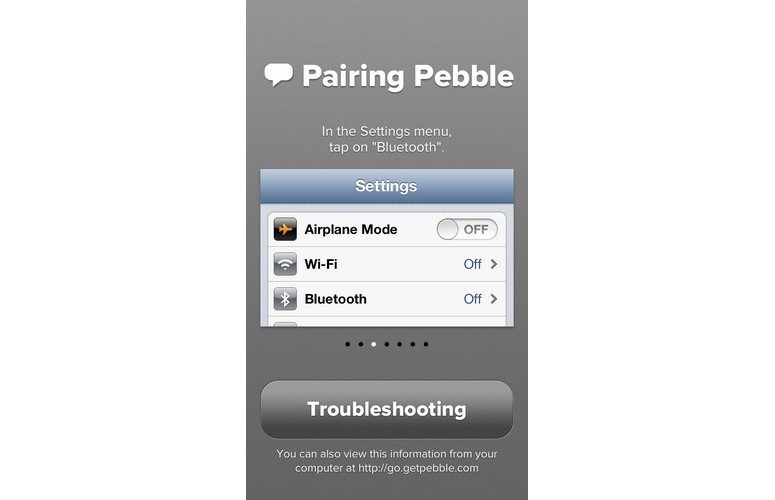
Click to EnlargeThe Pebble Watch is a snap to set up. We began by plugging the device into its included magnetic USB charger while holding down a button -- any button -- to turn it on. From there, we made sure Bluetooth was turned on in our iPhone 5's Settings menu and selected the Pebble once it popped up in our Devices list.
Whether you're using iOS or Android, you'll have to download the free Pebble app to enable notifications. After the View in Lock Screen slider for Messages and Phone are switched to On under Notifications, the watch will automatically send call and text alerts to your phone.
The Android setup process is almost exactly the same, except there are more options for which notifications appear on the Pebble. After syncing the watch with your Android device, clicking the Settings icon in the upper-right corner and navigating to Notifications will let you pick which alerts you want pushed to your Pebble.
MORE: 10 Greatest Smart Watches in TV and Film
Interface
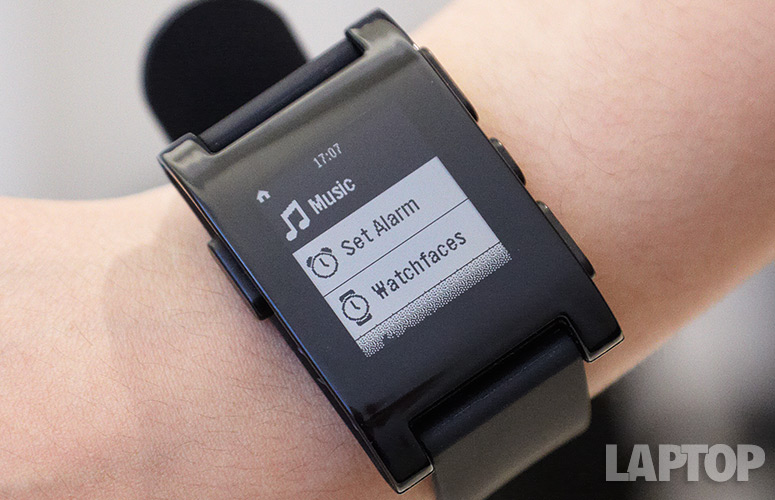
Click to EnlargeAlthough Pebble's gadget is, indeed, a smartwatch, its simplistic interface reminds you that it's a timepiece just as much as it's an extension of your smartphone. Whereas similar devices, such as Sony's SmartWatch, come with widget- and app-based interfaces that simulate the smartphone experience, the Pebble features just one simple menu.
By default, the device displays the time, unless it's showing a new notification, but pressing the small middle button on the right side launches its menu. There are four options here: Music, Set Alarm, Watchfaces and Settings. Pressing the single button on the left brings you back to the time, and you can scroll through the four menu options using the up and down buttons along the right side.
The Bluetooth and Date & Time options are fairly straightforward, but the Settings menu lets you make adjustments, such as enabling or disabling the backlight on the display, turning notifications on or off, adjusting the font size and setting the watch to vibrate for notifications.
The Watchfaces option offers three variants for displaying the time on your wrist: Text Watch, Classic Analog and Simplicity. The first option spells out the time in text format, while the second displays a traditional clock. The third selection shows the date and time simultaneously in the lower-left corner of the screen.
While browsing through various menus, the Pebble displays the time in a tiny font at the top of the screen, with a tiny Home icon in the left corner. This makes it easy to remember that the left-hand button can be used to navigate backward.
MORE: 5 Reasons You'll Wear a Smart Watch
Notifications

Click to EnlargeWhen it comes to receiving notifications, there's a noticeable discrepancy between the experience for iOS versus Android. Currently, iOS users can only receive text-message and phone-call notifications. In addition to receiving notifications for texts and phone calls, Android phone owners get updates from Facebook, Gmail and Google Hangout message previews, WhatsApp, calendar reminders and Google Voice messages. Pebble says it is working to fix the Gmail issue with iOS devices, but the company has not disclosed when these notifications will be functional.
Not only will Android users get more notifications than those using iOS, but Pebble's own app is much more polished and robust on Google's mobile platform than on Apple's. After connecting the Pebble to our Galaxy S4, we used the Settings icon in the upper-right corner to manage which notifications got sent to our watch.
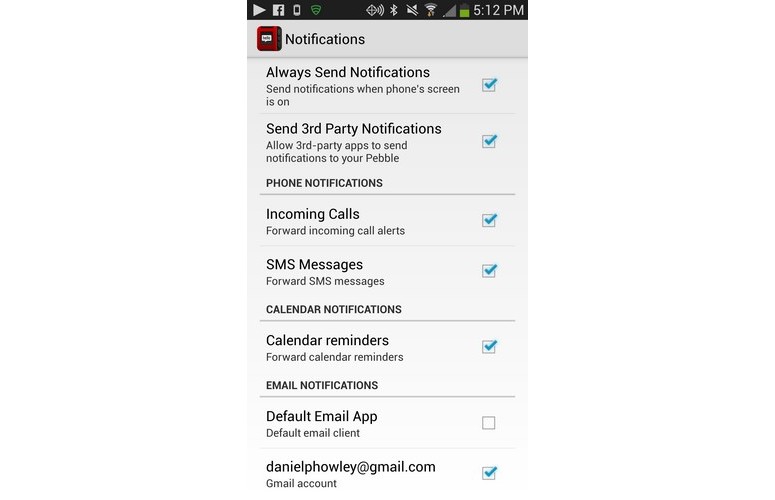
Click to EnlargeThe app presented us with a list of options for controlling which notifications we'd like to see by checking or unchecking boxes next to the feature or app. A drop-down menu at the top of the screen also lets you browse Watch Apps, which lets you download different watch faces for your Pebble.
The Pebble app for iOS is more stripped down. It simply lets you check whether your device and Pebble are connected via Bluetooth and offers links to support contacts. You can also browse Watch Apps through the iOS app, but you don't get to pick which notifications are sent to your watch as you can with the Android app. Both the Android and iOS apps display which apps you've downloaded to your Pebble and allow you to delete them from your watch directly within the app.
MORE: Top 5 Smart Watches to Watch
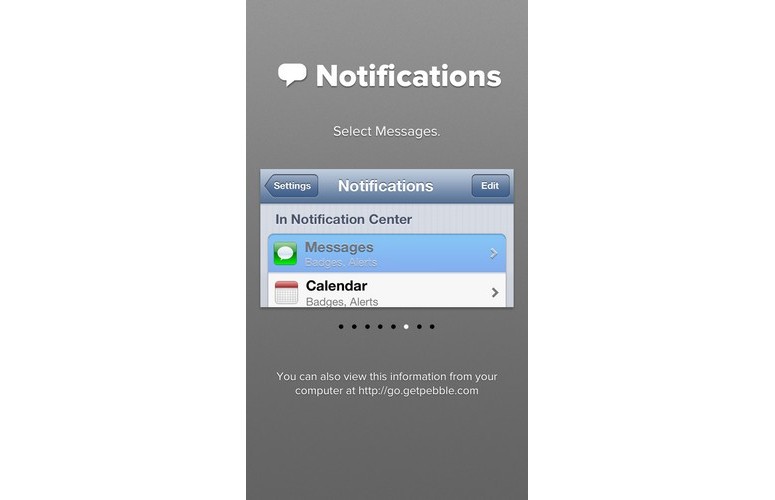
Click to EnlargeWhether we connected our Pebble to iOS or Android, notifications appeared on the smartwatch almost instantly. Our Pebble buzzed each time we received a new notification, although you could turn off vibrate in the watch's Settings menu. Message and app alerts look the same, no matter which OS your Pebble is tied to, and you can scroll through multiple notifications by using the up and down buttons on the watch's side.
When displaying a message, whether it's from Google Hangouts or SMS, the Pebble will show the sender's name in bolded text above the message body preview. The watch also tells you how long ago you received the notification, in a small font just above the sender's name -- which is useful for sorting through multiple messages and alerts. Using the Pebble's navigational buttons, we scrolled through several notifications with ease. Notifications won't disappear unless a button on the watch is pressed, even if you've already checked the message on your phone.
Apps
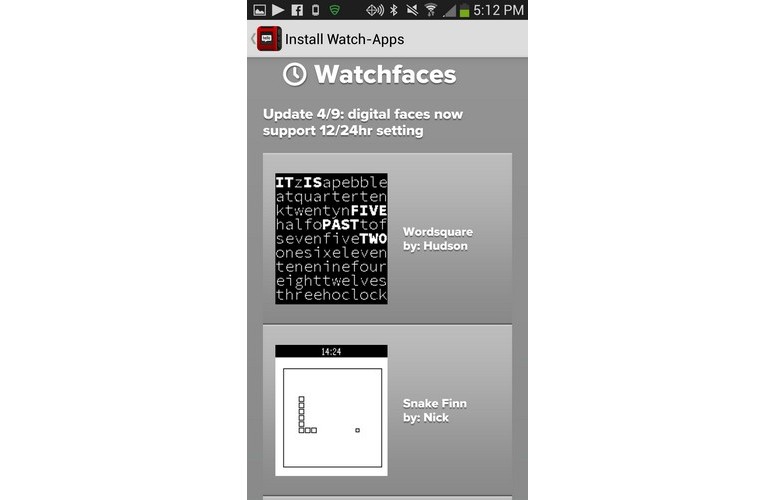
Click to EnlargeOne of the Pebble's selling points is how customizable it is, and that clearly shows in its selection of apps. Pebble's own Watch Apps store is limited to just 12 watch faces and games at the moment, but third-party developers have created a robust selection of applications that can be downloaded directly to the Pebble. Because Pebble doesn't have any plans to build its own Watch Apps store, there's no certification process for Pebble apps, so you'll have to trust the source.
In both the iOS and Android apps, Pebble makes app suggestions through the Discover Pebble section, which presents you with links to various Pebble app stores. MyPebbleFaces.com, for instance, comes with more than 800 Pebble games and watch-face options. After opening the link in our phone's Web browser, we downloaded a Super Mario-themed face by selecting the app and then opening the download in the Pebble app when prompted to do so. The download completed almost instantly and was automatically added to our watch-face selection upon completion.

Click to EnlargeOne of our favorite Pebble customizations is the ability to design your own watch face at Watchface-generator.de. Unfortunately, the website isn't optimized for mobile, so we had to squint to read the instructions. After uploading a photo from our phone, we created a custom LAPTOP watch face. The website lets you choose everything from the size of the image to the background color and accompanying text.
Although the Pebble doesn't have a built-in pedometer or other integrated fitness features, as the Fitbit does, it is compatible with its fair share of workout apps. A Pebble-optimized version of Alex Kennberg's 7-minute workout routine guides users through specific exercises by displaying poses on the watch's face, and alerts you when you should rest.
The watch also pairs with the Runkeeper app for iOS and Android to display such information as the distance you have walked, your current pace and the duration of your workout directly onto your wrist. The app automatically pairs with your Pebble as long as your phone is in range, and you'll find a new Pebble option under the watch's main menu, right in between Music and Set Alarm.
Among the services that are compatible with the Pebble is IFTTT, or If This Then That, which aggregates various apps into one place and notifies you based on conditions that you set. The IFTTT website sends notifications to your Pebble via text message, so after quickly enabling the SMS channel on IFTTT's website, you'll begin receiving updates. After creating a recipe on IFTTT to prompt us with a text message every time our Facebook status was updated, we received the notification almost instantly.
Music

Click to EnlargeWhen the Pebble is linked to your smartphone, it automatically loads the most recent playlist you listened to on your device. This means if your phone is in your purse or your pocket, you won't have to take it out to switch to the next song. Using the up and down buttons along the side of the watch face, you can scroll back and forth between track within the playlist and use the select button to choose one. After picking a song, our iPhone began playing the tune instantly, and we paused the music by pressing the select button again.
Although we found this to be convenient, the music feature is fairly limited. You can't adjust the volume or access any other part of your music library via the Pebble. However, Pebble tells us that third-party developers are working on apps that let you control the volume of your phone's ringtone, so perhaps we'll see apps that bring some added functionality to the music feature as well.
MORE: 12 Best Music Apps
Waterproof Functionality
Pebble claims that its smartwatch can withstand 5 ATM, which means it can be submerged 169 feet under water before breaking. To test its waterproof functionality, we dropped the watch into a mug filled with cold water while the watch was turned off for 15 seconds. The Pebble turned on instantly and performed without any issues or lag after we took it out of the mug. We found the same results when we dropped the Pebble into a mug of water while the watch was turned on.
Battery Life
Thanks to its less-demanding e-ink display, the Pebble is advertised to last between five and seven days on a full charge and varies depending on how many notifications you get and what type of watch face you frequently use. For example, if you play games often or use a watch face with animation rather than a static one, it may affect your battery life.
After using a mix of stationary and animated watch faces and playing games once or twice a day over the course of four days, we were left with one bar of battery. Still, we didn't have to charge the Pebble at all during the day. In comparison, we had to plug in the color i'm Watch by the middle of the day after extensive use.
The more troubling concern is the toll the Pebble takes on your smartphone's battery. Our fully charged iPhone 5 was down to 20 percent battery after being paired with the Pebble via Bluetooth for seven hours.
Verdict

Click to EnlargeThe Pebble has an attractive design that's slimmer than those of its competitors, such as the i'm Watch, and can last on a single charge for nearly a week. Although there's no official app store for the Pebble, we were impressed with the large selection of third-party apps and watch faces that are already available for the device. With an e-ink display that's clearly visible in intense sunlight and full waterproof functionality, the Pebble is equipped to travel anywhere with you.
However, if you're an iOS user, you'll have to deal with some frustrating shortcomings. Android devices can forward notifications from Facebook, Gmail, WhatsApp and other apps, in addition to phone calls and texts, but the iPhone only receives the latter two.
Although it doesn't let you call from your wrist, the Pebble excels as a minimalist smartwatch. Text messages, Facebook alerts and email notifications are visible with a quick glance at your wrist for a much lower price than competitors like the i'm Watch, which we criticized for its poor hands-free calling. Some may want to wait to see what Apple or Samsung bring to this burgeoning category, but for now, the Pebble is our top smartwatch pick.
Pebble Watch Specs
| Company Website | www.getpebble.com |

