Laptop Mag Verdict
The Samsung Galaxy Gear delivers notifications, a camera and voice calls to your wrist, but the high price and limited smartphone compatibility are turnoffs.
Pros
- +
Good call quality
- +
Helpful notifications
- +
Handy Smart Relay feature
- +
Good battery life
- +
Attractive color options
- +
Strong Bluetooth connectivity
Cons
- -
Expensive
- -
Screen not lit all the time
- -
Works only with Galaxy Note 3 (for now)
- -
S Voice integration could be better
- -
Gmail and Google+ notifications too vague
- -
No official Facebook or Twitter apps
Why you can trust Laptop Mag
The age of the smartwatch is upon us. Though we've been reviewing smartwatches from smaller vendors for more than a year and had an entry from Sony, Samsung's Galaxy Gear is the first comprehensive wrist-based smartphone companion, offering the ability to make calls, take photos, receive notifications and issue voice commands right from your wrist. However, at $299, the Gear is the same price as the Galaxy Note 3 -- the only phone it works with for now. Does this high-tech timepiece do enough to make you want to wear it every day?
[sc:video id="V4anE1cTqFkgszPlNLpCIX0PJDJ7dQC-" width="575" height="398"]
Compatibility and Phone Requirements
Like the i'm Watch and Sony Smartwatch, the Galaxy Gear must maintain a persistent Bluetooth connection with your smartphone in order to perform the vast majority of its functions. When disconnected, the watch can show the time, record steps on the pedometer, browse your gallery or shoot photos with your camera, but it can't do much else.
At launch, the Galaxy Gear is compatible with only one phone, the Galaxy Note 3. Samsung says that it will issue software updates that allow some of its other high-end phones to work with the smartwatch, but it hasn't provided any timetable or list of phones that will get the update.
MORE: Samsung Galaxy Gear vs the Competition: Smartwatch Specs Compared
Design

At 2.2 x 1.4 x 0.43 inches and 2.6 ounces, the Galaxy Gear fit perfectly on our average-size adult wrist without dwarfing our arm. Though it's not physically much larger, the 2.08 x 1.6 x 0.39-inch, 3.2-ounce i'm Watch feels a lot bulkier, while the 2 x 1.2 x 0.4-inch Pebble is quite a bit a lighter at just 1.3 ounces. The watch's stainless steel face and rigid band give it an attractive, premium appearance that makes the Pebble watch look like a plastic toy. Available in 6 colors, including Jet Black, Oatmeal Beige, Rose Gold, Wild Orange, Lime Green and Mocha Gray, the Gear can suit almost any taste. Though our review unit was the blank Jet Black model, we prefer the look of the Wild Orange, which seems vibrant but still professional.
The watch itself has only one button, the power button, and relies on the touch screen for all other input. However, the band houses a 1.9-MP camera, which protrudes slightly from its top surface, and its aluminum clasp doubles as a microphone. Unfortunately, the band is not removable. And although it feels sturdy enough, we have to wonder whether the band's very rigid material will hold up over months or years of use.
Rather than connecting directly to an outlet, the Gear comes with a charging cradle that snaps around its face and uses a standard microUSB cable to connect to your computer or an AC adapter.
MORE: 6 Hottest Smartphones Right Now
Setup and Install
Getting the Galaxy Gear set up and its software installed on our Galaxy Note 3 phone was a breeze. Though the watch connects with the handset via Bluetooth, there's no need to monkey with the Android connections menu. We simply tapped the back of the empty charging cradle against the back of the Note 3, the two devices connected briefly via NFC, and the phone began pairing via Bluetooth with the watch.
We were asked to tap "OK" once on each device to confirm the pairing, but did not have to enter a pairing code. After establishing the Bluetooth connection, our Note 3 automatically started downloading Gear Manager, an on-phone app that controls and interfaces with the watch. You won't find Gear Manager in the Play Store. In order to download the app, you must have a Samsung account and be signed into it.
Galaxy Gear Manager Software
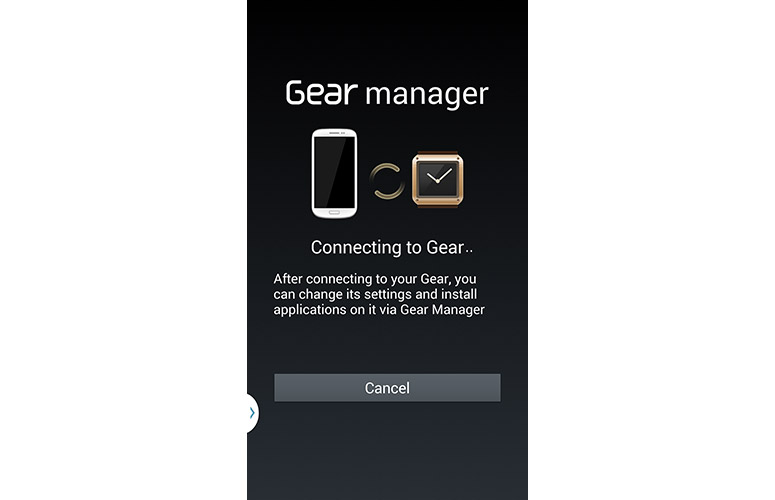
Click to EnlargeGear Manager provides a simple set of menus to help you configure your Galaxy Gear, install additional applications and control which shortcuts appear on the watch. If you can't find your Galaxy Gear, you can use the Find My Gear feature, which sets off an alarm on the watch as long as it is still tethered to the phone.
The Clocks menu allows you to choose a face for the watch. The default face shows the time in numerals, along with the date, temperature and a weather icon. However, you can also choose a face with analog hands, Roman numerals or shortcut icons that go to watch apps such as the camera or pedometer. We like how the watch faces change instantly on the Galaxy Gear as you cycle through the options.
My Apps shows you the list of preloaded and third-party watch apps and allows you to reorder or remove them from Favorites, the top-level menu on the watch. You can also change the settings for individual watch apps by tapping the gear icons next to their list in My Apps. For example, by tapping on the Camera app settings icon, we were able to set the watch camera to automatically transfer its pictures to the phone.
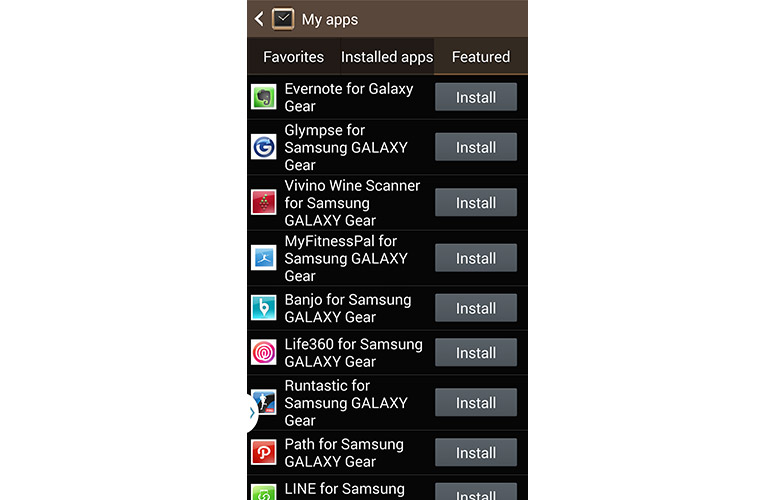
Click to EnlargeThe Samsung Apps menu lets you download and install third-party watch apps in categories such as Entertainment, Finance, Fitness and Social Networking. As of this writing, there were approximately 50 apps and, while some were watch faces, others such as Evernote were versions of popular mobile programs.
Gear Manager's Settings menu lets you control a handful of features, such as the app that launches when you double-press the phone's power button (it's S Voice by default). The Notification menu allows you to choose which services should send alerts to the watch. Out of the box, the watch supports updates from the SMS, the phone, the email client, Gmail, your calendar, Google Now, Google+ and Google Hangouts, but many of these, including email and Gmail, are unchecked by default.
Watch Interface

Click to EnlargeThough you'll see the Android logo appear if you factory reset the Galaxy Gear -- indicating that its OS is based on Android -- the watch's unique wrist-friendly interface has little in common with Google's mobile platform. The Galaxy Gear runs its own set of custom apps, all of which are made to look good on a 1.6-inch screen, which work to complement rather than compete with your smartphone.
The face/home screen shows the clock and, depending on which watch face you've chosen, may also show the date, weather and quick shortcuts to some apps. Swiping up from the button launches the dialpad, while swiping down from the top brings up the camera.
Swiping left or right shows application shortcuts for the apps on your Favorites list. As you continue to swipe in either direction, you see one app shortcut per screen until you eventually cycle back to the home screen. Swiping up from this menu or within any app will return you to the home screen. The icons are all huge and finger-friendly, but bland-looking because they are single-color line art rather than the attractive color icons we're used to on Android and other mobile OSes. The Apps shortcut icon leads to a comprehensive menu of all your apps -- not just your favorites -- with four smaller icons per screen.
Swiping down from the top from anywhere in the OS returns you to the home screen. Double-tapping with two fingers brings up a quick settings menu that lets you see the battery percentage and control the brightness and volume. Tapping with two fingers and holding them there brings up a list of recent apps. There's also a settings app that lets you select the watch face, change the volume/brightness, manually pair with Bluetooth, view the software version number or factory reset the phone.
MORE: Smartwatches: Why Their Time Has Finally Come
Display and Sound
The 1.63-inch, 320 x 320 display provided sharp, vibrant images and strong viewing angles in our tests. When we browsed the gallery of photos we'd taken, colors like the blue in the midafternoon sky or the white tufts in clouds popped on the 278 PPI Super AMOLED screen. The 1.5-inch, 240 x 240 i'm Watch pales in comparison while the grayscale, 144 x 160 Pebble screen looks like something you'd find on a Palm Pilot. The screen was reasonably legible in direct sunlight, but only after we manually adjusted the brightness up to the maximum "outdoor" setting.
Unfortunately, like a smartphone or tablet, the Galaxy Gear turns off its display after a few seconds of inactivity. Though you can make the inactivity time out as long as 5 minutes, there's no way to keep the screen awake 24/7 so you can at least see the time. Several other smartwatches, including the i'm Watch and the Sony Smartwatch, also put their screens to sleep in order to conserve power.
Fortunately, the Galaxy Gear will wake up automatically if you move your arm. In our tests, we found the watch pleasantly sensitive to our motions as it woke up simply from our rotating our wrist a few degrees; we didn't need to lift it all the way up to our face. In fact, the screen frequently turned itself on as a result of our making normal, everyday movements such as typing or moving our wrists in the normal course of walking around. You can also wake the Gear by tapping its power button once, but we wish there was a way to keep the time visible at all times.
The speaker was just loud enough to hear call audio, alerts or S Voice responses in a quiet room. In areas with a lot of background noise, such as a living room with a TV on or a home with a crying toddler present, it was difficult to hear the watch without raising it to our ear.
Call Sending and Receiving

Click to EnlargeUnlike the Sony Smartwatch and Pebble Watch, the Samsung Galaxy Gear can actually make calls, allowing you to feel like Dick Tracy as you talk into your wrist. You can place a call either by left-swiping on a name in your contact list, by asking S Voice to call your contact by name or by manually dialing the number from the dialpad.
Incoming call alerts also appear on the Galaxy Gear screen with the option to answer or dismiss them. If you dismiss a call, you're given a list of canned SMS excuses you can send in response, such as, "Sorry, I'm busy now" or "in a meeting." The Gear even supplies an "I'm in class" excuse for students.
Audio quality was excellent; our call partners reported that our voice was also loud and clear. The microphone, which is embedded in the clasp, managed to pick up our voice even when our hand was at our side, not raised to our mouth. Our partners could make out our outgoing audio even when we were in an area that was a little too noisy for us to hear incoming audio.
MORE: 5 Reasons You'll Wear a Smart Watch
S Voice Commands

Click to EnlargeYou can use the Galaxy Gear's microphone and speaker not just for calls, but for controlling the watch with voice commands, courtesy of Samsung's S Voice assistant. You launch S Voice either by tapping on its shortcut icon or double-tapping on the power button. The S Voice application allows you to initiate calls, send or read back text messages, check the weather in your current location or elsewhere, add tasks to your to schedule and set alarms.
In our testing, the voice recognition was fairly accurate, but it didn't always recognize names. When we told the Gear to call "Mom" or "send a message to Mom," it accurately identified our mother's entry in our contact list and contacted her. However, when we asked the Gear to call our friend "Aki," it started calling a contact whose last name was "Hockey." Unfortunately, the call feature doesn't give you an opportunity to confirm the contact before it starts dialing, potentially leading to some awkward social situations when you accidentally call the wrong person.
As on the phone, S Voice pales in comparison to Google Voice Assistant or Apple's Siri. It does not answer knowledge base questions such as "who is the president of the U.S." or provide recommendations for restaurants and activities. We also wish you could use S Voice to reply to incoming emails or for posting updates to Facebook or Twitter. For now, the Gear's S Voice functionality is quite limited. Even its help feature isn't that helpful, as the Help icon that appears on the screen did nothing when we tapped it. Saying "Help" gave us a list of possible commands.
Camera

Click to EnlargeThough it won't replace your smartphone camera, the Galaxy Gear's 1.9-MP lens shot reasonably sharp images with accurate colors. An image of a store and another of our face were particularly detailed. You can shoot photos in either 1392 x 1392 resolution or 1280 x 960, which is a more natural aspect ratio of 4:3.

Click to EnlargeBecause the camera is built into the wristband, it allows for faster and more discreet shooting. When we saw our son making a cute face, it was easy enough to fire up the camera app and shoot a photo of him without waving a camera in his face and distracting him. Similarly, if you want to get a shot of something odd or noteworthy during your day -- an odd sign on the subway, a funny item on a store shelf -- not everyone has to know you're capturing a picture. The Galaxy Gear does make a subtle shutter sound, though, so someone might be able to hear you snapping away.
The camera can also shoot 15-second MP4 videos in either 640 x 640 or 1280 x 720 resolution. A couple of clips we shot were reasonably smooth and sharp. Both the stills and videos transfer wirelessly to the phone either automatically or manually, depending on how you've set it in the Gear Manager.
MORE: Best Smartphones 2013
Notifications

Click to EnlargePerhaps the best use of the Galaxy Gear is for receiving notifications on your wrist. According to Samsung, the average smartphone user checks their phone 20 times an hour. However, if alerts come to your watch, you don't need to pull your handset out of a pocket or purse just to find out whether that buzz means you got an urgent email from the boss or a piece of worthless spam. Using the S Voice assistant you can even reply to text messages or return calls, but you can't reply to email.
In our tests, we found that messages appeared on the watch within a few seconds of arriving on the phone. When an alert comes in, the watch wakes up and either buzzes or plays a sound, depending on how you set it. The alert simply appears as an icon with the alert type (email, Gmail, SMS message), and, if it is the right kind of program, the name of the sender. Alerts from the SMS messenger and Samsung email client show the full message text when you tap on them, but Gmail and Google+ alerts only tell you that you received a message, not who sent it or what is in it. If you receive a Gmail alert, the watch simply says "For details, view this notification on your mobile device" and, if you hit the OK button, it launches the Gmail app on your phone, even if the phone is asleep.
If you choose to ignore a notification, you can always find it later in the Notifications app, which keeps an archive both of unread notifications and any notifications you've received in the past.
Smart Relay
With the Gear's Smart Relay feature, you can view the content from any notification simply by picking up the phone. For example, when we received an email alert on the watch and lifted the phone up to our face, the Note 3 woke from sleep and launched the specific message we had been notified about. There are some limitations to this feature as it only works on new, incoming alerts, not notifications in the archive. The watch also must be really close to the phone and we found that we needed to lift it to our face and stare at it before it would work. Many apps like Gmail and Google+ only take you to your newsfeed or inbox rather than opening a specific message.
Music Playback
You can also use the Galaxy Gear to control the music player on your phone. In our tests, the simple player, which only has forward, back, play and pause buttons, allowed us to play files in the music folder on the phone's memory, as well as control playback in the Rhapsody app once we had already launched a playlist on the phone. That means you can skip tracks or pause songs from across the room, or more easily control music playback while your phone is in your pocket while you wear headphones.
MORE: 12 Worst Android Annoyances and How to Fix Them
Pedometer

Click to EnlargeBecause you're meant to wear it all day long, the Galaxy Gear makes an ideal pedometer. Using the built-in pedometer app, we were able to measure our steps and see how many calories we'd burned. In just a few short hours of shopping, we found that we'd walked more than 3,000 steps. The app can also send data to S Health on the phone and help you set goals. The pedometer is also one of the few Galaxy Gear apps that will work even when the device is disconnected from your phone.
Apps

Click to EnlargeThe Samsung Hub has a section for Galaxy Gear apps. As of this writing, there are 50 apps separated into categories, including Entertainment, Finance, Health / Fitness, Lifestyle, Social Networking, Utilities and Clock. The library contains watch versions of a few popular apps, including MyFitnessPal and Snapchat, along with Samsung apps such as ChatOn.
Official Facebook or Twitter apps aren't available (at least not yet), but there are two third-party apps: Tweet Quickview and FBQuickview provide notifications from those networks. Like Gmail notifications, however, these apps don't provide any details about the sender or message content.
One of the most interesting apps is CamDictionary, which uses the camera to provide real-time translation of any text you point it at. However, when we used the program on our Chinese language textbook, it got most of the translations wrong.

Click to EnlargeThe Vivino app takes advantage of the Gear's camera. After using the watch to snap a photo of a wine label, the app then searches its database for that bottle, and displays user ratings and nearby stores where the wine is in stock. The app worked reasonably well. On a fairly plain label, it correctly identified the wine maker, but not the appellation, mistaking a syrah for a cabernet sauvignon. However, the Vivino iOS app made the same mistake. It was convenient being able to read the wine ratings right on our wrist.
MyFitnessPal syncs with the corresponding app on your smartphone to provide at-a-glance info regarding how many steps you've taken, calories burned and how close you are to meeting the day's goals. We also liked that we could also use the Gear's camera to scan bar code labels on food to get nutritional info.
The Galaxy Gear version of popular note-taking app Evernote allowed us to shoot photos and record videos on the watch and have them appear in our account as notes. We were also able to view recent text notes on the watch itself.
MORE: Best Apps 2013
Performance

Click to EnlargeThe Gear's 800-MHz processor and 512MB of RAM gave it enough power to provide a smooth and responsive experience. As we tapped our way through the UI, we didn't experience any significant pauses or lag like we've seen on some other products like the laggy i'm Watch. The camera opened and fired quickly and videos in our gallery played without a hitch.
The Galaxy Gear provided really strong Bluetooth connectivity with the Note 3. Unlike some other Bluetooth devices we've used, such as the i'm Watch (which randomly disconnected), the Gear stayed connected to our phone at all times and automatically and immediately reconnected whenever we restarted it or brought it back in range. The Gear maintained a strong connection when we carried it as far as 50 feet away in a straight, unobstructed line and also worked through walls when we stood in our bedroom and stayed connected to the phone in our living room.
Battery Life
In our experience using the Galaxy Gear, it provided all-day battery life and then some. After first charging up the Gear at around 3 p.m. on a Saturday, the watch still had about 10 percent left at 7 p.m. on Sunday. During that time, the Gear remained actively connected to the Galaxy Note 3 for all but 6 hours when we turned the Note 3 off but left the watch on. We used the Gear to receive constant alerts, make an hour's worth of calls and take about two dozen pictures. Better still, maintaining the Bluetooth connection did not cause the phone to drain more quickly, as the Note 3 went down to around 25 percent after using it for around 16 out of 24 hours.
Verdict

Click to EnlargeSamsung's Galaxy Gear is the first mass-market device to show that a watch can be a fully functional companion for your smartphone, complete with a camera and microphone for voice calls and S Voice. However, this pricey gadget still has a limited selection of apps, unhelpful notifications for many services (including Gmail) and a screen that doesn't stay on 24/7. If you're an early adopter who can afford to spend $299 for a device and platform that will get better over time, the Gear is worth the premium. But for everyone else, we'd recommend biding your time before purchasing this smartwatch.
Samsung Galaxy Gear Specs
| Company Website | http://www.samsung.com |
| Size | 2.2 x 1.4 x 0.43 inches |
| Weight | 2.6 ounces |

