I replaced my laptop with this mini PC for a week, and here’s what happened.
Other than using my laptop as a second display, switching to a Mini PC barely changed my work habits.

Here at Laptop Mag, we frequently look into switching up our traditional tech setups. But instead of cutting cords or ditching a computer entirely, I cut out a screen.
As part of the review process for various products, we spend a lot of time using them for our daily workload, binge-watch sessions, and gaming. Thus, I spent the last week using the Geekom AX8 Pro AI Mini PC as my daily work computer instead of the Asus Zenbook 14 OLED (Q435) I typically use.
And to my surprise, I barely noticed a difference between my usual setup and using the Geekom mini PC. That’s thanks to all of the similarities between using one of the best laptops or a mini PC to power a monitor, keyboard, and mouse.
But what’s the same and what’s different? Mini PCs are generally cheaper, too, so should you save that extra cash? Let’s jump in.
Switching to a mini PC: What’s the same
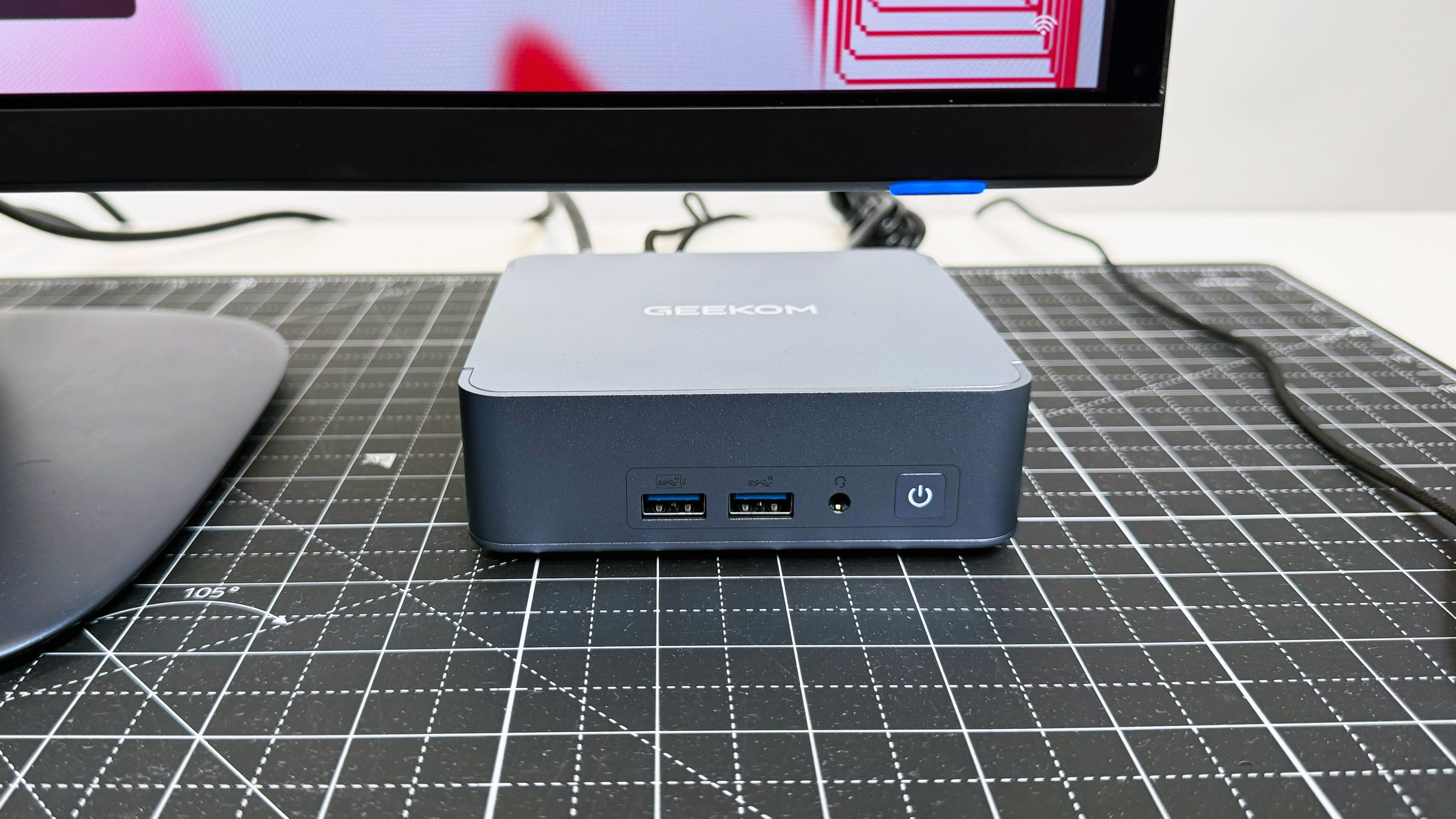
Mini PCs are tiny little desktop computers that often opt for the lower-powered mobile CPU variants (the same ones in laptops). Both are constrained environment computer designs, so they have a lot of the same needs, like power-efficient computing and low-profile thermal solutions.
So you’re getting a very similar level of performance in terms of CPU and integrated GPU between most laptops and mini PCs. Sure, you can find the odd mini PC that sports a discrete GPU or has space for one. But most are iGPU machines similar to consumer laptops.
The Geekom AX8 Pro is an AMD Ryzen 7 device, while my usual Zenbook 14 OLED features an Intel Core Ultra 7 chipset instead. For most of my workflow, I barely noticed a performance difference between the two.
Get The Snapshot, our free newsletter on the future of computing
Sign up to receive The Snapshot, a free special dispatch from Laptop Mag, in your inbox.
Switching to a mini PC: What’s different

Port offerings are usually one of the key differences. As a mini desktop PC, the Geekom AX8 Pro featured a pretty robust port array. My only complaints were a lack of DisplayPort and a lack of quick-access USB-C connections on the front, but most laptops just come with a single HDMI port, so the Geekom mini PC is the clear winner on the port front.
Meanwhile, laptops come with an attached keyboard, touchpad, and monitor, so you can fully use the device when disconnected from a full desk setup. They’re the ideal commuting device, capable of working on the go whether that’s a long train ride, a flight, or even just working out of your hotel room during a trade show (speaking from personal experience).
With a mini PC, you’d need to carry a travel mouse, keyboard, and portable monitor to use it on the go. While some may prefer having a proper keyboard and mouse when on the road, it’s a lot of equipment to break out on a train or plane.
Plus, mini PCs don’t really come with internal batteries, so they can’t function without an outlet.
Personally, I didn’t really need to use the Geekom AX8 Pro outside of the office this week, so I noticed only the lack of a second monitor.
While I do use a 27-inch monitor with my display set to a shared-screen layout for increased productivity, I often like to set up my laptop to the side as an additional display, with my task manager or team chat open for quick reference without interrupting my workflow on the main display.
But the Geekom AX8 does have two HDMI connections, allowing you to connect multiple monitors, so you could easily go for a dual-monitor setup instead of the monitor and laptop combo. For the sake of saving my desk space, I didn’t go that route, but if I was making the switch long-term, dual monitors would definitely be the way.
Should you make the swap?

For my week in the office, it was easy enough to snag my laptop when I needed to run to a meeting or head home. I have the benefit of being surrounded by technology at all times, thanks to my job as a tech reviewer for Laptop Mag.
I also have the benefit of working at a company that uses web-based applications for pretty much all of our operations. Adobe Photoshop is perhaps the only piece of software that I need day-to-day outside of Google’s Chrome browser, making it easy to switch between multiple devices.
But without multi-device flexibility, swapping to a mini PC would be a bit harder. I spend a decent amount of time in meetings, commuting to the office on a hybrid schedule, and on the road. Which makes a laptop an easier choice for my usual work machine.
Plus, this is Laptop Mag. Sometimes, we do have to live up to the name of the publication.
However, for folks who work in the office every day, don’t have long commutes, and don’t travel for work much, a mini PC is a decent choice for your day-to-day work computer.
Or if you plan to set it up as your home computer, opting for a small, lightweight mini PC that mounts to the back of your monitor and de-clutters your desk may not be a bad choice compared to a traditional desktop computer tower.
But if you need a computer with a built-in display and keyboard, with the ability to work untethered, you’re better off with one of the best laptops instead.
More from Laptop Mag

A former lab gremlin for Tom's Guide, Laptop Mag, Tom's Hardware, and TechRadar; Madeline has escaped the labs to join Laptop Mag as a Staff Writer. With over a decade of experience writing about tech and gaming, she may actually know a thing or two. Sometimes. When she isn't writing about the latest laptops and AI software, Madeline likes to throw herself into the ocean as a PADI scuba diving instructor and underwater photography enthusiast.
You must confirm your public display name before commenting
Please logout and then login again, you will then be prompted to enter your display name.
