Copilot Voice: Here's how you can chat with Microsoft's new AI companion
This easy-to-use feature is what Copilot's been missing
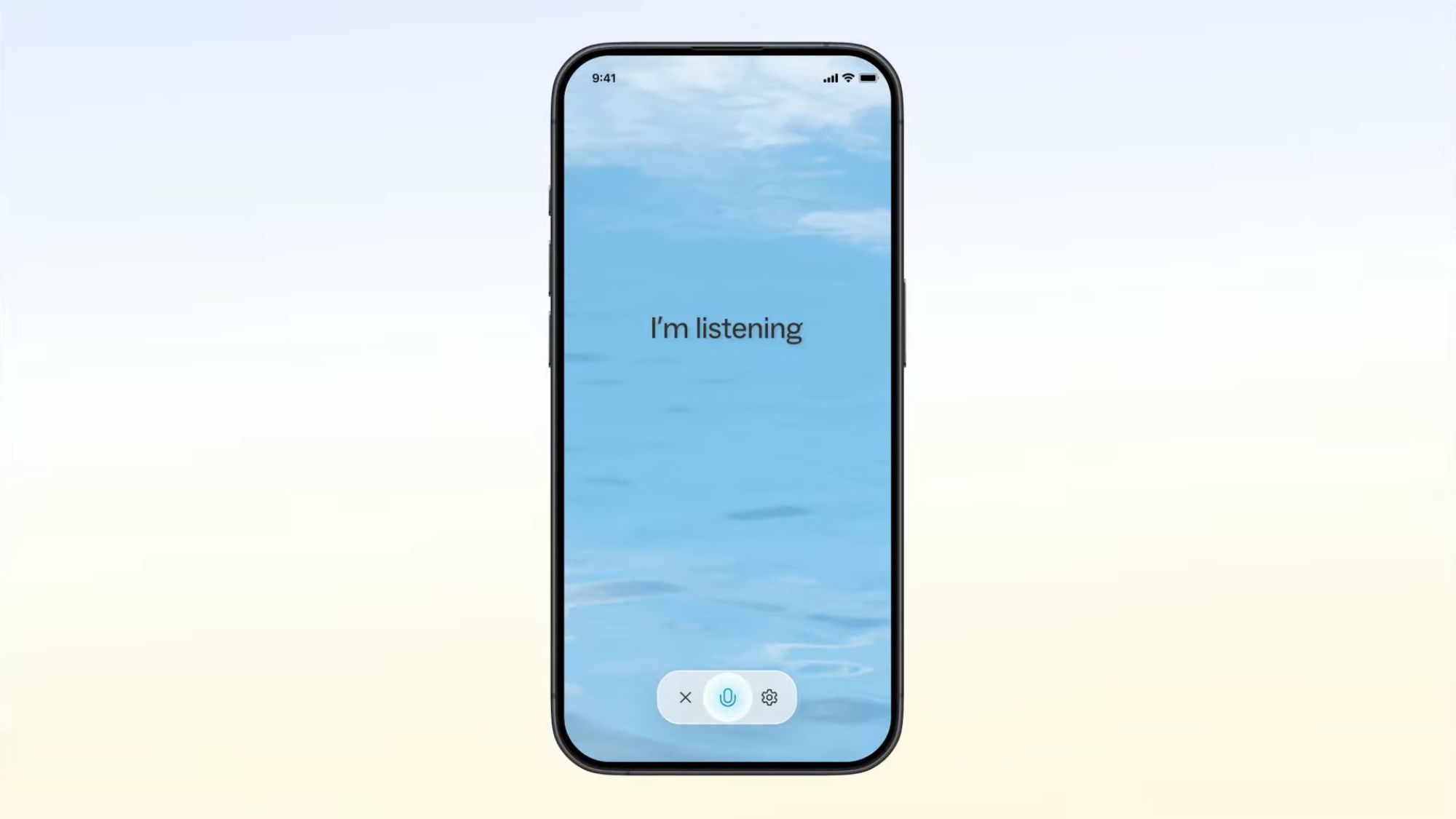
Copilot may have paled in comparison to Google Gemini at first, but not anymore.
Microsoft has upped its AI game by adding Copilot Voice, a tool that lets you speak to the AI and hear a spoken response in return. And just like with Gemini Live (and ChatGPT's Voice Mode), you can interrupt the AI by talking, so you don't have to wait through a long, drawn-out answer if you don't need to.
Because this feature isn't exclusive to Copilot Pro, it'll be free to use wherever you prefer. It's not clear yet how much Microsoft might limit the free version of Voice, but regardless, it's still a win compared to ChatGPT's Voice Mode, which requires a premium AI membership for $20. Gemini Live is also free, but it's only available on Android—Copilot Voice is available for everyone.
Which devices support Copilot Voice?
Microsoft is in the process of rolling out Copilot Voice to its Android and iOS mobile apps, Windows 11, and on the Copilot website at copilot.microsoft.com.
At launch, the Voice feature is available in English in the United States, the United Kingdom, Australia, Canada, and New Zealand. Microsoft has plans to include more languages and regions in the future, as well as bring Copilot to WhatsApp, but no additional details on the languages or timing are available at the time of publication.
How to use Copilot Voice
Using Copilot for AI assistance would typically involve typing or speaking your question or conundrum, waiting for a few seconds, and then getting an extensive typed response from Copilot.
With the updated Voice feature, you can speak continuously to Copilot in a normal, conversational way. Plus, the refreshed Copilot can remember context better, making it easier to ask questions without needing to list all the important details you've already mentioned.
Stay in the know with Laptop Mag
Get our in-depth reviews, helpful tips, great deals, and the biggest news stories delivered to your inbox.
Once the new feature reaches your device, here's how to use it.
1. Download the Copilot app for Android or iOS. If you don't already have a free Microsoft account, create one or log in with your existing account.
2. Tap the microphone icon next to the bottom query bar.
3. Once you see the 'I'm listening' indicator, you're off to the races! Start chatting to Copilot and pause when you're ready to hear it respond.
You may hear an "um" or a "like" mixed into Copilot's response to help it feel more familiar, and you don't need to wait for it to finish speaking entirely before moving on — just interrupt!
There are four different voices to try out, titled Wave, Meadow, Grove, and Canyon for fun. Give them all a try to see which voice you like the best.
If you want to try Copilot Voice, but you're not sure what to ask, here are a few example prompts to get you started:
- I'm going to a baby shower and I want to get a practical gift. Can you help?
- I'm supposed to write a 5-page paper on an important moment in my life. What could I write about?
- I'll be spending 5 days in Jamaica next summer. What should I do? And where should I stay?
- I need to divide up the chores in my household. Any tips?
Voice may be the biggest upgrade to Copilot, but Microsoft added quite a few other features that'll improve your experience as well, like Copilot Daily to read out news and weather info to you or Copilot Discover to help you get the most out of the AI service.
MORE FROM LAPTOP MAG
- Asus Zenbook S 14 vs. Apple MacBook Air 13 M3: Which thin-and-light laptop wins?
- Apple's iPhone SE 4 might mark the end of the home button — and the end of an era
- Best laptop docking stations in 2024

Sarah Chaney is a freelance tech writer with five years of experience across multiple outlets, including Mashable, How-To Geek, MakeUseOf, Tom’s Guide, and of course, Laptop Mag. She loves reviewing the latest gadgets, from inventive robot vacuums to new laptops, wearables, and anything PC-related. When she's not writing, she's probably playing a video game, exploring the outdoors, or listening to her current favorite song or album on repeat.

