3 Tips to Organize Your Android Homescreen
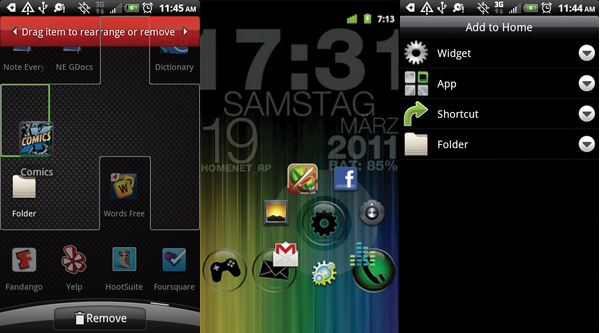
Keep reading for 3 Tips to Organize Your Android Homescreen, the third installment of our six-part Android Phone Makeover series.
1. Make Folders
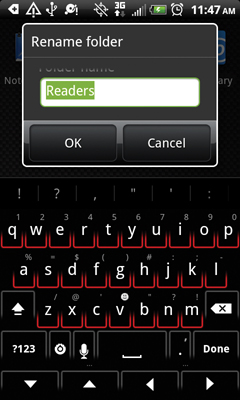
- Press Down on the Homescreen.
- Select Add A Folder.
- Drag-and-drop apps into the folder.
- Give the folder a name by holding down the title bar.
- Type the desired name.
For phones with Ice Cream Sandwich:
- Hold down an app you want to add into a folder.
- Drag it into another app.
- Now both apps will appear in a new folder.
- To edit the name of the folder, tap it, then tap Unnamed Folder.
- Type the desired name.
2. Add decorations
Many Android apps (including Fast Reboot) include widgets that look great on a home screen and help you do more without drilling down to launch an app. To see which widgets are available:

Press down on the home screen > Select Add a Widget.
- Browse through existing widget options.
TIP: Download Beautiful Widgets ($2.89) to get location, time and weather info on your home screen.
3. Launch apps, bookmarks and contacts with style (pictured)
With Circle Launcher ($0.99) you can group applications, phone contacts or Web bookmarks around a launcher on the home screen. It works as a widget and can be fully customized with a variety of launcher icons and any label you choose. Check out Circle Launcher in the Android Market.
Stay in the know with Laptop Mag
Get our in-depth reviews, helpful tips, great deals, and the biggest news stories delivered to your inbox.
More Android Phone Makeover tips!
Kenneth was a Social Media Editor at Laptop Mag. Outside of his limitless knowledge of social media, Kenneth also wrote about a number of tech-related innovations, including laptop reviews (such as the Dell XPS or the Acer Aspire) and even hands-on pieces about printers. Outside of Laptop Mag, Kenneth also worked at our sister site Tom's Guide.
