7 Ways Skins Beat Stock Android
Ever since the dawn of Android, phone and tablet manufacturers have been adding their own ingredients to Google’s open-source OS. Though custom UIs like Samsung’s TouchWiz or HTC’s Sense started out as little more than skins, they now offer significantly more functionality than stock Android, which has remained pretty much the same for more than a year now.
Many of my fellow geeks are willing to pay extra for “pure” Android phones like the $649 Galaxy S4 and HTC One Google Play Edition. Unfortunately, they’re paying more for less as Google’s unmodified operating system falls further and further behind. Here are seven ways that custom Android skins beat the pixels out of pure Android.
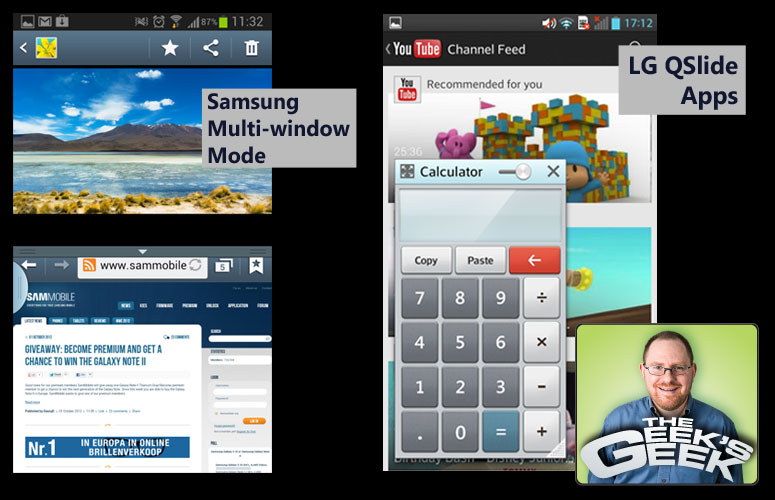
1. Multiple Windows / Floating Windows
As Android moves onto larger, more powerful devices, theneed to view more than one app at a time only increases. It’s no wonder, then, that Samsung has added a Multi Window mode that lets users split the screen between two programs at once and LG has a series of QSlide apps that appear as floating windows on top of your desktop. Want to do two things at once in stock Android? Third-party floating apps such as BSPlayer and Floating Browser will run as windows, but just don’t offer the full-fledged experience that you get from Samsung and LG.
More: How to Get Samsung’s, LG’s Best Features on Any Android Phone

2. Superior Camera Features
The stock Android camera app is a bad joke in comparison to the photo apps provided by Samsung, HTC and LG on their flagship smartphones. Samsung’s Galaxy S4 has software that lets you take photos and videos with both cameras at once, shoot attractive animated GIFs and automatically erase strangers who accidentally walk into your family photos. The HTC One’s camera app provides a ton of filters and allows you to shoot short animations called Zoes, while the LG Optimus G Pro’s camera has a Time Machine mode that captures the moments from right before you hit the shutter button. The pure Android camera app has none of these things.
More: Smartphone Camera Shootout 2013
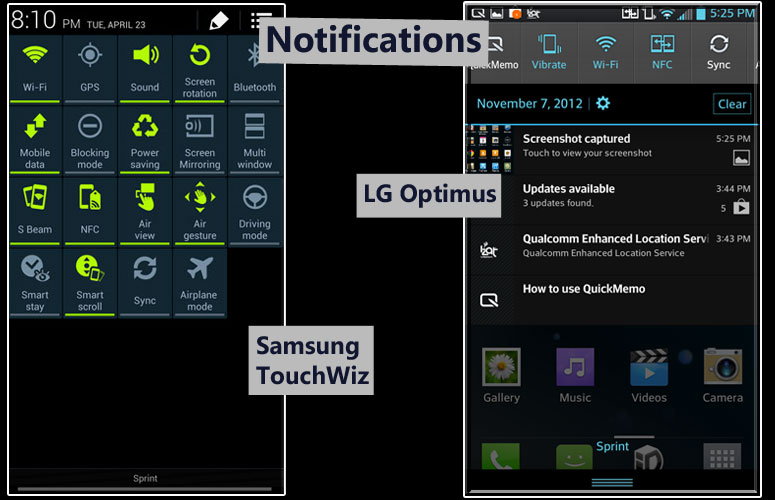
3. Rich Notification Drawers
With Android version 4.1, Google added rich, interactive notifications. With version 4.2, the company added a better quick settings menu. However, Samsung and LG provide much more functionality in their notification drawers, including everything from brightness sliders to remote-control buttons right on that pull-down. On the Galaxy S4 you can even edit the quick settings menu as you see fit.
Stay in the know with Laptop Mag
Get our in-depth reviews, helpful tips, great deals, and the biggest news stories delivered to your inbox.
More: 12 Worst Android Annoyances and How to Fix Them

4. Deep Pen Integration
You won’t see a Nexus phone or tablet with an active stylus or note-taking software, because stock Android isn’t exactly built for pen input. However, Samsung’s Galaxy Note series not only builds pen recognition into the UI – you can draw a box around anything you see and share it as an image – it also provides a slew of pen-enabled apps from S Note for note-taking to Idea Sketch, which gives you back clip art when you write in a word such as “dog” or “man.” LG also provides a pen-friendly UI for its Intuition phablet, while HTC and Lenovo have offered pen-centric Android devices in the past.
More: Best Tablets 2013
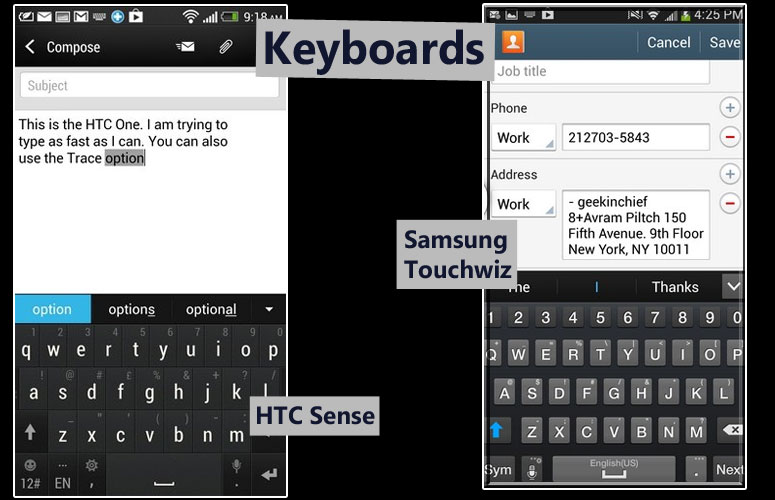
5. Better Default Keyboard
The latest version of Google’s stock keyboard offers predictive text and gesture typing, but it still falls short of the attractive, useful keyboards that come with TouchWiz, Sense and other Android skins. Samsung’s latest keyboard stands out, because it incorporates SwiftKey’s extremely accurate prediction engine that learns from your habits, offers a dedicated number row with wide spacing between keys, can float around the screen and provides a handwriting-recognition option as well. LG’s Optimus G Pro also supports handwriting input.
More: 5 Best Keyboard Apps for Android

6. Hover for More Information
We’re used to hovering our pointer over on-screen objects for more information in desktop operating systems. In Windows, you can get key data such as the sizes of files in Explorer, previews of open windows on the taskbar or the entire Charms menu, just by holding your mouse pointer in the right place. Samsung’s Air View feature allows users to get larger views of images in the gallery and blow-ups of appointments in the calendar or preview email messages from the inbox, simply by holding a finger or stylus above the screen. The stock Android calendar and gallery don’t support this feature, even if your hardware does.
More: 12 Hottest Galaxy S4 Features

7. Lock Screen Functionality
As of Android 4.2, Google’s stock operating system lets you put a single widget on the lock screen. However, phone vendors have been providing much more compelling lock screen experiences for a long time now. The latest HTC Sense UI has a lock screen with a rich image, the time, weather and four customizable quick shortcuts to four apps. Samsung’s lock screen for the Galaxy S4 not only allows you to put a few quick shortcuts at the bottom of its screen, but also has a second desktop where you can store an additional 12 shortcuts that let you unlock into any of your favorite apps.
More: 25 Best Android Apps

