Acer Adds More Style to Latest Chromebook
BERLIN — Low-cost laptops can be stylish, durable or budget-friendly, but rarely are they all three. Acer is out to prove it can pull of the triple play with the Chromebook 514, a $350 14-inch notebook coming to the U.S. in October.
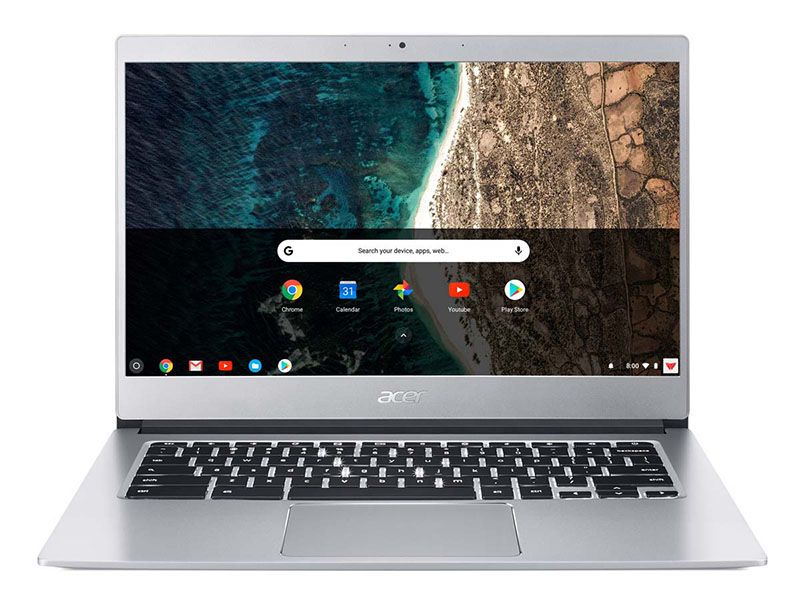
Acer’s Chromebooks aren’t known for their design prowess (see this year’s Chromebook 11), though they are solidly built and can last forever on a charge. That started to change with the 15-inch Chromebook 15, which added a smidge of style, but Acer is really upping the ante with the Chromebook 514.
At a glance, the Chromebook 514 could almost be mistaken for a MacBook Air. The black keys are laid in a silver aluminum chassis with plenty of room to rest your palms. The touchpad is covered in Corning’s Gorilla Glass rather than plastic. The backlit keyboard adds a nice look to the machine.

The bezels on this modelare slimmer than Acer’s standard, which gives the Chromebook’s display more real estate in a smaller footprint. The chin of the display, where Acer emblazoned its logo, could shrink down to give the 1080p LCD screen even more room to shine, but that’s a small complaint.
MORE: Best Chromebooks
Acer is also touting the Chromebook 514’s 12-hour battery life, which would be an improvement over the 9:17 result we saw from from the Chromebook 15’s battery. And the Chromebook 514 is all-in with USB-C, which will help future-proof it.

Acer is taking what used to be a cheap alternative to a notebook, the Chromebook, and giving it a premium gloss. But will people want to spend $350 on a Chromebook when cheaper options abound? We’ll find out when we get the chance to hands-on with the Chromebook 514.
Stay in the know with Laptop Mag
Get our in-depth reviews, helpful tips, great deals, and the biggest news stories delivered to your inbox.
Chromebook Tips
- How to Get Android Apps, Google Play Store on a Chromebook
- Save Images On a Chromebook
- How to Redeem Your 100GB of Free Space
- Use Skype on a Chromebook
- Change Wallpaper on a Chromebook
- Set Up Google Print on Your Chromebook
- Keep Google From Spying on Your Kid's Chromebook
- Install Linux on a Chromebook
- Turn on Caps Lock
- Take a Screenshot
- Reset Your Chromebook
- Use Dropbox on Your Chromebook and Add it to File Manager
- Edit Word Docs on a Chromebook
- Set Up Offline Gmail
- How to Force Quit on a Chromebook
- Set Up Chrome Remote Desktop on Your Chromebook
- Turn Your Chromebook Desktop into an Art Gallery
- Keep Your Chromebook From Sleeping
- How to Snap Windows in Chrome OS
- Change the Screen Resolution of a Chromebook
- How to Launch a Google Hangout on Your Chromebook
- How to Stream Google Play Music on Your Chromebook
- How to Right-Click on a Chromebook
- How to Unlock Chromebooks Using a PIN Number
- How to Add Custom Shortcuts to Your Chromebook App Launcher
