How to Add Decimal Points Automatically in Excel
There’s nothing more annoying than adding a decimal point, only to have Excel remove it. Or, worse still, adding decimals to every line, even though you’re using whole numbers in dollar format -- $12.00 shouldn’t require you to type a decimal point on each line, instead let it Excel do it for you.
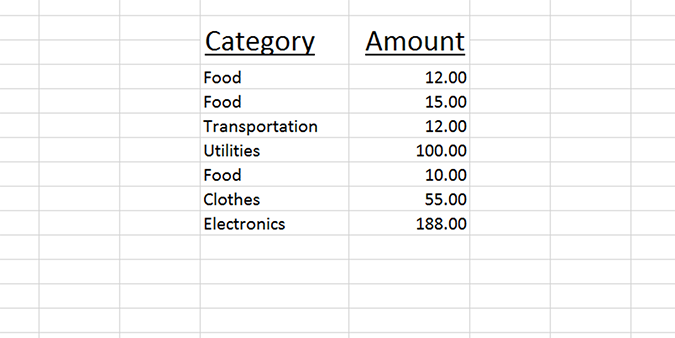
This all comes down to formatting, and thankfully, it really couldn’t be easier.
1. Open Excel and enter a new or existing workbook.
2. Select the the column you’d like to add decimal points to. It doesn’t matter if there are no decimals, all decimals, or a mix of the two.
3. Right-click and select Format Cells.
4. Under the Number tab, choose Currency.
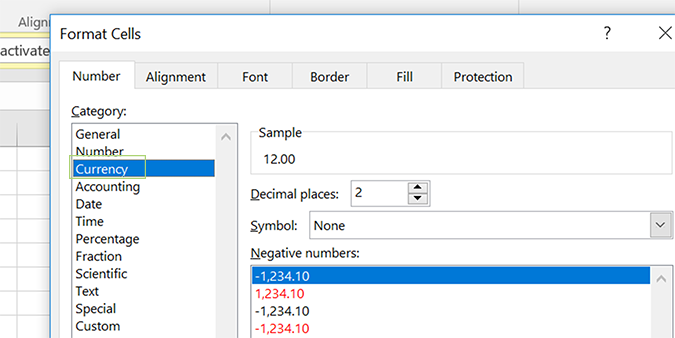
5. The number of decimal places should be set to 2. If not, use the up/down arrows to select the number of decimal places (or just type it in). If it’s already set to 2, skip this step.
Stay in the know with Laptop Mag
Get our in-depth reviews, helpful tips, great deals, and the biggest news stories delivered to your inbox.
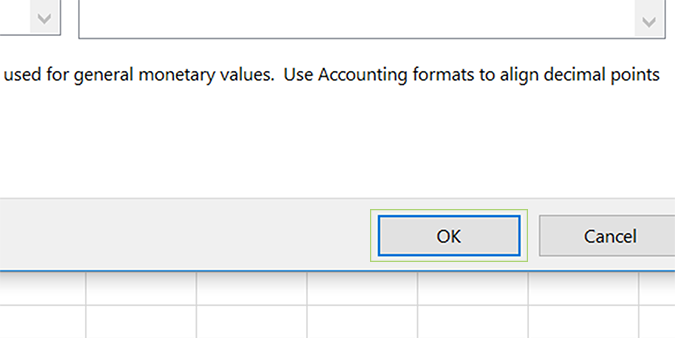
6. Click OK.
Bryan covers everything you need to know about Windows, social media, and the internet at large for Laptop Mag. Thanks to his extensive knowledge of operating systems and some of the most popular software out there, Bryan has written hundreds of helpful guides, including tips related to Windows 11 drivers, upgrading to a newer version of the OS, editing in Microsoft Photos, or rearranging pages in Google Docs.
