How to Add Themes to Videos in the Windows 10 Photos App
One of the nicer part of the Windows 10 Creators Update is Microsoft’s transformation of its default Photos editor into one you’d legitimately want to use.
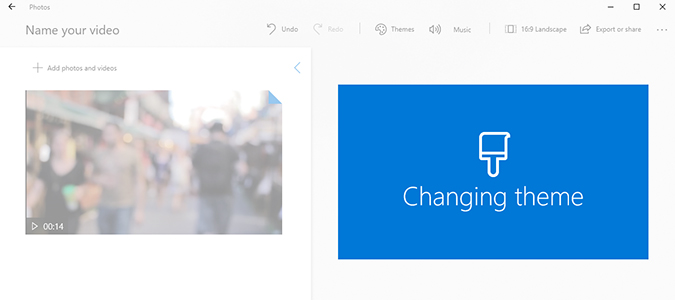
It isn’t Photoshop, or even a lesser editor, like Pixlr, but for the general public it does just about all of what you’d need a photo editor to do. For professionals, it’s great for quick edits, but isn’t feature-rich enough -- at least not yet -- to abandon your professional software.
Editing video within the app is simple enough for anyone to pick up within minutes. Today, we’re going to show you just how simple by adding a theme to spice up a royalty free clip we found online.
1. Open Photos.
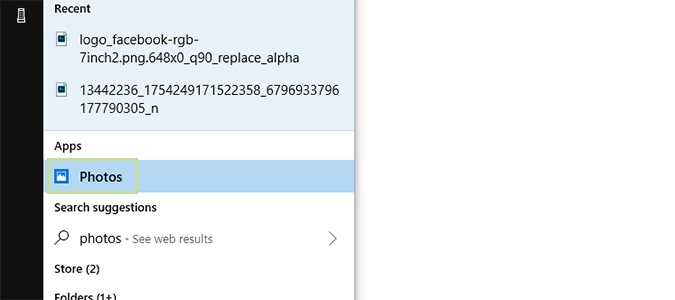
2. At the top right, choose Import. We’re going to bring in a video from the Downloads folder, but you’re free to select any folder you’d like, and even auto-import future additions to that folder.
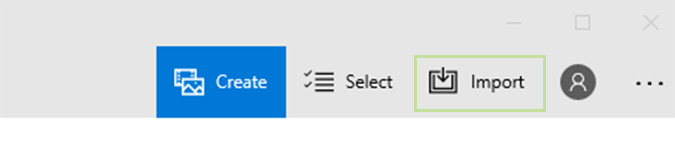
3. Select From a folder from the dropdown menu. <folder.png>
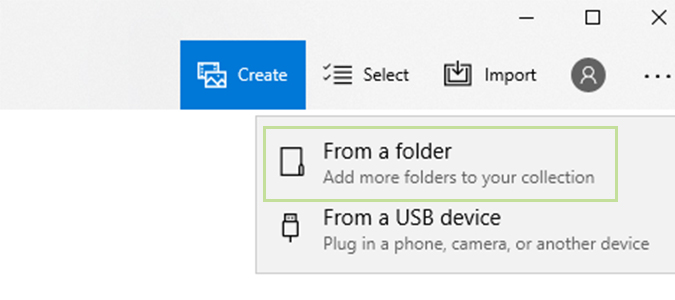
4. I’ve chosen my Downloads folder, but you can choose anything. Just select the folder, and click Add this folder to pictures at the bottom right.
Stay in the know with Laptop Mag
Get our in-depth reviews, helpful tips, great deals, and the biggest news stories delivered to your inbox.
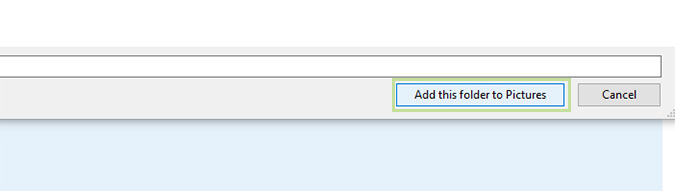
5. Choose Edit & Create from the top right.
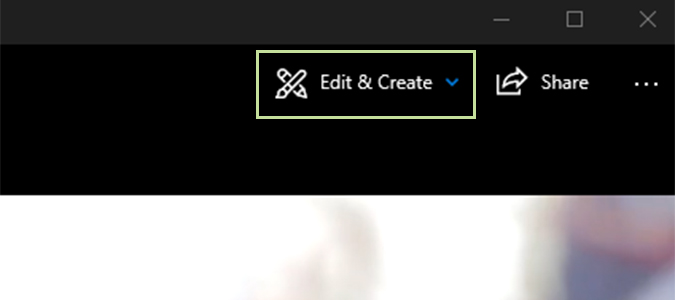
6. Scroll to the bottom of the drop-down and choose the Create a video with text option from the bottom.
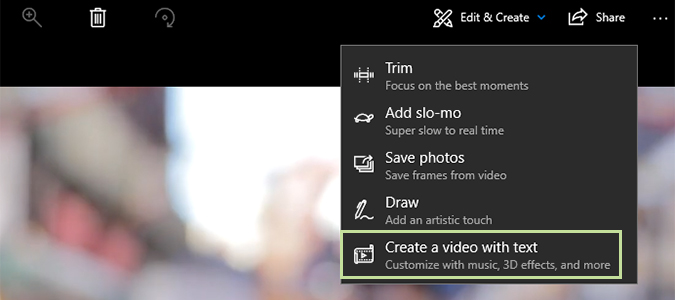
7. Drag your video into the timeline at the bottom.
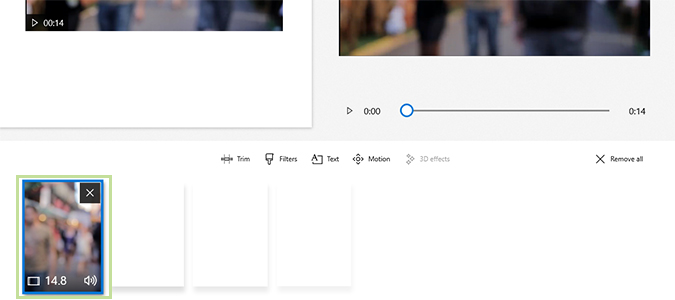
8. At the top, you’ll see the option to change Themes. Click the icon.
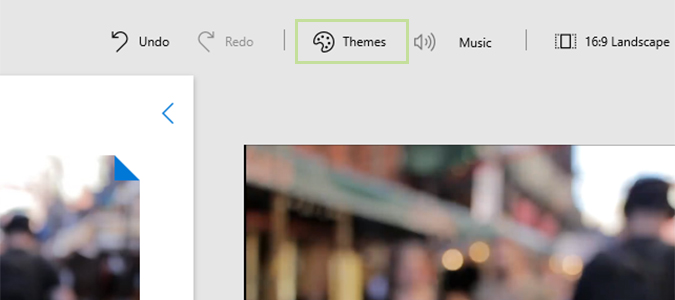
9. Choose a theme from the list and click Done when you’re ready.
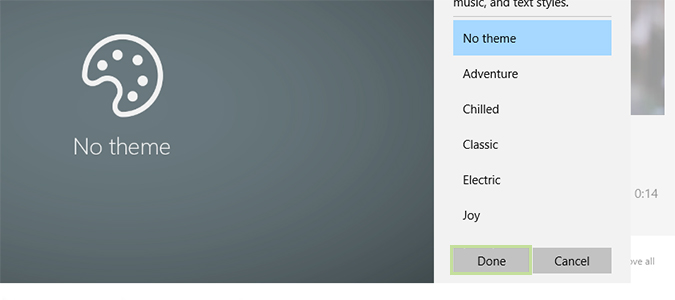
Bryan covers everything you need to know about Windows, social media, and the internet at large for Laptop Mag. Thanks to his extensive knowledge of operating systems and some of the most popular software out there, Bryan has written hundreds of helpful guides, including tips related to Windows 11 drivers, upgrading to a newer version of the OS, editing in Microsoft Photos, or rearranging pages in Google Docs.
