How to Customize the Dashboard in Mac OS X Yosemite
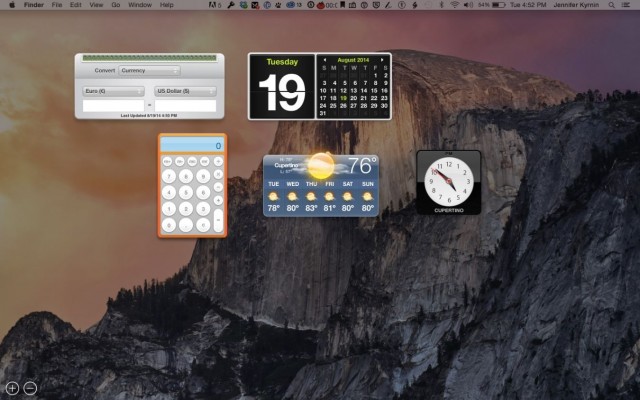
Mac OS X offers a dashboard to store third-party widgets. This is not new to Yosemite, but in Mavericks you only had the option to show the Dashboard as a space or not. Yosemite brings back the option to show the dashboard as an overlay on your current space. Learn how to adjust your dashboard to display the way you want it.
1. Choose “Mission Control.” in the System Preferences menu.
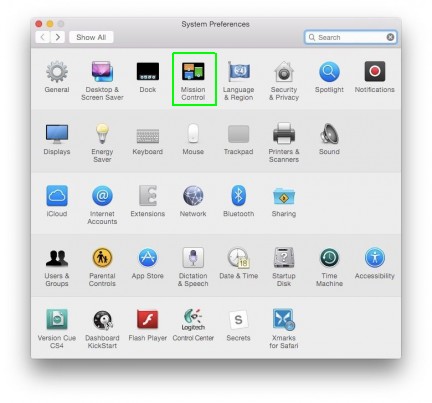
2. Change the Dashboard drop-down menu to “Off” to disable the Dashboard completely.
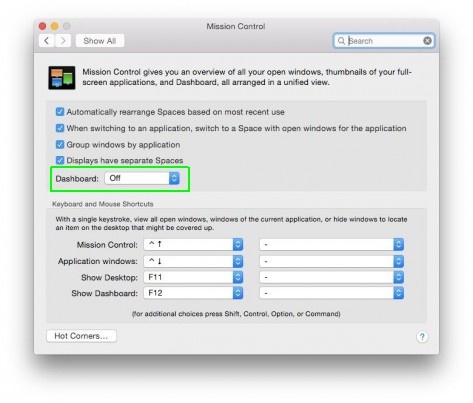
MORE: How to Customize the Mac OS X Yosemite Notification Center
3. Leave the Dashboard drop-down menu in “As Space” to open it in a separate space on the far left of all your spaces.
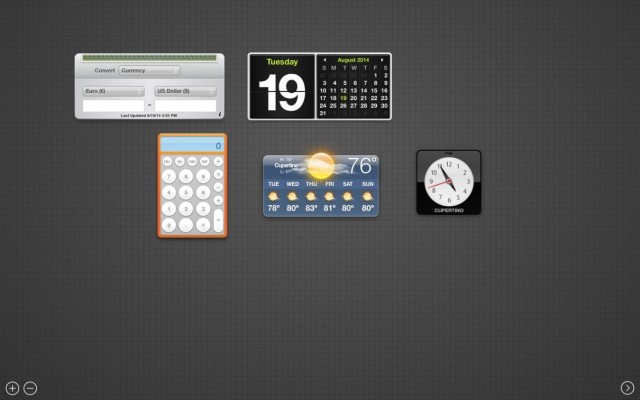
4. Change it to “As Overlay” to go back to the early OS X version of the Dashboard, where the widgets appear directly over the space you're in.
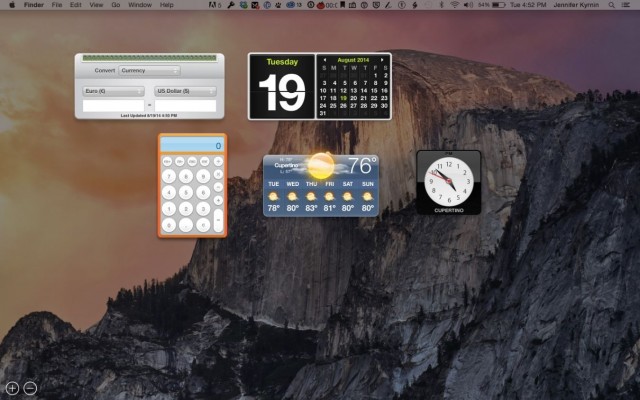
OS X Yosemite Tips
- How to Upgrade to Mac OS X Yosemite
- How to Back Up Your Mac With Time Machine
- How to Clean Out Your Launchpad
- How to Use the Dark Mode in Yosemite
- How to Copy Files Between Mac and iPhone with AirDrop
- How to Customize the Notification Center
- How to Mark Up PDFs in the Mail App
- How to Install Yosemite on a USB Flash Drive
- How to Install Mac OS X Yosemite on Parallels
- How to Use the New Spotlight Search in Yosemite
- How to Mark Up PDFs in the Mac OS X Yosemite Mail App
- How to Use the New Spotlight Search in Mac OS X Yosemite to Find Anything
- How to Install Mac OS X Yosemite on Parallels
Stay in the know with Laptop Mag
Get our in-depth reviews, helpful tips, great deals, and the biggest news stories delivered to your inbox.
