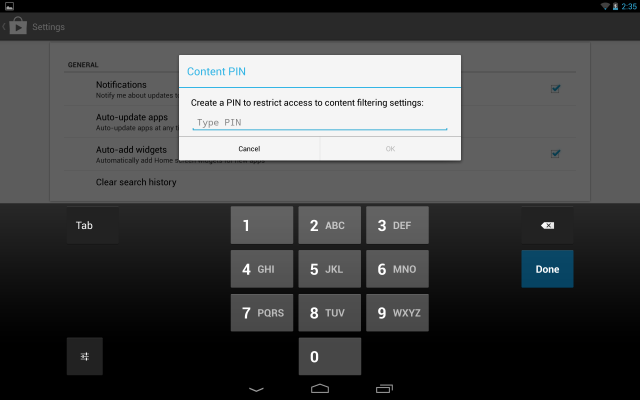How to Set Up User Profiles for Kids in Android 4.2
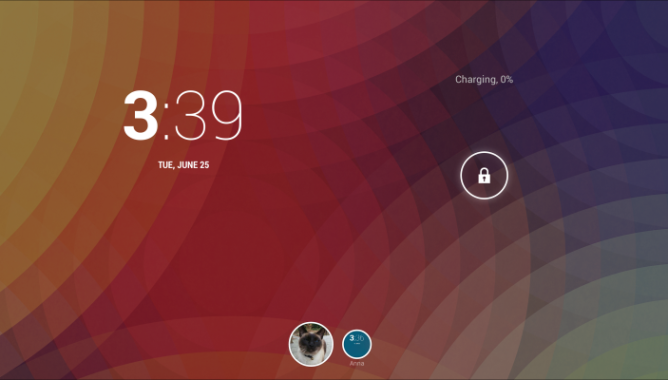
Android 4.2 for tablets, also known as Jelly Bean, makes it possible for parents to set up multiple user profiles. That means you can have your apps and you child can have his -- that you pre-approve. This feature isn't restricted to a parent-child relationship; it will also work for spouses, siblings and anyone else with which you wanted to share a Google Nexus 10 or similar device. However, establishing profiles can protect your children from potentially inappropriate content. Here's how to get started.
1. Tap Settings > User Profiles.
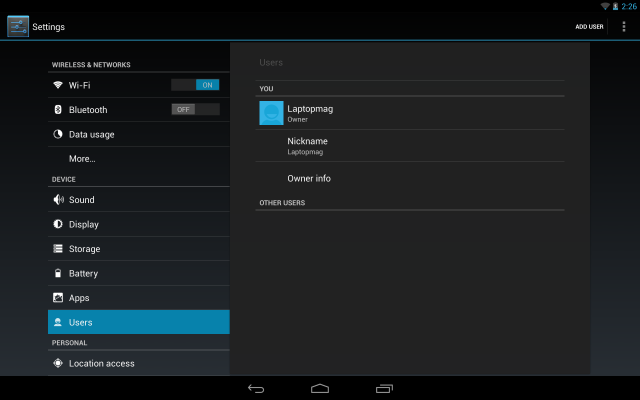
2. Tap Add User in the top right corner of the screen.
3. Tap OK in the pop up menu that confirms you're ready to set up a new user.
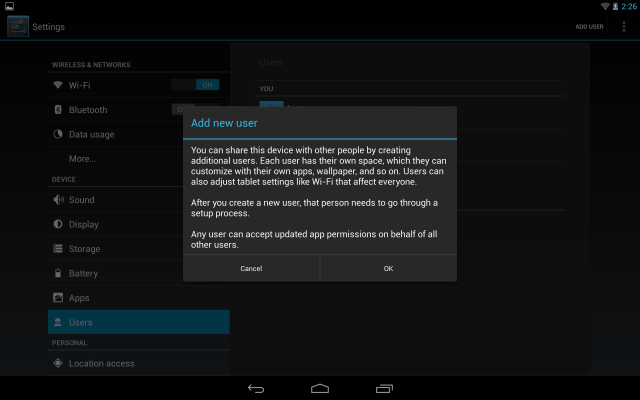
4. Tap Set Up Now in the pop-up menu that confirms the person for whom you're creating a profile is close by.
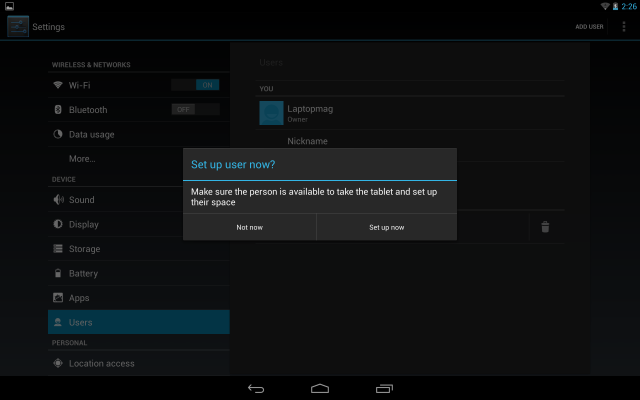
5. Enter the other user's Gmail address and click OK. This doesn't need to be an address the persons actively uses to send and receive email, but a child will need his or her own account to have a user profile on Android. After you click ok, it will take a bit for the tablet to sync up the new account.
6. Go to Google Play and tap the menu button in the top right portion of the screen.
Stay in the know with Laptop Mag
Get our in-depth reviews, helpful tips, great deals, and the biggest news stories delivered to your inbox.
7. Select Account Settings > Content Filtering. From here you can set the type of apps your child can access. Your options include Everyone, Low Maturity, Medium Maturity, High Maturity, Show All Apps. Unselect those that would be inappropriate, such as High Maturity.
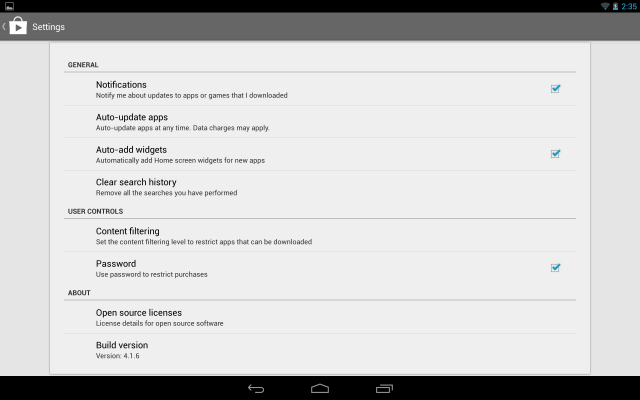
8. Tap "More about content filtering".
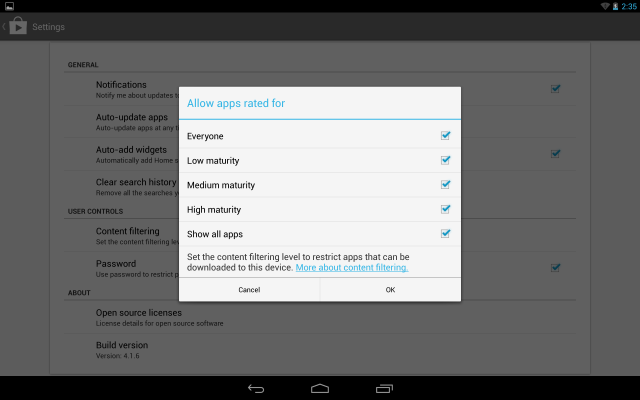
9. Create a PIN to restrict your child's future access of these content filtering settings. Click OK and re-enter the PIN to confirm. Now you can hand over your Android 4.2 tablet to your child and know that there are some limits on what they can and can't access or download.