Meet Apple's New Weapon Against Phishing Attacks
Apple's about to launch a new tool in protecting users from phishing attacks, the nefarious way that some users get tricked into handing over their usernames and passwords. But the big question about this new feature, which has been seen by developers running a new beta of macOS is will it be enough?
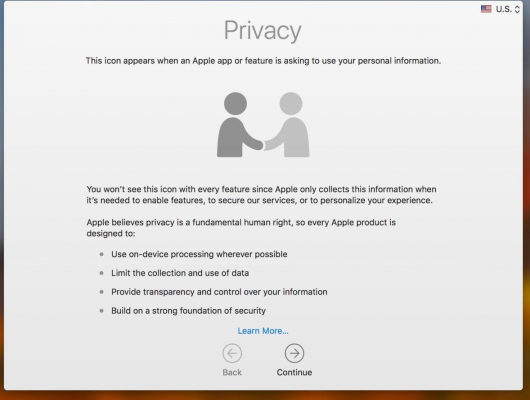
The new feature, a glyph of two people shaking hands — in either blue (iOS) or grey (macOS) — will signify the authenticity of a request from Apple for your personal information, possibly your login information. We've learned this from tweets sent by the user @CraftyDeano, an iOS and Android developer who shared images from recently-released developer betas for the iPhone and Mac operating systems.
MORE: What to Do After a Data Breach
On the iPhone and the Mac, a message introducing the new icon reads "This icon appears when an Apple app or feature is asking to use your personal information." The message goes on to state that "Apple believes privacy is a fundamental human right, so every Apple product is designed to ... Limit the collection and use of data, Provide transparency and control over your information, Build on a strong foundation of security."
On Mac too 🎉 pic.twitter.com/FtaHr6ZEQe — Dean 👨🏻💻 (@CraftyDeano) January 24, 2018
What we hope to learn soon, though, is how will this feature work in everyday usage, and how users be able to tell authentic version of the handshake icon from potential fraudulent, copycat images. One method would be that the real privacy icon will appear in the menu bar, but that might be too subtle for users to notice, and would require Apple to explain that in further detail.
The need for such a signifier is quite strong, as I can attest as an iPhone owner who is sometimes confused when a legitimate prompt for my iCloud user name and password shows up while I'm using my phone. It can appear out of the blue, and without a stated reason, causing confusion and suspicion.
If you're wondering why this is such a big deal, remember the stolen celebrity nude photos of 2014? Those images were taken from iCloud accounts after users were fooled by login screens that looked just like iCloud screens. Once someone has your iCloud login information, your whole digital life can be downloaded onto their system, which — incidentally — is a good reason to set up Apple's two-factor authentication.
Stay in the know with Laptop Mag
Get our in-depth reviews, helpful tips, great deals, and the biggest news stories delivered to your inbox.
This article originally appeared on Tom's Guide.
macOS Guide
- How to Password Protect a Folder in a Mac
- How to Force Quit or Close Frozen Applications
- Move Your Mac files to a Windows PC
- How to Dual-Boot Windows and macOS
- Increase the Text Size on Your Mac
- Install or Uninstall Mac Apps
- How to Eject USB Devices and Memory Cards in macOS
- Switch Between Open Apps in macOS
- How to Unlock a MacBook with Your Apple Watch
- Clean Out Your macOS LaunchPad
- How to Use Trackpad Gestures to Navigate macOS
- How to Use Right-Click in macOS
- Use Siri on Your Mac
- How to Customize the Notification Center
- Add a Signature to PDFs with Mac Preview
- Use Memories in the Photos App on Mac
- How to Use Night Shift in macOS
- How to Change Your Mac's Password
- How to Edit Siri's Activation Keyboard Shortcuts on macOS
- Change Views in Finder
- Use macOS Dark Mode
- Transfer Files with AirDrop
- How to Use Mission Control on a Mac
- Use Optimized Storage
- How to Enable Parental Controls on a Mac
- How to Mark Up PDFs in macOS
- Back Up Mac with Time Machine
- How to Use Dictation on a Mac
- How to Use the macOS Feature
- Use Apple Pay in macOS
- How to Block Websites on Your Mac
Henry was a contributing writer at Laptop Mag. He penned hundreds of articles, including helpful how-tos for Windows, Mac, and Gmail. Henry has also written about some of the best Chromebooks, and he has reviewed many Apple devices, including various MacBook Air laptops. He is now a managing editor at our sister site Tom's Guide, covering streaming media, laptops, and all things Apple.
