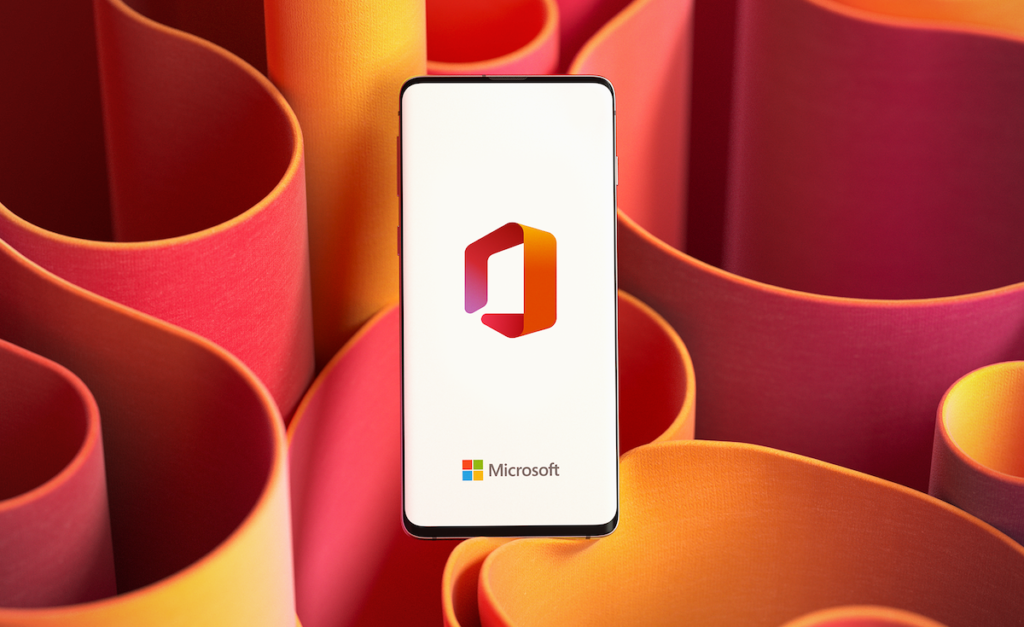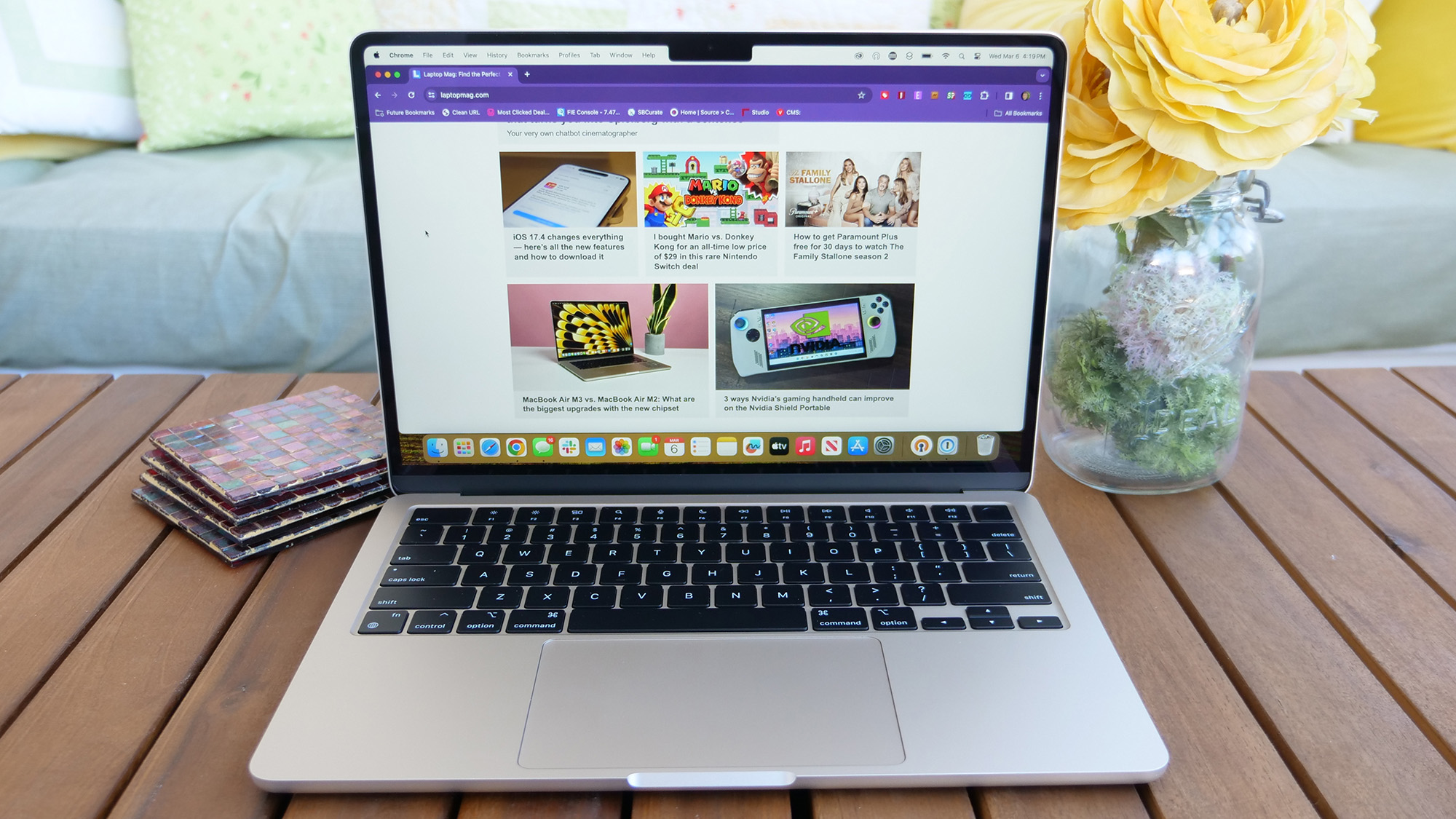Best laptop docking stations in 2025: My 7 top tested picks
The best Thunderbolt and USB docking stations, reviewed and tested by Laptop Mag

1. Best overall: Plugable TBT4-UDZ
2. Best budget: Dell Dual Charge Dock
3. Best premium: Logitech Logi Dock
4. Best Thunderbolt 4: CalDigit TS4
5. Best USB Type-C: Anker 675
6. Best gaming: Razer Thunderbolt 4 Dock Chroma
7. Best for MacBook: Satechi Dual Dock Stand
8. Comparison chart
9. Recently reviewed
10. FAQs
11. How we test
12. Why trust Laptop Mag?
Before you go about upgrading to one of the best laptops in search of more ports or screen space, consider investing in a docking station instead. Not only will one of the best docking stations give you access to plenty more ports (and lots more variety), it'll also grant you solid passthrough charging for your device and support for several external monitors.
Pairing a laptop with the right docking station gives you the opportunity to flesh out your setup in ways that can even rival a desktop. You get to maintain the portability and go-anywhere potential of your laptop, while also having a powerful station to connect to at home or at work with all the bells and whistles of a full workstation suite.
If you've recently invested in a powerful gaming laptop with Thunderbolt 5 or a high-end content creation laptop like the MacBook Pro 16 M4, 2025 will be an exciting year as we see the latest Thunderbolt 5 docking stations receive a wider release, offering increased charge, data rates, and higher, faster resolutions for external monitors.
However, in the meantime, our roundup of the best Thunderbolt 4 and USB-C docking stations has plenty of potential already. These products are some of the best-of-the-best, and can radically change your setup, big or small, and unlock the full potential of your device. The real question is, which dock should you buy?
I've reviewed over 20 laptop docking stations as a member of Laptop Mag's review team in the last two years, I have reviewed every docking station we recommend, making sure they meet the manufacturer's claims and provide an excellent experience for the end user. My judgment is based on my hands-on experience and the real-world performance I've encountered with each dock.
This buying guide includes the best docking stations I've reviewed and highlights the best-in-class options across a range of categories, from speedy Thunderbolt 4 docks to affordable options that don't skimp out on features or performance. We also have a ranking of the best USB-C cables and accessories.
Do you need help or further information before you decide which dock is right for you? Our handy FAQs section answers many common questions buyers have when making a purchasing decision.
With that in mind, let's dive into our selection of the best laptop docking stations in 2025.
Best Docking Stations 2025: The list in brief

Plugable's Thunderbolt 4 and USB4 docking station is the top pick for our best docking stations list, featuring a bevy of ports, power, and top-flight performance right across the board for the most complete experience around.
See more below

90W of Power Delivery, a variety of ports, excellent cable management, and a 12W Qi wireless charging cradle for your smartphone. Dell's Dual Charge Dock is an impressive port expansion solution that offers so much more for less.
See more below

The Logi Dock, Logitech's all-in-one audio, conferencing, and port expansion solution, is one of a kind. It blends a docking station with a sound bar to make for one of—if not the—best USB-C docking stations around.
See more below

The CalDigit Thunderbolt Station 4 is amazing for Thunderbolt PCs and Apple Silicon MacBooks alike. It offers incredible charging options and 18 additional ports to bolster your setup's effectiveness and potential.
See more below

Anker's all-in-one docking station acts as a discrete, single-monitor ergonomic stand while supplying a decent selection of speedy ports and plenty of power — including a wireless charging station for your phone.
See more below

A powerful Thunderbolt 4 port with RGB lighting that nails the gamer aesthetic while providing excellent video output with speedy 144Hz and 240Hz refresh rates for FHD and QHD external displays.
See more below
Load the next product

The Satechi Dual Dock Stand is part docking station, part ergonomic laptop riser, and part external SSD enclosure. It is an incredible docking station and MacBook companion.
See more below

Rael Hornby brings decades of tech enthusiasm to the table with a broad history of technical support, web design, and journalism under his belt. As Laptop Mag's special projects editor and resident reviewer of accessories and peripherals, he's responsible for getting hands on with any docking stations that come our way and putting them through their paces — ensuring they perform as claimed and that the often high asking price of this hardware results in fantastic value for our readers.
The best laptop docking stations in 2025
Why you can trust Laptop Mag
Best overall


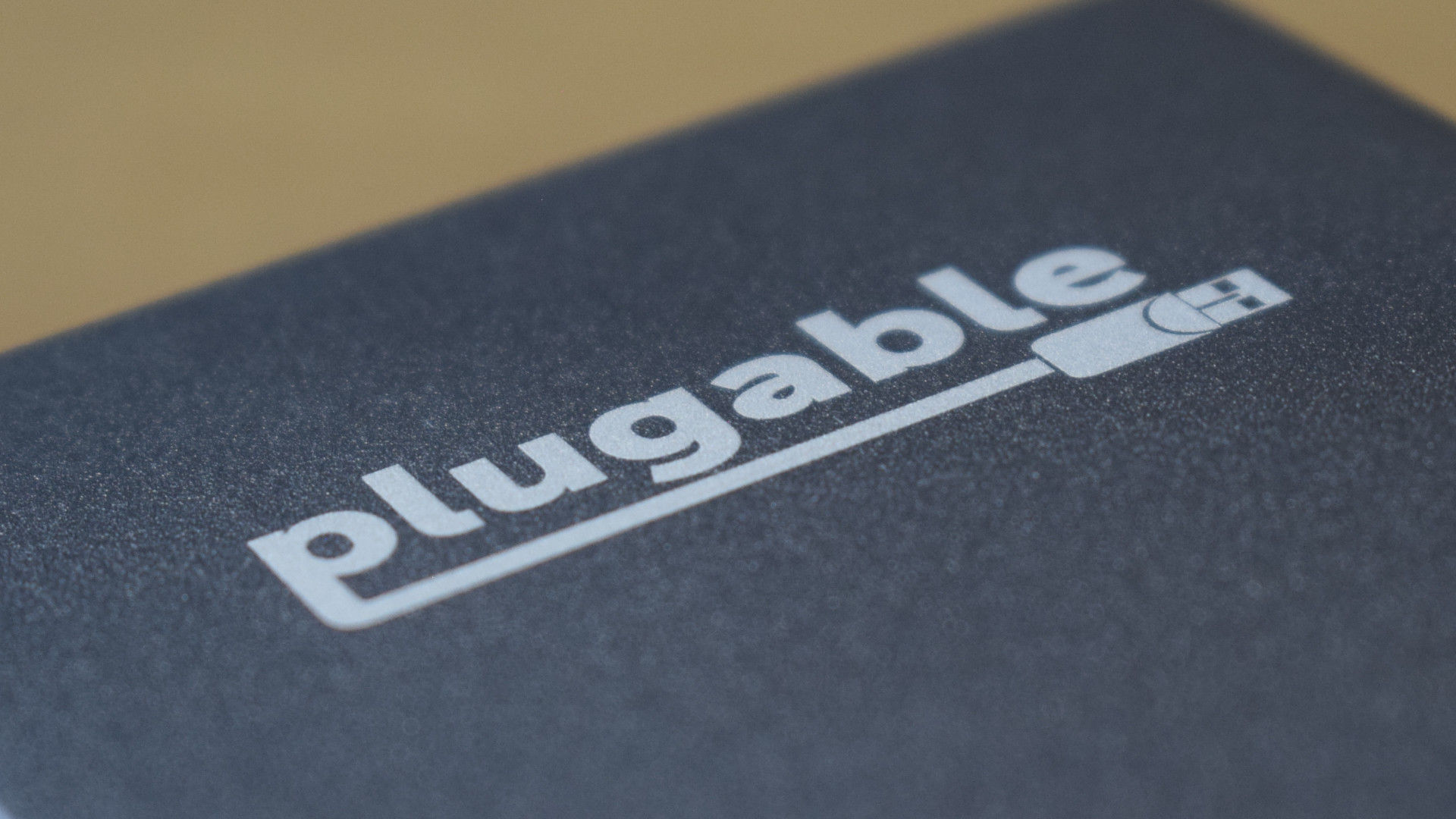


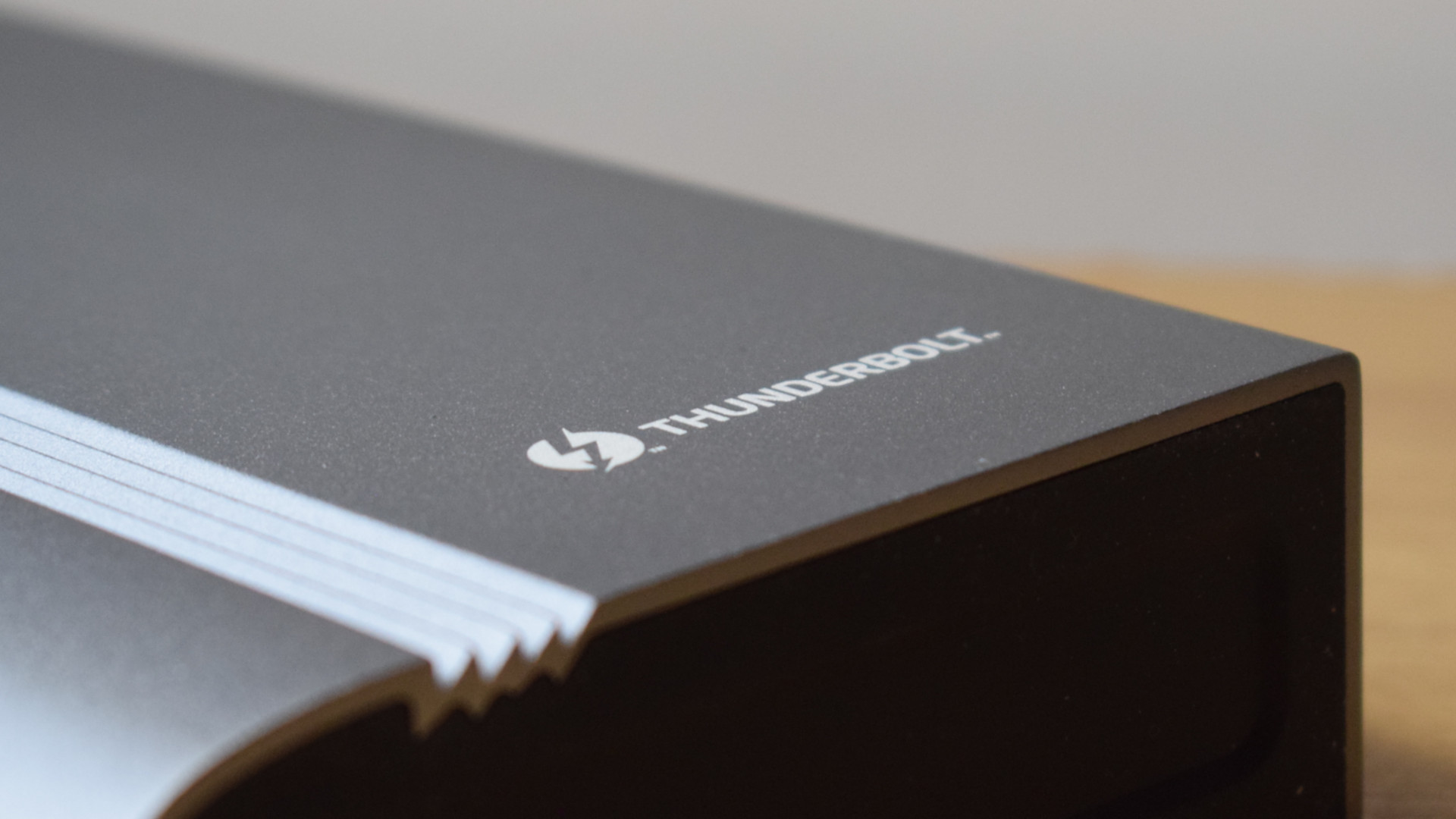


Reasons to buy
Reasons to avoid
Plugable's TBT4-UDZ docking station can be universally applied to practically any computing setup with only positive results to follow. As port expansions go, this dock offers a wealth of variety with its additional ports and cutting-edge speeds that result in super-fast data streams, crisp and smooth 4K pictures across up to four external displays, a reliable source of power with up to 98W of charge on tap, and excellent cable management (as long as you don't mind front-facing host ports).
✔️ You're looking to maximize your productivity with multiple displays: With four display ports available to users, the TBT4-UDZ offers up the potential for you to immerse yourself in up to four additional external displays beyond that of your laptop's screen.
✔️ You need access to more legacy ports: Most modern laptops limit your port selection to a handful of USB-C ports. This is great for keeping these devices slim and trim, but awful for those requiring access to legacy ports like USB Type-A for their peripherals and accessories, the TBT4-UDZ offers six of these legacy ports in total.
✖️ You're looking for multiple Thunderbolt 4 ports: While the TBT4-UDZ offers many ports, only the host port (the port you'll connect your laptop or PC to) is Thunderbolt 4 compliant. If you want to go all in on Thunderbolt 4 ports, check out the CalDigit Thunderbolt Station 4 or Razer Thunderbolt 4 Dock Chroma, also featured in this list.
✖️ You want a portable dock: You can toss Plugable's dock into a backpack and be on your way, but it's doubtful that you'll want to. If you're looking for something more travel-friendly, you'll have a much better time with the Monoprice 13-in-1 Dual-HDMI + DP MST Dock mentioned later on this page or one of the picks from our best USB Type-C hubs roundup.
There are very few things I could fault Plugable's TBT4-UDZ docking station on, but, in contrast, the list of platitudes I could give it is almost as long as this product's official name: the Plugable Thunderbolt 4 & USB4 Quad Display Docking Station—a name that leaves very little to the imagination yet proudly displays its stronger features from the get-go.
I loved using Plugable's Thunderbolt 4 and USB4 docking station, and I was particularly impressed by its overall versatility. Its awesome array of 16 ports sports variety in spades, with a mix of display options and a welcoming blend of modern and legacy ports. Where the TBT4-UDZ lacks variety is in the performance of each one of those ports, with top-tier speeds pouring out of every input.
As the dock's name implies, the TBT4-UDZ packs super-fast Thunderbolt 4 and USB4 ports, allowing data transfer rates of up to 40Gbps to and from compatible machines. Speeds like this are the death knell of sluggish progress bars as you transfer large files back and forth, making it an excellent option for those who deal in video or creative content or for those who use external storage.
Plugable's dock also incorporates a 2.5Gbps Ethernet port for ultra-fast and solidly reliable data speeds over an RJ45 connection. This stand-out feature is otherwise rare in most of the docks on this list, which are limited to 1Gbps. This ensures your host machine will be given the maximum opportunity to make the most of your internet connection or LAN.
Whether stood or laid flat, I effortlessly incorporated this dock into a number of different setups, which provided me with plenty of room for expansion. With dozens of ports at my mercy, I could manage a plethora of peripherals and a genuine arsenal of accessories.
I was also greatly impressed by the dock's support for external monitors. It offers connections to handle up to four external displays (2 x HDMI and 2 x DisplayPort) at resolutions up to 4K and refresh rates of 60Hz.
While my typical day-to-day setup doesn't require anywhere near that amount of displays to hand, there are absolutely folks out there who need every last inch of screen space possible when it comes to juggling huge amounts of information spread across multiple spreadsheets or multitasking across several apps without needing to switch between open windows to do so. The experience was flawless, and a genuine eye-opener into the productivity boosts available as you expand your virtual workspace.
Plugable's docking station is a 15-port masterpiece: a premium product that delivers a premium experience without cranking the price up to eye-watering levels. Alongside the CalDigit Thunderbolt Station 4 mentioned elsewhere in this list, it's one of my favorite docking stations of our selection, and it often finds its way back into my setup when I'm not making space for whichever dock is next up for review.
Ports | 15 (see breakdown) |
USB-C PD | Yes, up to 98W |
Display output | 4 x 4K @ 60Hz (2 x HDMI, 2 x DisplayPort) |
Thunderbolt 4/USB4 | Yes, (host port only) |
For a complete rundown of this dock's features, ports, and performance, see our full Plugable Thunderbolt 4 & USB4 Quad Display Docking Station review.
Best budget

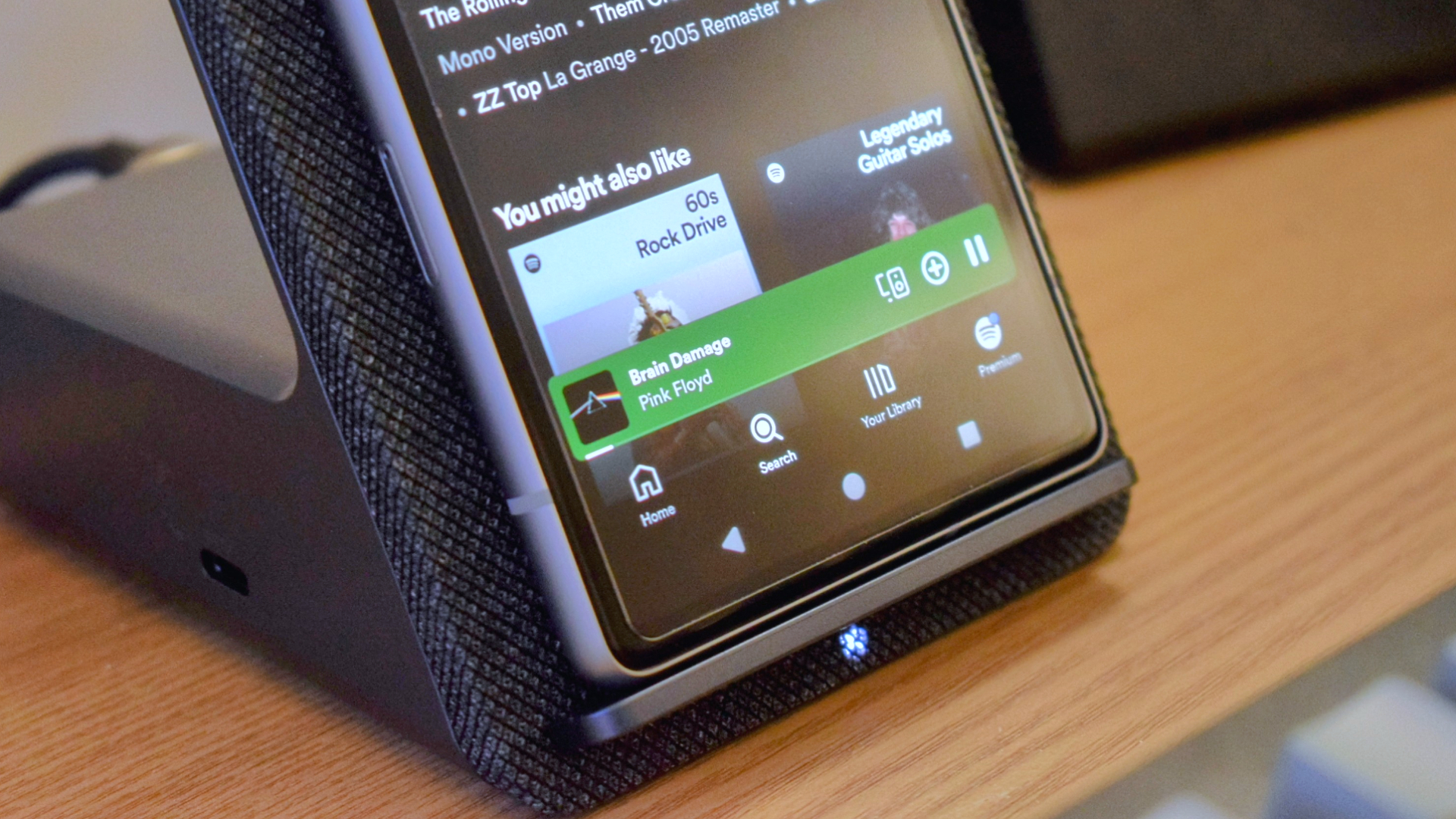




Reasons to buy
Reasons to avoid
When it comes to what's on offer for the price you pay, Dell's Dual Charge Dock is a stand-out product that offers excellent host charging paired with a wireless charging dock alongside a solid selection of ports.
✔️ You want a dock that charges your laptop and smartphone: The Dell Dual Charge Dock's unique selling point is its 12W Qi wireless charging cradle which is excellent for keeping your smartphone, earbuds, or other compatible devices topped up throughout the day alongside your laptop.
✔️ You're want a reliable, dependable budget buy: Dell's docking stations are some of the best around, from performance to build quality. The Dual Charge Dock is no exception, offering solid speeds, port selection, and features at a price south of $100.
✖️ You need a lot of ports: The size of Dell's Dual Charge Dock is its undoing when it comes to its number of ports. While Dell does a great job of fitting as many in as possible, this dock won't run a larger setup without some congestion issues.
✖️ SD / micro SD cards are essential to you: Continuing on from our last point, the size of the Dual Charge Dock also means that it doesn't feature an SD or even a micro SD card reader.
It's hard to deny the impact that a docking station can make on your setup, but it's easy to talk yourself out of it if you're buying on a budget that can't stretch to some of the more expensive models out there.
However, not everybody needs to buy big in order to get the most bang for their buck. If you're looking for a dock to manage a more modest setup, then the Dell Dual Charge Dock will not only serve you well, but also provide an excellent 12W Qi wireless charging cradle in the process.
When I reviewed the Dell Dual Charge Dock at the end of 2023, I was amazed at how effortlessly it found a home on my desk and at how quickly it because a vital piece of equipment for keeping my smartphone topped up throughout the day at the same time as my laptop with its 90W of Power Delivery.
While Dell's docking station might be small, its potential for managing your setup and keeping a host of devices powered is anything but. This 8 port expansion offers mostly legacy USB Type-A ports (though video outputs, ethernet, and a USB Type-C port also feature), which are ideal for managing wired/wireless mice or keyboards an a host of other common peripherals. It can also manage up to two external displays with its HDMI 2.1 and DisplayPort 1.4 video outputs.
Even though it's small, the Dell Dual Charge Dock offers some impressive cable management to boot, ensuring that you can have a busy workspace that remains clear and clutter free.
It's sub-$100 price is a rarity for docking stations with this level of function and quality behind them, and while it's by no means a perfect product, it does so much right that it becomes difficult to hold its lack of an SD/micro SD card reader against it, or even that it features a tethered host cable.
The Dell Dual Charge Dock is impressive value for money, refusing to leave you feeling short changed for picking up an affordable option. It's not just a dock, its the point of power for your setup, and it can also double up as a handy display stand for other devices while on charge, too.
If the Dell Dual Charge Dock's asking price is still too rich for your blood, don't fret! I'd recommend checking out our selection of the best USB Type-C hubs instead for a look at some smaller and more affordable options.
Ports | 8 (see breakdown) |
Thunderbolt 4/USB4 | No |
USB-C PD | Yes, 90W |
Video outputs | HDMI 2.1, DisplayPort 1.4 (4K @ 60Hz) |
For a complete rundown of this dock's features, ports, and performance, see our full Dell Dual Charge Dock review
Best premium

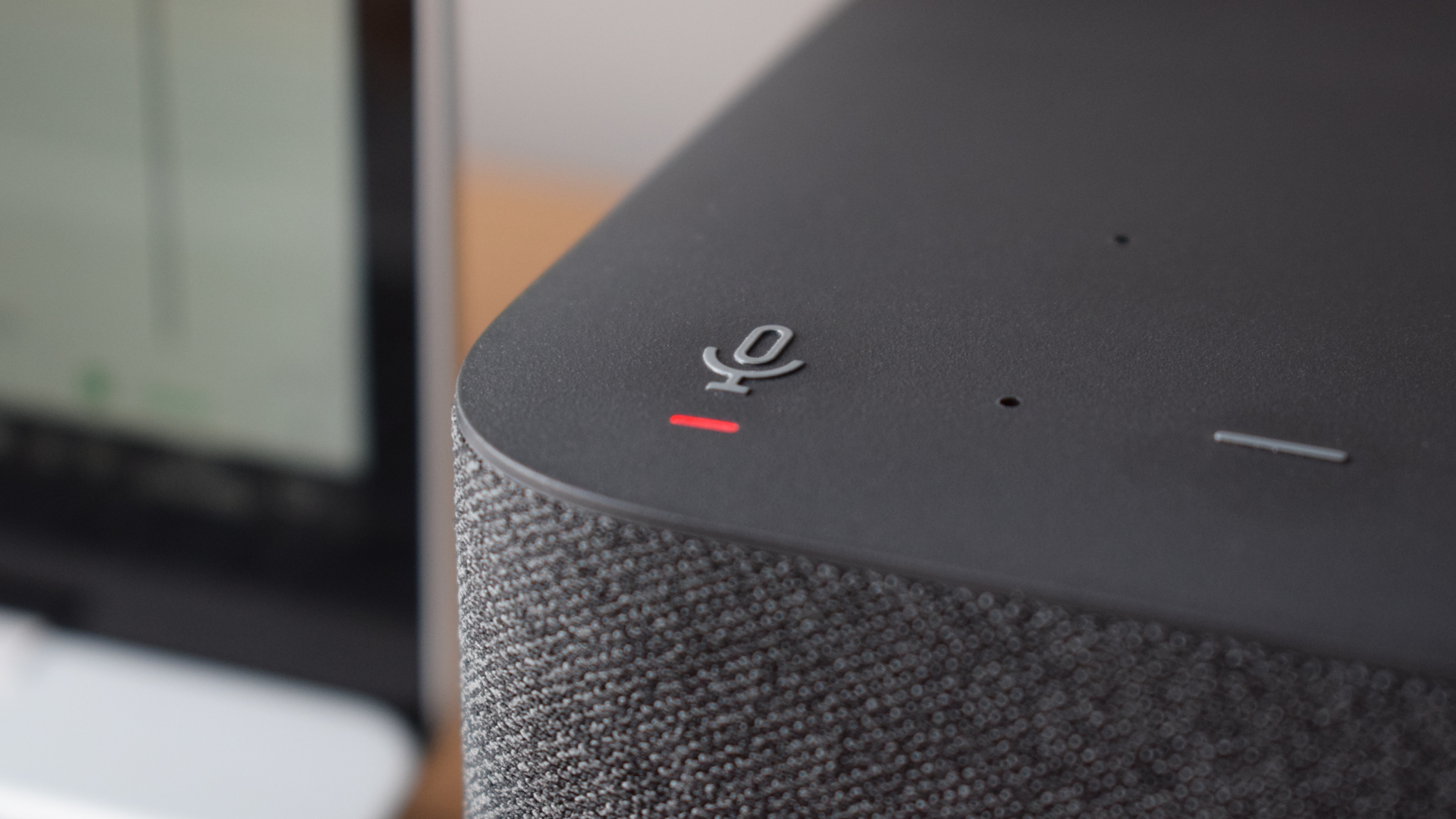





Reasons to buy
Reasons to avoid
The Logitech Logi Dock isn't just a fantastic docking station; it's also a quality conferencing tool with a built-in beam-forming mic array and a fantastic small-scale soundbar that can elevate everything from the audio of video calls to your favorite tracks on Spotify. Its small footprint is appreciated once you realize this one device does the job of three, bringing solid value to its premium price.
✔️ You want a dock that does it all: The Logi Dock's aspirations stretch far beyond providing you with more ports. It pulls triple duty as a micro soundbar and conferencing tool. It's fantastic for work or entertainment and can quickly cement itself as an essential element of your setup.
✔️ You don't have a lot of space to work with: One of the key benefits of the Logi Dock is how much it can do with such a small footprint. If you're working at a smaller desk, the Logi Dock's many uses can cut the fat on your setup and leave you with one device to take over much of your computing needs simultaneously.
✖️ You need to control more than two external displays: Logitech's dock seems to have been designed to handle small to mid-sized setups primarily. As such, if you're looking to manage a larger setup then you could run into issues while being hampered by its port selection, particularly if you need to host more than two external displays at any one time.
✖️ You need a lot of legacy ports: The Logi Dock comes with three USB Type-C ports you can make use of, but only two legacy USB Type-A ports. If you're a heavy peripheral user and these ports are in high demand, Logitech's dock may leave you high and dry.
Logitech's Logi Dock is the docking station so good that they almost named it twice. It's no easy task for a docking station to generate excitement. Hardware like this is designed to be functional, and its design and additional features are often seen as an aftersight.
However, Logitech has seemingly pulled off the impossible with the Logi Dock, creating a device that is stunning to have featured in your setup and serves many purposes along the way.
Not only is Logitech's offering a fantastic premium product, but it excels in connectivity: It uniquely offers Bluetooth 5.1 pairing of up to 7 additional devices beyond its eight-port expansion. Of those ports, three are USB Type-C, two are USB Type-A, and the remaining two are HDMI and DisplayPort outputs that support resolutions up to 4K with HDR and a 60Hz refresh rate.
You may notice that none of the ports mentioned were Thunderbolt 4 or USB4 compatible, which, I can't lie, would have really pushed the Logi Dock to all-new heights. However, it would likely have pushed its cost in a similar direction, and the Logi Dock already has a premium price tag.
Far be it from me to turn my nose up to a solid USB Type-C dock, though. Especially when there's so much more on offer here than a simple case of port expansion. This dock is also outfitted with custom 55mm neodymium drivers, making it a stereo soundbar with no right sounding as impressive as it does for being part of a docking station setup.
But that's the trick Logitech has pulled here. The Logi Dock isn't just a docking station; it's also a fully-fledged conferencing tool with a built-in noise and echo-canceling beam-forming mic array, simplifying your setup for both work and entertainment. It's a little bit of everything, and it does it all impressively well, but it does come with a challenging price tag.
This kind of multi-functionality is hard to come by regarding docking stations, but it's one of the things I enjoy coming across most. Docking stations can get a little dry and bland sometimes, and there's nothing wrong with that. They are, after all, meant to blend into the background and quietly manage your setup from the shadows. However, when manufacturers think outside the box and combine their docks with other accessories or peripherals, they address one of a dock's primary tasks, which is often overlooked: Cable management.
Cable management isn't exactly at the top of the list of things reviewers take a docking station to task for, but I'm not like most reviewers. I believe that the hardware responsible for managing your connections should do a decent job of keeping things neat and tidy as it does so. It reflects the thought that went into the dock itself, after all.
I'm also a firm believer that there's no better cable management than being able to replace the need for specific cables to be there in the first place. The Logitech Logi Dock is a docking station first and a mic and speaker bar second, eliminating the need for separate devices cluttering your setup.
Ports | 8 (+7 including Bluetooth 5.1, see breakdown) |
USB-C PD | Yes, up to 100W |
Display output | 2 x 4K HDR @ 60Hz (1 x HDMI, 1 x DisplayPort) |
Thunderbolt 4/USB4 | No |
For a complete rundown of this dock's features, ports, and performance, see our full Logitech Logi Dock review.
Best Thunderbolt 4






Reasons to buy
Reasons to avoid
Thunderbolt 4 docks offer all of USB-C docking stations' connectivity and power capabilities, with all the added benefits of the Thunderbolt standard, like faster data transfer speeds of 40Gbps. Thunderbolt docks are the more powerful devices and, in turn, more expensive. However, they experience fewer bottlenecking issues due to the increased bandwidth available, making them the ideal option when performance is paramount.
✔️ You want a high-performance dock: When you need a docking station capable of ultimate performance, the CalDigit TS4 is absolutely deserving of a spot on your shortlist. Its 18 ports include two 40Gbps Thunderbolt 4 ports, a 2.5Gbps Ethernet port, and a myriad of high-spec USB ports to boot.
✔️ You want to charge your phone or tablet, too: Thanks to a front-facing 20W USB Type-C port, the TS4 can also charge your phone or tablet or connect to a charger to power your smartwatch or any other device of your choosing.
✖️ You don't want to spend much money: There's no other way to cut it; the CalDigit Thunderbolt Station 4 is expensive. Suppose you're working within a budget, even if that budget is considerable. In that case, the TS4 is a grand investment — especially when more basic Thunderbolt 4 docks are available for less, like the Plugable Thunderbolt 4 and USB4 HDMI Docking Station (TBT4-UDX1).
✖️ You don't require many Thunderbolt connections: If you're a video editor, software developer, or other creative professional, having access to a full suite of accessories and peripherals working at top speed is a fantastic boon. However, for most people, this dock's performance is akin to getting behind the wheel of a Bugatti and never needing to move beyond first gear.
Whether you own a Thunderbolt 4 computer, USB4 Chromebook, or Apple Silicon MacBook, the CalDigit Thunderbolt Station 4 is a fantastic solution for your workstation needs—especially if those needs require you to have access to some of the fastest data transfer rates until Thunderbolt 5 docks begin making an appearance.
However, its power does lead to a considerable drawback: its price. The TS4 is one of the more expensive options on this list, and considering the already high price of docking stations, that's saying something. Performance is what you're paying for here, and you'll get it in spades, along with plenty of ports and a considerable power supply.
The TS4 offers an incredible 18 additional ports (17 after the host port is connected), including an SD and microSD card reader, two Thunderbolt 4 ports, and a myriad of audio and USB Type-A/Type-C ports.
It's port expansion heaven, which sounds so dull it could make trainspotting look like Monday Night Football, though I promise you that's far more exciting than I made it sound.
Throw a dart at this dock, and you're likely to hit a port offering impressively fast speeds. This makes it the perfect option for professional power users who need a full array of accessories to maximize their productivity and performance.
That productivity can be further enhanced with support for up to two external displays. A DisplayPort 1.4 connection will allow for an external display with up to 8K resolution, or it can work in tandem with a USB-C DP port to power two displays with 4K resolutions at a refresh rate of 60Hz. You can even drive an external display for your Chromebook if it has a USB4 connection.
Better still, the TS4 is a veritable desktop power station, offering 98W of host charge and a number of powered ports to keep your peripherals and sidekick devices juiced up throughout the day. Included among that number is a USB Type-C port that offers 20W of Power Delivery alone, ideal for keeping your smartphone or tablet topped up throughout the day.
The CalDigit Thunderbolt Station 4 isn't the latest Thunderbolt dock to release, but no matter how many more I've come across, I always return to the TS4 as my favorite.
Based on performance alone, it's one of the best options. Still, factor in its tiny footprint, vertical/horizontal positioning, excellent cable management, and wealth of power for your host machine and other devices, and you have a brilliant docking station — one well worth its place on this list.
Ports | 18 (see breakdown) |
USB-C PD | Yes, up to 98W (host) and 20W USB-C |
Display output | 1 x 8K @ 60Hz (1 x DisplayPort/USB-C DP), 2 x 4K/6K @ 60Hz (1 x DisplayPort, 1 x USB-C DP) |
Thunderbolt 4/USB4 | Yes |
For a complete rundown of this dock's features, ports, and performance, see our full CalDigit Thunderbolt Station 4 review.
Best USB Type-C





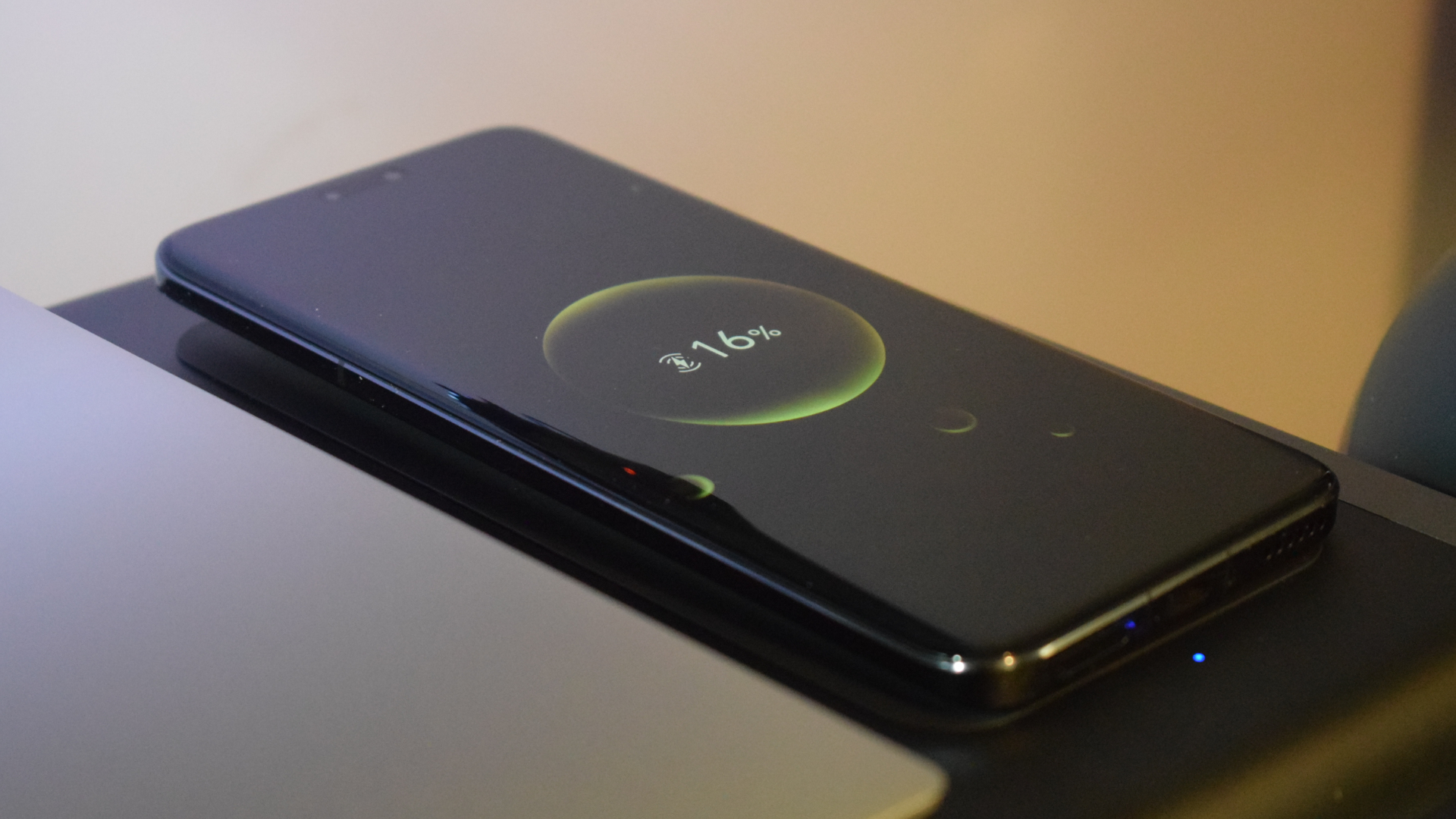


Reasons to buy
Reasons to avoid
USB-C docks are the base-level standard for most modern docking stations, having since replaced the previous USB-A format. While not as fast as Thunderbolt 3/4 or USB4 docks, USB-C docks still offer decent speeds and are fully compatible with Thunderbolt and USB4 ports (though limited to a maximum transfer rate of 20Gbps).
✔️ You want to make the most of a smaller desk: The Anker 675 USB-C Docking Station is an all-in-one solution for smaller desks. It offers an ergonomic stand ideal for monitors up to 24 inches in size, speedy ports with excellent cable management options, and a storage nook for your most used tech.
✔️ You want to charge your phone or tablet, too: The shelf features a wireless charging pad that allows you to charge any compatible smartphone or tablet with ease.
✖️ You use more than one monitor: Anker's docking station offers a single video output designed to manage a monitor sat on its aircraft-grade aluminum shelf. If you plan to use more than one monitor, this dock may leave your additional displays high and dry.
✖️ You need a lot of ports: The Anker 675 has a solid variety of ports on tap, but the number of each isn't all that high. If you're a peripheral power user or have a fairly expansive desk setup, you might find docks like the CalDigit Thunderbolt Station 4 more accommodating.
The Anker 675 USB-C Docking Station is a sleek and deceptively crafty device that effortlessly blends into your setup by posing as a modern monitor stand. However, it's also an exceptional docking station, pulling double duties as an excellent port expansion and charging solution that offers top-tier cable management.
Anker's dock has been one of my favorites to review this year, as I'm always impressed when a docking station goes the extra mile to cover as much ground as possible. Multipurpose docking stations like the Anker 675 allow you to make the most of smaller desks or more confined work areas by taking on multiple roles within your setup.
With this dock in place, not only did I not need a separate monitor stand to ensure my screen was positioned correctly, but I also didn't need to worry about finding a place to charge my smartphone either, thanks to a built-in Qi-certified 10W wireless charging panel embedded into the aircraft-grade aluminum shelf.
However, while I personally use a monitor arm for my display, I still found great use for the Anker 675 to neatly house my most used accessories and peripherals—keeping my desk and work area looking immaculate in the process. Aiding that further is the Anker 675's incredible cable management system, which includes an underside cable caddy to keep wires tucked neatly out of sight.
If you're a power user and want multiple displays simultaneously, then Anker's dock might not be everything you're hoping for. This dock only supports one external display, but it does so at 4K resolutions and 60Hz. The Anker 675's sturdy frame is great for monitors up to 24 inches, but it can support whichever size display you prefer as long as it doesn't exceed the aluminum frame's 22-pound weight limit.
While each of the Anker 675's available ports is speedy (with plenty of them also offering decent charging options beyond the 100W of Power Delivery to the host machine), they are limited in number. This is another reason this dock would be excellent for smaller setups.
However, there's still plenty of space to connect a mouse and keyboard, with ports left over for additional peripherals. There's even a built-in SD/microSD card reader so you can quickly access flash memory if your laptop doesn't offer a reader of its own.
It might not be the most powerful dock available, with no Thunderbolt 4 support. But Anker's dock is definitely among the most useful, going above and beyond to manage your setup and ensure that every bit of space you have is made good use of.
Ports | 12 (see breakdown) |
USB-C PD | Yes, up to 100W |
Display output | 1 x 4K @ 60Hz (HDMI 2.0) |
Thunderbolt 4/USB4 | No |
For a complete rundown of this dock's features, ports, and performance, see our full Anker 675 USB-C Docking Station review.
Best gaming






Reasons to buy
Reasons to avoid
Gaming docks aren't actually a docking station category, but some docks—which offer plenty of ports for peripherals or accessories and excellent monitor support for speedier refresh rates—will lend themselves pretty well to managing a gaming setup. Check out our article "Do you need a docking station for gaming?" for more information.
✔️ You're looking for speedy refresh rates in external displays: At 4K resolutions, Razer's dock will deliver refresh rates to two external monitors at 60Hz. However, the lower the resolution of your monitors the faster that refresh rate climbs, capping out at 240Hz for FHD (1080p) monitors.
✔️ You love the gamer aesthetic: With its RGB underglow, the Razer Thunderbolt 4 Dock Chroma is an ideal piece of hardware to find a home in any aspiring battlestation.
✖️ You run a larger setup/battlestation: Razer's dock turns the flair up to 11, but its port count can't quite make it that far. With three speedy Thunderbolt 4 ports and a trio of legacy USB, this dock will struggle with larger setups, but suit those with a small to mid-sized setup perfectly.
✖️ You want an all-in-one charging solution: The Chroma has plenty to offer, but its 90W of Power Delivery will struggle to keep even the least demanding gaming laptops charged under load. This isn't Razer's fault, it's more a limitation of the technology behind current Thunderbolt connections, but it will mean you'll need to rely on your laptop's proprietary charger to keep things topped up still.
Despite the Razer branding, this Thunderbolt 4 dock isn't marketed as a gaming docking station, but its gamer aesthetic and high-performance ports and video output make it an ideal option for those looking to level-up their setup or battlestation.
The Thunderbolt 4 Dock Chroma oozes Razer's modern gamer chic with its monolithic aluminum chassis. However, while strikingly modern and sleek, this is a Razer product, and no Razer product is quite complete without a peppering of RGB lighting. For the Chroma, this means rich underglow lighting from a 12-zone RGB strip that traces the base of the dock along the sides and front.
This striking feature makes the Razer Thunderbolt 4 Dock Chroma look absolutely stunning against the typically hum-drum appearance of its contemporaries, and can be customized to show various colors in a range of patterns—the Razer Synapse app even allows for advanced customization that can color match to certain areas of your screen, adding a small but noticeable level of ambient lighting to your setup.
It's not all about this dock's looks. Razer's Thunderbolt 4 Dock Chroma is also an incredibly speedy Thunderbolt docking station that offers three additional downstream Thunderbolt 4 ports that provide power, fantastic data transfer rates of up to 40Gbps, and excellent video output options.
There's no HDMI or DisplayPort outputs on Razer's dock, meaning if you're not using a USB Type-C or Thunderbolt monitor then you'll need to pick up an adapter to link up an external display. However, the dock's speedy Thunderbolt 4 ports also offer impressive bandwidth that can provide high resolution support and super fast refresh rates to up to two monitors at once.
If you're running at 4K resolutions, then Razer's dock will provide refresh rates of up to 60Hz. Razer's dock can also deliver refresh rates of up to 144Hz or 240Hz for monitors with QHD or FHD resolutions, respectively. This makes it a fantastic option for gamers who want all the benefits of an excellent Thunderbolt 4 dock, without sacrificing on buttery smooth game-friendly performance.
The major downside of Razer's Thunderbolt 4 dock is its 90W of Power Delivery. It falls far short of keeping even a modest gaming laptop fully charged under load, and will force you to keep using your proprietary charger if you want to avoid cutting your play time short.
While this likely isn't too much of a hassle, as most gaming laptops will take up semi-permanent positions at a desk for most, it can be frustrating to know that this dock's charging potential, which is a big factor in its $299 (at the time of reviewing) price tag, is something you won't be able to make regular use of.
Ports | 10 (see breakdown) |
USB-C PD | Yes, up to 90W |
Display output | 2 x 4K @ 60Hz (Thunderbolt 4) to 2 x FHD @ 240Hz (Thunderbolt 4) |
Thunderbolt 4/USB4 | Yes |
For a complete rundown of this dock's features, ports, and performance, see our full Razer Thunderbolt 4 Dock Chroma review.
Best for MacBook

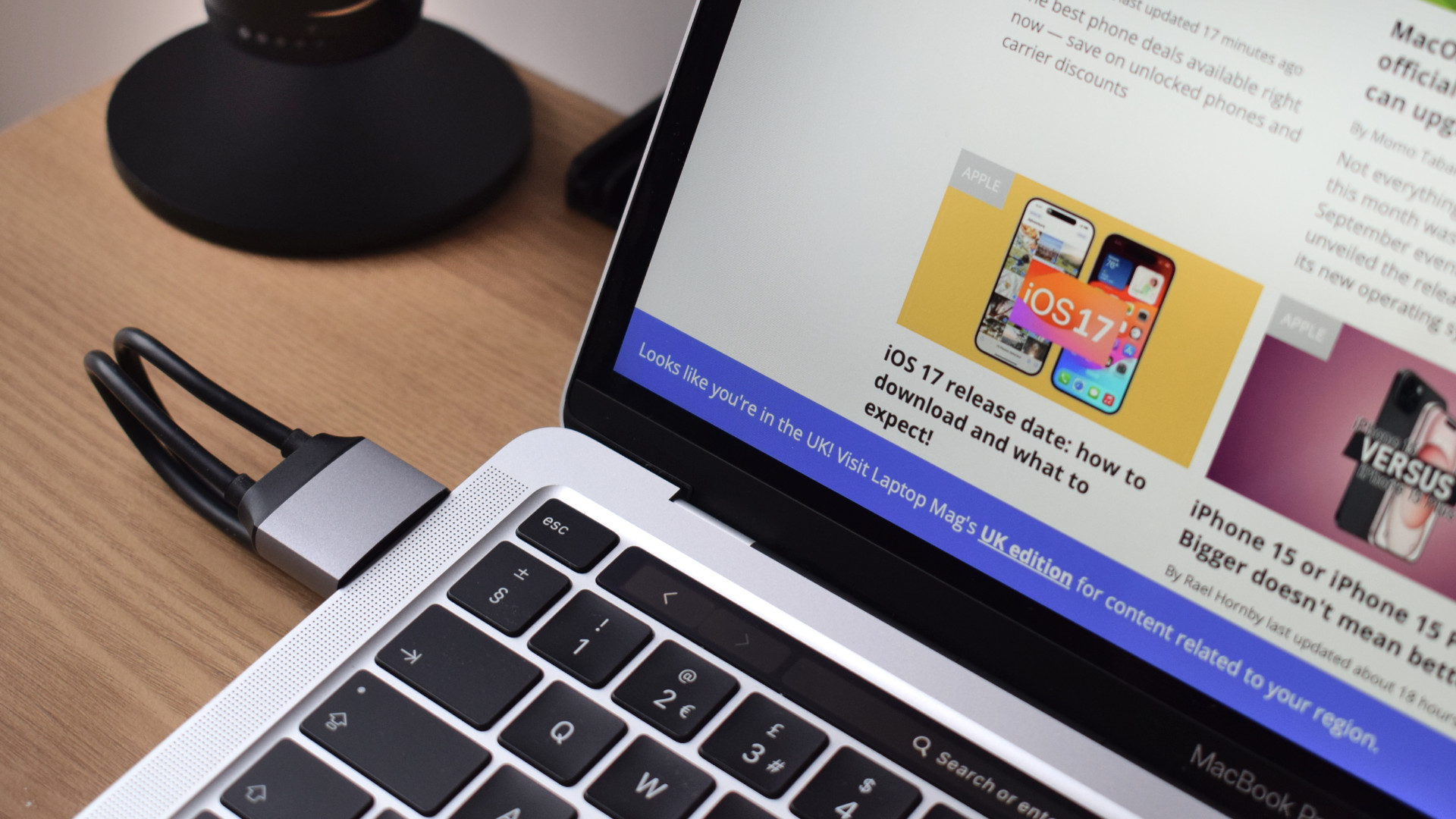







Reasons to buy
Reasons to avoid
While all of the docks on this list will work with MacBooks, the Satechi Dual Dock Stand is a docking station specifically designed for MacBooks. As such, we've listed this MacBook dock individually to highlight its MacBook-first design and focus.
✔️ You want a minimal setup: The Satechi Dual Dock Stand is a zero-footprint device that takes its place underneath your MacBook, mostly out of sight. If you're looking for a neat and minimal look for your setup or are working at a smaller desk, then this dock's footprint will be ideal for you.
✔️ You want an all-in-one docking station: This dock does it all. Not only does it offer valuable port expansion, but it also elevates your MacBook to improve ergonomics and the overall typing experience, and it includes an SSD compartment to bolster your storage.
✖️ You have other uses for your Thunderbolt ports: Satechi's dock requires the use of two USB Type-C ports on the left hand side of your device. This will consume your Thunderbolt ports entirely, and it won't return a Thunderbolt port to you in its port selection.
✖️ You make frequent use of SD/Micro SD cards: While the Dual Dock Stand offers a solid selection of ports, it's notably lacking any SD or Micro SD slots. If you're a content creator, video editor, or photographer and make use of these mediums often, you'll need to make use of an adapter to access your media.
Let me tell you about Satechi's Dual Dock Stand—a device that performs triple duty as a docking station, ergonomic laptop stand, and external SSD enclosure. As mentioned earlier, I'm a big proponent of multi-purpose devices like this. I firmly believe that an excellent all-in-one solution is far easier to manage than three separate devices.
Decked out in Space Metal Grey, Satechi's dock is the ideal MacBook companion visually and a vital accessory for functionality. It offers everything you'd need from a workstation set up with a zero-footprint design that fits snugly under your MacBook, greatly expanding your device's potential and comfort without becoming a distraction.
The Dual Dock Stand's built-in SSD enclosure isn't just ideal for augmenting the storage of your MacBook. Thanks to this dock's lightweight build, tethered host cables, and portability, it can also act as an external SSD, helping to transfer data between devices quickly.
The charge offered by Satechi's dock isn't as high as that of other entrants to this list, offering just 75W of charge to the host machine. However, with Apple's latest MacBooks taking advantage of the impressively efficient Apple Silicon chipsets (M1 > M3), this is enough power to keep most MacBooks topped up easily across your standard working day.
However, there are trade-offs to be made. Satechi's dock is a bit of a port hog for one. It'll require both of your left-hand Thunderbolt ports to run at its fullest potential. This means that if you want to take full advantage of the speeds offered by that standard, you won't be able to do so while the dock is connected.
Of the nine ports it offers in return, none allow you to take full advantage of the host machine's Thunderbolt-capable speeds. You'll be limited to speeds you'd find with any other USB Type-C hub or dock, which could be a deal breaker for power users looking to maximize their productivity and take full advantage of the bandwidth available on their host machine.
If that's a deal breaker for you, I would advise seeking a dedicated Thunderbolt 4 dock like the CalDigit Thunderbolt Station 4 mentioned earlier in this list.
Many docking stations will work with a MacBook, and if you're interested in seeing which are the best for the Apple ecosystem specifically, check out our selection of the best docking stations for MacBooks. All the previously mentioned docks on this list also work with MacBooks. It's just that this dock is specifically designed to work primarily with Apple's laptops.
Ports | 9 (see breakdown) |
USB-C PD | Yes, up to 75W |
Display output | 2 x 4K @ 60Hz (2 x HDMI, 1 x DisplayPort) |
Thunderbolt 4/USB4 | No |
For a complete rundown of this dock's features, ports, and performance, see our full Satechi Dual Dock Stand review.
Comparison chart
Reveal comparison table
Docking station (Total ports) | # of Thunderbolt ports | # of USB Type-C ports | # of USB Type-A ports | # of HDMI ports | # of DisplayPort ports | Ethernet | Audio jack | SD/Micro SD Card reader |
|---|---|---|---|---|---|---|---|---|
Plugable Thunderbolt 4 & USB4 Quad Display Docking Station (15) | 1 | 1 | 6 | 2 | 2 | Yes | Yes | Yes |
Dell Dual Charge Dock (8) | N/A | 1 | 4 | 1 | 1 | Yes | N/A | N/A |
Logitech Logi Dock (8) | N/A | 4 | 2 | 1 | 1 | N/A | N/A | N/A |
CalDigit Thunderbolt Station 4 (18) | 3 | 3 | 5 | N/A | 1 | Yes | Yes (3) | Yes |
Anker 675 USB-C Docking Station (10) | N/A | 3 | 3 | 1 | N/A | Yes | Yes | Yes |
Razer Thunderbolt 4 Dock Chroma (10) | 4 | N/A | 3 | N/A | N/A | Yes | Yes | Yes |
Satechi Dual Dock Stand (9) | N/A | 3 | 2 | 2 | 1 | Yes | N/A | N/A |
Recently reviewed
Not every docking station we review makes it to this list, but that's not to say they aren't worth an honorable mention at the very least. While some of the following docking stations may not be the best laptop docking stations in their category, that's not to say they aren't some fantastic options regardless.
Satechi Thunderbolt 4 Multimedia Pro Dock
Score: ★★★★½
Why isn't it on this list? The Satechi Thunderbolt 4 Multimedia Pro Dock is incredibly similar to our top docking station pick in terms of performance, ports, and power. It also adds several minor tweaks that just make the experience a little smoother, but they come at the expense of a higher price tag.
Pros: Great speeds; Quad-display support; 96W of Power Delivery; Vertical or horizontal placement; 15-in-1 port solution
Cons: Front-facing host port can lead to cable clutter; slightly improved on, but more expensive than the Plugable TBT4-UDZ that tops our list
See our full Satechi Thunderbolt 4 Multimedia Pro Dock review.
Dell Thunderbolt Dock (WD22TB4)
Score: ★★★★
Why isn't it on this list? Dell's Thunderbolt Dock is a very impressive option when it comes to port expansion, but it'll only work at its best when paired with a Dell laptop — which is why it tops our best docking stations for Dell XPS laptops list, instead.
Pros: Great power delivery; varied and fast ports; solid selection of video outputs; modular design for easy upgrades
Cons: 130W charge limited to Dell devices; No SD/micro SD card reader; tethered host cable
See our full Dell Thunderbolt Dock (WD22TB4) review.
Plugable TBT4 & USB4 HDMI Docking Station
Score: ★★★★½
Why isn't it on this list? Plugable's TBT4 & USB4 HDMI Docking Station is worthy of a place on most best docking station lists. However, with stiff competition in the Thunderbolt 4 category, it falls ever so slightly short of our featured CalDigit TS4 Station pick — that said, it's cheaper than CalDigit's dock and remains a fantastic option.
Pros: Versatile display outputs; 100W Power Delivery; 20W USB-C charging; Sleek and chic design; Good port selection
Cons: Middling port speeds
See our full Plugable TBT4 & USB4 HDMI Docking Station review.
Plugable Dual HDMI Docking Station (UD-4VPD)
Score: ★★★★
Why isn't it on this list? Plugable's UD-4VPD is a fantastic docking station for those who want large resolutions and fast frames rates with top notch port speeds, but its limited port selection holds it back from other USB4/Thunderbolt 4 options like the CalDigit TS4 on this list.
Pros: Dual 4K/120Hz monitor support; 100W of Power Delivery; 2.5Ghz Ethernet; USB4 (40Gbps) speeds; Premium, high-quality build
Cons: Slim on ports; Runs warm
See our full Plugable Dual HDMI Docking Station (UD-4VPD) review.
BenQ beCreatus Hybrid Docking Station
Score: ★★★★½
Why isn't it on this list? If you're looking for a docking station that can do something other docks can't by linking up to modern consoles or other HDMI devices to make the most of a limited amount of displays, then the BenQ beCreatus Hybrid Docking Station should be your go-to dock.
However, its slower ports and niche dynamic make the Razer Thunderbolt 4 Dock Chroma on this list a more universal pick.
Pros: Dual host (laptop and HDMI) for work and play; Triple monitor support up to 4K @ 120Hz; Great port selection; Great charging options
Cons: Ports could be faster; Pricey for what it is
See our full BenQ beCreatus Hybrid Docking Station review.
FAQs
- Q: What is a laptop docking station?
A: Docking stations are primarily hardware port extensions for your PC or laptop. Their core feature is to grant access to more ports with a wider port type selection. This gives you more options for maximizing your machine's productivity, efficiency, and potential by making more peripherals and accessories available at any one time.
In addition to this, most modern docking stations allow you to manage a number of external displays to expand your screen space with ease. They can also supply your laptop (and often accessories, too) with a steady stream of power. This means you can sidestep the use of your laptop's proprietary charger and, highlighting a dock's impressive cable management potential, cut down on the amount of wires in use.
However, some docks offer additional features like doubling as an ergonomic laptop stand, improving audio potential with built-in speakers, or subtly taking its place on your desk while acting as a monitor stand. - Q: Do I need a docking station?
A: We can't say for certain that you "need" a docking station, but we can say that most people looking to build a computing setup around a laptop probably should have a docking station.
Considering the number of available ports on modern laptops and their lack of legacy USB I/O, it's likely that you will eventually come unstuck when relying solely on your laptop to manage a host of peripherals, accessories, and external displays.
A docking station manages all of that for you, greatly increasing the number of ports you can use and the variety of ports you have to hand. Not only this, they can help you manage external monitors to great effect, catering to additional screen real estate for productivity, and higher refresh rates for gaming. - Q: Why are docking stations so expensive?
A: While a docking station might not look deserving of its price tag from the outside, the inside can house as many chips as the laptop it's connecting to.
Docking stations are incredibly complex hardware that needs to manage several streams of traffic simultaneously, including data, video, and often audio, while supplying a steady stream of power to the host machine and any connected peripherals.
As such, higher-quality docking stations can quickly increase prices. However, that increased asking price will often translate into expanded performance, more ports, and better support for faster, higher-resolution external displays.
We answer this question in more depth in our article: "Why are docking stations so damn expensive?" - Q: Can I use a docking station with my MacBook?
A: Absolutely! We looked specifically at the best MacBook docking stations, but each dock listed on this page should work fine with Apple devices. However, it's worth noting that due to limitations with earlier Apple M-Series chipsets, the number of external displays you can use will vary. This shifted with the Apple M4 laptops, so the current best MacBooks all support at least two external displays.
If you're unsure, check how many displays can be connected to your MacBook beforehand. - Q: Can I use a docking station with my gaming laptop?
A: You can use a docking station with your gaming laptop. However, while you'll still be able to use the expanded port options for peripherals or external hard drives, you'll likely encounter an issue with power delivery.
Most current docking stations charge the host machine with up to 100W. While this is fine for most mainstream laptop models, your gaming laptop is likely to require a little more juice to power itself as it performs more strenuous gaming-related tasks.
Future devices that use Thunderbolt 5 or USB4 2.0 as a standard will be much more accommodating to gaming laptops thanks to an expanded Power Delivery range of up to 240W.
Until then, you're likely to get the best experience by using your gaming laptop's proprietary charger for power needs and using a docking station for its expanded port selection.
We answer this question in more depth in our article: "Do you need a docking station for gaming?" - Q: Which types of docking stations are the fastest?
A: Presently, Thunderbolt 3/4 and USB4 (40Gbps) docking stations are the best pick if you want the fastest data transfer speeds and best overall performance.
In the future, these docks will likely be overtaken by Thunderbolt 5 and USB4 2.0 docking stations, which may offer speeds of 80Gbps and improved power delivery of up to 240W. - Q: What are the differences between a Thunderbolt/USB4 docking station and a USB-C docking station?
A: One of the key differences between these types of docking stations is data transfer speed. Thunderbolt 4 docking stations have access to transfer speeds of 40Gbps, double that of the fastest standard USB-C port speeds. USB4 docks can achieve similar speed levels but can be capped at 20Gbps, so check its specifications before buying.
These expanded speeds are great for faster, snappier, and more responsive connections and reduce the risk of a performance bottleneck. While USB-C docks can offer a similar number of high-spec ports to a Thunderbolt dock, the increased bandwidth of a Thunderbolt connection allows for more of those ports to work near their maximum potential simultaneously. - Q: How many external monitors can I connect to a docking station?
A: Currently, docking stations typically support up to four external displays. - Q: Do all laptops support external displays through docking stations?
A: No, not every laptop can support external displays. If you own a laptop with a Thunderbolt port, connecting a docking station to that port will allow you to extend your screen without issues.
However, if your laptop doesn't use a Thunderbolt connection, you must ensure that your USB-C port supports DisplayPort over USB-C (DisplayPort Alt Mode). - Q: How do I know if my laptop supports DisplayPort over USB-C (DisplayPort Alt Mode)?
A: Typically, you can tell if your laptop supports DisplayPort over USB-C by looking at the symbol next to the port. If you spot the DisplayPort logo (a letter ‘D’ overlaid with the letter ‘P’), you should have no issues extending your display.

If you don't see the DisplayPort logo next to your USB-C port but notice a lightning bolt symbol instead, this means that this is a Thunderbolt port. Once again, Thunderbolt ports like this should have no issues supporting external displays.
If you can't see any symbols or logos next to your laptop's ports, check the manual or documentation that came with it for information on port specifications.
How we test docking stations
Every item we review at Laptop Mag is subject to a variety of synthetic and real-life tests to ensure the product operates as claimed and meets the needs and wants of our readers. Docking stations are not different, though there's more involved in our testing process than simply running through a checklist of a manufacturer's claims.
When it comes to docks, we judge a product's performance based on five metrics: power, ports, performance, presentation, and price.
Firstly, we ensure that a docking station delivers the expected charge by connecting it to various laptops (with increasing power demands) and observing how well they maintain their charge throughout a working day. We also use USB power meters to measure the wattage of the charge heading to the host machine.
Secondly, we use the dock's ports to accommodate peripherals, monitors, and accessories across various setups to test how the number of available ports fares depending on the use case. This helps us to determine a dock's ideal use case, with port number and variety all playing a role in determining how it can best be used.
We then test each of these ports, ensuring they perform to the standards claimed by the manufacturer. This can involve transferring files back and forth to and from an external SSD onto the host machine and connecting multiple monitors to the dock's video outputs to ensure there is no noticeable lag or visual hiccups.
Then, we consider how well the dock handles cable management, a key but often overlooked feature. This also takes into account port placement and the dock's overall design and layout.
Finally, we use these metrics to judge the value of each dock against its MSRP to ensure it's a worthy investment. Docking stations are notoriously expensive pieces of hardware to invest in, so we want to ensure that every docking station we recommend delivers the quality that its price tag might suggest.
With this in mind, we score each dock using a 5-star rating, and we select the best docks within certain categories to appear on this page.
Why trust Laptop Mag?
Laptop Mag reviews over one hundred different laptops every year, from paperweight ultralights to everyday workhorses to lumbering gaming notebooks that scorch the frame rates of even the hottest AAA games. We're not just experts in the laptop field, as we go one step further by meticulously testing smartphones, tablets, headphones, PC accessories, software, and even the latest peripherals and titles in gaming.
We are 100% independent and have decades of experience to help you buy with confidence. In fact, Laptop Mag has been testing and reviewing products for three decades and continues to deliver trustworthy reviews you can rely on.
Our experienced writers and editors scour information about the laptop and put it through its paces to determine which is best for you. But before they start, the testing team subjects each system to a rigorous regimen of synthetic and real-world tests to see how a system handles the type of work and games you’re most likely to throw at it.
One of the world's largest technology publishers, Future Publishing, enforces our editorial trustworthiness. As a company, we have unrivaled experience across every tech sector — and we're the group's specialist for all things mobile tech.
Get The Snapshot, our free newsletter on the future of computing
Sign up to receive The Snapshot, a free special dispatch from Laptop Mag, in your inbox.

Rael Hornby, potentially influenced by far too many LucasArts titles at an early age, once thought he’d grow up to be a mighty pirate. However, after several interventions with close friends and family members, you’re now much more likely to see his name attached to the bylines of tech articles. While not maintaining a double life as an aspiring writer by day and indie game dev by night, you’ll find him sat in a corner somewhere muttering to himself about microtransactions or hunting down promising indie games on Twitter.