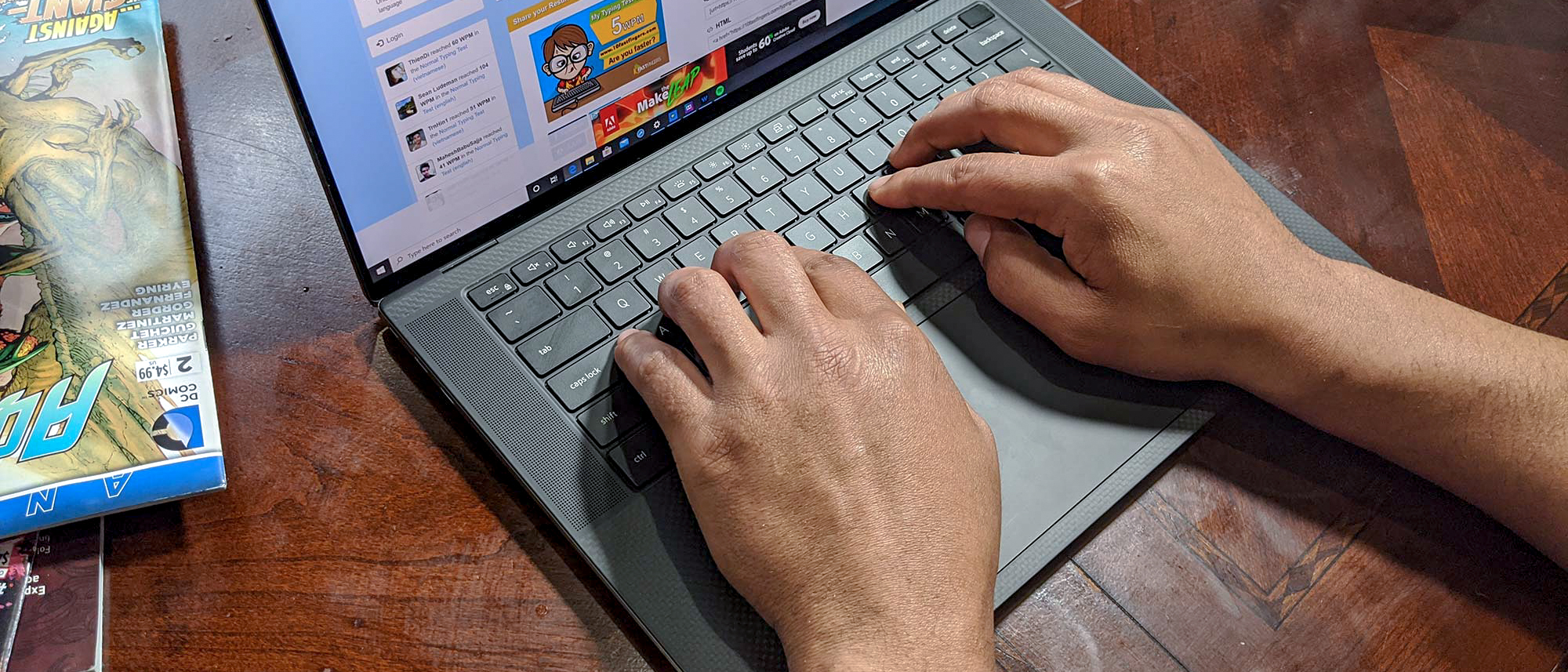Laptop Mag Verdict
There’s no denying the accomplishments of Microsoft 365. It is an unrivaled collection of features and tools packed into applications often seen as the flagships of office productivity. While online tools aren’t as smooth as the competition, it’s a minor flaw in an otherwise incredible user experience.
Pros
- +
Great user experience
- +
Feature-rich, yet never crowded
- +
Real-time collaboration
- +
Premium versions of Word, Excel and PowerPoint
Cons
- -
Sluggish office.com apps
- -
Linux users once again go without
Why you can trust Laptop Mag
The internet would incorrectly have you believe that Microsoft’s crowning achievement was that time Bill Gates pulled off a standing vertical leap over some office furniture. As impressive as that was, Microsoft’s true legacy revolves around three things: the Windows operating system, Xbox game consoles, and developing one of the most reliable, widely used and recognizable office suites ever.
During CES precursor COMDEX’s 1988 show, Microsoft became rivals to software such as StarOffice or AppleWorks by throwing its hat into the office suite ring. Two years later, Microsoft Office released for Windows 3.0, bundling together the already impressive productivity software Microsoft Word alongside Excel and PowerPoint. By 1992, Microsoft had launched Windows 3.1, adding database software Access to Office as they did. And by 1993 Microsoft had secured itself as the most widely used GUI operating system, with Office outperforming similar suites in WordPerfect and Lotus 1-2-3 to command a dominating market share.
What followed has been nothing short of success after success for Microsoft Office. Unrivaled for so long in both its offerings and capabilities, Office is often seen as the gold standard in productivity software. At present, Office still retains its sizable market share and popularity. Although, thanks to popular free alternatives like Google Docs and LibreOffice, Microsoft faces the toughest challengers to its throne yet.
I hadn’t used Microsoft’s full office suite in some time. So I decided to dive back in with Microsoft 365, a rolling subscription service that delivers the Office package alongside a number of cloud-based services to see how this powerhouse’s 30+ years of development holds up to the current competition.
Pricing and packages
True to form of most subscription services, the number of available editions and tiers can quickly rival that of your average Ubisoft pre-order. Explaining the difference between them can become dense and confusing. While I will attempt to clarify each subscription tier as best I can, further details about what’s included the Home and Business editions can be found online.
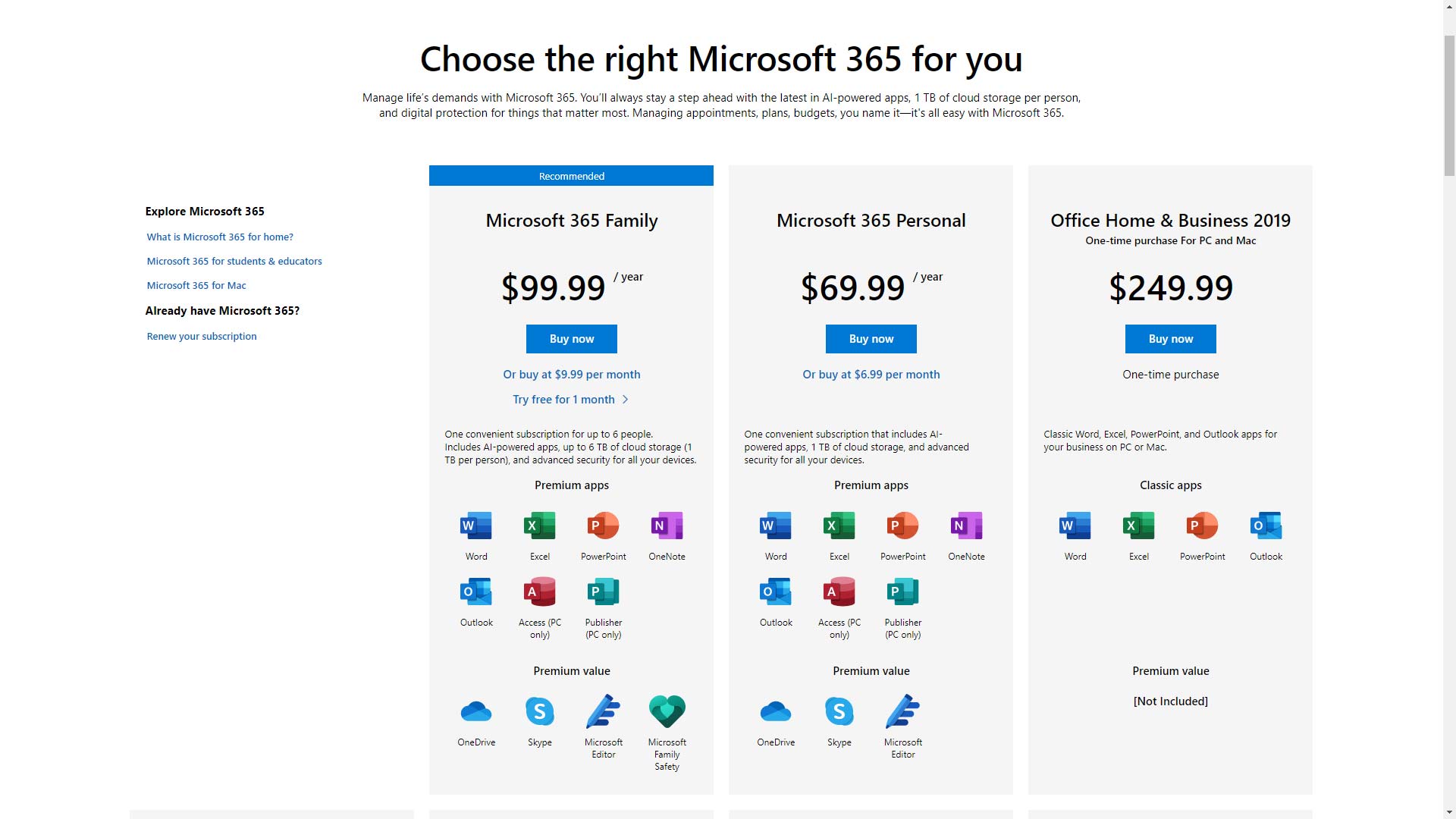
Microsoft 365 Home Personal: Ideal for the individual user, the Personal tier has an annual cost of $69.99 or a monthly charge of $6.99, giving access (on one PC or Mac) to premium versions of Word, Excel, PowerPoint and Outlook (which boosts your mailbox capacity to 50GB).
Access to these apps is available on desktop, mobile or Office for the web. On top of that you will also gain 1TB of cloud storage, 60 minutes of Skype calls each month, OneNote, full technical support, and advanced security for both email and OneDrive. And lastly, if you’re on PC, you’ll also gain access to Microsoft Publisher and Access.
Microsoft 365 Home Family: The Family tier is almost identical to Personal, except you can share your subscription with up to five others. Each user will get all the benefits of the subscription, including 60 minutes of Skype calls per month, their own 1TB of cloud storage, and a mailbox upgrade to 50GB. If you have a Microsoft Family account set up already, members of that group will automatically gain access to Microsoft 365 without any setup needed.
You’ll also have the choice of using the Microsoft Family Safety mobile app for some further safety measures at no additional cost. Microsoft 365 Family costs $99.99 annually, or $9.99 if you want to pay monthly.
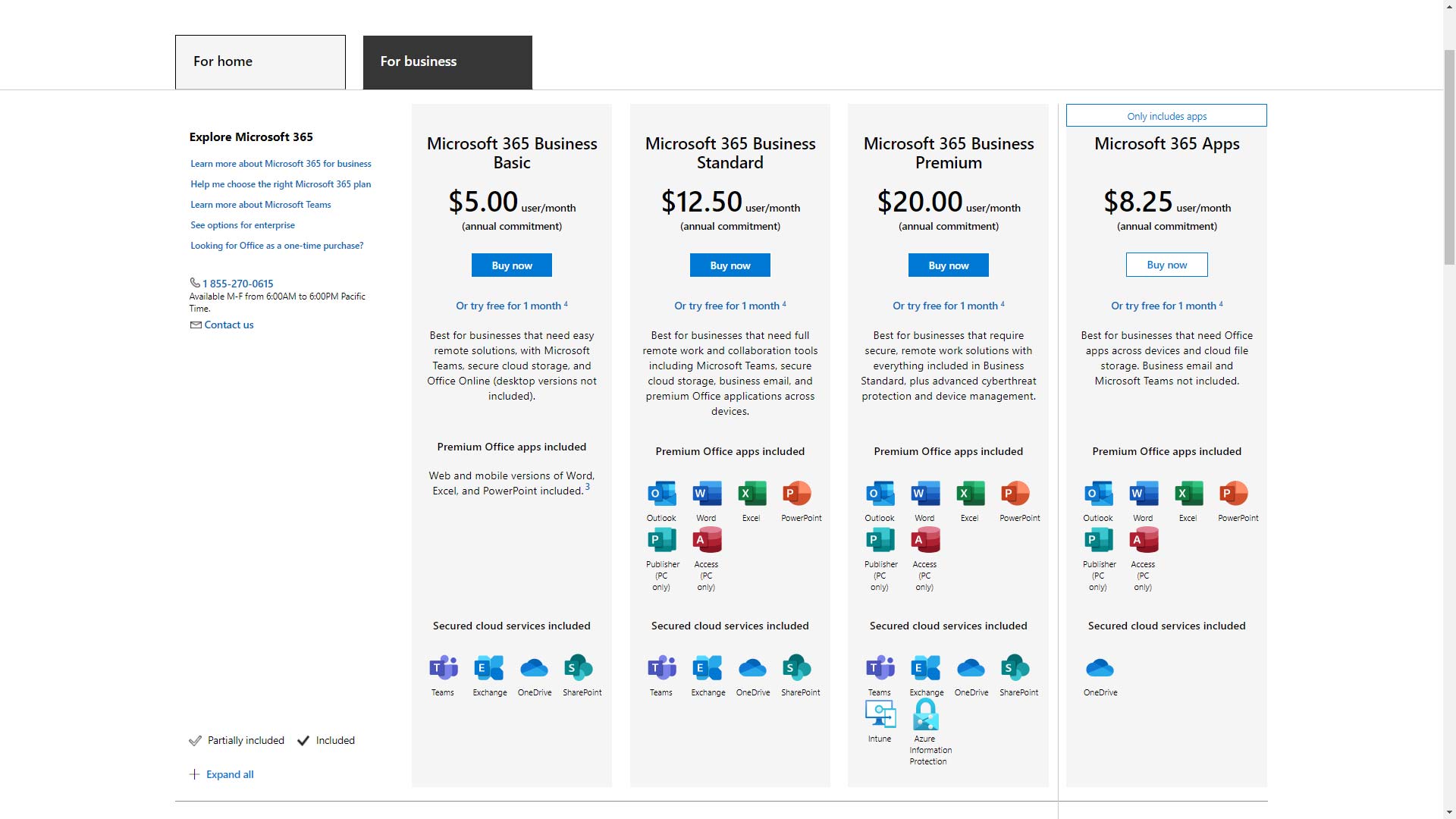
Microsoft 365 Business Apps: The Apps tier is as straightforward as it sounds, providing subscribers with the premium desktop, mobile and Office for the web versions of Word, Excel and PowerPoint along with 1TB of cloud storage.
This subscription costs $8.25 per user, per month with an annual commitment. However, if you don’t want to commit for the year, the rate for subscribing to Microsoft 365 Apps monthly goes up to $10, per user.
Microsoft 365 Business Basic: This tier only includes access to mobile and Office for the web premium versions of Word, Excel, PowerPoint and Outlook. The only desktop versions available in this subscription are Microsoft Publisher and Access for PC users.
The Basic tier also includes access to Microsoft Teams, Exchange and SharePoint with an expanded 50GB mailbox that allows for custom domains. Microsoft 365 Business Basic has an annual commitment of $5 per user, per month or a monthly charge of $6.
Microsoft 365 Business Standard: The Standard subscription includes everything from the basic subscription, alongside premium desktop versions of Word, Excel, PowerPoint and Outlook. There are also extra services available with Microsoft Forms and Bookings to gain feedback and easier scheduling with clients.
Subscribing to the Business Standard tier costs $12.50 per user each month with an annual commitment, or $15 per user on a month-by-month basis.
Microsoft 365 Business Premium: The premium tier of Microsoft 365 Business edition includes everything in the Standard tier, with additional business-focused services and management tools.
Also included in this tier are superior security tools that scan emails for links and attachments that may be malicious, manage information rights on files, preserve your emails long-term with Exchange Online Archiving, and remotely wipe data from lost or stolen devices using Microsoft Intune.
This tier is perfect if you’re expecting to handle a large amount of sensitive data that needs to be securely managed, and costs $20 per user per month under an annual commitment.
Not a fan of subscription models?
It used to be the case that if you wanted a copy of Microsoft’s office suite, you would simply pay a flat fee and gain lifetime access. However, this pricing format was last available with Office 2019 and is not an option with Microsoft 365.
You can still purchase Office 2019 for a one-time fee should you prefer to outright own your software. However, it will cost you $149.99 for the Home & Student edition, or $249.99 for the Home & Business edition. Both editions of Office 2019 include the classic versions of Word, PowerPoint and Excel, which lack a lot of the features found in Microsoft 365’s premium versions. Purchasers of the Home & Business edition will also be granted a classic version of the Outlook email client but across the board, Microsoft 365 subscribers will gain considerably more than Office 2019’s offerings.
However, if you can hold off on your purchase a short while longer, Microsoft has recently announced that Office 2021 will arrive at some point later this year for the same price of $149.99. While no official list of features is confirmed, it would be reasonable to suggest that a lot of what Microsoft 365 has currently rolled out may appear within the standalone release.
Not a fan of the price?
There are two ways you can access Microsoft’s office suite without paying anything. The first of which is if you’re a student or teacher at an eligible school. If you are, you can use a version of Office 365 Education Edition for free! To check if you’re eligible visit the Microsoft website and check out their education section.
Another way you can access apps like Word, Excel, OneNote and PowerPoint is through Microsoft’s Office for the web. Office for the web is free to anybody with an Outlook email address (@Outlook, @Hotmail, @Live or @msn). To access these apps online, all you need to do is visit the Outlook homepage and sign up or log in. However, the apps within Office for the web have limited features and are not on a par with the premium versions available through subscribing to Microsoft 365. They will, however, perform perfectly fine for a majority of tasks and are great if you need access to a lightweight office suite for smaller tasks.
Design and interface
Microsoft has carved out a real identity when it comes to the look and style of its office suite. Although Microsoft 365 is now 30 years old, its presentation remains recognizable. If you’ve, at any point, used a version of Microsoft’s office suite in the past, no matter how much may have changed, the look and feel of the software seems ever familiar.
The benefit of being the most popular office suite is that alternative software attempts to emulate rather than innovate. This is seen primarily in suites like LibreOffice, where the idea is to reverse engineer Microsoft’s offerings and deliver them without the price tag. This puts Microsoft in a position where its design, interface and layouts are viewed as the gold standard, meaning you’re almost intuitively at home in the software even if you've never used it before.
The entire suite (and online counterparts) has a uniform design that leaves you confident in your ability to work each program. If you can operate File Explorer in Windows 10, you can handle any of the apps in Microsoft 365. The widespread adoption of the ribbon toolbar across Windows 10 and Microsoft programs has made navigation easier than ever, and it looks great too. Being able to shrink all the formatting, design and creative options into one contextual menu without sacrificing what is on hand leaves previously cluttered drop-down menus feeling like a dusty relic of the past.
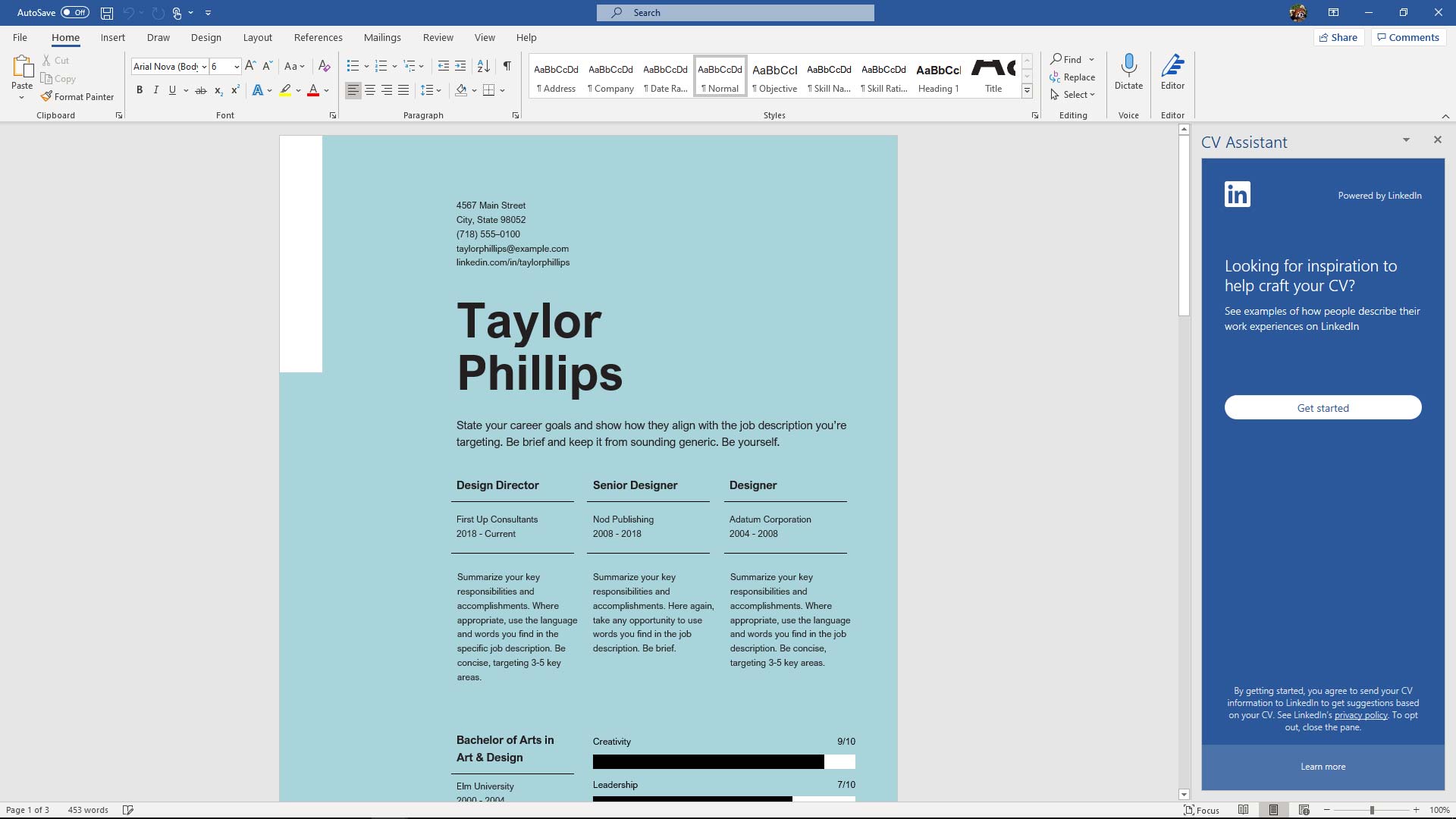
The most used tools will always feel immediately on display, resulting in less time wasted in navigation and more time focusing on the task in front of you. The ribbon is also fully customizable should you want to make any changes or swap tools in and out based on what you may or may not require. Even faster formatting options are available in each program by simply right-clicking on any element; this brings up a floating contextual menu for fast formatting, editing or layout changes at lightning pace.
When you’re using productivity software, you want to be as productive as possible and Microsoft’s focus on keeping these programs clutter-free significantly cuts down on distractions. There are no needless menus, no intrusive sidebars, and no Clippy the paperclip. The design is minimal but not spartan, and regardless of which app you use, Microsoft 365 makes its plentiful array of features and tools known to you without wasting any screen space to do so.
Performance and compatibility
If you have a Windows, Android, macOS or iOS device, then you’re more than likely to meet the minimum requirements posed by Microsoft. PC users will need to be running Windows 8.1 or above, whereas Mac users require any of the three latest versions of macOS (the latest being macOS Big Sur). Sadly, Linux users are, once again, left out in the cold when it comes to native desktop support, which has seemingly never been a priority for Microsoft. However, users have reported that the Office for the web apps will run fairly well on certain browsers within Linux.
The online variants of Word, PowerPoint, Excel and Outlook are recommended for use with Microsoft Edge, Internet Explorer, Firefox, Chrome and Safari. I tested a number of these browsers and found that while they are similarly lightweight in design to offerings like Google Docs, they were slow to initially load on all browsers tested. Once up and running, there were no significant issues, with each of the available apps running smoothly and without error.
Running the desktop apps was seamless in Windows 10, with even larger files loading up in next to no time. Using the software is a smooth experience that feels great, aided by slick transition effects and animated menus. Everything just worked. Its lightweight footprint meant I had multiple windows open from each application and didn’t worry about a thing, juggling between multiple Excel and Word files with no noticeable hitches.
When it comes to file compatibility, Microsoft’s own file formats are reliable standards, with almost every other office productivity software catering to them. Microsoft 365 is, however, compatible with plenty of other formats. It can read and save to many common file types including PDF and OpenDocument — the format of choice for various popular OpenOffice derivatives available online.
There are very few (if any) office suites out there that won’t save to compatible formats, meaning regardless of what file type heads your way, Microsoft 365 will more than likely handle it just fine.
Features
Most people are already aware of the reputation surrounding Microsoft Word, Excel and PowerPoint. Microsoft’s three core pieces of productivity software have a joint development time that nears a century, and all of them have become widely synonymous with the tasks they perform. The premium versions of these apps within Microsoft 365 include new tools and features, furthering their already impressive potential.
Editor is just one of those premium features, designed to improve your writing beyond the simple offering of a spelling and grammar check. Working with Editor, Microsoft Word now scans for potential refinements of your work, offering suggestions on how to improve clarity and conciseness, or ways to restructure sentences.
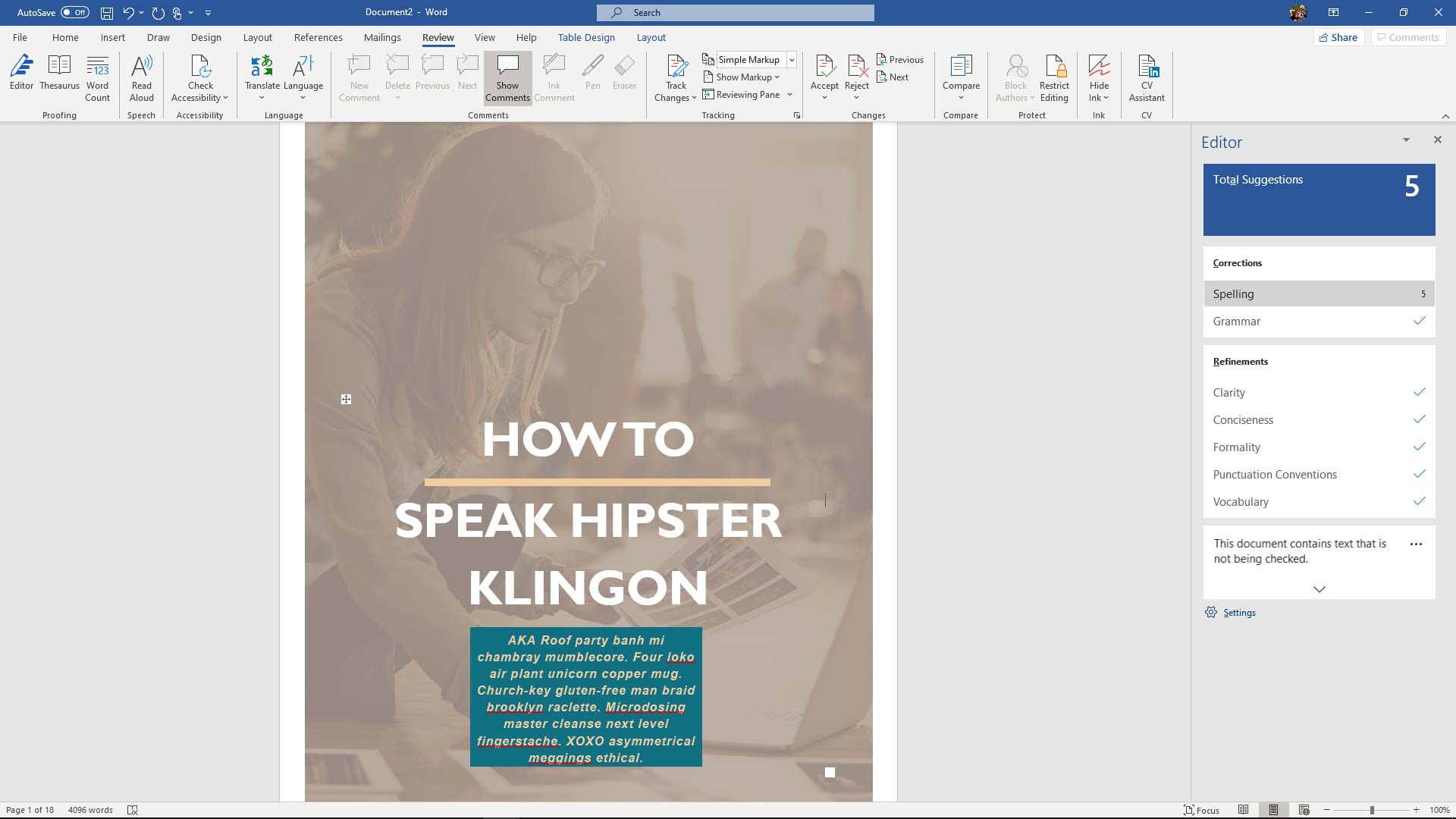
It’s fully customizable too, which is great if you want to tailor things to your own style of writing. Are you more of a casual writer? Simply adjust the formality checks in the settings and Editor will know not to worry so much about contractions, slang or opinion markers. You can even keep track of any bias towards gender, age or race to ensure your writing will be comfortable to read for the widest audience possible.
PowerPoint has a similar premium tool called Presenter Coach. This AI-backed tool allows you to rehearse your presentations and receive feedback on your pacing, pitch and potential use of sensitive phrasing. Presenter Coach will also pick up on all the awkward filler words we churn out when our brain goes into stage fright mode, encouraging you to prepare and memorize your presentation better.
After each rehearsal, the Presenter Coach gives you stats on how long your presentation took and which words to avoid. It also tracks how well your average pacing was throughout the presentation, and how original it was in relation to the slides provided. It’s a fantastic tool to help you gain confidence and feedback on your projects, all without driving your friends and family insane by staging mock presentations where they feel compelled to go easy on you.
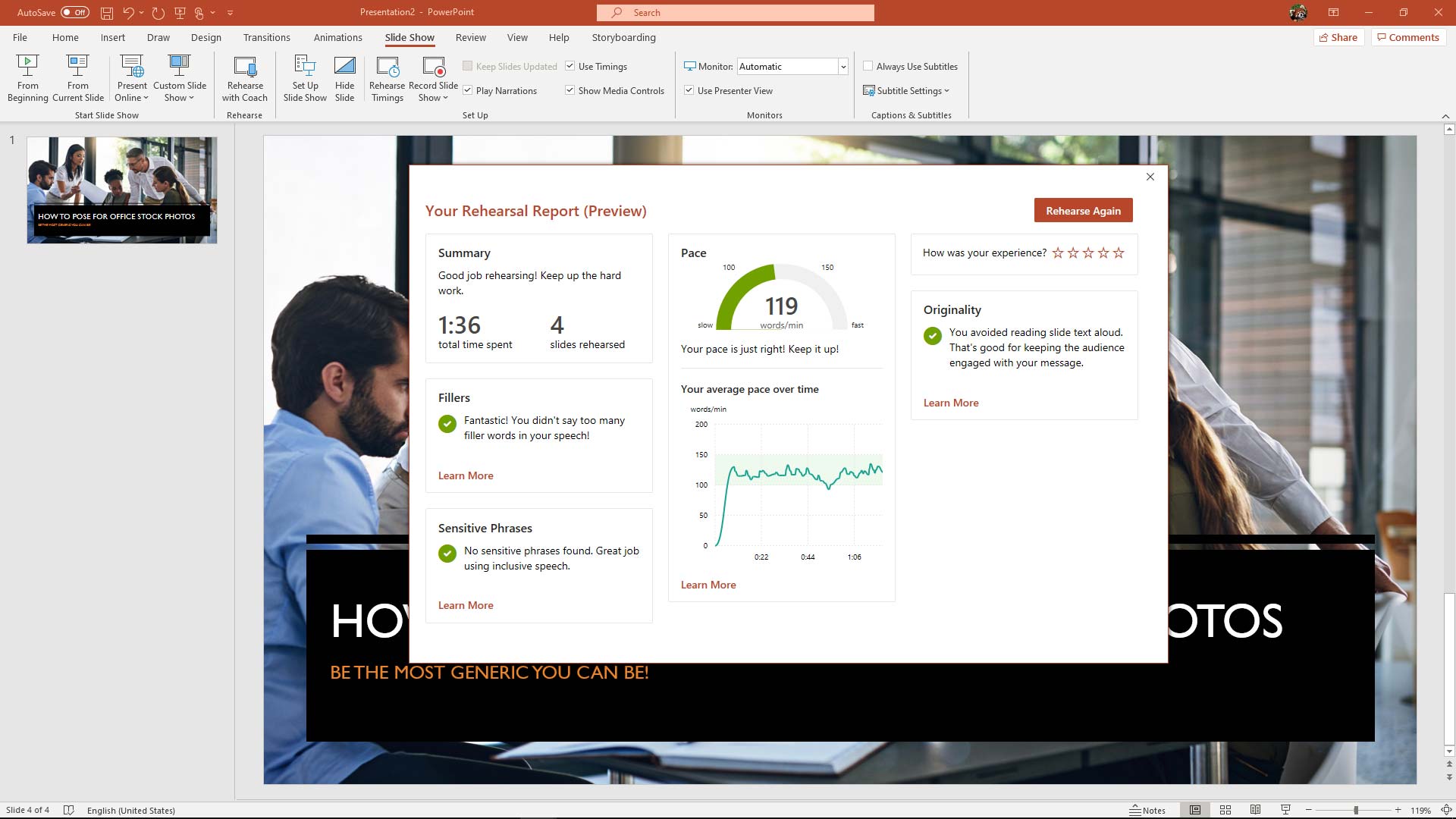
Excel isn’t without its own premium features; Money in Excel is your one-stop solution to managing and understanding your finances. Finally, you can weep at your financial status via desktop, tablet or mobile as beautifully presented graphs and figures are automatically populated once you’ve connected Excel to your checking or savings account.
With this information, you can track trends in your spending, view monthly snapshots of transactions, and hopefully, come to understand how damaging Steam sales are to your wallet. Money in Excel can perform in moments what would otherwise take hours of manual setup to replicate, and having visual representations of your in’s-and-outs can often make all the difference in understanding your finances.
Even Outlook and OneDrive get the premium treatment, featuring an increased 50GB mailbox and 1TB of cloud storage. Advanced phishing and malware protection work in tandem with email encryption to keep your inbox safe, and OneDrive gets ransomware protection to ensure your cloud-storage isn’t compromised.
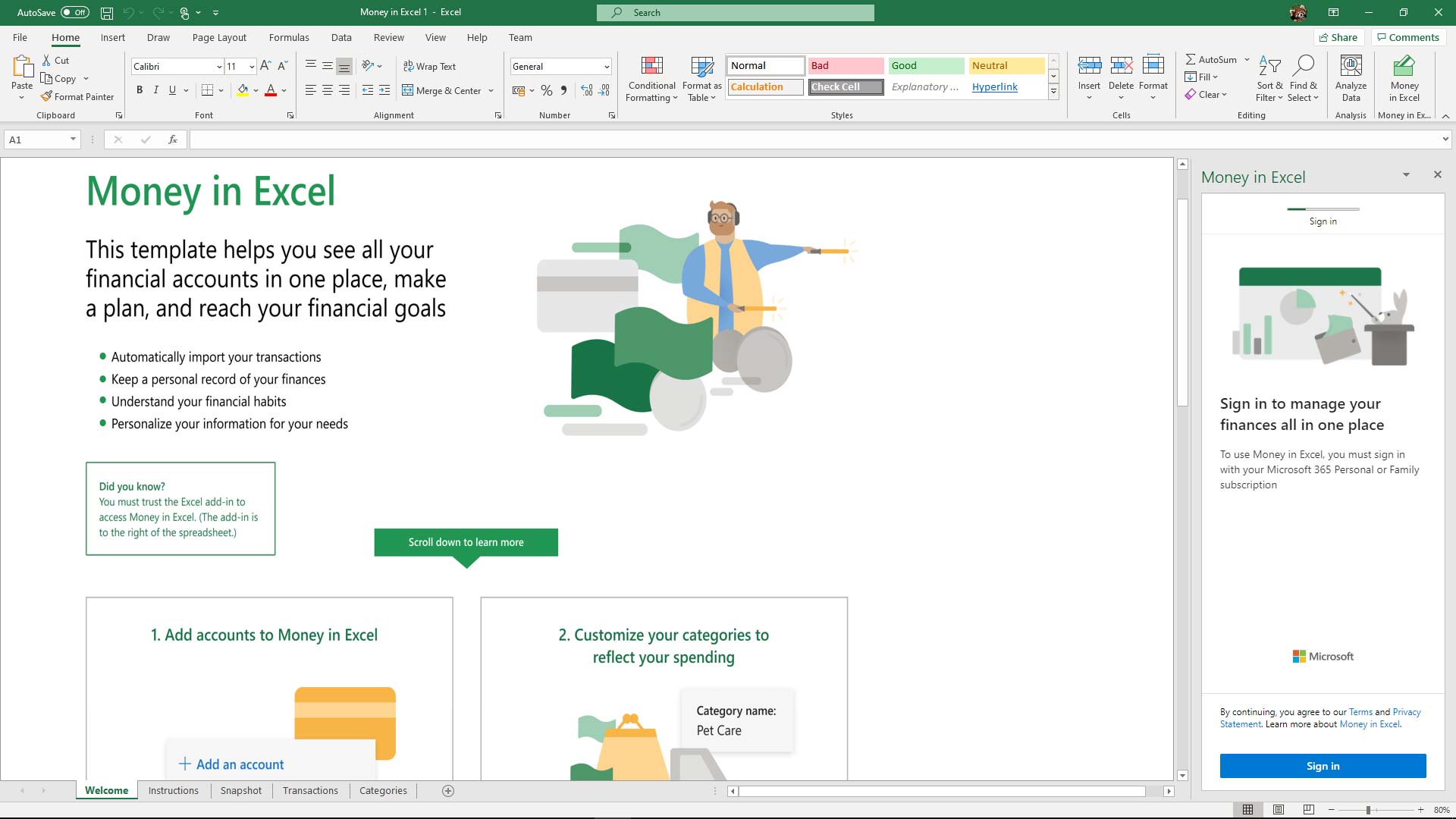
While these additions are an enormous boon for subscribers, they aren’t the only improvements. A considerable number of additional high-quality stock photos, templates and icons are available throughout the office suite to use within projects. This can affect the presentation of your projects greatly regardless of which application you use.
Word Premium includes some fantastic accessibility options involving Dictation, Read Aloud and alternate page colors that may greatly assist users with dyslexia or visual impairments. Ink Gestures allow fast and exact editing through pen or touch gestures, and Line Focus allows larger documents to be digested in smaller chunks to improve comprehension.
Excel Premium also includes an LET function that allows the use of named variables, improving the composability and readability of formulas for all levels of user. There are also new data profiling views available within Power Query, and a new XLOOKUP function speeds up data referencing.
Collaboration has become a necessity in recent times, and Microsoft 365 allows you to do exactly that with ease. Word, Excel and PowerPoint all support co-authoring of up to 99 concurrent users. While such numbers make the phrase ‘too many cooks spoil the broth’ come to mind, ‘many hands make light work’ also appears, and everyone’s a fan of light work. Combined with apps like Microsoft Teams, Microsoft 365 delivers a fantastic cooperative experience that can seamlessly spread across desktop, browser and mobile.
All of these improvements stack on top of the already feature-rich foundations Office is known for. Add to that list a steady and consistent supply of updates, security enhancements and performance tweaks, and you’re beginning to see why Microsoft 365 recently reached 200 million active monthly users.
Bottom line
There’s a reason Microsoft 365’s heritage is considered the gold standard in office suites. An unrivalled depth of features and tools built up over several decades isn’t something others can simply ‘catch-up’ to. In terms of an online or cloud-based office suite, Microsoft has some way to go before rivalling the popularity and smoothness of Google Docs, but as a suite of desktop applications, there is really nothing better.
Many have tried to imitate, but Microsoft 365 continues to be one step ahead of its competition by delivering a top-tier user experience that is readily accessible to all. The only hurdle people have to jump over is paying for a subscription with a sea of free alternatives available.
It’s that subscription that will be the deciding factor for most. So, if this is a deal breaker for you, remember that there are plenty of office suites out there to try – most of them free. In fact, you can even try Microsoft 365 for a month without cost, to see for yourself just what has kept Microsoft’s office suite ahead of the pack for all this time.

Rael Hornby, potentially influenced by far too many LucasArts titles at an early age, once thought he’d grow up to be a mighty pirate. However, after several interventions with close friends and family members, you’re now much more likely to see his name attached to the bylines of tech articles. While not maintaining a double life as an aspiring writer by day and indie game dev by night, you’ll find him sat in a corner somewhere muttering to himself about microtransactions or hunting down promising indie games on Twitter.