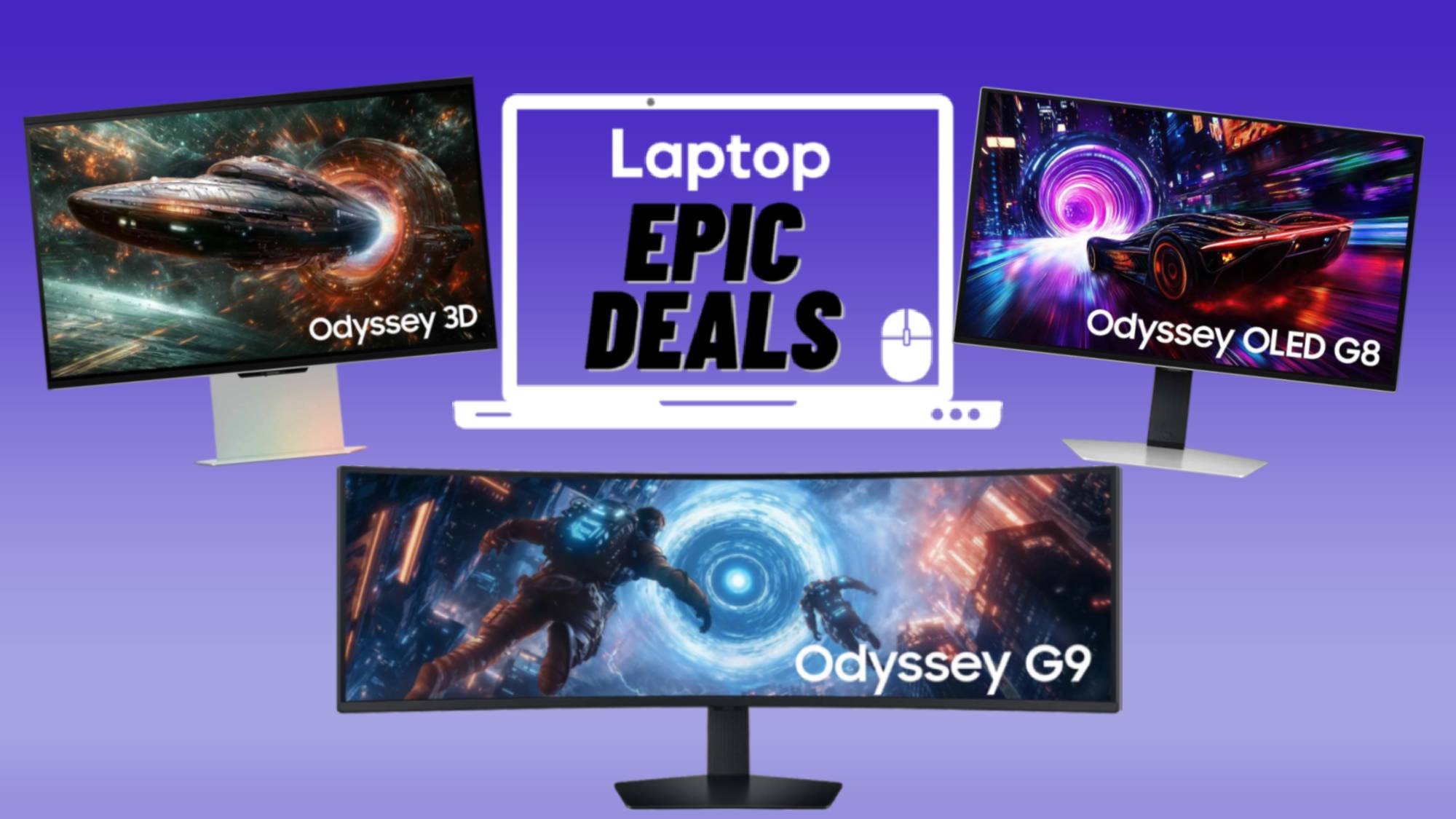How to Backup Your Mac: Why I Use 3 Different Solutions
The thing about backups is that you can never have too many of them — or at least I can never have too many. I've been using not one, not two, but three backup solutions over the past few years: Backblaze, Time Machine and SuperDuper. It's brought me a great sense of security about my data.

Am I crazy? Possibly, but each utility has its own merits. One protects data regardless of where you bring your MacBook, another is perfect for retrieving single files and the third is ideal for restoring your system in as few steps as possible.
Best for traveling and remote cloning: Backblaze
Having a backup outside your house may be a common conceit used to market cloud solutions — what if you have a fire or a flood? — but my preference for Backblaze is more about the program's versatility.
Unlike local backups to external drives (which I also do), Backblaze sends your data to a safe, secured cloud repository that you can access later. If things go south on your end, you can even request that it send you a physical drive based on your backup. And it works wherever you go. Whether that's at an airport, a Starbucks, my office or just in another room in my apartment, Backblaze is always working to protect my stuff.
Also, it doesn't hurt that my opinion is backed by our sister site Tom's Guide, which ranks Backblaze as its best-value backup service, thanks to the utility's unlimited storage and support for external drives. Sure, iDrive won best overall for its multiple-machine backup capabilities, but I have only my own data to preserve.
Best for speedy recovery: Time Machine
One day, while trying to remove a specialized SD memory card from my MacBook Pro, everything suddenly went wrong, and I had to erase my hard drive.
Fortunately, days prior, I'd started using Apple's Time Machine, which automatically backs up your system to a connected drive. (It also works with Apple's now-defunct Time Capsule towers.) In that time, the first backup completed, so I was ready to restore the system with it with one of the suggested options when booting a Mac in Recovery Mode.
No more than a couple of hours later, my MacBook Pro was up and running, as if nothing had gone wrong.
Best for a mirror image: SuperDuper
Before cloud backups became the new normal, SuperDuper was the utility I loved the most. A reliable tool from indie developer Shirt Pocket, it offers speedy versions of all the normal tricks — scheduled backups and smart backups, only updating files that have changed or been added — but I still use it for something more specific.
Every so often, typically before I updated my MacBook Pro to a new major version of macOS, I'd clone its hard drive using SuperDuper. The app's cloning ability is my favorite part of SuperDuper. One small downside of Backblaze is that it doesn't upload all of your files, leaving some inconvenient cruft behind.
Because they're identical to the drives they're mirroring, you can boot directly from SuperDuper backups, if you ever need to do so. Also, it's supereasy to find the files you need in familiar directories, if you prefer that method to the graphically intense timeline of Time Machine.
Credit: Apple
Stay in the know with Laptop Mag
Get our in-depth reviews, helpful tips, great deals, and the biggest news stories delivered to your inbox.