How to Block or Enable Plug-ins for Specific Sites in Safari
Internet plug-ins like Flash, Java, and QuickTime are sometimes required by certain websites to run properly. You might not want to enable these plug-ins for all sites, however. In Safari on the Mac, you can enable or disable plug-ins on a site-by-site basis.
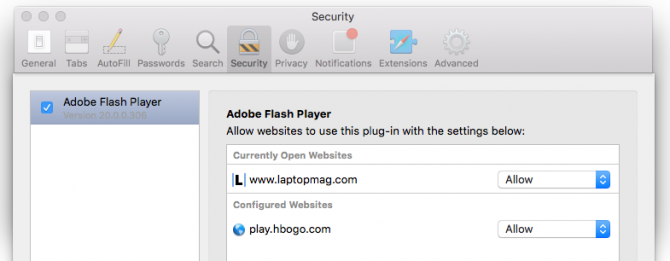
First, you'll need the site you want to manage the Internet plug-ins for open and in an active Safari tab. To configure multiple sites at once, you can open each in a new Safari window. Then follow the steps below.
1. Go to Preferences in the Safari menu.
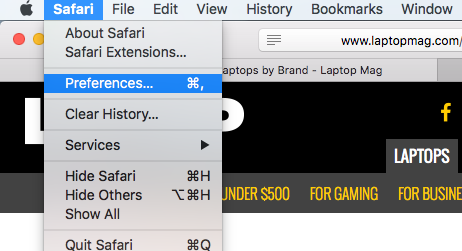
2. Click the Security tab.
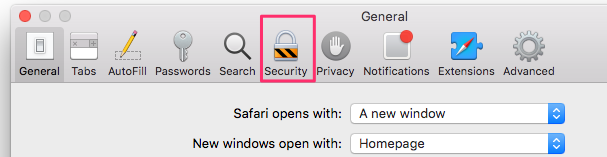
3. Click the Plug-in Settings button.
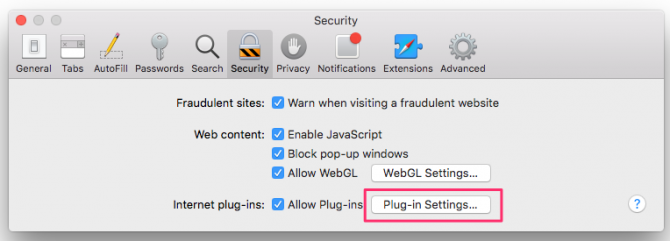
4. Choose your preference using the dropdown box next to each website. Sites you have already configured will also appear here.
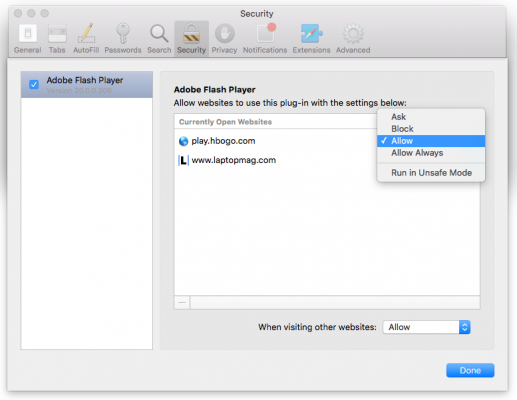
Your options are:
Stay in the know with Laptop Mag
Get our in-depth reviews, helpful tips, great deals, and the biggest news stories delivered to your inbox.
- Ask: You'll see a placeholder for the plug-in content on the site, which you can click to run the plug-in.
- Block: Disables the plug-in
- Allow: The plug-in content will always load and be displayed, unless the plug-in is blocked by OS X's File Quarantine
Allow Always: The plug-in content will always load and be displayed, even if it's blocked by File Quarantin - Run in Unsafe Mode: The plug-in will load and be displayed without running any malware safety checks at all.
By default, the option is set to "Allow." Obviously, the last two options, Allow Always and Run in Unsafe Mode, are security risks, and you'll be prompted to confirm those choices.
5. (Optional) Change the plug-in setting for all other websites.
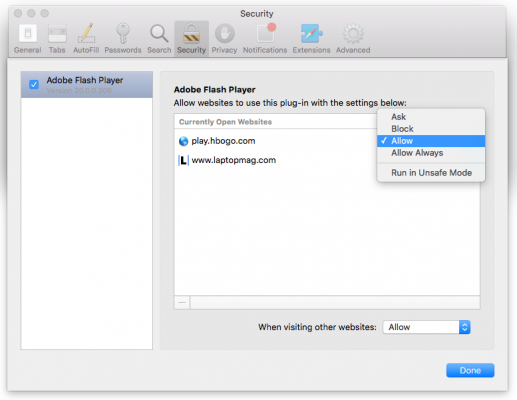
6. Click Done.
Melanie was a writer at Laptop Mag. She wrote dozens of helpful how-to guides, covering both the software and the hardware side of things. Her work included topics like SSDs, RAM, Apple, Excel, OneDrive, and detailed guides for Windows users. Outside of all her useful advice, Melanie also penned a few reviews for Laptop Mag, including Android emulators that help you run apps on your PC.
