How to Block Pop-ups in Microsoft Edge Browser
News
By
Laptop Mag Editorial Staff
published
Microsoft Edge blocks pop-up windows by default, but if by some accident or tragedy that setting has been disabled and you're being plagued again with intrusive windows, here's how to turn that settings back on.
1. Open Edge.
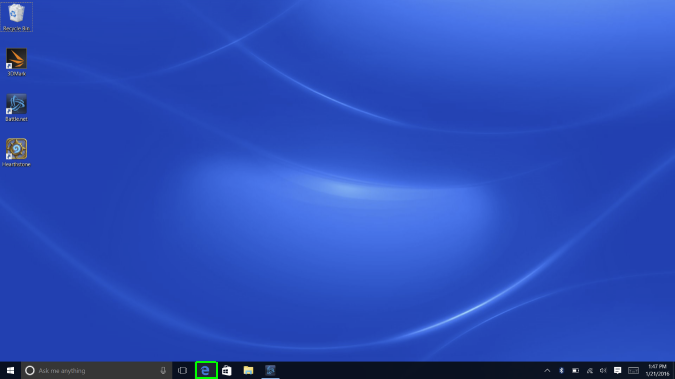
2. Click the More button in the top right (the one with the three dots).
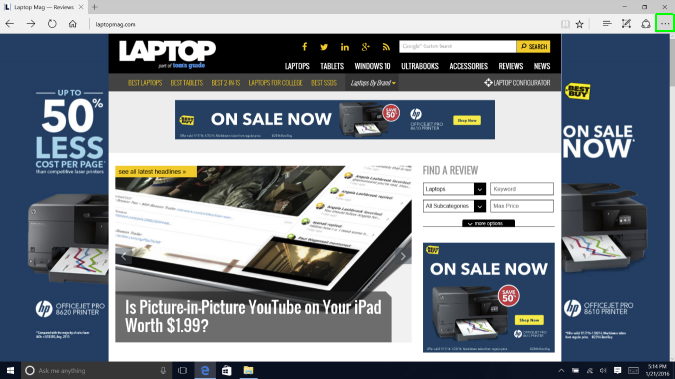
3. Click Settings.
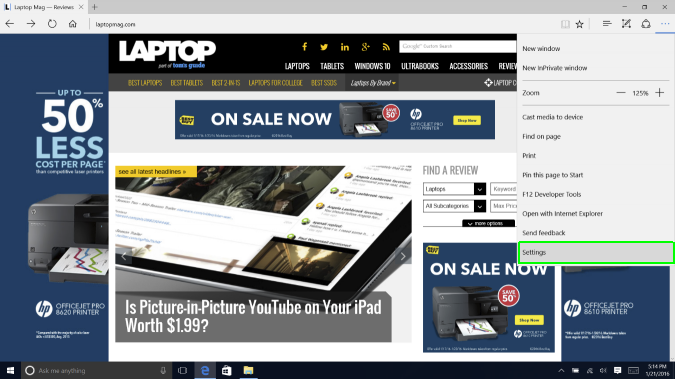
4. Scroll down and click "View Advanced Settings."
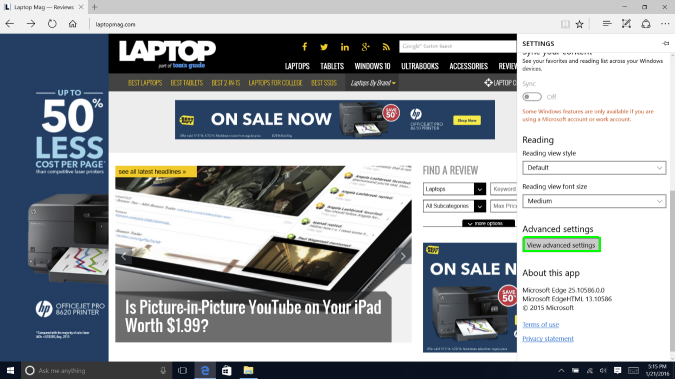
5. Click the slider under the heading that says "Block pop-ups."
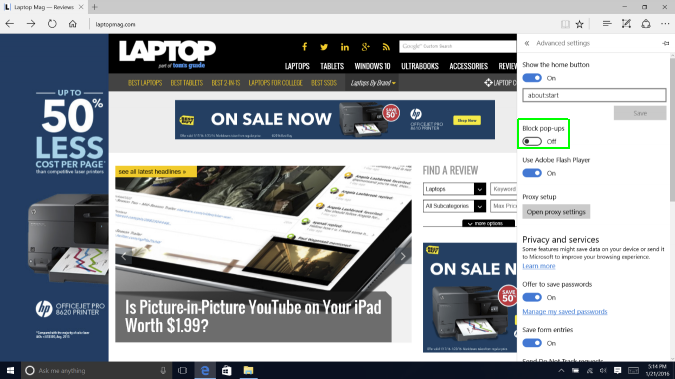
Edge Browser Tips
- Share a Web Page
- Disable Flash
- Change Download Folder
- Send a Web Note
- Disable or Enable Cookies
- Stop Restoring Tabs After a Crash
- Change Search Engine to Google
- Pin a Website to Windows 10’s Start Menu
- Enable Do Not Track
- Set Homepage (or Homepages)
- Enable Dark Theme
- How to Enable Do Not Track in Microsoft Edge Browser
- How to Import Favorites into Edge From Another Browser
- Clear Your History and Cookies in Microsoft Edge
- Print in Microsoft Edge
- Add a Page to the Reading List in Microsoft Edge Browser
- Rename a Favorite in Microsoft Edge Browser
- How to Add a Favorite Site/Bookmark in Microsoft Edge
- How to Open an InPrivate Window in Microsoft Edge
- Turn On Reading Mode in Microsoft Edge
- Enable and Use Cortana in Microsoft Edge
- Block Pop-ups in Microsoft Edge Browser
- Manage or View Saved Passwords
- Set Aside Tabs
- Increase Your Privacy
- All Windows 10 Tips
Stay in the know with Laptop Mag
Get our in-depth reviews, helpful tips, great deals, and the biggest news stories delivered to your inbox.
MORE FROM LAPTOP MAG...
