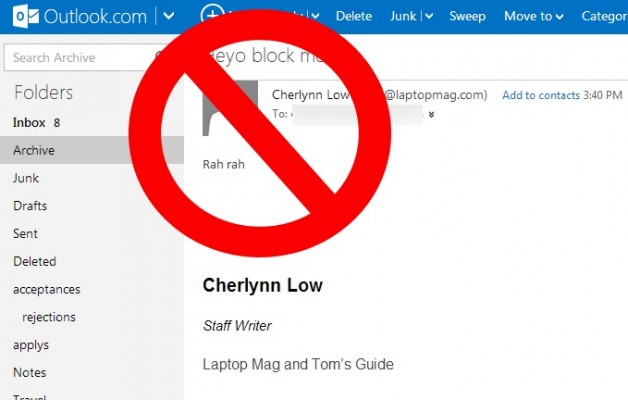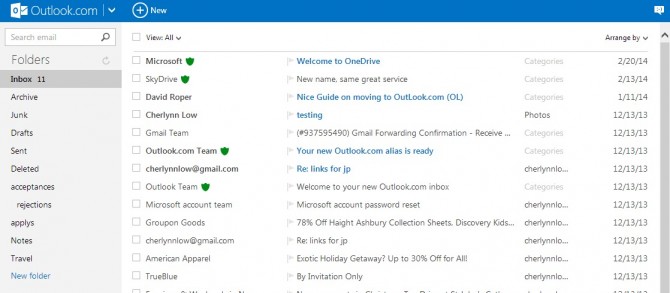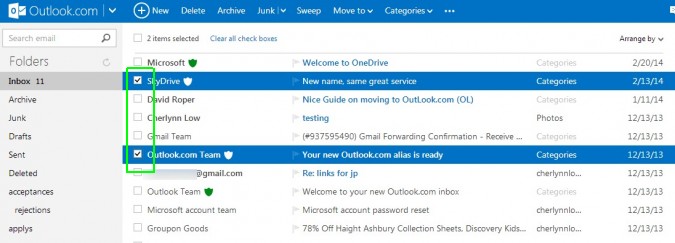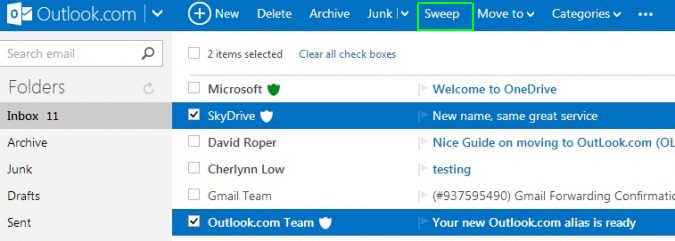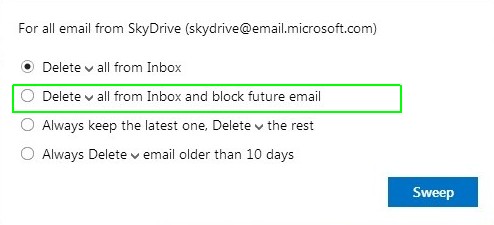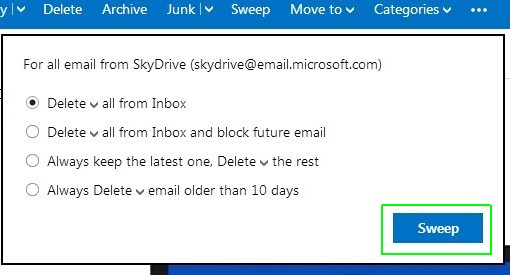How to Block Someone on Outlook.com
Too much junk cluttering up your inbox? You can easily streamline your Outlook.com mailbox with Microsoft's Sweep tool, which lets you block unwanted senders or overbearing frenemies and remove all existing mail from them in one fell swoop. Here's how.
1. Open your Outlook.com inbox.
2. Check boxes next to messages from people you want to block.
MORE: Best and Worst Notebook Brands
More options should appear at the menu bar on top of the screen.
3. Click Sweep at the top of the page.
4. Select "Delete all from Inbox and block future email" from the dropdown menu.
Sign up to receive The Snapshot, a free special dispatch from Laptop Mag, in your inbox.
You can choose to archive the selected messages instead of deleting them by clicking the down arrow next to the word Delete and hitting Archive.
5. Hit Sweep to confirm.
Now you won't receive any messages from that person anymore. Regret your decision? Just click the gear icon on the top right, select Options and go to Safe And Blocked Senders to unblock the person you just restricted.
How to Block Someone
- How to Block Someone in Any Circumstance
- Block Someone on Facebook
- Block Someone on Twitter
- Block Someone on Instagram
- Block Someone on LinkedIn
- Block Someone on Google Plus
- Block Someone on Tumblr
- Block Someone on YouTube
- Block Calls in Windows Phone 8
- Block Someone On Skype
- Block Friends on Snapchat
- Block Someone on BBM
- Block Someone on Google Hangouts
- Block Someone on WhatsApp
- Block Someone on Gmail
- Block Someone on Yahoo Mail