How to Block Someone on Yahoo Mail
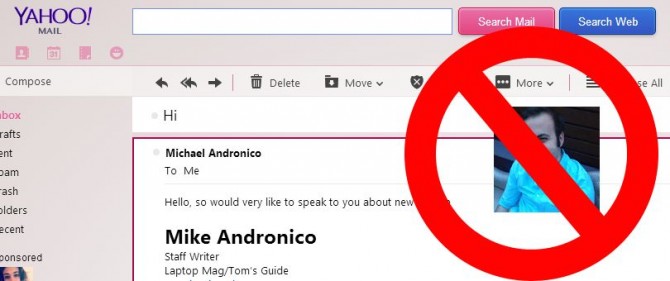
Sometimes you accidentally give out your personal email address to an unfortunately persistent contact, or you want to stop seeing emails from a frenemy. Marking their messages as spam isn't enough, since you don't want to depend on spam filters to keep them out of your inbox. In Yahoo Mail, you can block up to 500 addresses from sending you messages. Here's how to make sure you never get email from someone again.
1. Sign in to your Yahoo Mail account.
MORE: How to Move from Yahoo Mail to Gmail
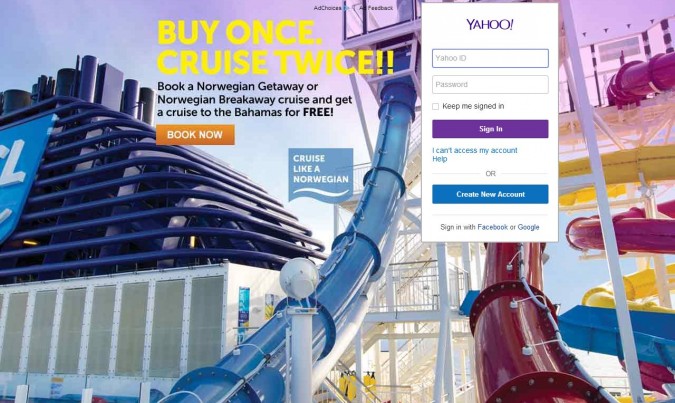
2. Open any email from the offending sender. (If you already know this person's email address, you can skip to step 5).
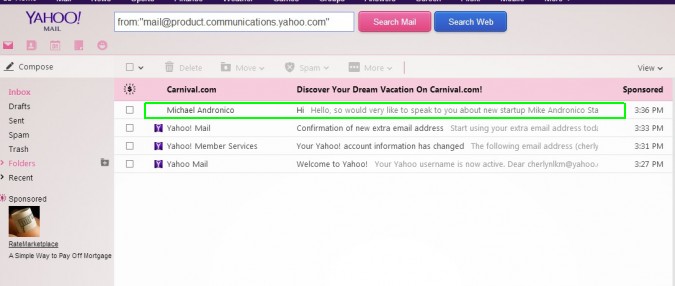
3. Click the sender's name at the top of the message.
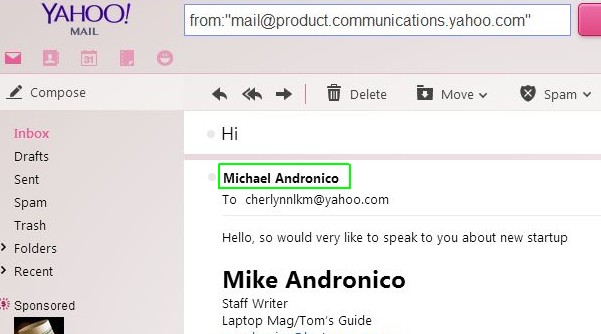
4. Select Copy Address.
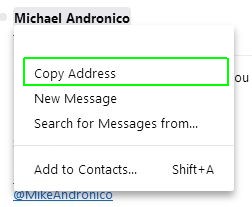
5. Click the gear icon at the top right.
Stay in the know with Laptop Mag
Get our in-depth reviews, helpful tips, great deals, and the biggest news stories delivered to your inbox.
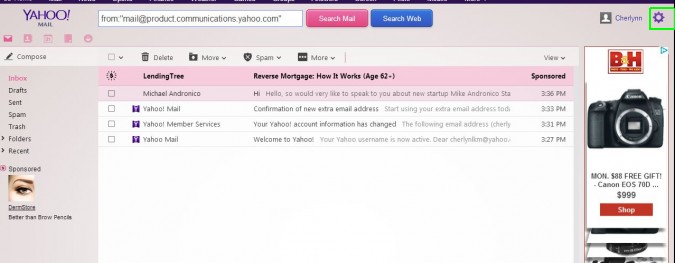
6. Select Settings.
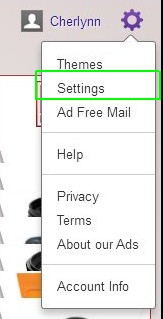
7. Choose Blocked Addresses.
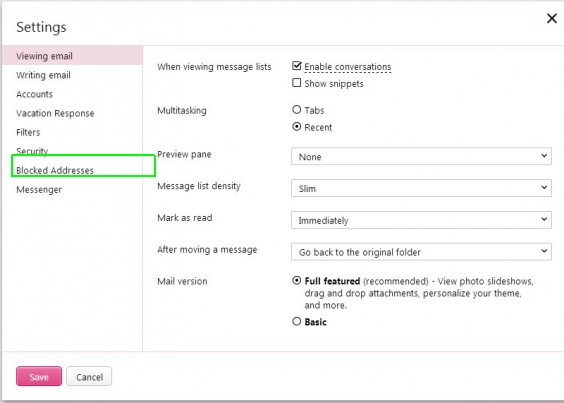
8. Paste the address into the Add An Address field.
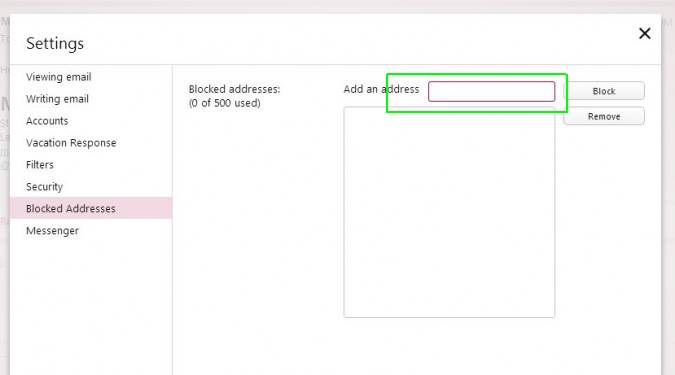
9. Hit Block.
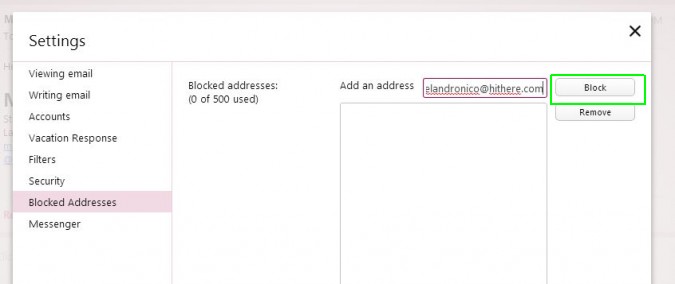
10. Click Save at the bottom left.
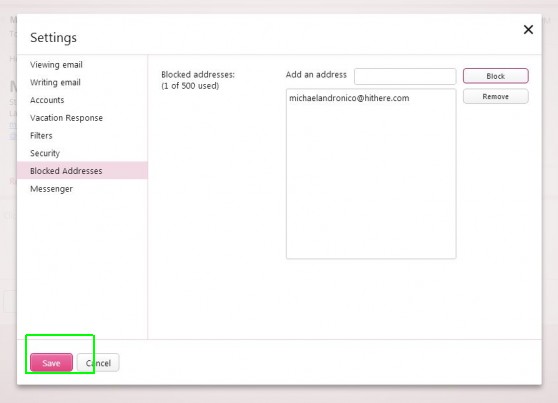
Once you've added a contact to your blocked list, you won't receive any more messages from that address. You can always unblock a person by selecting their name from the list and clicking Remove at the right.
How to Block Someone
- How to Block Someone in Any Circumstance
- Block Someone on Facebook
- Block Someone on Twitter
- Block Someone on Instagram
- Block Someone on LinkedIn
- Block Someone on Google Plus
- Block Someone on Tumblr
- Block Someone on YouTube
- Block Calls in Windows Phone 8
- Block Someone On Skype
- Block Friends on Snapchat
- Block Someone on BBM
- Block Someone on Google Hangouts
- Block Someone on WhatsApp
- Block Someone on Gmail
- Block Someone on Outlook.com

