How to Block a Program From Connecting to the Internet in Windows 10
Here’s the best way to block programs from connecting to the internet in Windows 10.
While you may want most programs on your laptop to be connected, there are occasions when you’ll need to know how to stop Windows 10 apps from connecting to the internet — for example, if you want to prevent automatic updates of a particular app, or block ads on an app that works perfectly fine offline. Whatever your intention, here’s the best way to block programs from connecting to the internet in Windows 10.
How to Block a Program From Connecting to the Internet in Windows 10
1. Type "Windows Defender Firewall" into the Windows 10 search bar and click on the first result.
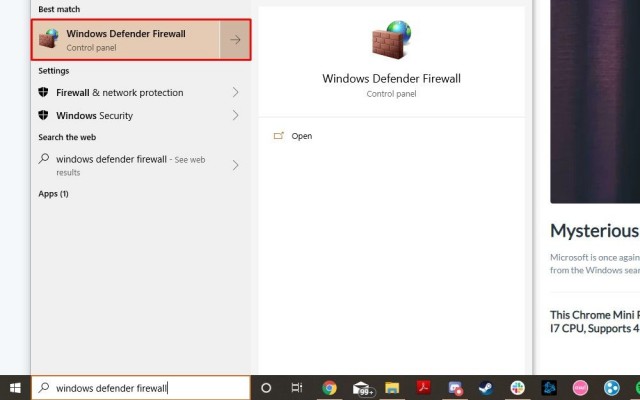
2. Look toward the left hand-side of the app and click on Advanced Settings.
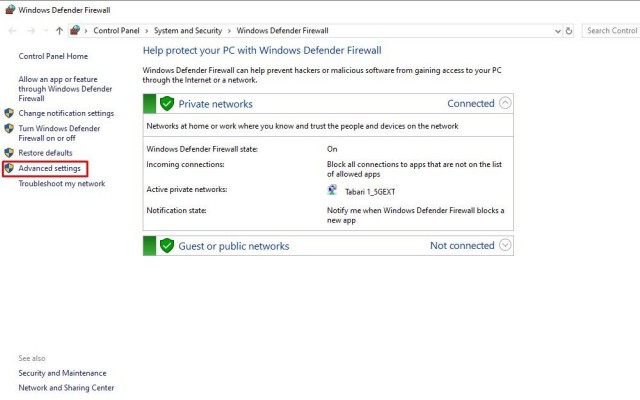
3. Once the Advanced Security app is open, click on Outbound Rules, located on the left side.
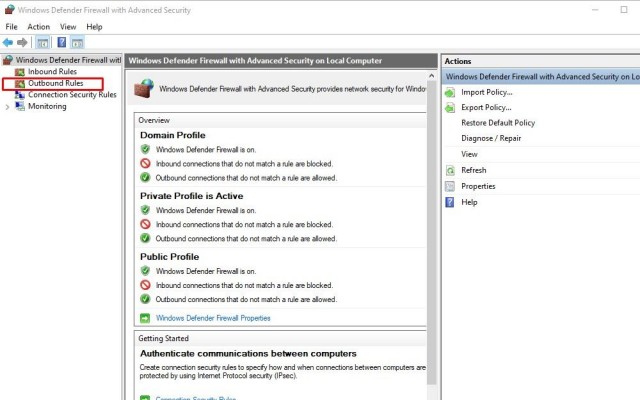
4. Now click on New Rule, which will appear on the right-hand side.
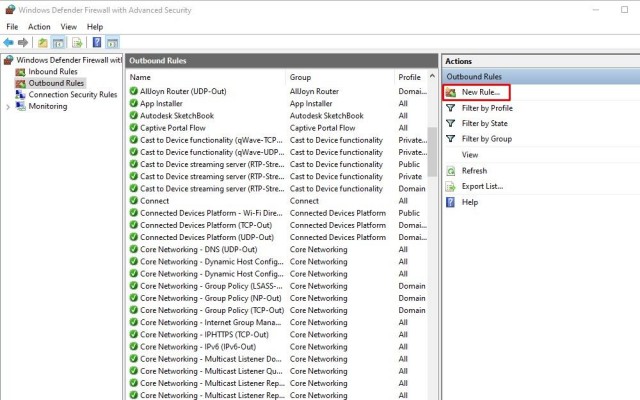
5. The New Outbound Rule Wizard will open; select Program and continue.
Stay in the know with Laptop Mag
Get our in-depth reviews, helpful tips, great deals, and the biggest news stories delivered to your inbox.
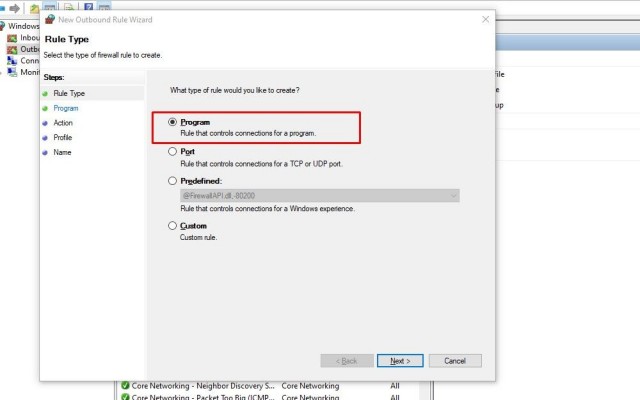
6. You’ll have to click This Program Path and hit Browse to select the program you want to block.
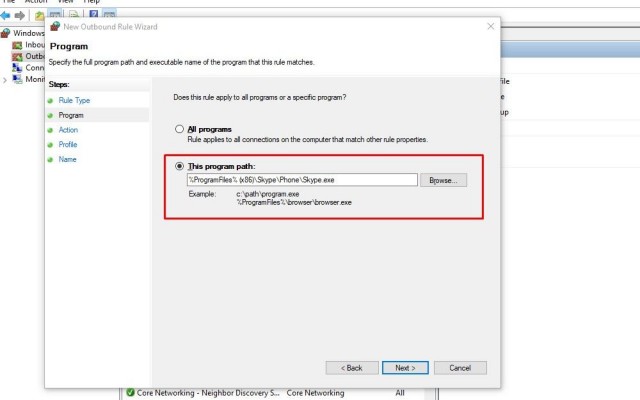
7. In the next screen, simply select Block The Connection.
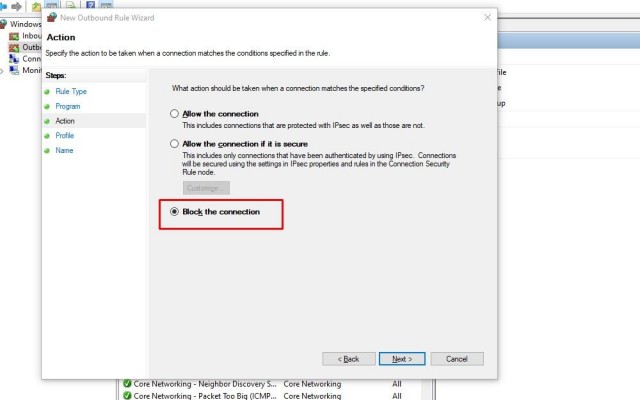
8. You'll be asked when you want this rule to apply. If they’re not all selected already, click Domain, Private and Public.
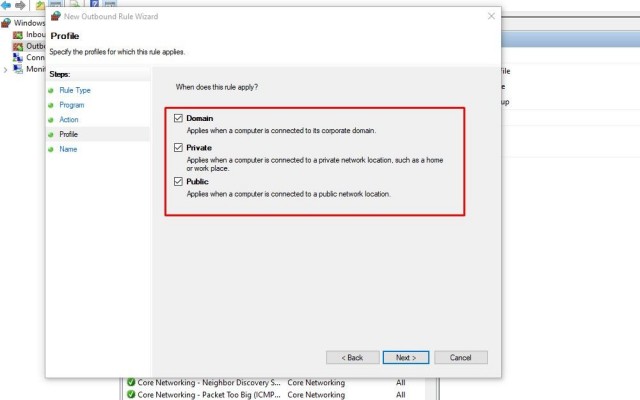
9. All you have to do now is name the rule, add a description if you want, and hit Finish.
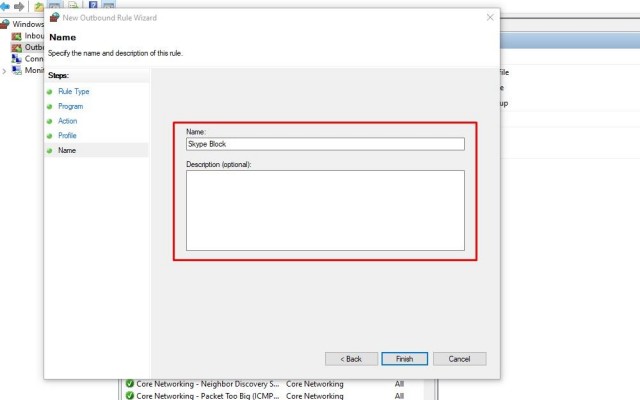
Now you know how to block programs from connecting to the internet in Windows 10. If you’re looking for other helpful tips, take a tour through our Windows 10 guide, as well as our numerous Out of the Box Tips to use when you buy a laptop.

Rami Tabari is the Reviews Editor for Laptop Mag. He reviews every shape and form of a laptop as well as all sorts of cool tech. You can find him sitting at his desk surrounded by a hoarder's dream of laptops, and when he navigates his way out to civilization, you can catch him watching really bad anime or playing some kind of painfully difficult game. He’s the best at every game and he just doesn’t lose. That’s why you’ll occasionally catch his byline attached to the latest Souls-like challenge.
