How to Burn an ISO or DMG File to Disc on Your Mac
Many software packages are distributed as ISO or DMG images. You can burn the ISO or DMG file to DVD so you can install the program on another computer. Here's how to do that in OS X.
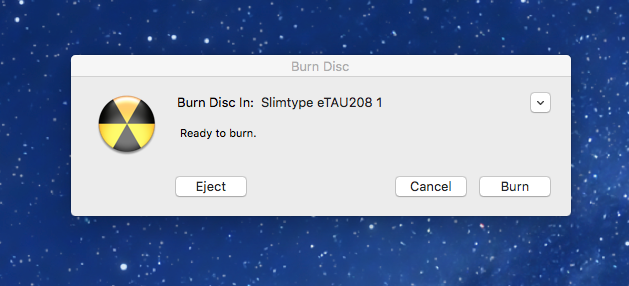
With OS X El Capitan (10.11), Apple removed the burning feature in Disk Utility. Instead, you can now burn disc images directly from Finder. Because this works on previous versions of OS X too, the Finder method is now the universal method for burning an ISO or DMG file to DVD.
1. Insert a blank disc in your DVD writer.
2. Open the folder in Finder that contains your ISO or DMG file.
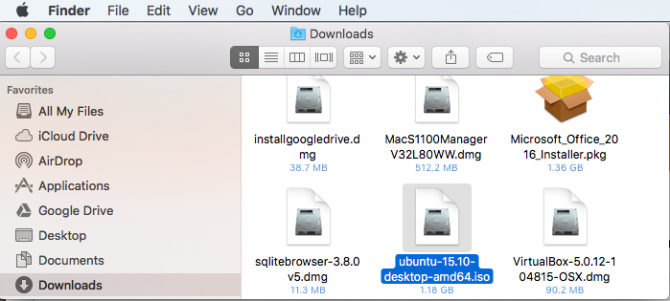
3. Right-click the file and choose "Burn Disk Image"

4. Click Burn.
Sit back and relax as OS X creates the DVD for you from the the ISO or DMG file.
Stay in the know with Laptop Mag
Get our in-depth reviews, helpful tips, great deals, and the biggest news stories delivered to your inbox.
Melanie was a writer at Laptop Mag. She wrote dozens of helpful how-to guides, covering both the software and the hardware side of things. Her work included topics like SSDs, RAM, Apple, Excel, OneDrive, and detailed guides for Windows users. Outside of all her useful advice, Melanie also penned a few reviews for Laptop Mag, including Android emulators that help you run apps on your PC.
