How to Change Firefox’s Default Email Handling
Clicking a mailto: link in any browser typically opens up the default email client your PC got bundled with (usually Windows or Mac Mail). But Firefox allows you to change how these links are handled in just a few steps. Once changed, you’ll open all mailto: links in the client of your choice, whether it’s Gmail on the web, or a third-party client, like Inky.
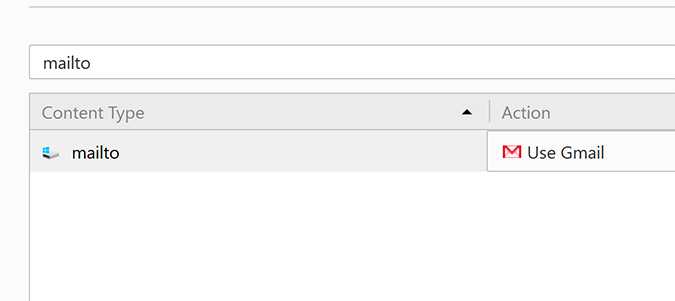
1. Open Firefox.
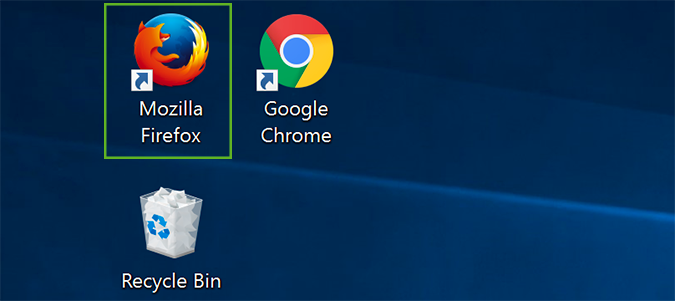
2. Click the hamburger menu at the right of the address bar.
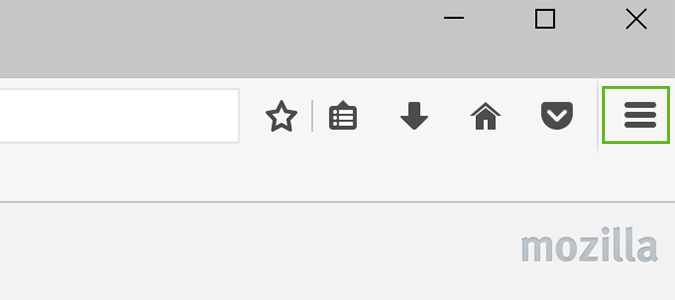
3. Click the Options icon.
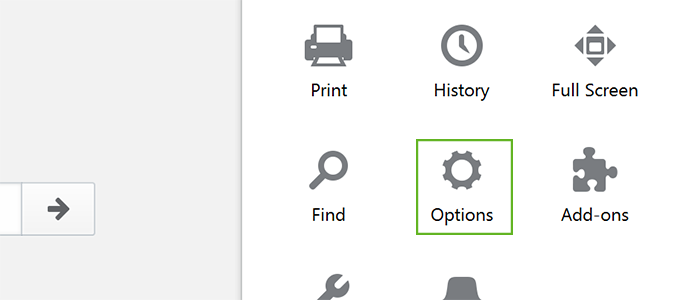
4. Choose Applications from the sidebar at the left.
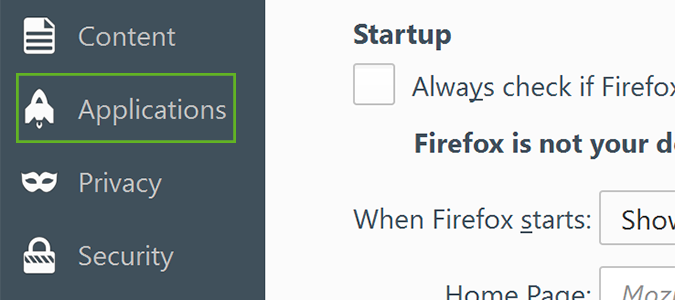
5. Type mailto into the search bar and then click the link that remains below to highlight it.
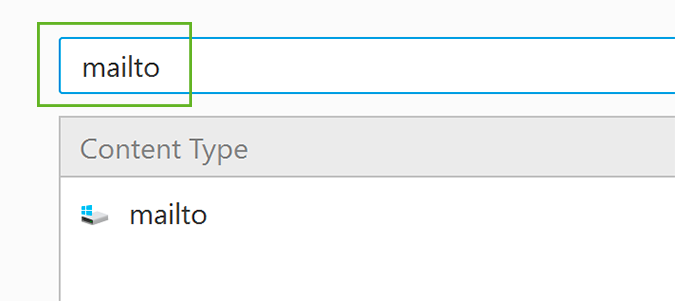
6. Choose an option from the drop down menu with an email client you’d prefer to use.
Stay in the know with Laptop Mag
Get our in-depth reviews, helpful tips, great deals, and the biggest news stories delivered to your inbox.
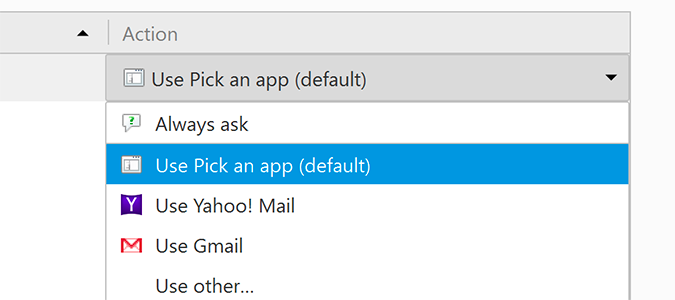
Alternatively, you can add your own if your preference isn’t listed. If you have the client installed, it’ll typically display in this window.
Firefox Browser Tips
- Clear Your Internet History in Firefox
- How to Use Firefox Sync
- Try Cool New Firefox Features with Test Pilot
- How to Update Firefox
- Mute Noisy Firefox Tabs
- Change the Default Search Engine in Firefox
- How to Show White Text on a Black Background in Firefox
- Stop Autoplaying Videos
- Firefox Quantum versus Chrome
Bryan covers everything you need to know about Windows, social media, and the internet at large for Laptop Mag. Thanks to his extensive knowledge of operating systems and some of the most popular software out there, Bryan has written hundreds of helpful guides, including tips related to Windows 11 drivers, upgrading to a newer version of the OS, editing in Microsoft Photos, or rearranging pages in Google Docs.
