How to Change Templates in PowerPoint 2016
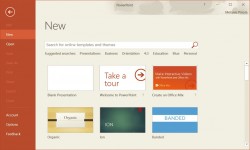
The ability to switch templates is one of PowerPoint's greatest features. In just a few clicks, you can completely alter the look and feel of your entire presentation. Here's how to change the design template for your presentation in PowerPoint 2016 in just a few steps.
When you first create a presentation file in PowerPoint, you either choose a blank presentation or a specific design template, which sets the color schemes and more for all the slides in your presentation. If, after creating your presentation, you decide that style isn't working for you, however, you can easily apply a different one and quickly change the background, fonts, and other slide elements.
1. Navigate to the Design tab and click to expand the Themes options. Your presentation must be open.
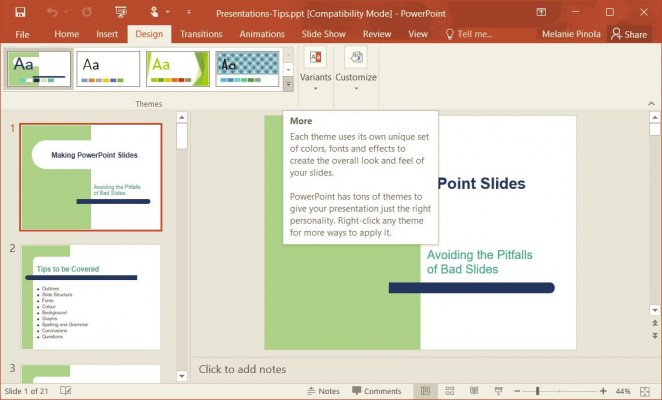
2. Select one of the available theme templates or browse to a saved PowerPoint template on your hard drive.
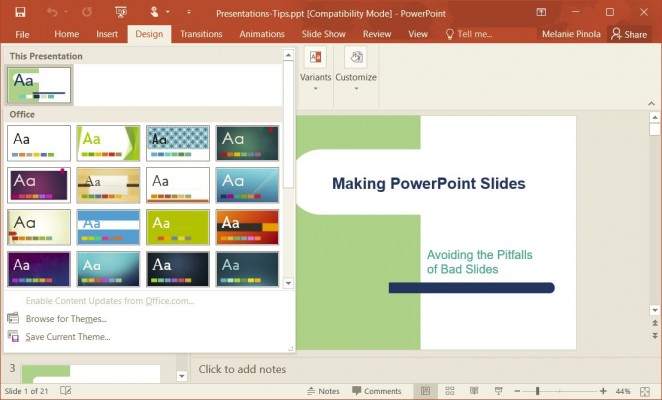
All of your slides will immediately take on the settings of the design template you selected.
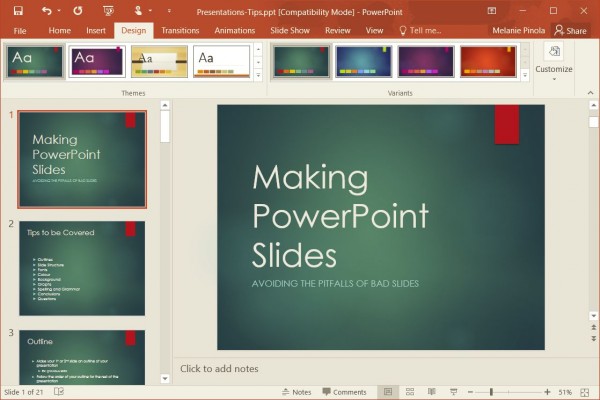
Save your presentation and enjoy its brand new look.
- How to Change Your Office 2016 Theme
- How to Upgrade to Office 2016
- How to Connect Office 2016 to Your Dropbox Account
Stay in the know with Laptop Mag
Get our in-depth reviews, helpful tips, great deals, and the biggest news stories delivered to your inbox.
Melanie was a writer at Laptop Mag. She wrote dozens of helpful how-to guides, covering both the software and the hardware side of things. Her work included topics like SSDs, RAM, Apple, Excel, OneDrive, and detailed guides for Windows users. Outside of all her useful advice, Melanie also penned a few reviews for Laptop Mag, including Android emulators that help you run apps on your PC.
