The One Chrome Setting Every Mac User Should Change
Whenever I need to close all my open programs — whether I'm at the end of the day or trying to clear up system resources — quitting all the apps running on my Mac is as easy as clicking Command+Q over and over again. Or at least it was until Google changed Chrome for the worse.
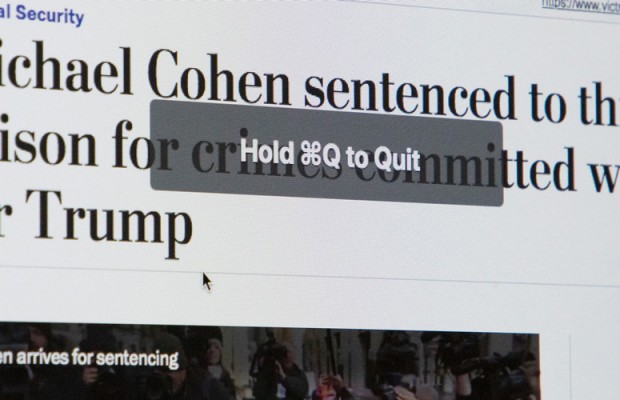
A recent update modified Chrome so that clicking Command+Q does nothing, except for showing a small overlay window that says, "Hold #Q to Quit." That's right, in the name of protecting users who accidentally click Command+Q (What were they trying to do, use Command+A to select all text?), Google broke the unwritten rules of macOS app behaviors.
For a while, I thought that there was no way out of this, that you just had to hold down Command+Q until Chrome resisted. I kept forgetting, though. And Chrome became more and more annoying.
It's not like I could switch, either. I use Google Docs a lot for work, and it works better in Chrome, by many magnitudes.
Fortunately, you can disable this Chrome setting in two simple steps.
1) Click Chrome in the menu bar.
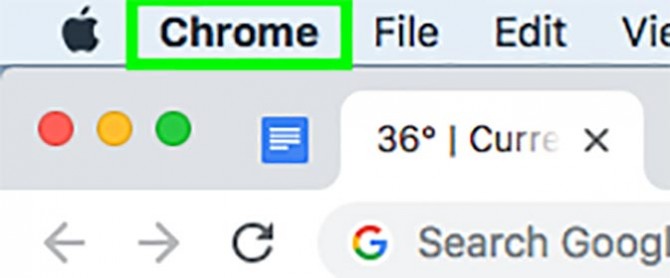
2) Click Warn Before Quitting
Stay in the know with Laptop Mag
Get our in-depth reviews, helpful tips, great deals, and the biggest news stories delivered to your inbox.
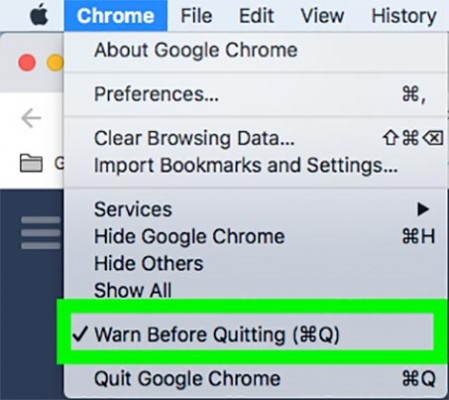
There, now, quitting Chrome has been returned to normal. It might seem like an infinitesimally small tweak, but I never needed the protection from an accidental click of Command+Q. And now, Chrome behaves like it should.
Now, I'm not thrown out of my rhythm as I close apps, which is just as important as anything else. When you're in a groove at work, you need the most friction-free experience possible, because one distraction leads to another.
Now that you've un-borked Chrome, check out how to enable Chrome's dark mode.
Credit: Laptop Mag
MORE: How to Use macOS Mojave
Henry was a contributing writer at Laptop Mag. He penned hundreds of articles, including helpful how-tos for Windows, Mac, and Gmail. Henry has also written about some of the best Chromebooks, and he has reviewed many Apple devices, including various MacBook Air laptops. He is now a managing editor at our sister site Tom's Guide, covering streaming media, laptops, and all things Apple.
