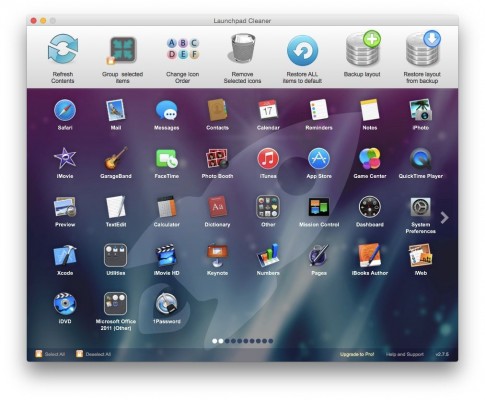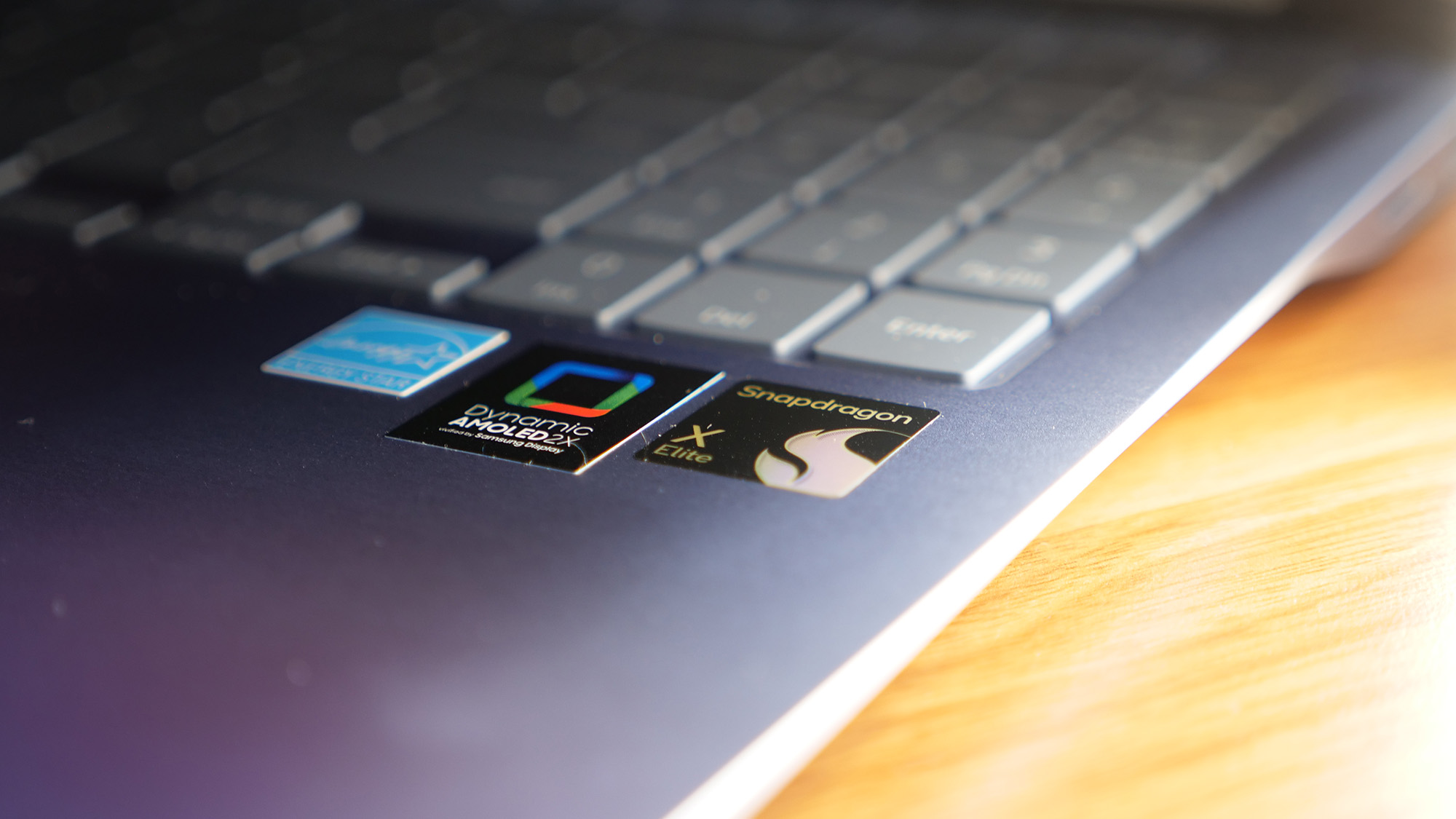How to Clean Out Your macOS Launchpad
The macOS Launchpad is a feature that was added in OS X Lion. It was intended to make the operating system ready for touch screen devices by putting all your applications in one place. However on most people's Macs it quickly becomes a mountain of icons with no order or sense. Unfortunately, Apple provided only minimal tools for managing this feature, so in this tutorial you will learn a workaround for cleaning it out and about a free tool that works well to help you manage your Launchpad.
1. Open Launchpad by clicking on the Spaceship icon in your Dock.
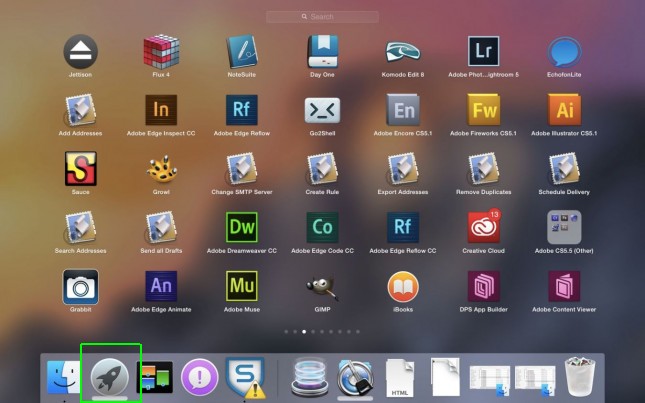
2. Hold down the Option key. The icons will start jiggling and a small x will appear above the icons that can be removed. Click on the X to remove them, or move them around. You can also stack icons to put them into folder groups.
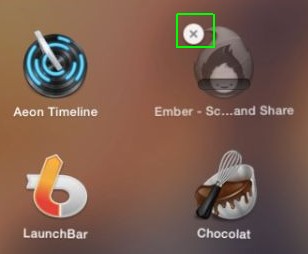
3.Open Terminal if you want to remove all of the Launchpad icons more quickly.
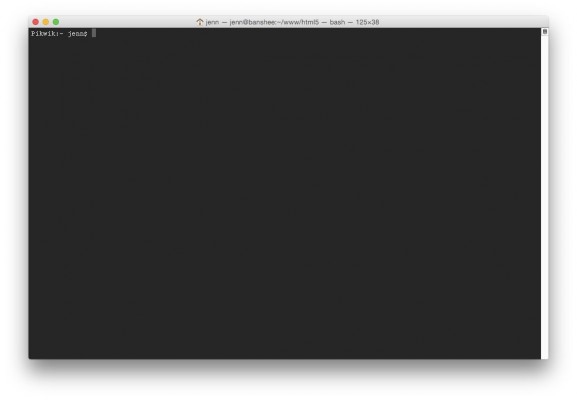
MORE: How to Quit Open Applications in OS X
4. Type in Terminal: sqlite3 ~/Library/Application\ Support/Dock/*.db "DELETE from apps; \ DELETE from groups WHERE title<>''; DELETE from items WHERE rowid>2;" \ && killall Dock
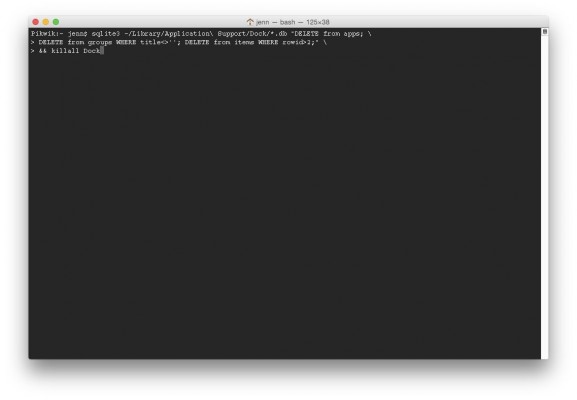
But you may get an error message.
Stay in the know with Laptop Mag
Get our in-depth reviews, helpful tips, great deals, and the biggest news stories delivered to your inbox.
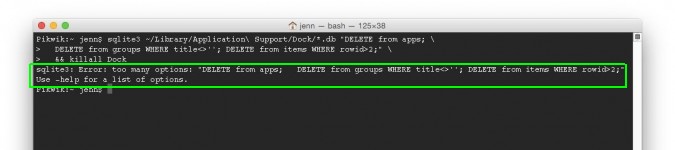
5. If you get an error message, go to Launchpad Cleaner and download and install the Launchpad Cleaner app.
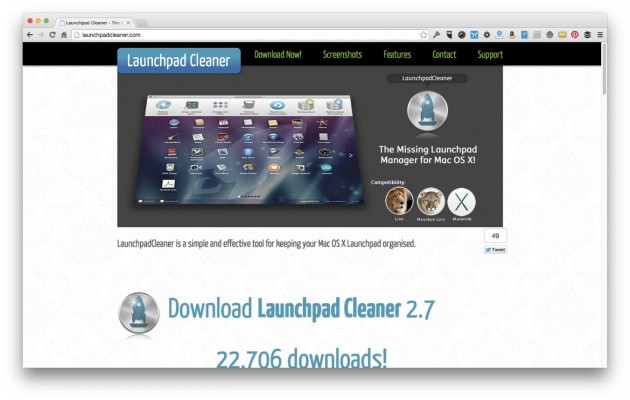
You can then use Launchpad Cleaner to delete apps, move apps to folders, organize your Launchpad, and even save a backup of your layout for later use or on another Mac.