How to Clear Cookies and Browsing History on an Amazon Fire Tablet
Amazon's Fire Tablets may run a modified version of Android, but they don't use Google's Chrome browser. Instead, every time you surf the web on your Amazon slate, you're using the company's proprietary Silk browser. Like all browsers, Silk keeps a history and stores cookies that you may want to erase.
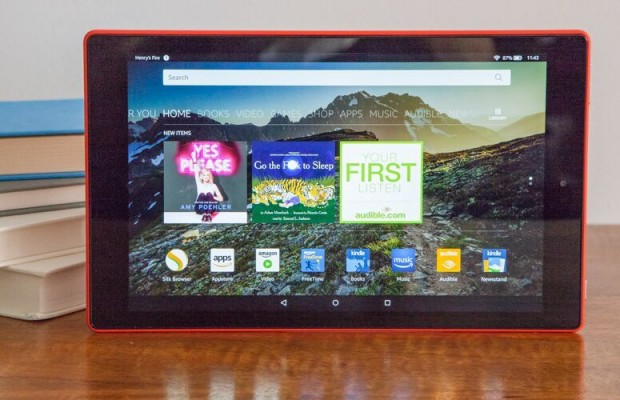
Here's how to clear your cookies and browsing history on the Amazon Fire Tablet.
MORE: Best Fire Tablet
1. Swipe down from the top of the home screen.
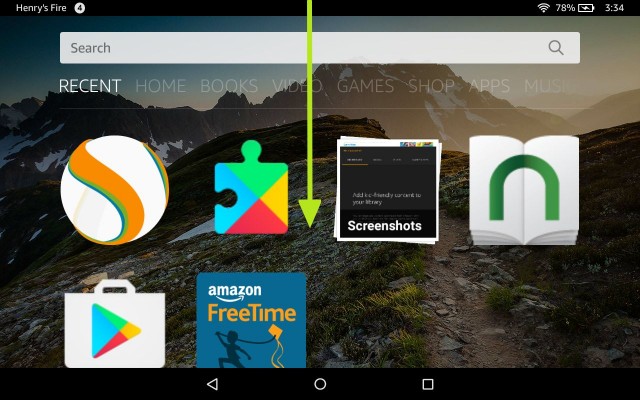
2. Tap Settings.
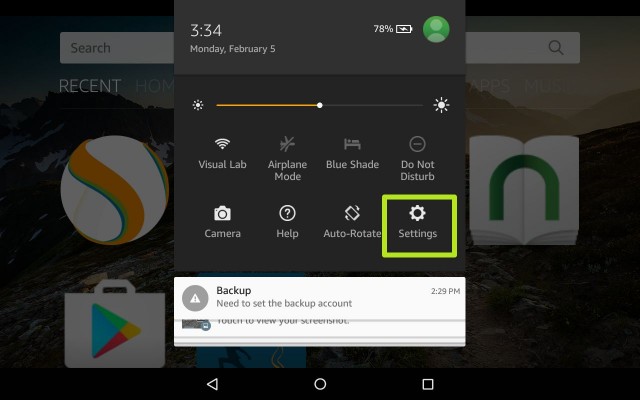
3. Tap Apps & Games.
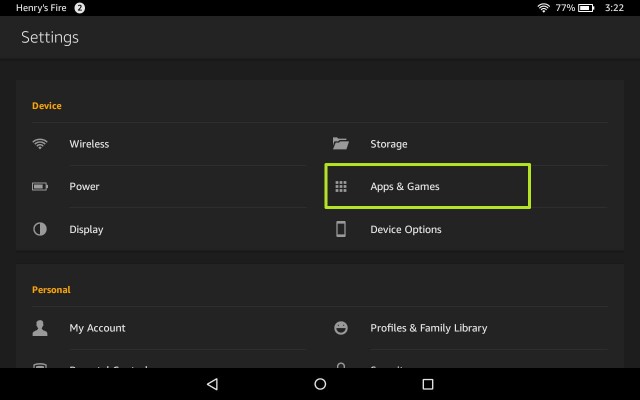
4. Tap Amazon Application Settings.
Stay in the know with Laptop Mag
Get our in-depth reviews, helpful tips, great deals, and the biggest news stories delivered to your inbox.
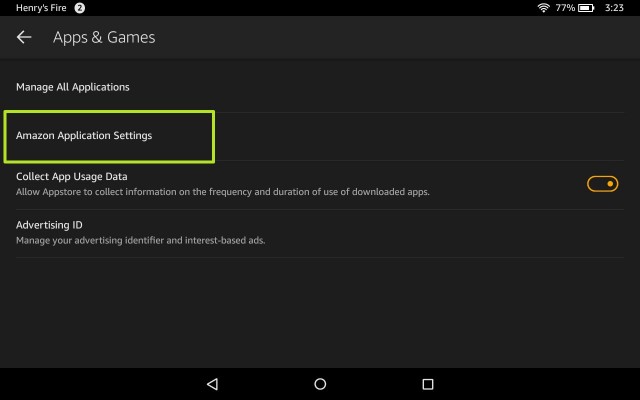
5. Tap Silk Browser.
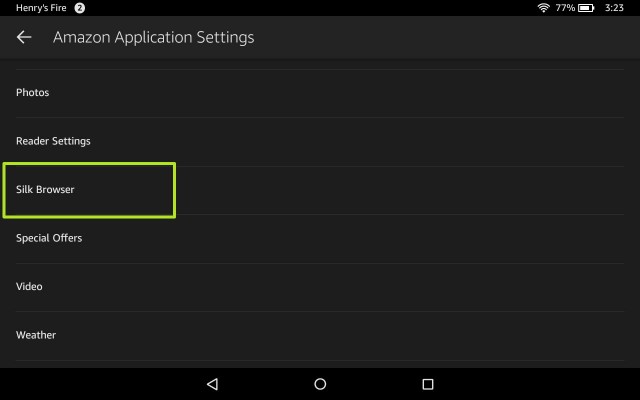
6. Tap Privacy.
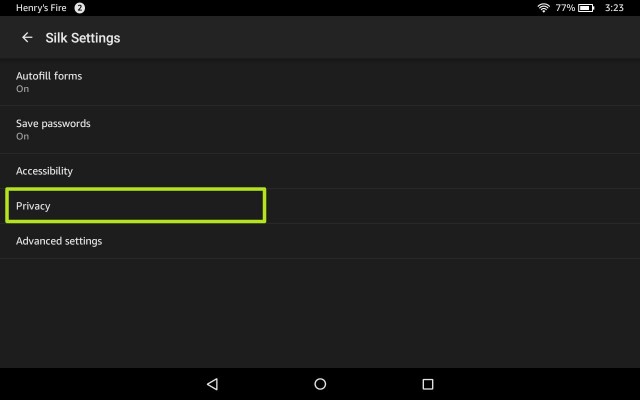
6. Tap Clear browsing data.
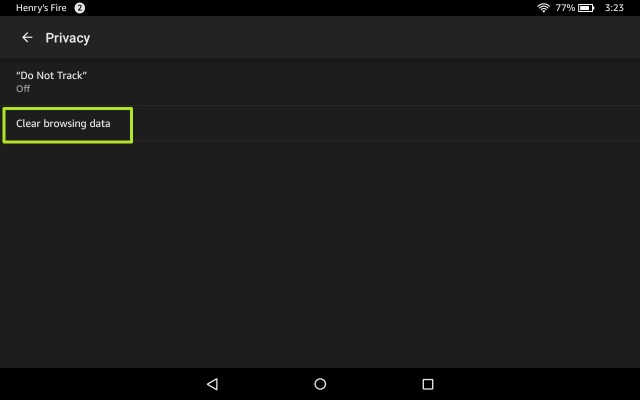
7. Tap Clear data. Check the boxes next to Saved passwords and Autofill form data before tapping Clear data if you want your tablet extra clean.
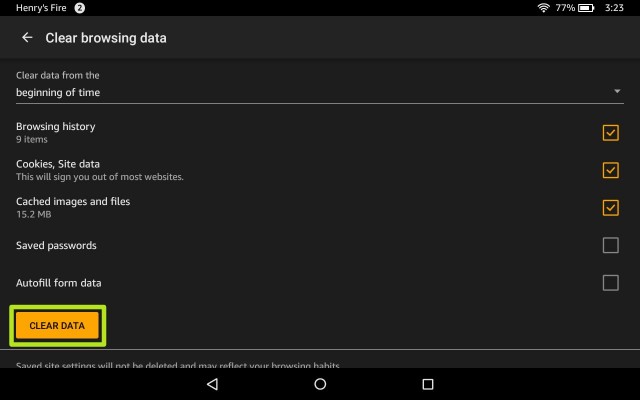
Congrats, your browsing history, cookies and other digital detritus is off your tablet.
Amazon Fire Tablet Tips
- How To Sideload Apps On Your Fire Tablet
- Get Google Play On Your Fire Tablet
- Create A Child Profile On Your Fire Tablet
- Configure Parental Controls On Your Fire Tablet
- How to Stop Amazon In-App Purchases
- Get the Nook App on Kindle Fire
- Clear Cookies and Browsing History on an Amazon Fire Tablet
- How to Turn Off Ads on Amazon Fire Tablets
- How to Use Alexa on a Fire Tablet
Henry was a contributing writer at Laptop Mag. He penned hundreds of articles, including helpful how-tos for Windows, Mac, and Gmail. Henry has also written about some of the best Chromebooks, and he has reviewed many Apple devices, including various MacBook Air laptops. He is now a managing editor at our sister site Tom's Guide, covering streaming media, laptops, and all things Apple.
