How to Clear Your Internet History in Firefox
Whether you’re borrowing a laptop or plan to share one with your family, there are many reasons to clean your browser history. Like all web browsers, Firefox makes it easy to clear the list of sites you've visited. Here's how.
The screenshots below were taken on a PC running Windows 7, but the same steps work in Windows 10 and OS X.
1. Click on the Menu icon in the top right corner.
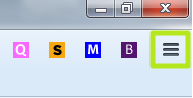
2. Select History.
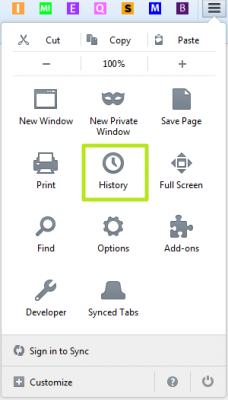
3. Select Clear Recent History.
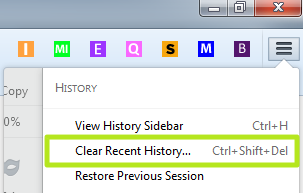
4. Click Last Hour.
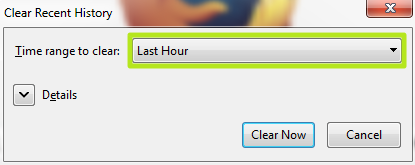
5. Select Everything. Select a different option if you don’t want to erase every site you’ve visited.
Stay in the know with Laptop Mag
Get our in-depth reviews, helpful tips, great deals, and the biggest news stories delivered to your inbox.
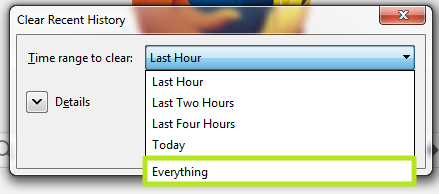
6. Click Clear Now. You can uncheck other boxes if you don’t want to erase all of your history, because deleting cache and cookies will require you to re-login to sites.
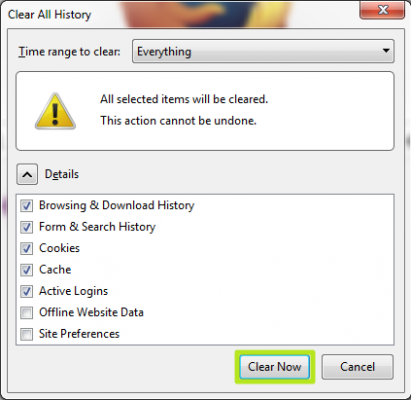
Your internet history in Firefox has been erased.
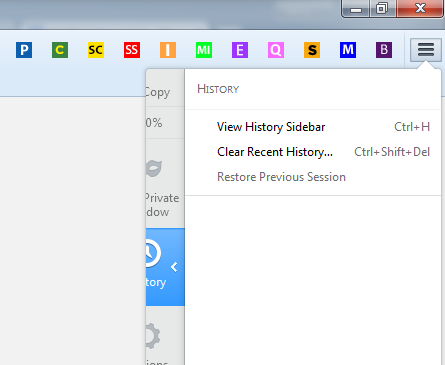
Henry was a contributing writer at Laptop Mag. He penned hundreds of articles, including helpful how-tos for Windows, Mac, and Gmail. Henry has also written about some of the best Chromebooks, and he has reviewed many Apple devices, including various MacBook Air laptops. He is now a managing editor at our sister site Tom's Guide, covering streaming media, laptops, and all things Apple.
