How to Clear Personal Information from Cortana and Your Microsoft Account
Cortana and other Microsoft services, such as Bing, use your recent searches and history to customize their search recommendations for you in Windows 10. If you don't want that personal data stored in your Microsoft account, you can clear it out in just a couple of steps.
1. Navigate to https://www.bing.com/account/personalization in your browser.
2. Sign in with your Microsoft account if prompted.
3. Click the Clear button under "Interests" to delete your saved favorites and interests for Bing, MSN, and Cortana. Interests include news topics, weather, finance, and flights you've added to your Microsoft account, for example, with interest tiles on the Bing homepage.
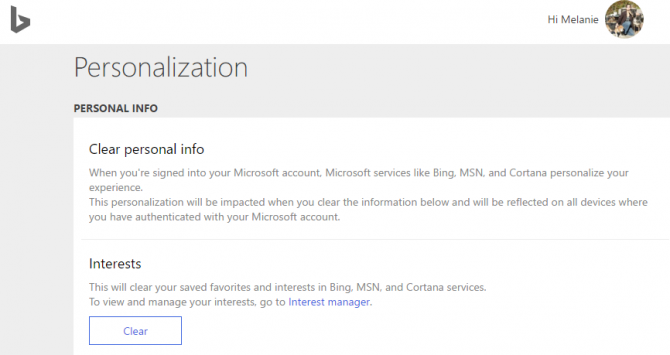
4. Click Clear to confirm your choice.
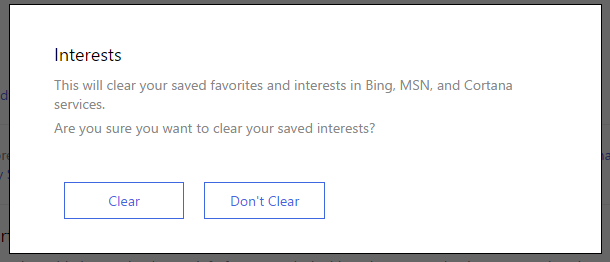
5. Click the Clear button under "Other Cortana Data and Personalized Speech, Inking and Typing." This will clear the info saved from your calendar, contacts, location, and browsing history.
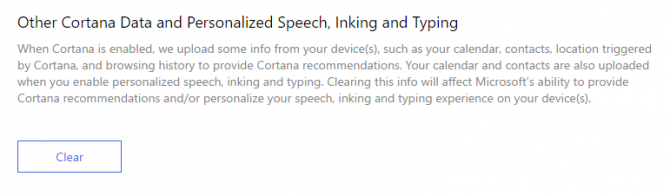
6. Again, click Clear to confirm.
Stay in the know with Laptop Mag
Get our in-depth reviews, helpful tips, great deals, and the biggest news stories delivered to your inbox.
7. Follow the other links on the page to clear or manage additional saved info, such as your saved places in Bing Maps, Bing search history, and saved info for Xbox, OneDrive, Outlook, and Microsoft Advertising.
Note that when you clear the personal info, Cortana and other Microsoft services will be more limited in providing you personalized recommendations. You'll also have to head back to the personalization page again after using the services to clear out any new info saved to your Microsoft account.
Cortana Tips and How-Tos
- Turn On 'Hey Cortana'
- Send an Email With Cortana
- Set a Reminder with Cortana
- Search for Files With Cortana
- Turn On and Use Cortana in Microsoft Edge
- Change Cortana's Voice and Language
- Turn Cortana Off in Windows 10
- Change the Name Cortana Calls You
- Shut Down Windows With a Voice Command
- Find Your Phone with Cortana
- List Apps That Work With Cortana
- Show Weather for Multiple Cities
- Clear Personal Info From Cortana
- Add Remove Cortana from Your Lock Screen
- Send SMS Messages with Cortana
- Tweak Cortana Privacy Settings
- Create Reminders with Sticky Notes
- Get News Notifications
- Set Cortana to Use Google for Search
- Create Reading Lists
- All Windows 10 Tips
Melanie was a writer at Laptop Mag. She wrote dozens of helpful how-to guides, covering both the software and the hardware side of things. Her work included topics like SSDs, RAM, Apple, Excel, OneDrive, and detailed guides for Windows users. Outside of all her useful advice, Melanie also penned a few reviews for Laptop Mag, including Android emulators that help you run apps on your PC.
