How to Convert Video Using VLC
It may come as a surprise, but the world’s most popular third-party video player is actually quite capable of converting files from one format to the other. In this example, we’re going to take a video of a dog on a slide that I found on Reddit and change it from an MP4 to an optimized format designed for YouTube.
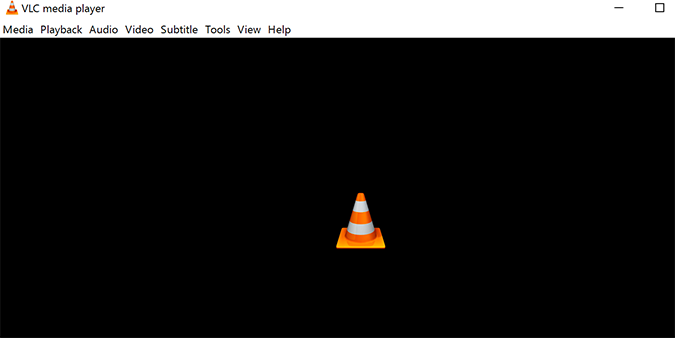
1. Open VLC.
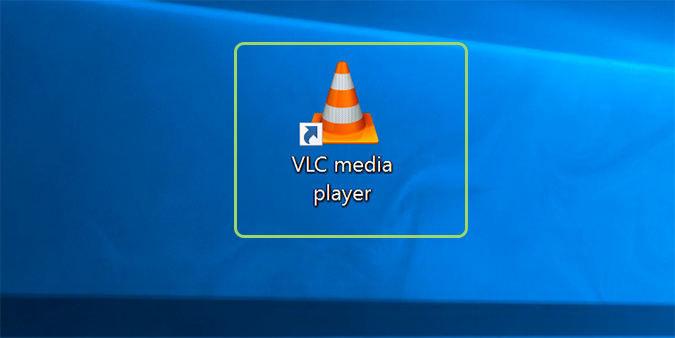
2. From the menu bar, click Media > Convert / Save…
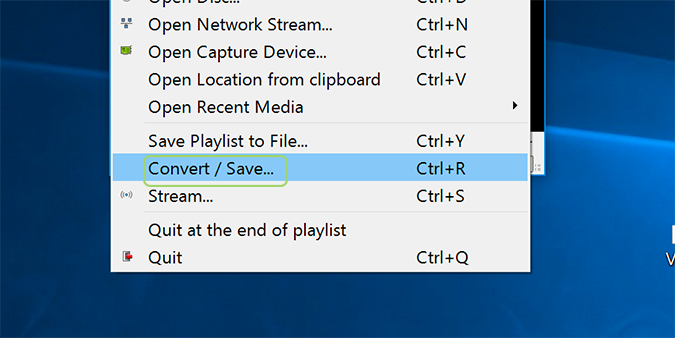
3. Click the Add button on the right and find the video you’d like to convert.
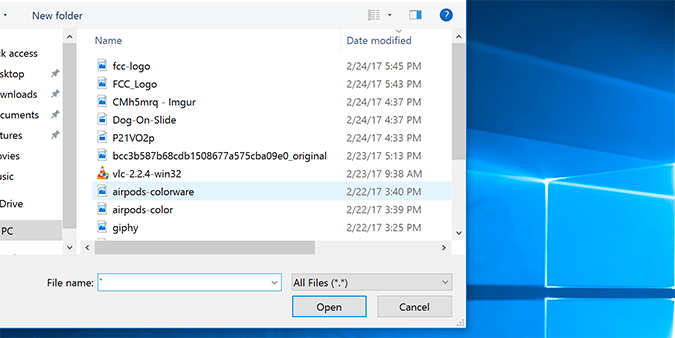
4. Press the Open button at the bottom.
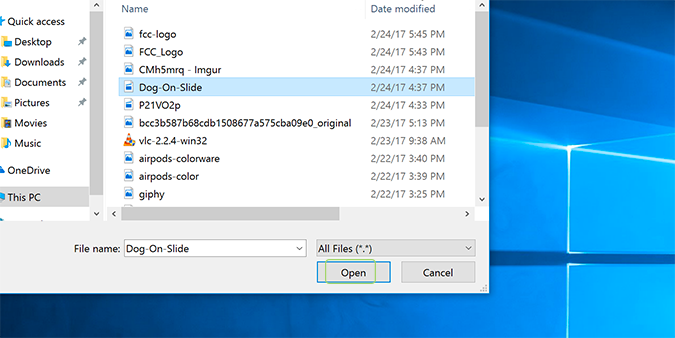
5. From the Convert / Save dropdown at the bottom, select convert.
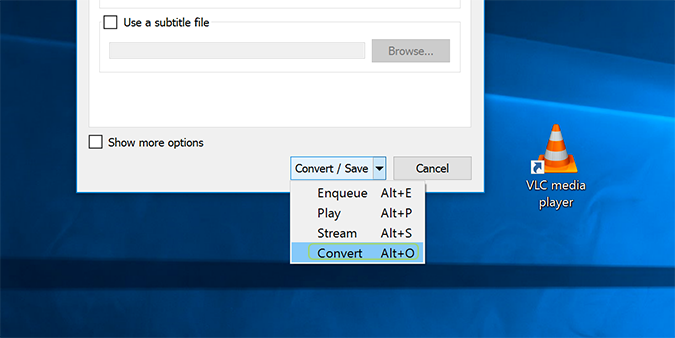
6. Select the format from the Profile dropdown menu.
Stay in the know with Laptop Mag
Get our in-depth reviews, helpful tips, great deals, and the biggest news stories delivered to your inbox.
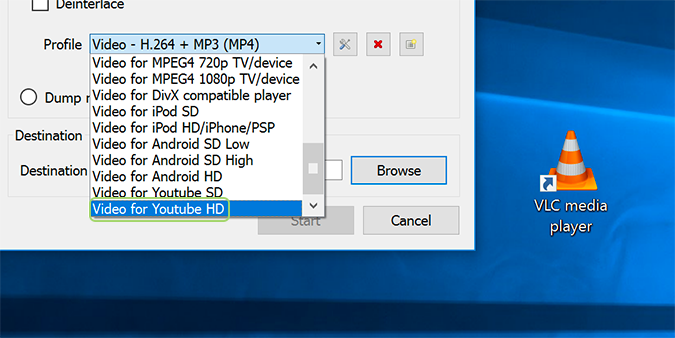
7. Click the Browse button and select the folder you’d like to add the converted video to.
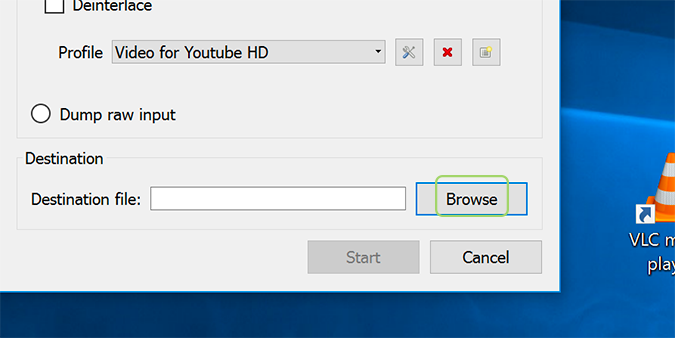
8. Name the file and press Save.
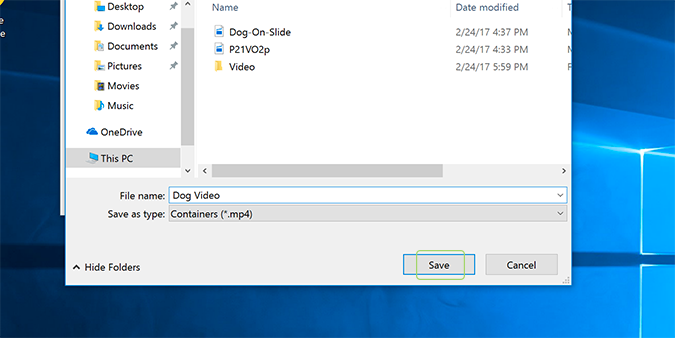
9. Click Start.
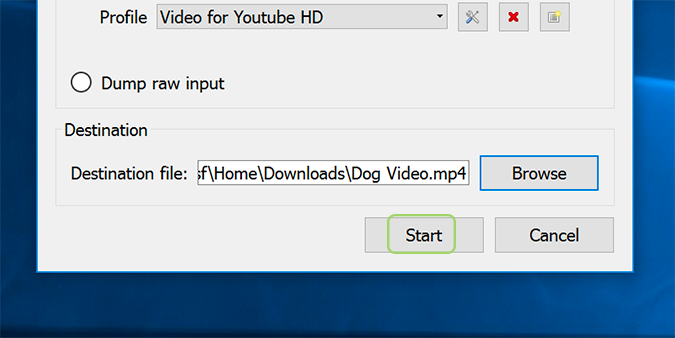
Bryan covers everything you need to know about Windows, social media, and the internet at large for Laptop Mag. Thanks to his extensive knowledge of operating systems and some of the most popular software out there, Bryan has written hundreds of helpful guides, including tips related to Windows 11 drivers, upgrading to a newer version of the OS, editing in Microsoft Photos, or rearranging pages in Google Docs.
