Here’s an Easier Way to Copy and Paste Repetitive Data in Excel
Copy and paste works great, if you’re selecting data that’s in the same column, or row. If the data is disjointed, there’s a much better way to organize it than copy and pasting each instance, column, or row individually. It’s not the only way to do this, but it’s certainly the fastest and easiest to pick up in minutes.
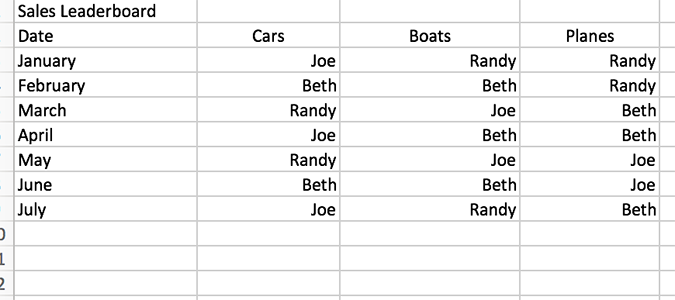
1. Start typing the same text in multiple columns.
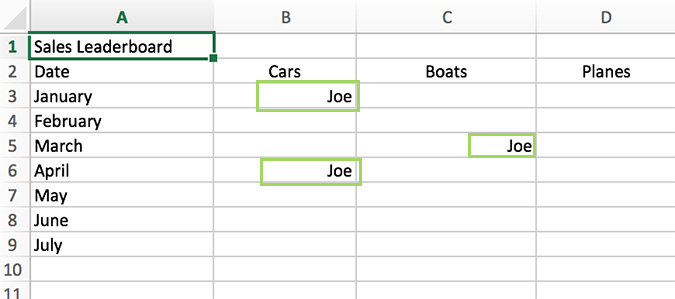
2. CTRL + Click each instance of the name. You’ll only need two or three instances for Excel to recognize the pattern, so you won’t need to do this for long.
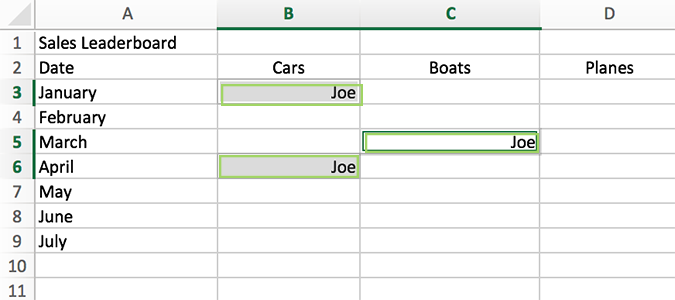
3. Continue CTRL + Clicking the empty spaces the name will go.
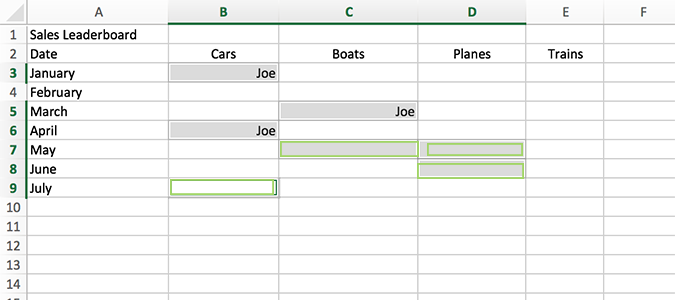
4. Once done, type the name one last time and press CTRL + Enter. You’ll see the name has now been filled in each empty column you selected.
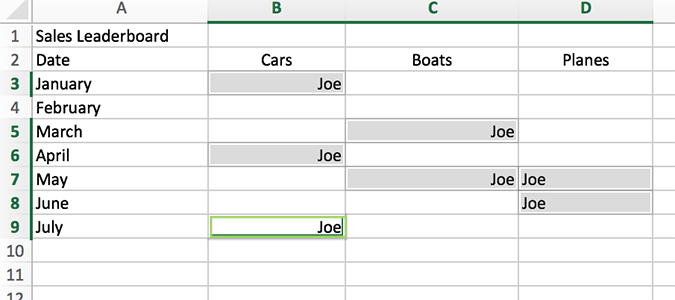
5. Repeat these steps for additional names or titles.
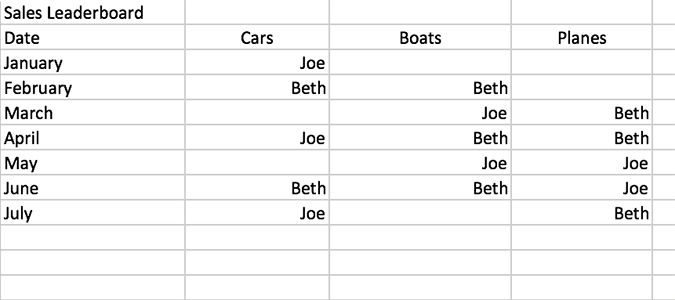
Microsoft Excel Tips
- Use VLOOKUP in Excel
- Back Up Files Automatically in Excel
- Remove Duplicate Data in Excel
- Create a Waterfall Chart in Excel
- Lock Cells in Excel
- Freeze Rows and Columns in Excel
- Build a Forecast Chart in Excel
- Create a Funnel Chart in Excel
- Make a Treemap in Excel
- Convert Excel Sheets to Google Sheets
- Open Google Sheets in Excel
- Combine Data from Different Cells
- Merge Cells to Span Multiple Columns
- Use AutoFill for Repetitive Data
- Copy and Paste Repetitive Data the Easy Way
- Use Text to Columns
- Draw Diagonal Line in a Cell
- Create a New Shortcut Menu
- Transpose Columns Using Paste Special
Stay in the know with Laptop Mag
Get our in-depth reviews, helpful tips, great deals, and the biggest news stories delivered to your inbox.
