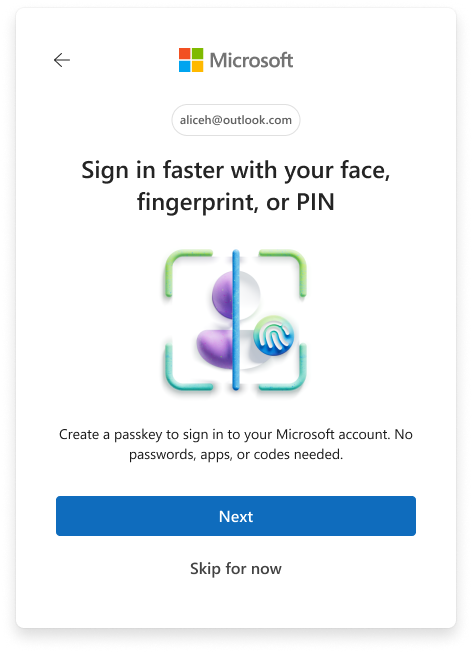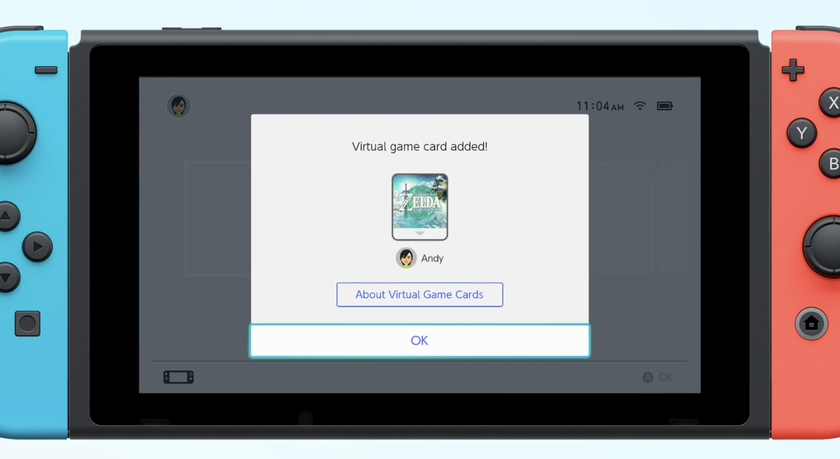How to Create Multiple Gmail Inboxes to Better Sort Your Mail
If you prefer to take a sort of dashboard approach to sorting email, Gmail has you covered. Gmail allows you to create up to four distinct inboxes for anything you’d like, and sort your mail using pre-defined labels. If you’re already using labels, and filters, you can automatically sort the email to the appropriate inbox, without having to check filters in the sidebar.
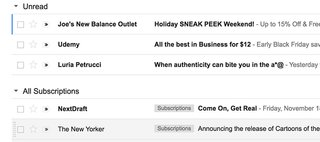
In essence, the feature acts as a separator for email that belongs in a specific category -- subscriptions, travel, receipts, etc. You can add an inbox for anything, but you’re limited to four.
1. Open Gmail and login, if necessary.
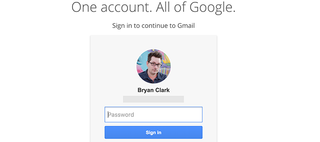
2. Click the gear icon in the upper right and select Settings.
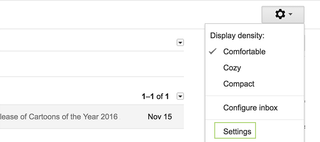
3. Click Inbox from the tabs at the top.
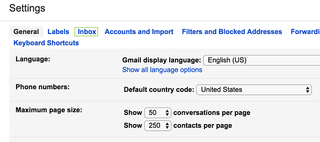
4. Select Priority Inbox from the dropdown to the right of Inbox type.
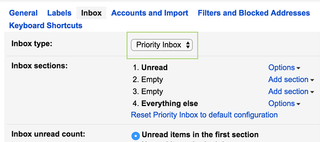
5. Click Add section and select an option. I’m going to click More Options and add the label I have set up for Subscriptions. You can do this with any label, or create a new one. When combined with filters, Gmail can sort your mail automatically into the appropriate section.
Stay in the know with Laptop Mag
Get our in-depth reviews, helpful tips, great deals, and the biggest news stories delivered to your inbox.
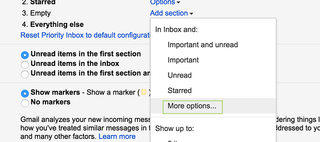
6. Click Save Changes.
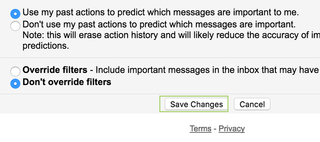
Google Docs Tips
- How to Use Google Docs Offline
- Convert Word Docs to Google Docs
- Create a Custom Template in Google Docs
- Add a Table of Contents in Google Docs
- Track Changes in Google Docs
- Digitally Sign a PDF in Google Docs
- How to Add a Word to Your Google Docs Dictionary
- Change Margins in Google Docs
- Add or Remove Page Breaks in Google Docs
- How to Add Page Numbers in Google Docs
- How to Download a Google Doc
- Here’s Every Google Docs Keyboard Shortcut
- Use Smart or Dumb Quotes in Google Docs
- Create Text Shortcuts in Google Docs