How to Create Reading Reminders Using Cortana and Edge
If you’re like me, tabs are the bane of your existence. You always have far too many open, and when it comes time to remember why they were open in the first place you completely blank. Many of these, in my case, are reading reminders -- articles I want to come back to and read later, but often forget to save in Pocket. Using Cortana and Edge, you can set reminders about these URLs to come back to them later, all without support from third-party software.
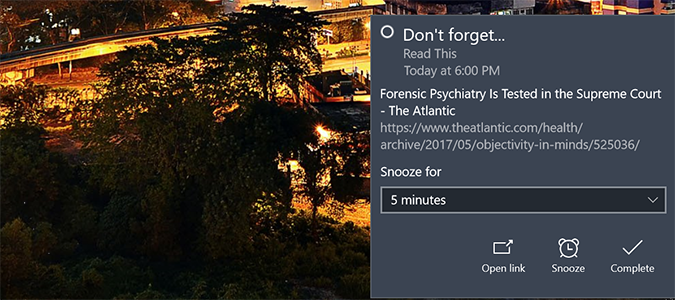
1. Open Edge and navigate to any URL.
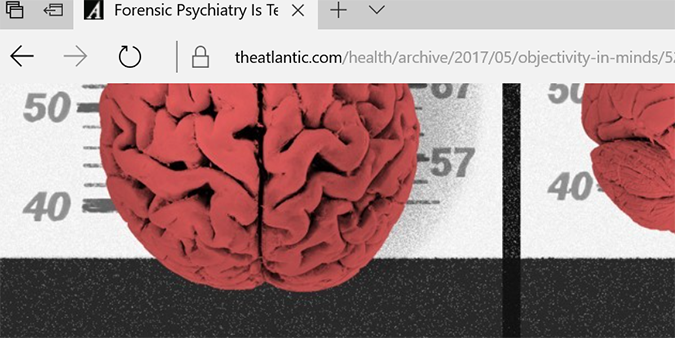
2. Click the share icon in the top right of the page.
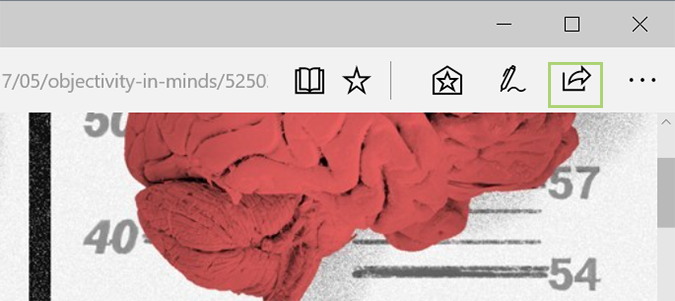
3. Choose Cortana Reminders from the available options.
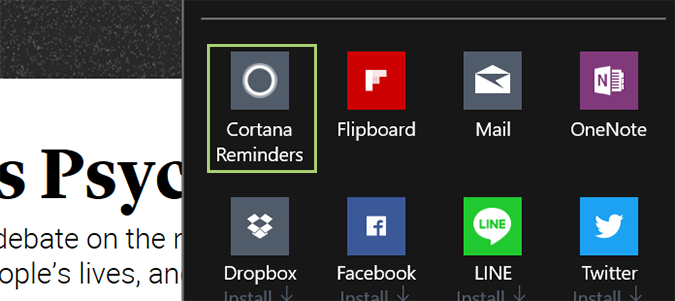
4. Fill in the spaces with what you wanted to be reminded about (reading this article), and what time you’d like to be reminded.
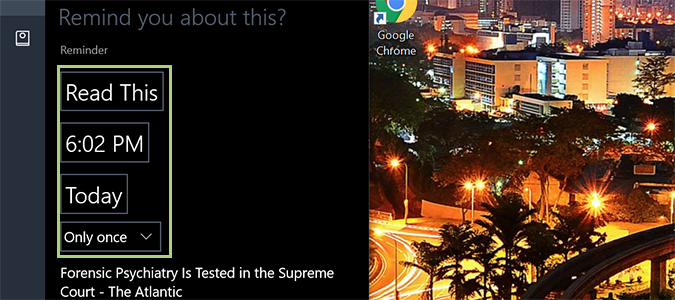
5. Click the Remind button at the bottom to save the reminder.
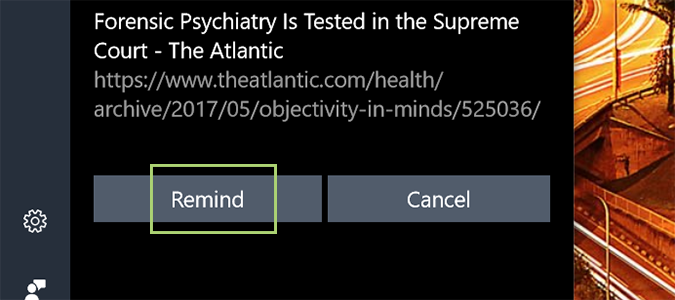
Cortana Tips and How-Tos
- Turn On 'Hey Cortana'
- Send an Email With Cortana
- Set a Reminder with Cortana
- Search for Files With Cortana
- Turn On and Use Cortana in Microsoft Edge
- Change Cortana's Voice and Language
- Turn Cortana Off in Windows 10
- Change the Name Cortana Calls You
- Shut Down Windows With a Voice Command
- Find Your Phone with Cortana
- List Apps That Work With Cortana
- Show Weather for Multiple Cities
- Clear Personal Info From Cortana
- Add Remove Cortana from Your Lock Screen
- Send SMS Messages with Cortana
- Tweak Cortana Privacy Settings
- Create Reminders with Sticky Notes
- Get News Notifications
- Set Cortana to Use Google for Search
- Create Reading Lists
- All Windows 10 Tips
Stay in the know with Laptop Mag
Get our in-depth reviews, helpful tips, great deals, and the biggest news stories delivered to your inbox.
Bryan covers everything you need to know about Windows, social media, and the internet at large for Laptop Mag. Thanks to his extensive knowledge of operating systems and some of the most popular software out there, Bryan has written hundreds of helpful guides, including tips related to Windows 11 drivers, upgrading to a newer version of the OS, editing in Microsoft Photos, or rearranging pages in Google Docs.
