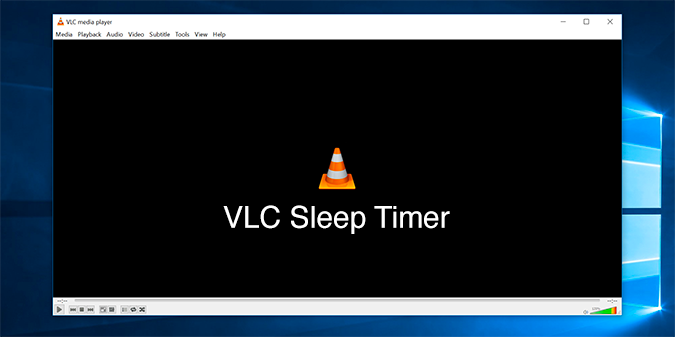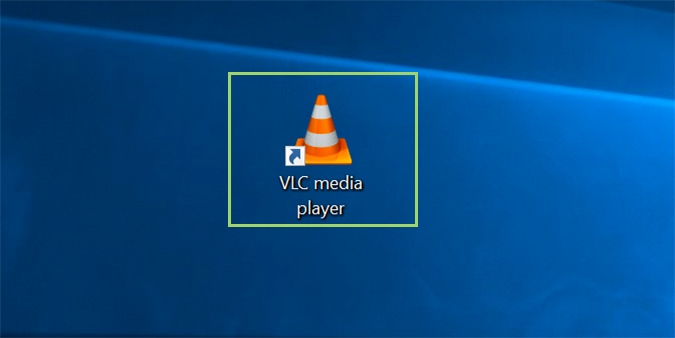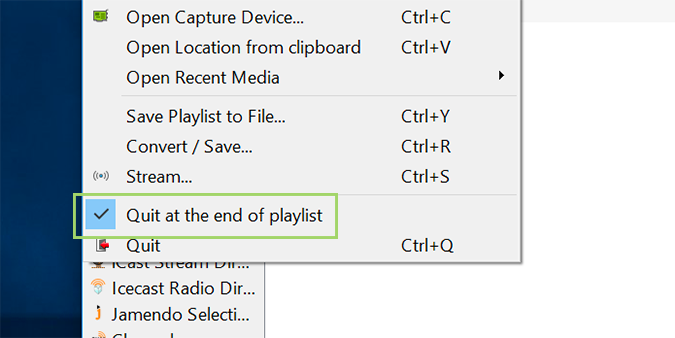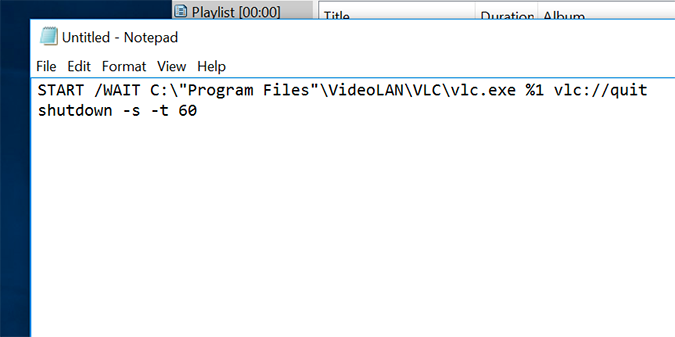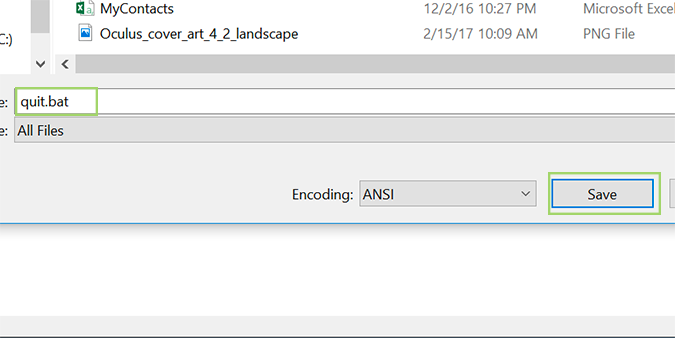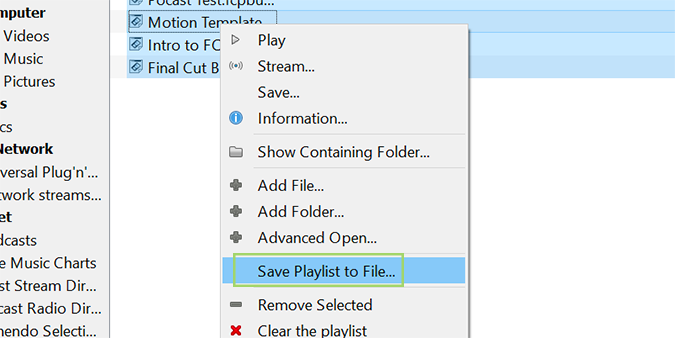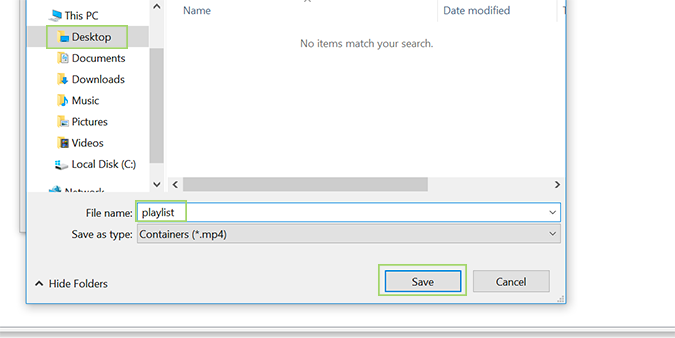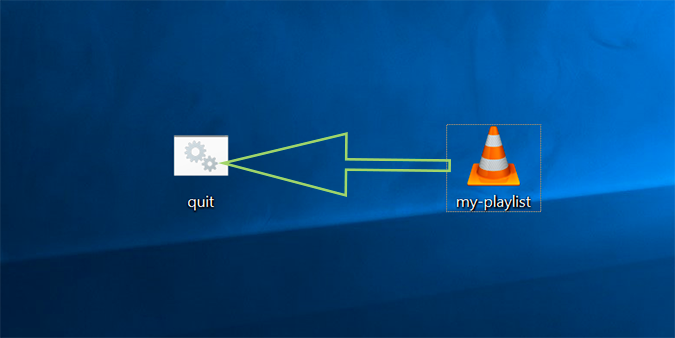How to Use VLC to Put Your Computer on a Sleep Timer
If you’re like me, watching movies and television shows is often done right before bedtime. As such, I typically fall asleep while watching.
I just learned this trick recently, but VLC actually has a sleep timer built in. Now, I can set VLC to shut off after an hour (or 30 minutes), and know that my computer isn’t going to autoplay an entire playlist of content while I’m fast asleep each night.
1. Open VLC.
2. Create or open a playlist and select Media > Quit at the end of a playlist.
3. Open Notepad and paste in the following code:
shutdown -s -t 60
4. Save the file with the extension .BAT (you can call it anything you want).
Sign up to receive The Snapshot, a free special dispatch from Laptop Mag, in your inbox.
5. Save your playlist by selecting the entire list, right-clicking, and choosing Save playlists to file.
6. Choose a save location and file name, and then press Save.
7. Drag the playlist file on to the BAT file you just created.
- How to Convert Video Using VLC
- How to Install QuickTime on Windows 10
- Turn Your Windows PC Into a Wireless Display
Bryan covers everything you need to know about Windows, social media, and the internet at large for Laptop Mag. Thanks to his extensive knowledge of operating systems and some of the most popular software out there, Bryan has written hundreds of helpful guides, including tips related to Windows 11 drivers, upgrading to a newer version of the OS, editing in Microsoft Photos, or rearranging pages in Google Docs.