How to Delete Autocomplete Options in the Firefox Address Bar
Occasionally an autocomplete item pops up in your address bar -- whether a suggestion or an embarrassing bit of your web browsing history -- that you’d prefer not be there. You can remove the suggestion with a couple of keystrokes so no one, including you, has to remember that awkward site you visited.
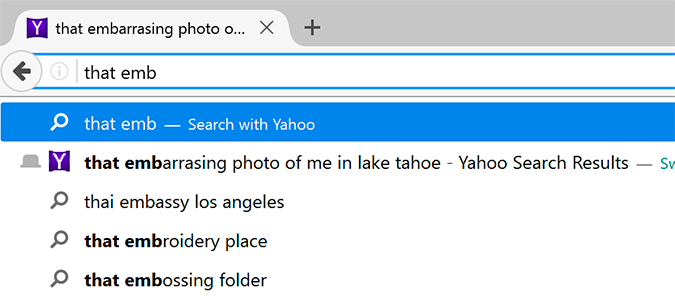
1. Open Firefox.
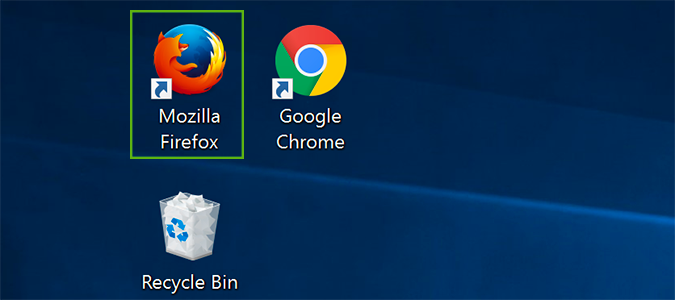
2. Start typing in the address bar and stop once the autocomplete item you’d like to remove appears.
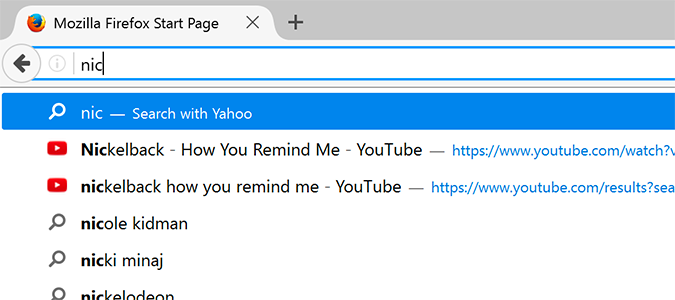
3. Hover over the item to select it.
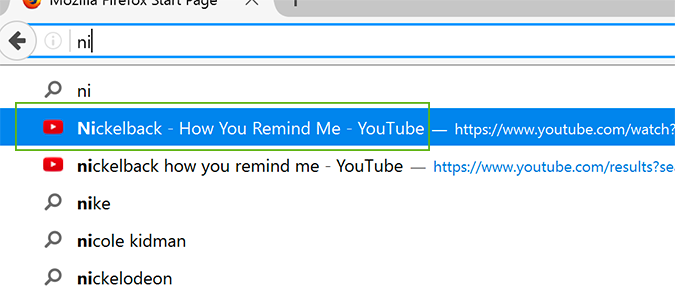
4. Press delete on your keyboard. Repeat steps 2 through 4 as necessary.

Firefox Browser Tips
- Clear Your Internet History in Firefox
- How to Use Firefox Sync
- Try Cool New Firefox Features with Test Pilot
- How to Update Firefox
- Mute Noisy Firefox Tabs
- Change the Default Search Engine in Firefox
- How to Show White Text on a Black Background in Firefox
- Stop Autoplaying Videos
- Firefox Quantum versus Chrome
Stay in the know with Laptop Mag
Get our in-depth reviews, helpful tips, great deals, and the biggest news stories delivered to your inbox.
Bryan covers everything you need to know about Windows, social media, and the internet at large for Laptop Mag. Thanks to his extensive knowledge of operating systems and some of the most popular software out there, Bryan has written hundreds of helpful guides, including tips related to Windows 11 drivers, upgrading to a newer version of the OS, editing in Microsoft Photos, or rearranging pages in Google Docs.
