How to Delete Search History from the Kindle Fire HDX
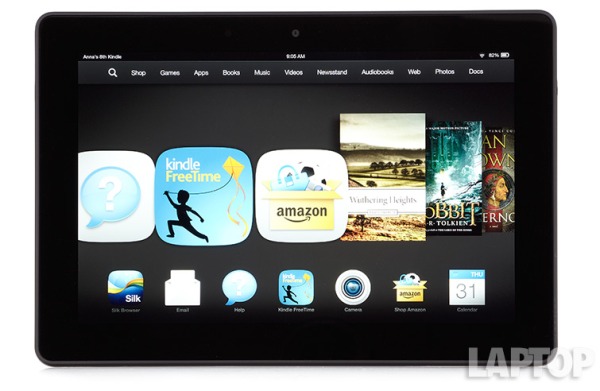
We’re not saying you have any reason to delete your Kindle Fire HDX browser history. You definitely have nothing to hide, right? Let’s say that you know somebody who does. A tablet can often double as a family computer and there may be sets of prying eyes that should be kept from seeing private data.
Unfortunately, the Silk Browser does not have a private browsing setting so it can’t be blocked from recording your every move. However, you can choose to manage your history manually. If you should ever find a reason to delete your browsing history here are a few ways to do it.
MORE: 25 Best Kindle Fire HDX Apps
1. Open the Silk Browser app on the Kindle Fire HDX. Then tap the three horizontal lines in the upper left hand corner to bring up the Silk Browser menu.
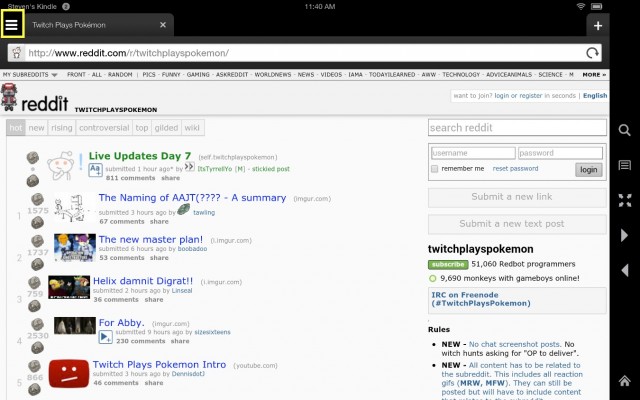
2. Tap Settings.

3. Tap Clear Browser Data.
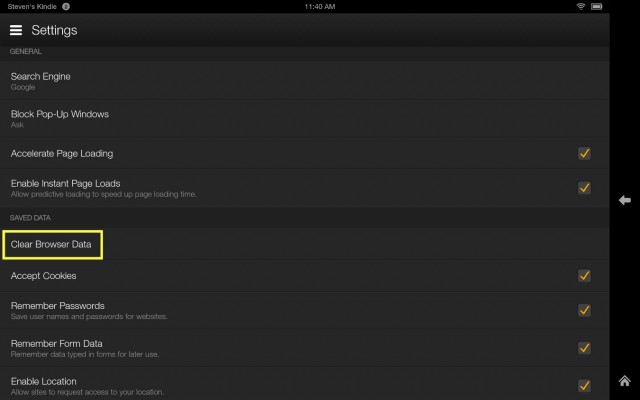
4. This will bring up a set of options for not only clearing your history but cookies, passwords, and all manner of tracking data that browser track. Choose what options you want -- in this case Clear History is the only option you’ll need -- and tap OK.
Stay in the know with Laptop Mag
Get our in-depth reviews, helpful tips, great deals, and the biggest news stories delivered to your inbox.
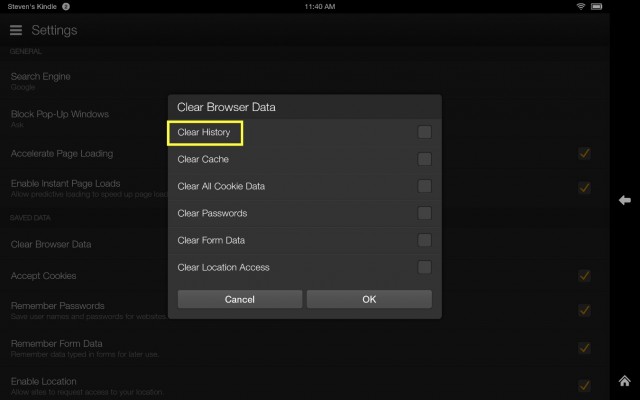
5. If you’d rather not arouse suspicions by having a completely blank browsing history, you can be more selective. Rather than going to settings you can go directly to History.
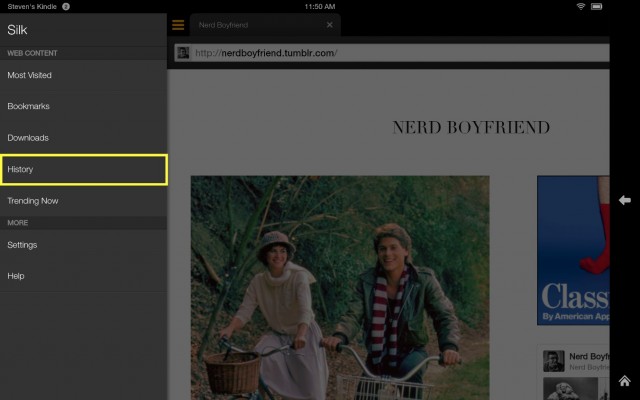
6. In history you will see a list of all the pages you’ve visited and their potentially incriminating URL’s. Choose which sites you’d like to delete from your history by tapping the X to the right of them and finish by tapping Delete Marked Items.
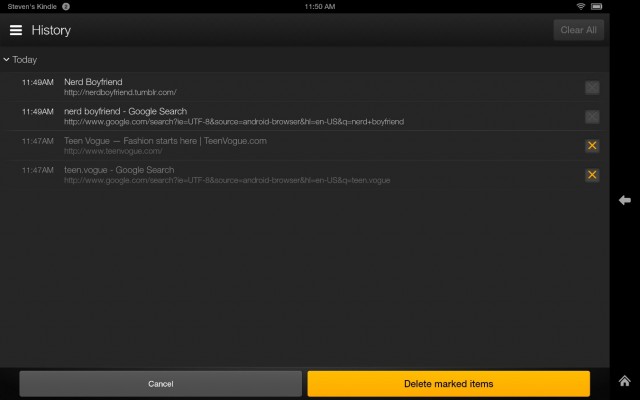
You are now done revising your history. Hopefully no one will be any the wiser.
