How to Disable Active Scripting in Internet Explorer
If you’re one of the holdouts -- someone still using Internet Explorer rather than making the jump to Edge -- you might not be aware of some of the security vulnerabilities IE still faces. Microsoft has known about one of these security threats since 2005, yet the threat has persisted in IE and it revolves around a process known as active scripting.
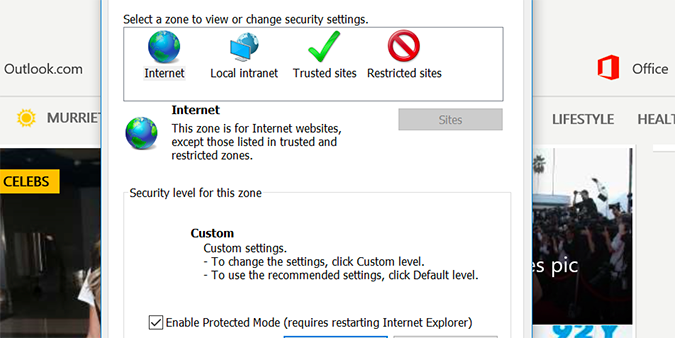
Once disabled, you may lose some functionality in IE, but you’ll be a whole lot safer.
1. Open Internet Explorer.
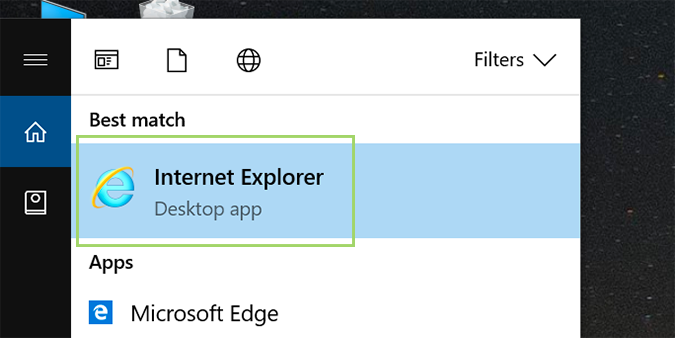
2. Click the gear icon in the top right and select Internet options.
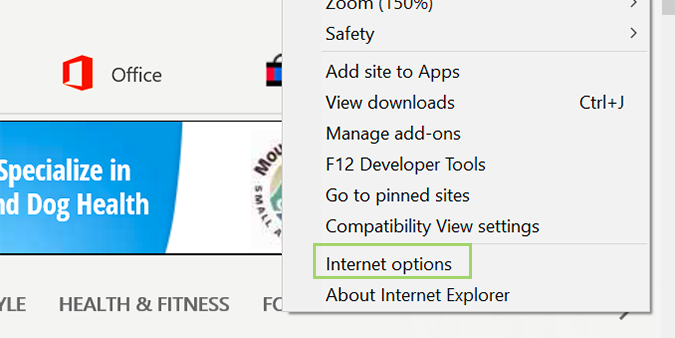
3. Choose the Security tab at the top.
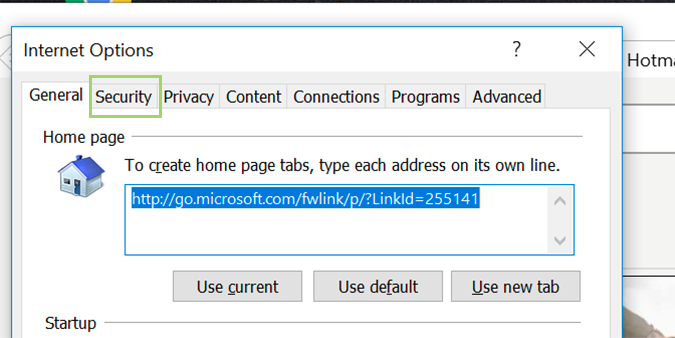
4. Under the Internet category, click the Custom level button.
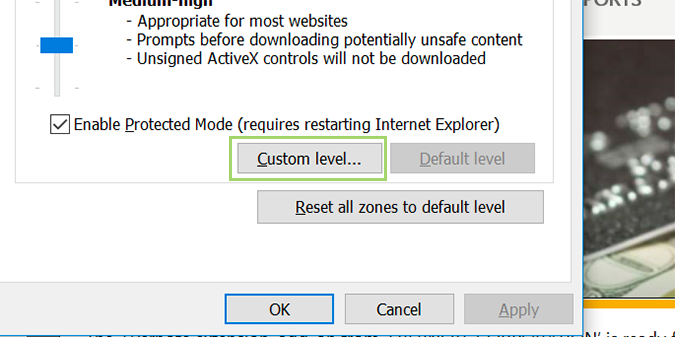
5. In the Settings box, scroll until you find Scripting.
Stay in the know with Laptop Mag
Get our in-depth reviews, helpful tips, great deals, and the biggest news stories delivered to your inbox.
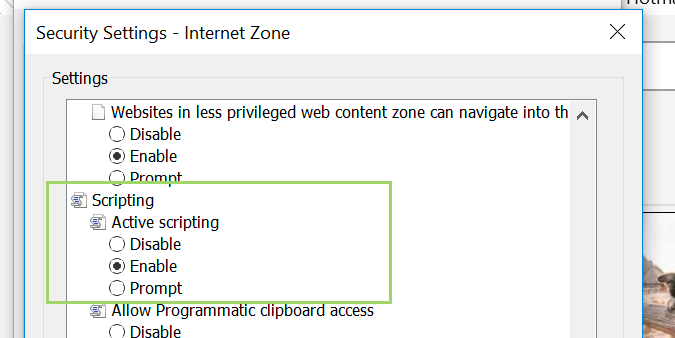
6. Select the Disable option under Active scripting.
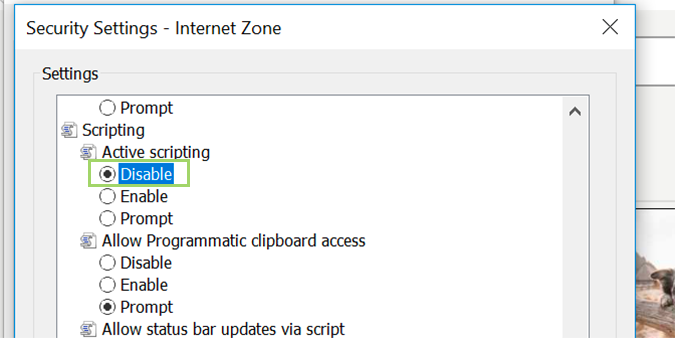
7. Click OK.
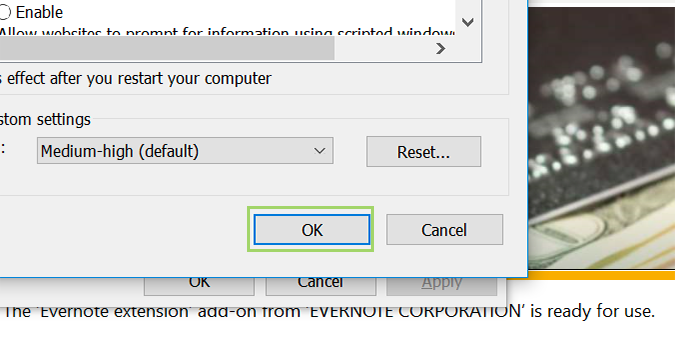
8. Choose Yes from the pop-up warning.
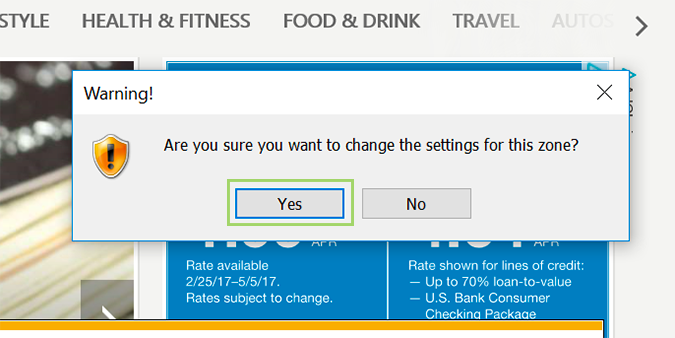
9. Click Apply at the bottom right of the Internet Options window.
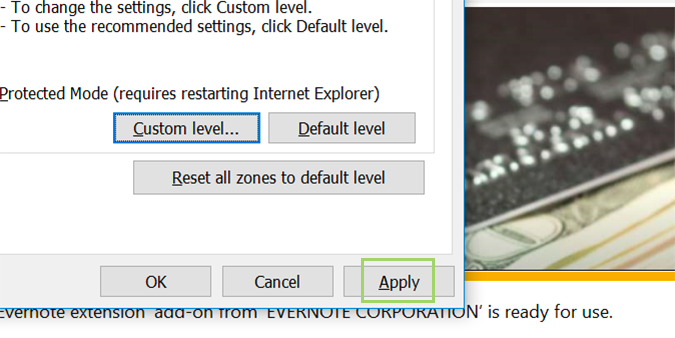
Windows 10 Security and Networking
- Use the Windows 10 Parental Controls
- Find Your MAC Address
- Turn Your Windows PC into a Wi-Fi Hotspot
- Password Protect a Folder
- Create a Guest Account in Windows 10
- Enable Windows Hello Fingerprint Login
- Set Up Windows Hello Facial Recognition
- How to Restrict Cortana's Ever-Present Listening in Windows 10
- Automatically Lock Your PC with Dynamic Lock
- Blacklist Non-Windows Store Apps
- Find Saved Wi-Fi Passwords
- Set Up a Metered Internet Connection
- Use Find My Device
- Stream XBox One Games
- All Windows 10 Tips
- Map a Network Drive
- Create Limited User Accounts
- Set Time Limits for Kids
- Pin People to Your Taskbar
Bryan covers everything you need to know about Windows, social media, and the internet at large for Laptop Mag. Thanks to his extensive knowledge of operating systems and some of the most popular software out there, Bryan has written hundreds of helpful guides, including tips related to Windows 11 drivers, upgrading to a newer version of the OS, editing in Microsoft Photos, or rearranging pages in Google Docs.
