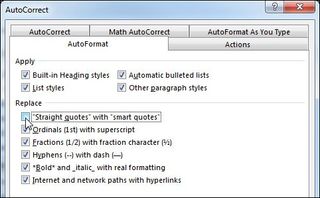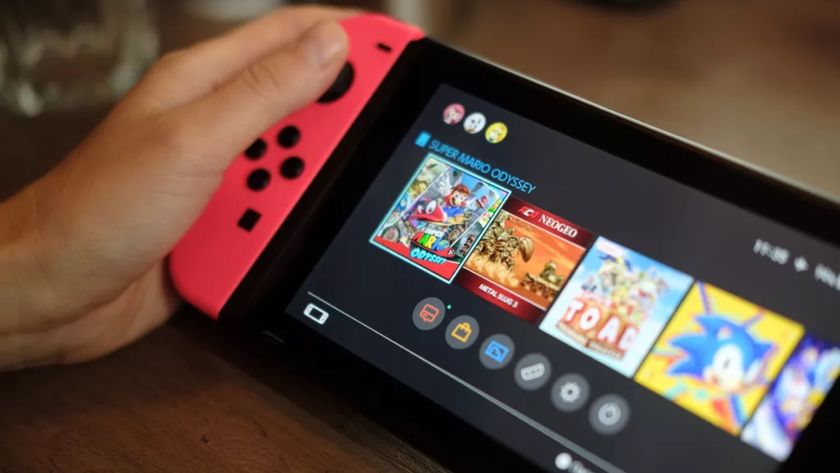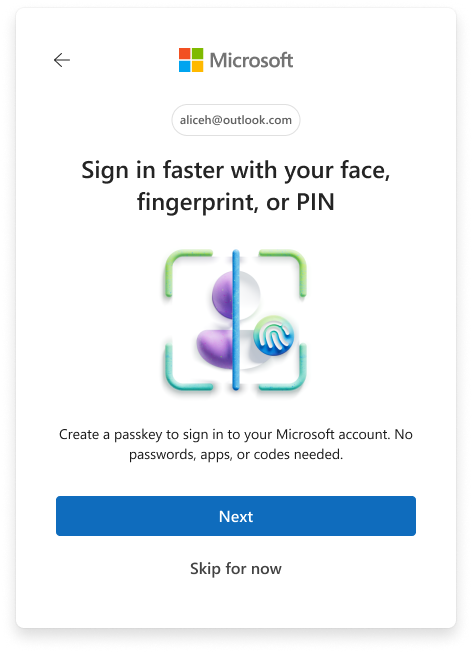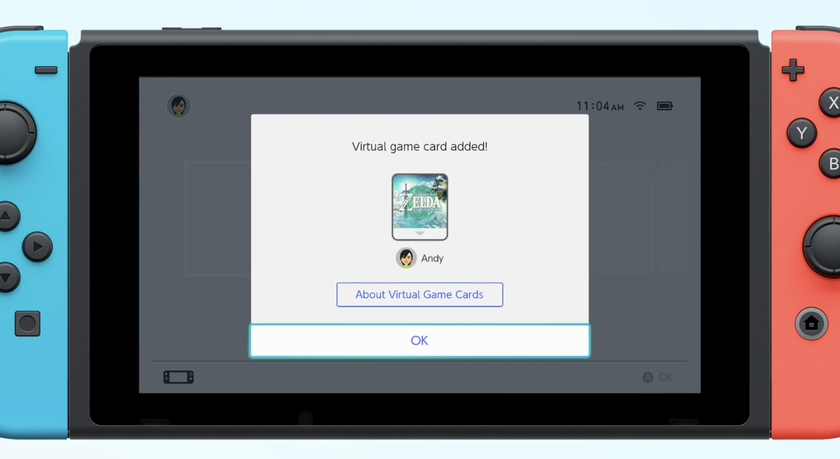How to Disable Smart Quotes in Word 2013 or Word 2010

Back in the 19th and 20th centuries, electric typewriters had open and close quote keys on them. However, since the advent of computers, we use simple straight quotes and so-called "smart quotes" (aka curly quotes) don't work well in a number of applications, particularly web apps. By default, Microsoft Word changes all your single and double quotes into smart quotes, which can cause problems when you try to copy and paste them into other programs or online forms.
Here's how to disable smart quotes in Microsoft Word 2013 or Word 2010.
1. Click the File tab in the upper left corner of the screen.
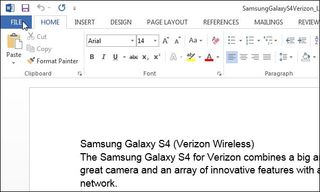
2. Select Options
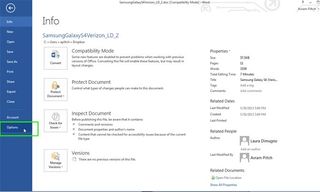
3. Select Proofing in the left pane.
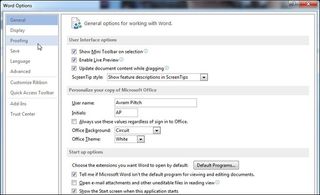
4. Click AutoCorrect Options.
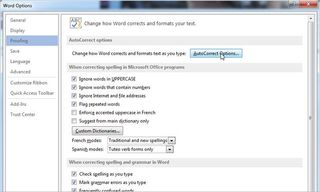
5. Select the AutoFormat tab.
Stay in the know with Laptop Mag
Get our in-depth reviews, helpful tips, great deals, and the biggest news stories delivered to your inbox.
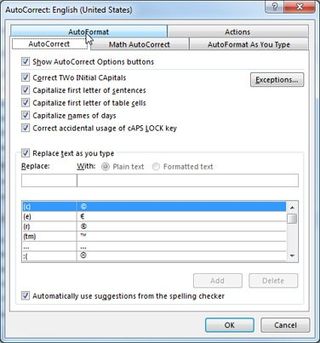
6. Uncheck "Straight quotes with smart quotes." and Click OK.