How to Disable Web Results in Windows 10 Search
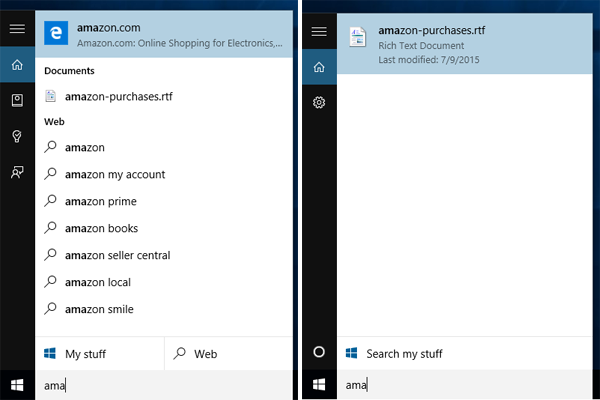
You click into Windows 10's search box so you can find a missing document or quickly launch Photoshop, but as soon as you click, you're presented with a flashing Cortana box and a set of news headlines starts to download. Then, when you start typing, the box mixes search results and suggested queries in with your local files. Say you were looking for a wordpad document with a list of amazon purchases in it. As soon as you type "ama," you see a link to Amazon.com as the top suggestion, above the file you were looking for.
Not only can web results come up higher than your local files, but they also slow down your search because they have to hit the Internet rather than just your hard drive index. Here's how to stop Windows 10 search from showing web results.
Note: In order to disable web results in search, you also have to disable Cortana.
1. Select the search box in Windows 10's taskbar. Cortana's greeting and news feed results should appear.
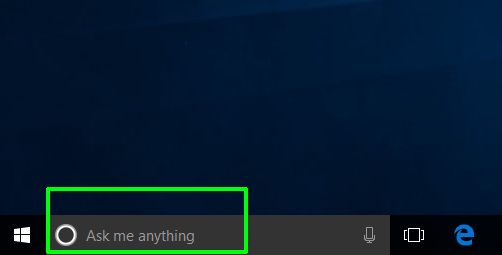
2. Click the notebook icon in the left pane. It's directly under the home (aka house) icon.
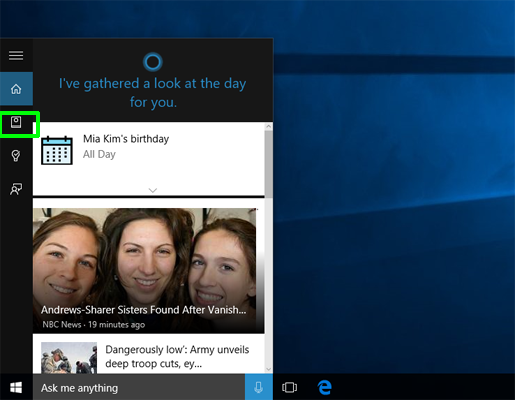
4. Click Settings. A menu of Cortana options appears.
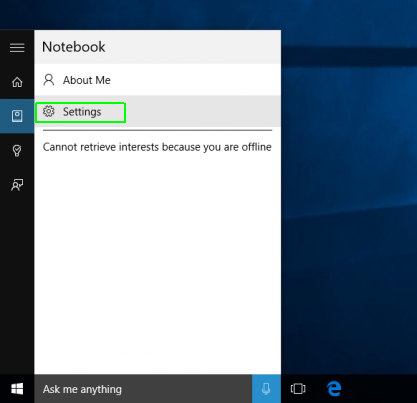
5. Toggle "Cortana can give you suggestions . . . " to off.
Stay in the know with Laptop Mag
Get our in-depth reviews, helpful tips, great deals, and the biggest news stories delivered to your inbox.
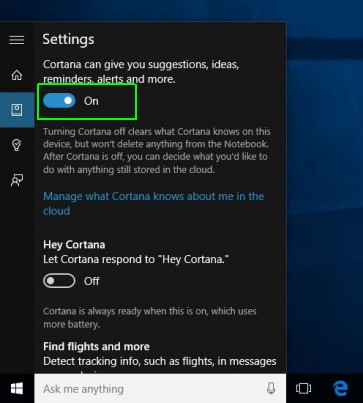
6. Toggle "Search online and include web results" to off.
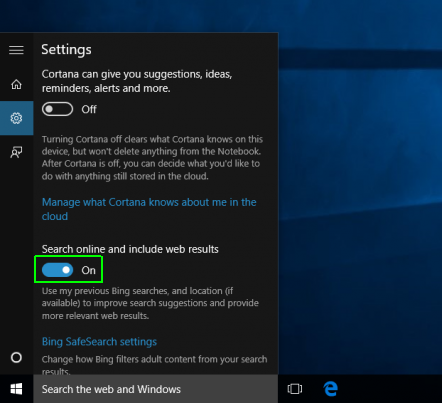
The searchbox will now say "Search Windows" instead of "Ask me anything." It will be more responsive and only show results from your hard drive or local network.
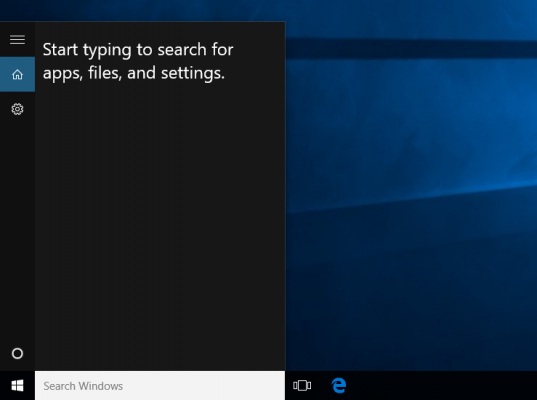
Windows 10 Basics
- 7 Settings to Change Right Away
- Windows 10 Keyboard Shortcuts to Save You Clicks
- 5 Ways to Take Screenshots
- Change Your Password in Windows 10
- Uninstall Programs in Windows 10
- Enable or Disable Tablet Mode
- Add a User (Child or Adult)
- Change the Screen Resolution
- Sync Your Settings Across Devices
- Sync iPhone with Windows 10
- Control Windows 10 with Your Voice
- Upgrade to Windows 10 From Windows 7 or 8
- Eliminate Blue Light With Night Light
- Create a New Folder
- Get to the Desktop in Windows 10
- Add a Printer
- All Windows 10 Tips
- Set Alarms
Having issues with Windows 10? Our sister site, Tom’s Hardware, has a team of staffers standing by in the forums to answer your questions 24/7.

