Why You Shouldn't Buy a Touch-Screen Laptop
When you use a smartphone all day long, it's easy to think that every screen in your life should respond to touch. Touch screens are necessary on handsets, tablets and 2-in-1 hybrids that transform from notebooks to slates. They even provide a lot of benefits on large-screen all-in-one PCs that sit in your living room. However, no matter how badly vendors want to sell you one, a traditional laptop with a touch screen is a terrible idea and a bad buy.

Here are five reasons you should just say "no" to touch-enabled notebooks.
Usually More Expensive
While some laptops are available only with a touch screen, others offer touch as a pricey option when you configure your system. For example, Lenovo charges $75 more for a ThinkPad T460s with a touch screen than the same model without a touch screen, and Dell puts a $350 premium on its XPS 13 with touch, though it also bumps the resolution up from 1080p to 3200 x 1800.
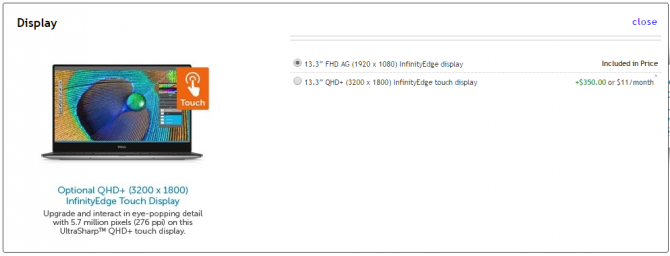
But even if the touch version isn't any more expensive, or if you find a notebook that's only available with touch, you should avoid it like a robocall saying you've won a free cruise.
Worse Battery Life
Regardless of whether you use it, the touch digitizer is on all the time and thus sucks up significantly more power, resulting in a battery life delta of 15 to 25 percent. For example, on two otherwise-identically-configured ThinkPad T460 laptops we tested the non-touch model lasted for an impressive 17 hours and 4 minutes while the touch version died after 13 hours and 12 minutes, a 22 percent difference.
Stay in the know with Laptop Mag
Get our in-depth reviews, helpful tips, great deals, and the biggest news stories delivered to your inbox.
If you choose a laptop with touch, prepare to literally carry the burden of your mistake with you wherever you go.
On an HP EliteBook Folio G1 we tested, the nontouch version lasted a mediocre 7 hours and 22 minutes while the touch version crapped out after an awful 4 hours and 35 minutes, a 35-percent difference. To be fair, the touch Folio also has a higher, 4K resolution, which sucks more power than the full-HD nontouch version. We tested all of these notebooks, using our standard Laptop Mag Battery Test, which involves continuous surfing over Wi-Fi.
Unfortunately, you can't do anything about this battery penalty after you've bought a touch-screen laptop. When we tried disabling the touch screen (using Windows Device Manager) on two notebooks and ran our test, the results were nearly identical. The digitizer continues to slurp power, even if it can't respond to your taps.
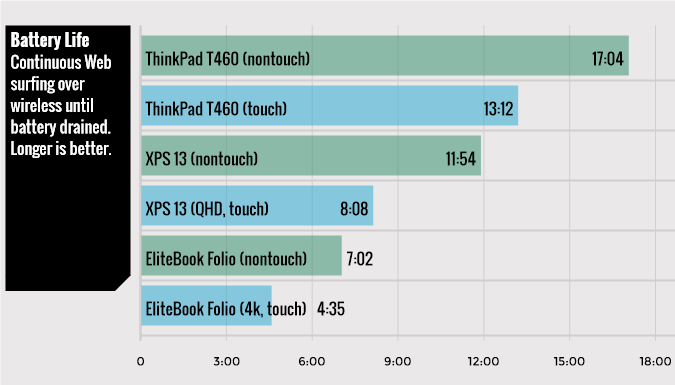
A Thicker, Heavier PC
If you choose a laptop with touch, prepare to literally carry the burden of your mistake with you wherever you go. Adding touch to a laptop usually pumps up its weight by 0.2 to 0.4 pounds. For example, the EliteBook Folio G1 without touch is just 2.14 pounds, but the touch-screen version tips the scale at 2.26 pounds. The difference between the touch and nontouch Dell XPS 13 is also a quite-noticeable 0.2 pounds (2.7 versus 2.9 pounds).
Like to Reach Across the Keyboard?
When you touch a tablet or smartphone, you usually bring it closer to your face. However, with a clamshell laptop, you have to reach across the keyboard, which is awkward at best and injurious at worst.
"You are going to have to be doing a lot more reaching and a lot more movements of your wrist and your hand if you're going to be typing and then doing the touch screen," Cindy Burt, an ergonomics expert at UCLA, told Laptop Mag when we interviewed her for a previous article. She said that retail workers who have to extend their arms and poke at touch-screen point-of-sale systems all day — a gesture similar to touching a laptop screen — have developed shoulder problems.
If you want your laptop to double as a mirror, get one with a touch screen.
If you're buying a traditional laptop that does not transform into a tablet, you're probably doing it because you want the good productivity experience that comes from having a sturdy hinge and a fully functional keyboard. So why reach your hands off of the home row or the touchpad and jab at the screen? A powerful touchpad actually has more helpful gestures than a touch screen, offering helpful movements such as three-finger swipe, two finger rotation and more. Navigating Windows 10's desktop with a touchpad is just as easy and rewarding as with a touch screen.
MORE: Laptops with the Longest Battery Life
Poorer Viewing Angles
If you want your laptop to double as a mirror, get one with a touch screen. Most touch screens are made from glossy material, which limits viewing angles and shows reflections. Just imagine trying to give a presentation or watch a movie with two people gathered around your notebook. You can see the images just fine because you're looking at the display head-on, but your buddies, who are 45 degrees or more off-center, see washed-out pictures covered by their own faces.
We've seen a few business laptops with non-reflective touch screens -- Lenovo's ThinkPad T460s and T460 stand out -- but most systems, even those that claim to have anti-glare panels, are extremely glossy.
Bottom Line
When you can bend your 2-in-1 hybrid into a tablet, you need a touch screen. However, with a touch screen on a clamshell-only laptop, you pay more to get less — less battery life, less portability and less usability. Unfortunately, PC manufacturers keep making touch-screen laptops because they think piling on this extra but useless feature will help them sell units. Maybe, in the future, the difference in battery life, viewability and weight between touch and nontouch screens will be so small that no one will notice. However, today, there's still a huge difference.
Laptop Guide
- Laptop Buying Guide: 8 Essential Tips
- The Best & Worst Laptop Brands
- Laptop Tech Support Showdown: Undercover Report
- Should I Buy a Chromebook? Buying Guide and Advice
- Laptops with the Longest Battery Life
- Chromebooks vs. Windows 10 Laptops: What Should You Buy?
- Out of the Box Tips: Set Up Your New Laptop Like a Pro
- The Best Time to Buy a Laptop
- Chromebook vs. Tablet: Which Should You Buy?
- Laptop Buying Tips for Students
- 10 Key Features to Look for in Your Laptop
- How to Buy a 2-in-1 Laptop Hybrid
- USB Type-C FAQ: Everything You Need to Know
- How to Get Rid of Your Old Laptop
- Laptop Warranties: What They Cover
- Which CPU is Right For You?
- Which Laptop Features Are Worth the Money?
- Gaming Laptop Buying Guide: Find the Right Rig
- 10 Reasons Why Consumers Should Buy Business Laptops
- Which MacBook is Right for You?
- 5 Things to Look For in Your Next Laptop Keyboard
- How to Configure Your Laptop: Specs That Matter
- Which Graphics Card Do You Need?
- The Perfect Laptop? Here’s What It Should Have
- Why 78 Percent of Laptop Screens Suck
- A Guide to Computer Ports and Adapters
- 13 Ways to Make a Slow Laptop Faster
- How to Tell If You Can Upgrade Your Laptop
- Laptop Locks Guide: Do You Need One?
- 10 Features You Can Skip to Save Money

