How to Download Android 7.0 Nougat to a Nexus Device
Now that it's out of Beta testing, Google released the final, stable version of Android 7.0 Nougat on Monday (August 22). This update allows users to multitask easier with split-screen views and receive interactive notifications. The easiest way to get this update is to wait for Google to push an update eligibility notification to your device, but we've got another method if you can't wait.
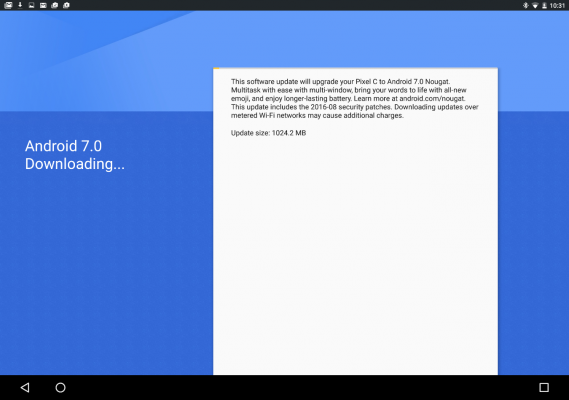
The only catch is that it's currently only available for select hardware including Nexus and Android One devices.
Getting the OTA Update the Easy Way
If you own one of these smartphones or tablets, which include the Google Pixel C, Nexus 9, Nexus 6P, Nexus 5X, Nexus 6 and Nexus Player, you should first try to trigger the over the air download.
1. Open Settings
2. Tap About tablet or About phone.
3. Select System updates.
Unfortunately, this method may not succeed right away, because Google is rolling out its over-the-air updates over time.
Stay in the know with Laptop Mag
Get our in-depth reviews, helpful tips, great deals, and the biggest news stories delivered to your inbox.
Joining the Beta Program to Get Your Update
If the first method doesn't work, you can register your device with the Android Beta program, as those are the first devices that Google is pushing Nougat to. Don't worry, you can leave the Beta program after updating to the stable release of Nougat, so you don't need to constantly download the updates. Here's how to update to Android 7.0 Nougat:
1. On your device, navigate to https://www.google.com/android/beta?u=0 enter your password and click Sign In.
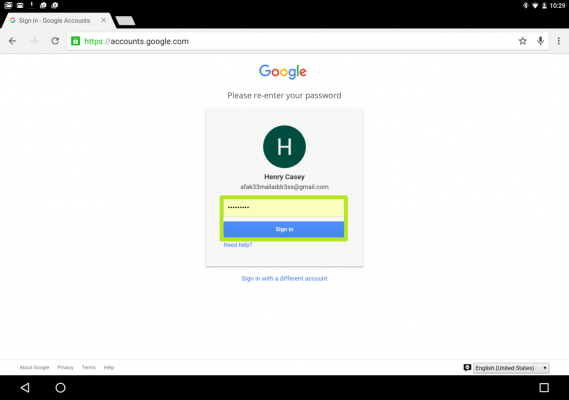
2. Find your eligible device and click Enroll Device.
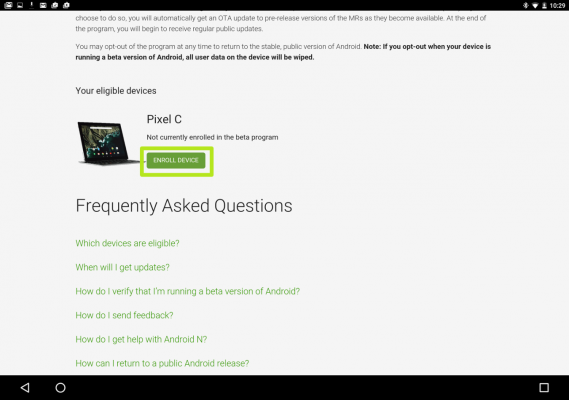
3. Check the box next to "I agree to the terms of the beta program." and click Join Beta.

4. Click OK and swipe down the drop-down menu.
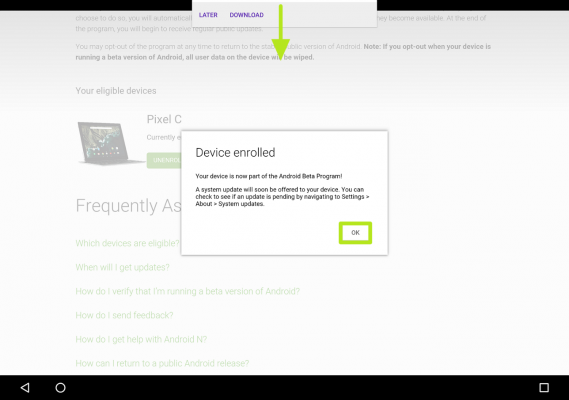
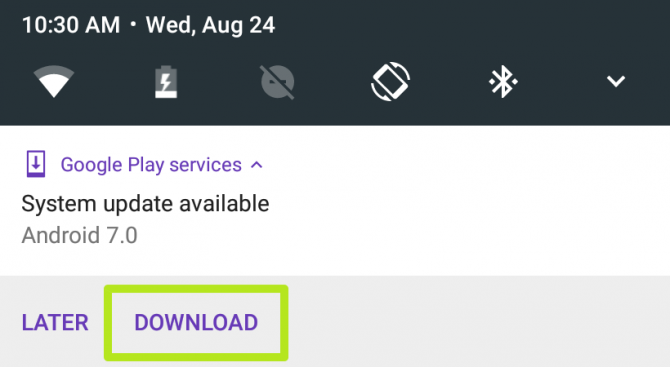
6. Tap Download.

8. Tap Restart & Install.
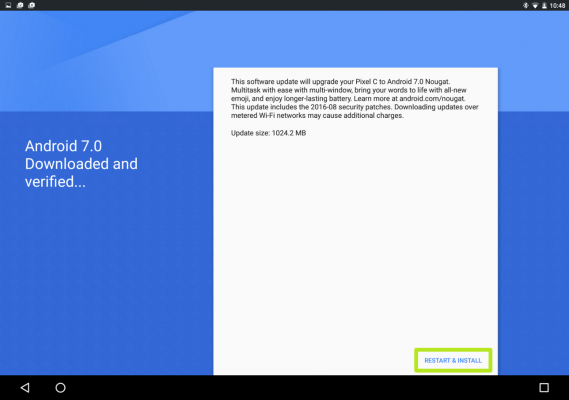
You've updated to Nougat. Confirm by opening Settings, tapping About phone or About tablet and looking at the Android version number.
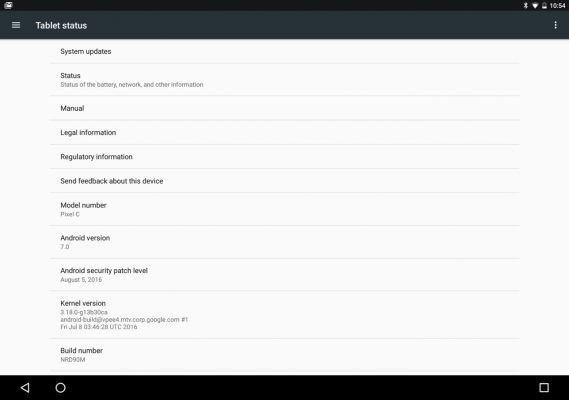
Tablet Guide
- Kids Tablets to Buy (or Avoid)
- 10 Tablets with the Longest Battery Life
- Tablet Buying Guide: 8 Essential Tips
- The Best Tablets for Less Than $200
- Chromebook vs. Tablet: Which Should You Buy?
- Why 4G Tablets Are a Total Rip-Off
- How to Sell, Trade In or Donate Your Old Tablet
- iPad Buying Guide: Which One is Right for You?
- How to Use Your iPad as Your Only PC
