How to Download the macOS Mojave Public Beta
You like living on the edge with your laptop? Apple's allowing you to do so, as it's released the first public beta of macOS Mojave, the latest major update to its desktop operating system.

If you're anything like the team at Laptop, you're curious about getting Mojave up and running on your MacBook immediately. While some of us are utterly intrigued by Dark Mode, others are excited for Continuity Camera, which allows you to use your MacBook as a virtual viewfinder for the cameras in your iPhone.
MORE: macOS Mojave Preview: Little Improvements Make Big Impact
Before you start, though, remember there's a reason why this is called a beta release. Performance and stability will likely not match what you normally see on your MacBook, and your existing third party apps may not run correctly. So don't go yelling at the people who make those apps, because you're running a system that's not final yet. They'll add support for Mojave eventually, likely in time for the final version of the update to arrive this fall.
So, without further ado, here's how to get the macOS Mojave Public Beta running on your MacBook.
1. Navigate to the Apple Beta Software Program site on your Mac and click Sign Up (or log in if you've already signed up for Apple's beta program).
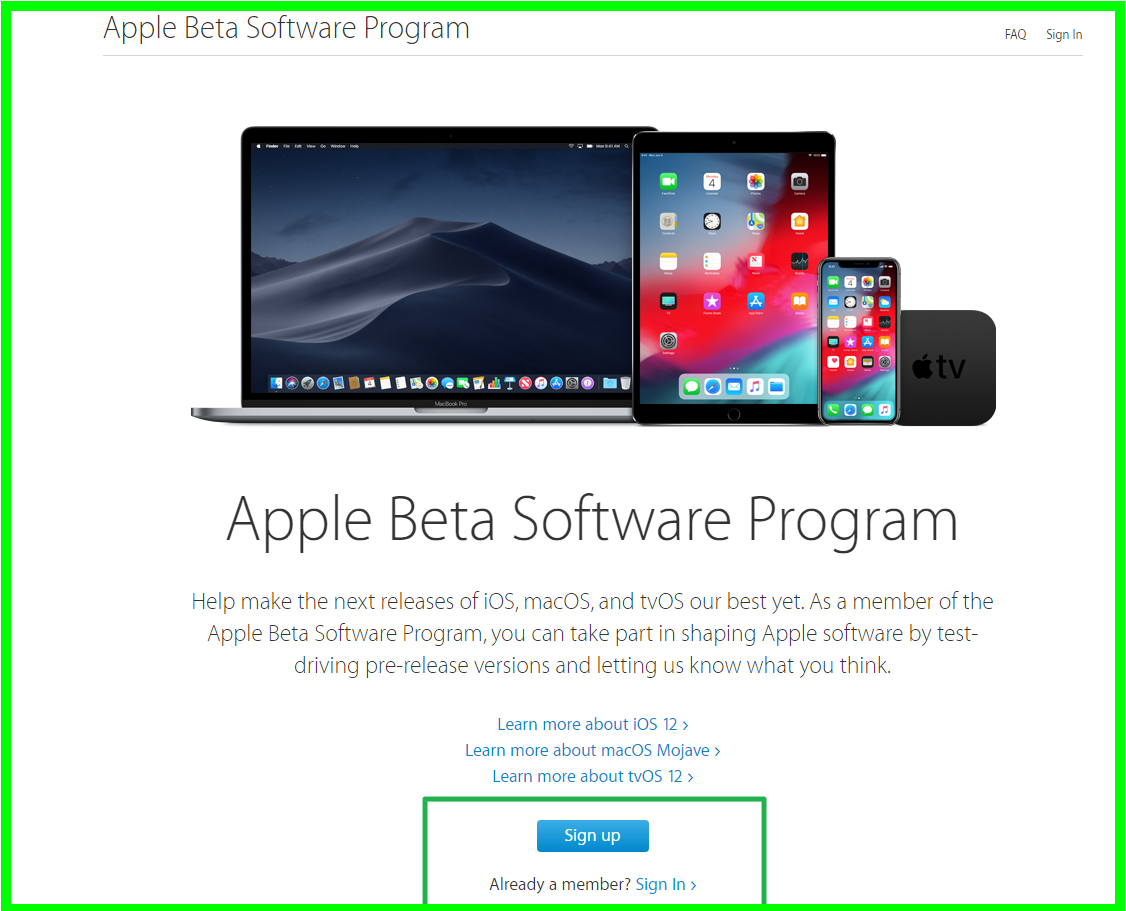
2. Fill out your Apple ID and password in the required fields and click Sign In.
Stay in the know with Laptop Mag
Get our in-depth reviews, helpful tips, great deals, and the biggest news stories delivered to your inbox.
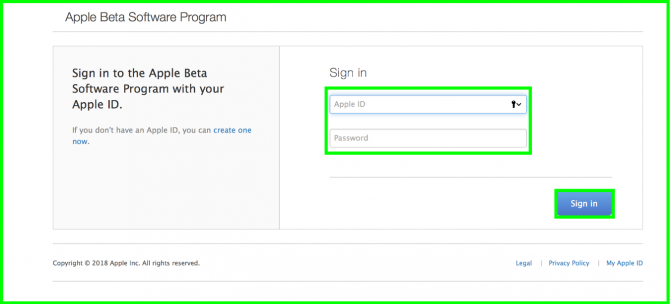
3. Click Enroll Your Devices.
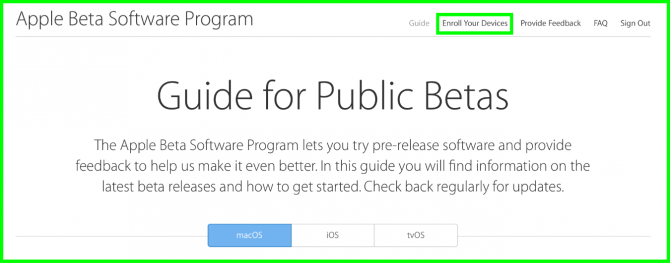
4. Backup your Mac. You can use Time Machine, or a third-party solution, such as Super Duper.
5. Click Download the macOS Public Beta Access Utility.

6. Open the downloaded .DMG file.
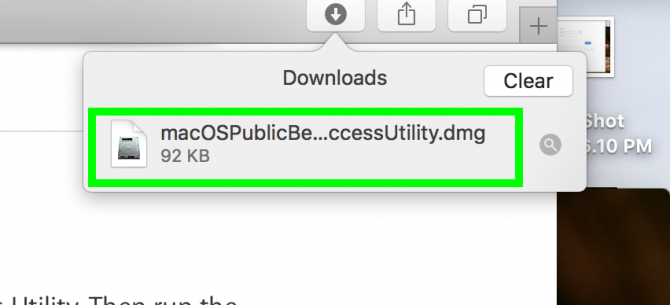
7. Open the .PKG file inside of the .DMG you downloaded.
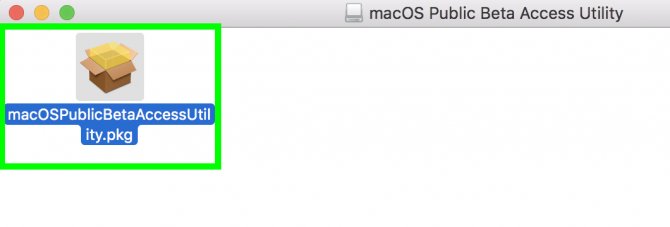
8. If you don't have a Time Machine backup connected, you'll need to click OK to proceed.
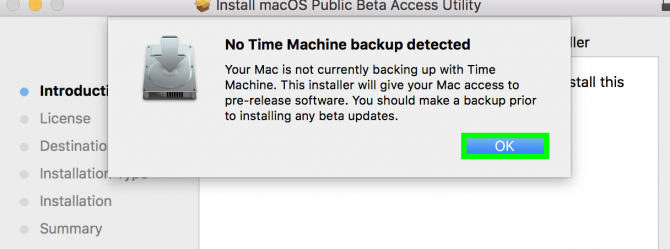
9. Click Continue.
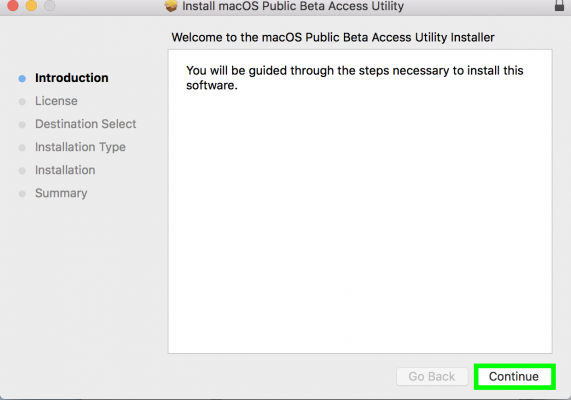
10. The software licences agreement will pop up. Click Continue again.
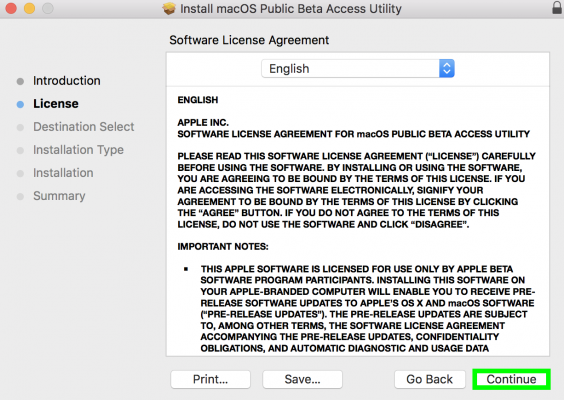
11. Click Install.
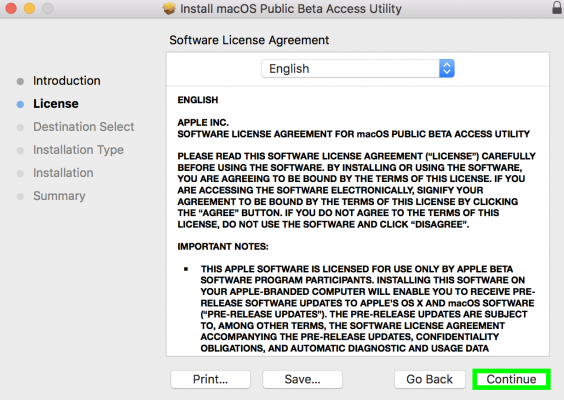
12. Enter your system password and click Install Software.
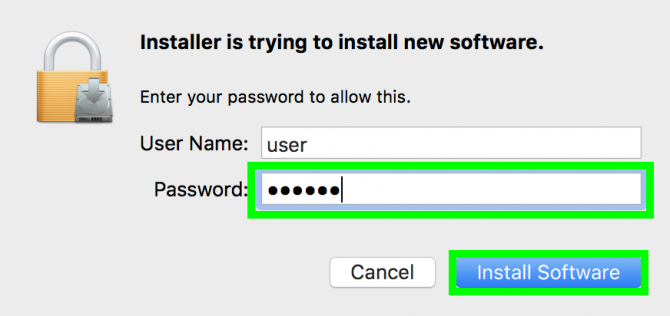
13. Once you're ready to install the Beta (you backed up your system, right?), click Download.
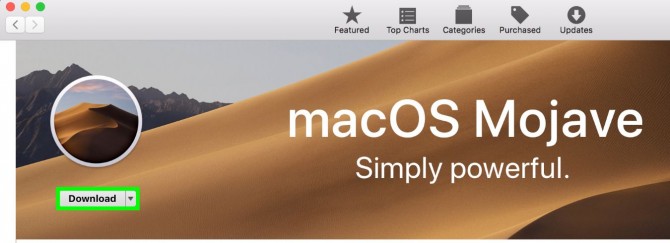
Your download of macOS Mojave will commence. Follow the on-screen instructions to proceed. Good luck!
macOS Mojave Tips
Henry was a contributing writer at Laptop Mag. He penned hundreds of articles, including helpful how-tos for Windows, Mac, and Gmail. Henry has also written about some of the best Chromebooks, and he has reviewed many Apple devices, including various MacBook Air laptops. He is now a managing editor at our sister site Tom's Guide, covering streaming media, laptops, and all things Apple.
